- Download Price:
- Free
- Dll Description:
- Ahead AMR WB / AMR NB Audio Decoder
- Versions:
- Size:
- 0.36 MB
- Operating Systems:
- Developers:
- Directory:
- N
- Downloads:
- 749 times.
About Neamr.dll
The Neamr.dll library is a dynamic link library developed by AHEAD Software, Nero. This library includes important functions that may be needed by programs, games or other basic Windows tools.
The size of this dynamic link library is 0.36 MB and its download links are healthy. It has been downloaded 749 times already.
Table of Contents
- About Neamr.dll
- Operating Systems Compatible with the Neamr.dll Library
- All Versions of the Neamr.dll Library
- How to Download Neamr.dll
- How to Install Neamr.dll? How to Fix Neamr.dll Errors?
- Method 1: Fixing the DLL Error by Copying the Neamr.dll Library to the Windows System Directory
- Method 2: Copying the Neamr.dll Library to the Program Installation Directory
- Method 3: Doing a Clean Reinstall of the Program That Is Giving the Neamr.dll Error
- Method 4: Fixing the Neamr.dll Issue by Using the Windows System File Checker (scf scannow)
- Method 5: Getting Rid of Neamr.dll Errors by Updating the Windows Operating System
- Most Seen Neamr.dll Errors
- Other Dynamic Link Libraries Used with Neamr.dll
Operating Systems Compatible with the Neamr.dll Library
All Versions of the Neamr.dll Library
The last version of the Neamr.dll library is the 1.0.0.1 version. Outside of this version, there is no other version released
- 1.0.0.1 - 32 Bit (x86) Download directly this version
How to Download Neamr.dll
- Click on the green-colored "Download" button on the top left side of the page.

Step 1:Download process of the Neamr.dll library's - When you click the "Download" button, the "Downloading" window will open. Don't close this window until the download process begins. The download process will begin in a few seconds based on your Internet speed and computer.
How to Install Neamr.dll? How to Fix Neamr.dll Errors?
ATTENTION! Before beginning the installation of the Neamr.dll library, you must download the library. If you don't know how to download the library or if you are having a problem while downloading, you can look at our download guide a few lines above.
Method 1: Fixing the DLL Error by Copying the Neamr.dll Library to the Windows System Directory
- The file you will download is a compressed file with the ".zip" extension. You cannot directly install the ".zip" file. Because of this, first, double-click this file and open the file. You will see the library named "Neamr.dll" in the window that opens. Drag this library to the desktop with the left mouse button. This is the library you need.
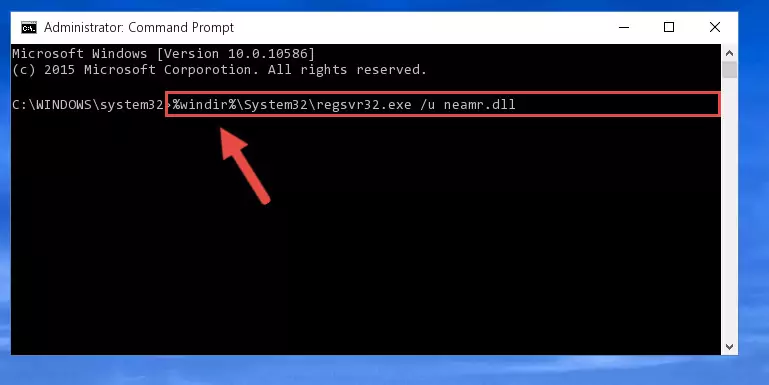
Step 1:Extracting the Neamr.dll library from the .zip file - Copy the "Neamr.dll" library and paste it into the "C:\Windows\System32" directory.
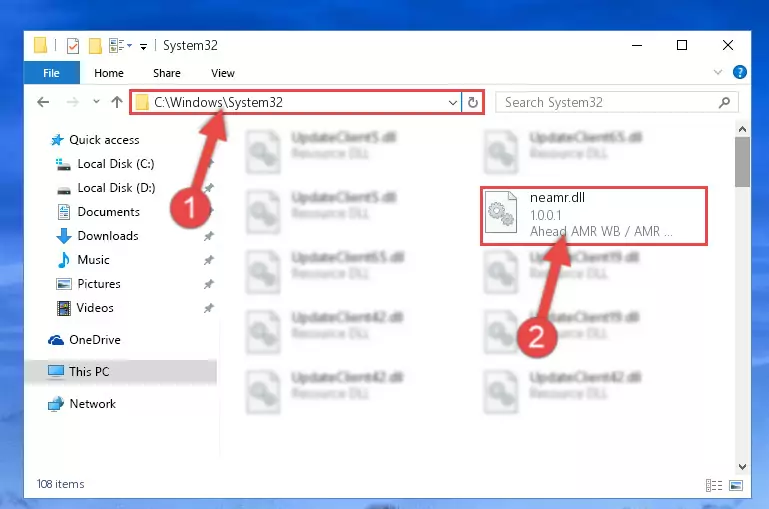
Step 2:Copying the Neamr.dll library into the Windows/System32 directory - If your operating system has a 64 Bit architecture, copy the "Neamr.dll" library and paste it also into the "C:\Windows\sysWOW64" directory.
NOTE! On 64 Bit systems, the dynamic link library must be in both the "sysWOW64" directory as well as the "System32" directory. In other words, you must copy the "Neamr.dll" library into both directories.
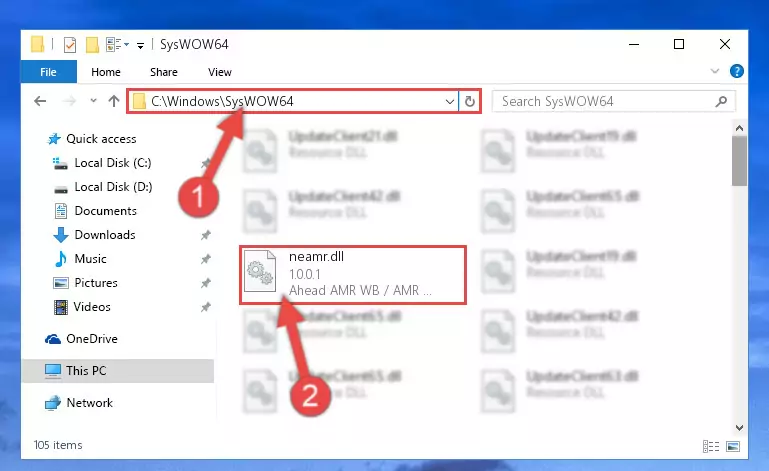
Step 3:Pasting the Neamr.dll library into the Windows/sysWOW64 directory - In order to complete this step, you must run the Command Prompt as administrator. In order to do this, all you have to do is follow the steps below.
NOTE! We ran the Command Prompt using Windows 10. If you are using Windows 8.1, Windows 8, Windows 7, Windows Vista or Windows XP, you can use the same method to run the Command Prompt as administrator.
- Open the Start Menu and before clicking anywhere, type "cmd" on your keyboard. This process will enable you to run a search through the Start Menu. We also typed in "cmd" to bring up the Command Prompt.
- Right-click the "Command Prompt" search result that comes up and click the Run as administrator" option.

Step 4:Running the Command Prompt as administrator - Paste the command below into the Command Line window that opens and hit the Enter key on your keyboard. This command will delete the Neamr.dll library's damaged registry (It will not delete the file you pasted into the System32 directory, but will delete the registry in Regedit. The file you pasted in the System32 directory will not be damaged in any way).
%windir%\System32\regsvr32.exe /u Neamr.dll
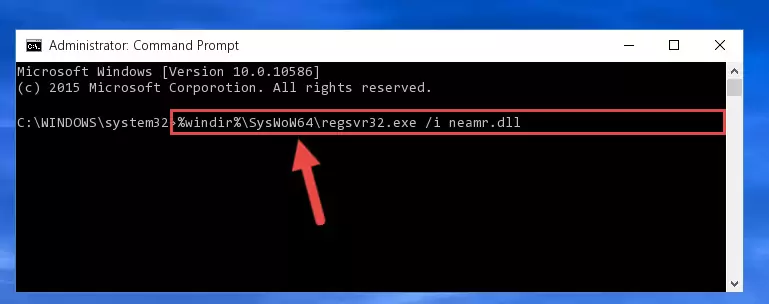
Step 5:Uninstalling the Neamr.dll library from the system registry - If you have a 64 Bit operating system, after running the command above, you must run the command below. This command will clean the Neamr.dll library's damaged registry in 64 Bit as well (The cleaning process will be in the registries in the Registry Editor< only. In other words, the dll file you paste into the SysWoW64 folder will stay as it).
%windir%\SysWoW64\regsvr32.exe /u Neamr.dll
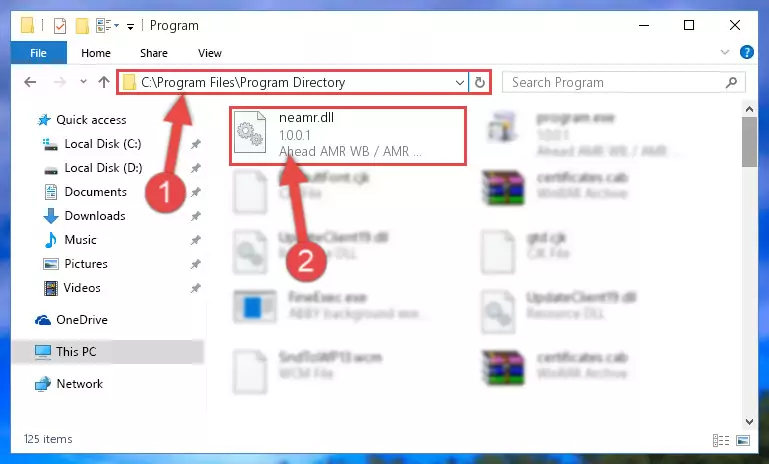
Step 6:Uninstalling the Neamr.dll library's broken registry from the Registry Editor (for 64 Bit) - We need to make a new registry for the dynamic link library in place of the one we deleted from the Windows Registry Editor. In order to do this process, copy the command below and after pasting it in the Command Line, press Enter.
%windir%\System32\regsvr32.exe /i Neamr.dll
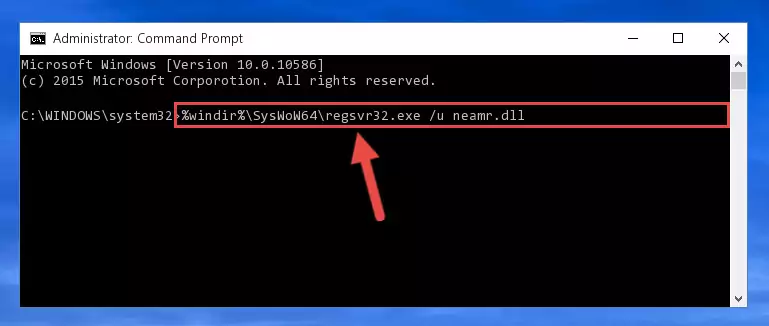
Step 7:Creating a new registry for the Neamr.dll library in the Windows Registry Editor - Windows 64 Bit users must run the command below after running the previous command. With this command, we will create a clean and good registry for the Neamr.dll library we deleted.
%windir%\SysWoW64\regsvr32.exe /i Neamr.dll

Step 8:Creating a clean and good registry for the Neamr.dll library (64 Bit için) - If you did the processes in full, the installation should have finished successfully. If you received an error from the command line, you don't need to be anxious. Even if the Neamr.dll library was installed successfully, you can still receive error messages like these due to some incompatibilities. In order to test whether your dll issue was fixed or not, try running the program giving the error message again. If the error is continuing, try the 2nd Method to fix this issue.
Method 2: Copying the Neamr.dll Library to the Program Installation Directory
- First, you need to find the installation directory for the program you are receiving the "Neamr.dll not found", "Neamr.dll is missing" or other similar dll errors. In order to do this, right-click on the shortcut for the program and click the Properties option from the options that come up.

Step 1:Opening program properties - Open the program's installation directory by clicking on the Open File Location button in the Properties window that comes up.

Step 2:Opening the program's installation directory - Copy the Neamr.dll library into this directory that opens.
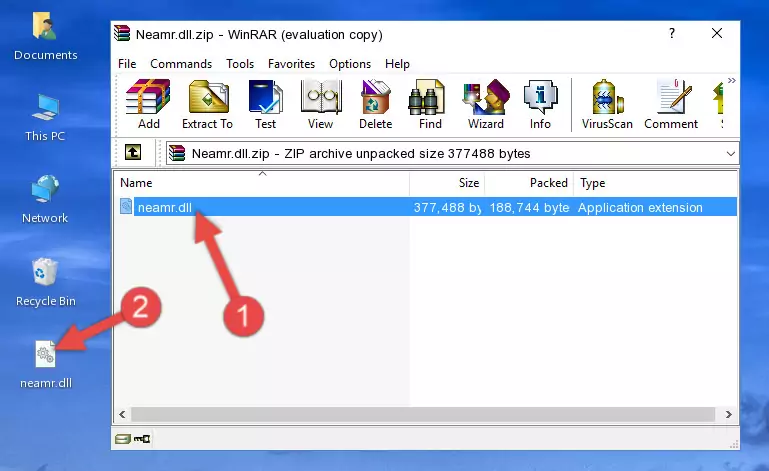
Step 3:Copying the Neamr.dll library into the program's installation directory - This is all there is to the process. Now, try to run the program again. If the problem still is not solved, you can try the 3rd Method.
Method 3: Doing a Clean Reinstall of the Program That Is Giving the Neamr.dll Error
- Open the Run tool by pushing the "Windows" + "R" keys found on your keyboard. Type the command below into the "Open" field of the Run window that opens up and press Enter. This command will open the "Programs and Features" tool.
appwiz.cpl

Step 1:Opening the Programs and Features tool with the appwiz.cpl command - The Programs and Features screen will come up. You can see all the programs installed on your computer in the list on this screen. Find the program giving you the dll error in the list and right-click it. Click the "Uninstall" item in the right-click menu that appears and begin the uninstall process.

Step 2:Starting the uninstall process for the program that is giving the error - A window will open up asking whether to confirm or deny the uninstall process for the program. Confirm the process and wait for the uninstall process to finish. Restart your computer after the program has been uninstalled from your computer.

Step 3:Confirming the removal of the program - 4. After restarting your computer, reinstall the program that was giving you the error.
- This method may provide the solution to the dll error you're experiencing. If the dll error is continuing, the problem is most likely deriving from the Windows operating system. In order to fix dll errors deriving from the Windows operating system, complete the 4th Method and the 5th Method.
Method 4: Fixing the Neamr.dll Issue by Using the Windows System File Checker (scf scannow)
- In order to complete this step, you must run the Command Prompt as administrator. In order to do this, all you have to do is follow the steps below.
NOTE! We ran the Command Prompt using Windows 10. If you are using Windows 8.1, Windows 8, Windows 7, Windows Vista or Windows XP, you can use the same method to run the Command Prompt as administrator.
- Open the Start Menu and before clicking anywhere, type "cmd" on your keyboard. This process will enable you to run a search through the Start Menu. We also typed in "cmd" to bring up the Command Prompt.
- Right-click the "Command Prompt" search result that comes up and click the Run as administrator" option.

Step 1:Running the Command Prompt as administrator - Paste the command below into the Command Line that opens up and hit the Enter key.
sfc /scannow

Step 2:Scanning and fixing system errors with the sfc /scannow command - This process can take some time. You can follow its progress from the screen. Wait for it to finish and after it is finished try to run the program that was giving the dll error again.
Method 5: Getting Rid of Neamr.dll Errors by Updating the Windows Operating System
Some programs require updated dynamic link libraries from the operating system. If your operating system is not updated, this requirement is not met and you will receive dll errors. Because of this, updating your operating system may solve the dll errors you are experiencing.
Most of the time, operating systems are automatically updated. However, in some situations, the automatic updates may not work. For situations like this, you may need to check for updates manually.
For every Windows version, the process of manually checking for updates is different. Because of this, we prepared a special guide for each Windows version. You can get our guides to manually check for updates based on the Windows version you use through the links below.
Explanations on Updating Windows Manually
Most Seen Neamr.dll Errors
When the Neamr.dll library is damaged or missing, the programs that use this dynamic link library will give an error. Not only external programs, but also basic Windows programs and tools use dynamic link libraries. Because of this, when you try to use basic Windows programs and tools (For example, when you open Internet Explorer or Windows Media Player), you may come across errors. We have listed the most common Neamr.dll errors below.
You will get rid of the errors listed below when you download the Neamr.dll library from DLL Downloader.com and follow the steps we explained above.
- "Neamr.dll not found." error
- "The file Neamr.dll is missing." error
- "Neamr.dll access violation." error
- "Cannot register Neamr.dll." error
- "Cannot find Neamr.dll." error
- "This application failed to start because Neamr.dll was not found. Re-installing the application may fix this problem." error
