- Download Price:
- Free
- Dll Description:
- NCTAVIFile ActiveX DLL
- Versions:
- Size:
- 0.28 MB
- Operating Systems:
- Directory:
- N
- Downloads:
- 497 times.
About Nctavifile.dll
The Nctavifile.dll library is 0.28 MB. The download links are current and no negative feedback has been received by users. It has been downloaded 497 times since release.
Table of Contents
- About Nctavifile.dll
- Operating Systems Compatible with the Nctavifile.dll Library
- All Versions of the Nctavifile.dll Library
- Steps to Download the Nctavifile.dll Library
- How to Fix Nctavifile.dll Errors?
- Method 1: Fixing the DLL Error by Copying the Nctavifile.dll Library to the Windows System Directory
- Method 2: Copying The Nctavifile.dll Library Into The Program Installation Directory
- Method 3: Uninstalling and Reinstalling the Program That Is Giving the Nctavifile.dll Error
- Method 4: Fixing the Nctavifile.dll error with the Windows System File Checker
- Method 5: Fixing the Nctavifile.dll Error by Manually Updating Windows
- Most Seen Nctavifile.dll Errors
- Dynamic Link Libraries Similar to Nctavifile.dll
Operating Systems Compatible with the Nctavifile.dll Library
All Versions of the Nctavifile.dll Library
The last version of the Nctavifile.dll library is the 1.6.2.429 version. Outside of this version, there is no other version released
- 1.6.2.429 - 32 Bit (x86) Download directly this version
Steps to Download the Nctavifile.dll Library
- Click on the green-colored "Download" button (The button marked in the picture below).

Step 1:Starting the download process for Nctavifile.dll - When you click the "Download" button, the "Downloading" window will open. Don't close this window until the download process begins. The download process will begin in a few seconds based on your Internet speed and computer.
How to Fix Nctavifile.dll Errors?
ATTENTION! Before continuing on to install the Nctavifile.dll library, you need to download the library. If you have not downloaded it yet, download it before continuing on to the installation steps. If you are having a problem while downloading the library, you can browse the download guide a few lines above.
Method 1: Fixing the DLL Error by Copying the Nctavifile.dll Library to the Windows System Directory
- The file you downloaded is a compressed file with the extension ".zip". This file cannot be installed. To be able to install it, first you need to extract the dynamic link library from within it. So, first double-click the file with the ".zip" extension and open the file.
- You will see the library named "Nctavifile.dll" in the window that opens. This is the library you need to install. Click on the dynamic link library with the left button of the mouse. By doing this, you select the library.
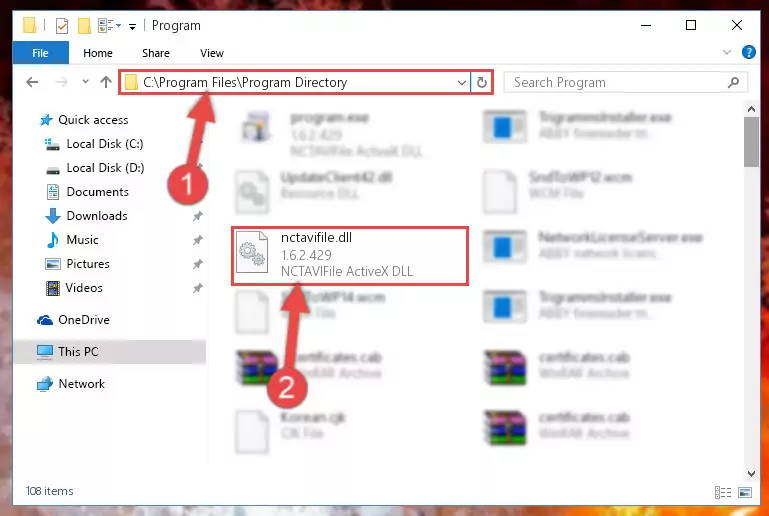
Step 2:Choosing the Nctavifile.dll library - Click on the "Extract To" button, which is marked in the picture. In order to do this, you will need the Winrar program. If you don't have the program, it can be found doing a quick search on the Internet and you can download it (The Winrar program is free).
- After clicking the "Extract to" button, a window where you can choose the location you want will open. Choose the "Desktop" location in this window and extract the dynamic link library to the desktop by clicking the "Ok" button.
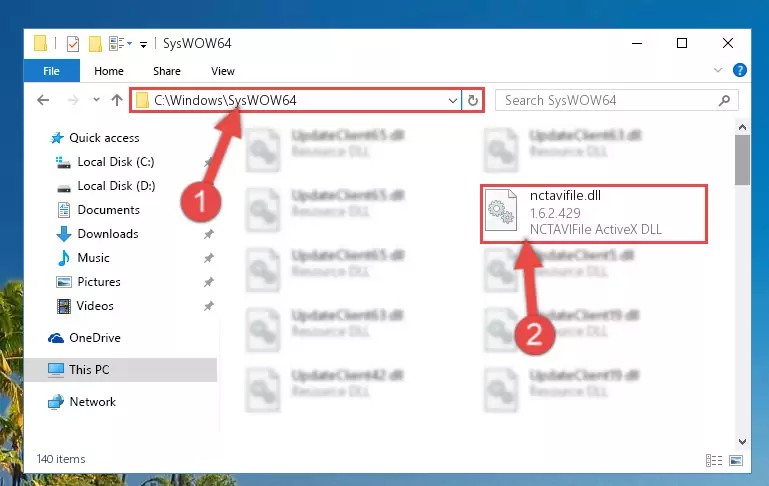
Step 3:Extracting the Nctavifile.dll library to the desktop - Copy the "Nctavifile.dll" library you extracted and paste it into the "C:\Windows\System32" directory.
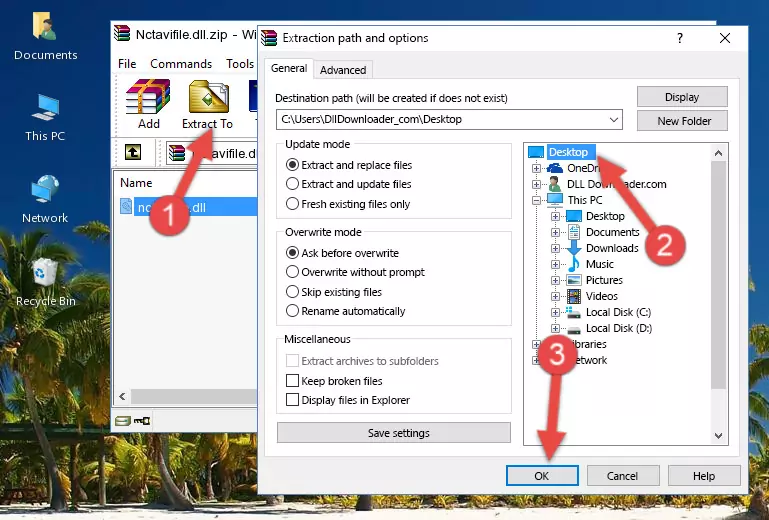
Step 3:Copying the Nctavifile.dll library into the Windows/System32 directory - If your operating system has a 64 Bit architecture, copy the "Nctavifile.dll" library and paste it also into the "C:\Windows\sysWOW64" directory.
NOTE! On 64 Bit systems, the dynamic link library must be in both the "sysWOW64" directory as well as the "System32" directory. In other words, you must copy the "Nctavifile.dll" library into both directories.
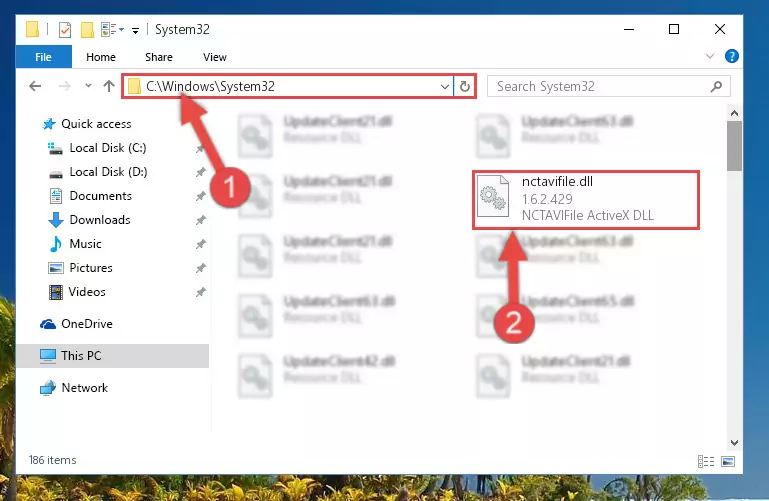
Step 4:Pasting the Nctavifile.dll library into the Windows/sysWOW64 directory - In order to run the Command Line as an administrator, complete the following steps.
NOTE! In this explanation, we ran the Command Line on Windows 10. If you are using one of the Windows 8.1, Windows 8, Windows 7, Windows Vista or Windows XP operating systems, you can use the same methods to run the Command Line as an administrator. Even though the pictures are taken from Windows 10, the processes are similar.
- First, open the Start Menu and before clicking anywhere, type "cmd" but do not press Enter.
- When you see the "Command Line" option among the search results, hit the "CTRL" + "SHIFT" + "ENTER" keys on your keyboard.
- A window will pop up asking, "Do you want to run this process?". Confirm it by clicking to "Yes" button.

Step 5:Running the Command Line as an administrator - Paste the command below into the Command Line that will open up and hit Enter. This command will delete the damaged registry of the Nctavifile.dll library (It will not delete the file we pasted into the System32 directory; it will delete the registry in Regedit. The file we pasted into the System32 directory will not be damaged).
%windir%\System32\regsvr32.exe /u Nctavifile.dll
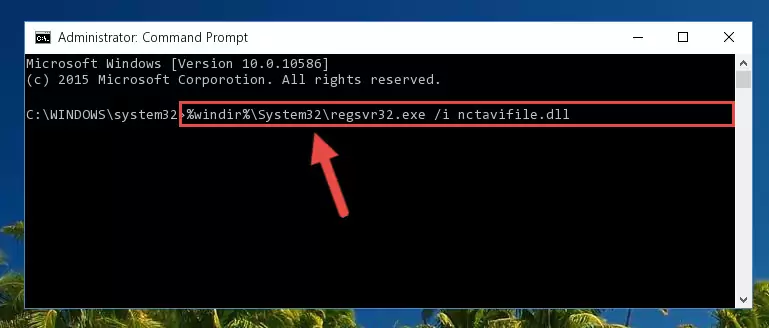
Step 6:Deleting the damaged registry of the Nctavifile.dll - If the Windows you use has 64 Bit architecture, after running the command above, you must run the command below. This command will clean the broken registry of the Nctavifile.dll library from the 64 Bit architecture (The Cleaning process is only with registries in the Windows Registry Editor. In other words, the dynamic link library that we pasted into the SysWoW64 directory will stay as it is).
%windir%\SysWoW64\regsvr32.exe /u Nctavifile.dll
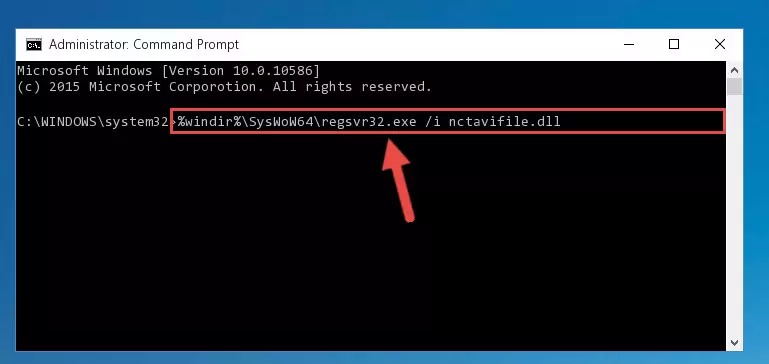
Step 7:Uninstalling the broken registry of the Nctavifile.dll library from the Windows Registry Editor (for 64 Bit) - You must create a new registry for the dynamic link library that you deleted from the registry editor. In order to do this, copy the command below and paste it into the Command Line and hit Enter.
%windir%\System32\regsvr32.exe /i Nctavifile.dll
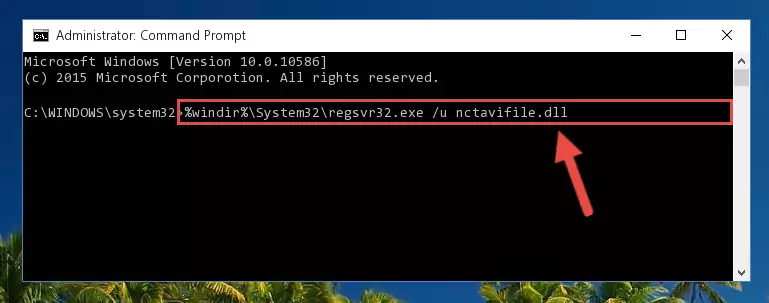
Step 8:Creating a new registry for the Nctavifile.dll library - Windows 64 Bit users must run the command below after running the previous command. With this command, we will create a clean and good registry for the Nctavifile.dll library we deleted.
%windir%\SysWoW64\regsvr32.exe /i Nctavifile.dll
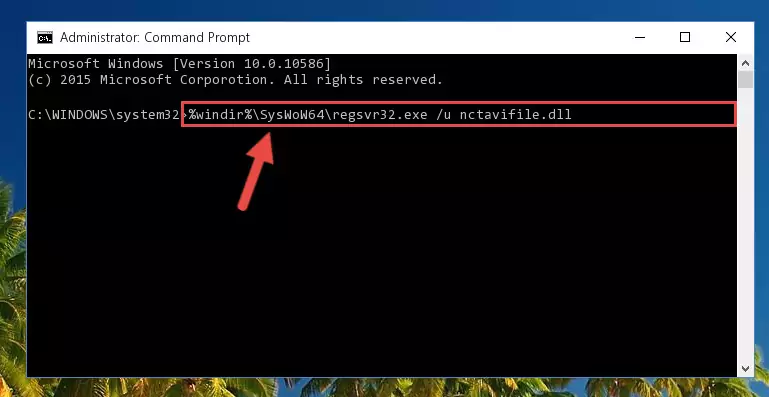
Step 9:Creating a clean and good registry for the Nctavifile.dll library (64 Bit için) - If you did all the processes correctly, the missing dll file will have been installed. You may have made some mistakes when running the Command Line processes. Generally, these errors will not prevent the Nctavifile.dll library from being installed. In other words, the installation will be completed, but it may give an error due to some incompatibility issues. You can try running the program that was giving you this dll file error after restarting your computer. If you are still getting the dll file error when running the program, please try the 2nd method.
Method 2: Copying The Nctavifile.dll Library Into The Program Installation Directory
- In order to install the dynamic link library, you need to find the installation directory for the program that was giving you errors such as "Nctavifile.dll is missing", "Nctavifile.dll not found" or similar error messages. In order to do that, Right-click the program's shortcut and click the Properties item in the right-click menu that appears.

Step 1:Opening the program shortcut properties window - Click on the Open File Location button that is found in the Properties window that opens up and choose the folder where the application is installed.

Step 2:Opening the installation directory of the program - Copy the Nctavifile.dll library into this directory that opens.
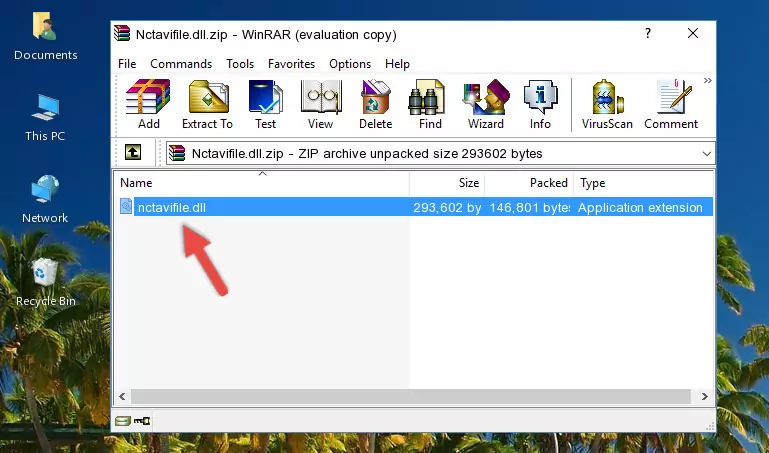
Step 3:Copying the Nctavifile.dll library into the program's installation directory - This is all there is to the process. Now, try to run the program again. If the problem still is not solved, you can try the 3rd Method.
Method 3: Uninstalling and Reinstalling the Program That Is Giving the Nctavifile.dll Error
- Press the "Windows" + "R" keys at the same time to open the Run tool. Paste the command below into the text field titled "Open" in the Run window that opens and press the Enter key on your keyboard. This command will open the "Programs and Features" tool.
appwiz.cpl

Step 1:Opening the Programs and Features tool with the Appwiz.cpl command - On the Programs and Features screen that will come up, you will see the list of programs on your computer. Find the program that gives you the dll error and with your mouse right-click it. The right-click menu will open. Click the "Uninstall" option in this menu to start the uninstall process.

Step 2:Uninstalling the program that gives you the dll error - You will see a "Do you want to uninstall this program?" confirmation window. Confirm the process and wait for the program to be completely uninstalled. The uninstall process can take some time. This time will change according to your computer's performance and the size of the program. After the program is uninstalled, restart your computer.

Step 3:Confirming the uninstall process - After restarting your computer, reinstall the program.
- You may be able to fix the dll error you are experiencing by using this method. If the error messages are continuing despite all these processes, we may have a issue deriving from Windows. To fix dll errors deriving from Windows, you need to complete the 4th Method and the 5th Method in the list.
Method 4: Fixing the Nctavifile.dll error with the Windows System File Checker
- In order to run the Command Line as an administrator, complete the following steps.
NOTE! In this explanation, we ran the Command Line on Windows 10. If you are using one of the Windows 8.1, Windows 8, Windows 7, Windows Vista or Windows XP operating systems, you can use the same methods to run the Command Line as an administrator. Even though the pictures are taken from Windows 10, the processes are similar.
- First, open the Start Menu and before clicking anywhere, type "cmd" but do not press Enter.
- When you see the "Command Line" option among the search results, hit the "CTRL" + "SHIFT" + "ENTER" keys on your keyboard.
- A window will pop up asking, "Do you want to run this process?". Confirm it by clicking to "Yes" button.

Step 1:Running the Command Line as an administrator - Type the command below into the Command Line page that comes up and run it by pressing Enter on your keyboard.
sfc /scannow

Step 2:Getting rid of Windows Dll errors by running the sfc /scannow command - The process can take some time depending on your computer and the condition of the errors in the system. Before the process is finished, don't close the command line! When the process is finished, try restarting the program that you are experiencing the errors in after closing the command line.
Method 5: Fixing the Nctavifile.dll Error by Manually Updating Windows
Some programs need updated dynamic link libraries. When your operating system is not updated, it cannot fulfill this need. In some situations, updating your operating system can solve the dll errors you are experiencing.
In order to check the update status of your operating system and, if available, to install the latest update packs, we need to begin this process manually.
Depending on which Windows version you use, manual update processes are different. Because of this, we have prepared a special article for each Windows version. You can get our articles relating to the manual update of the Windows version you use from the links below.
Guides to Manually Update the Windows Operating System
Most Seen Nctavifile.dll Errors
If the Nctavifile.dll library is missing or the program using this library has not been installed correctly, you can get errors related to the Nctavifile.dll library. Dynamic link libraries being missing can sometimes cause basic Windows programs to also give errors. You can even receive an error when Windows is loading. You can find the error messages that are caused by the Nctavifile.dll library.
If you don't know how to install the Nctavifile.dll library you will download from our site, you can browse the methods above. Above we explained all the processes you can do to fix the dll error you are receiving. If the error is continuing after you have completed all these methods, please use the comment form at the bottom of the page to contact us. Our editor will respond to your comment shortly.
- "Nctavifile.dll not found." error
- "The file Nctavifile.dll is missing." error
- "Nctavifile.dll access violation." error
- "Cannot register Nctavifile.dll." error
- "Cannot find Nctavifile.dll." error
- "This application failed to start because Nctavifile.dll was not found. Re-installing the application may fix this problem." error
