- Download Price:
- Free
- Dll Description:
- NCSEcw
- Versions:
- Size:
- 0.1 MB
- Operating Systems:
- Developers:
- Directory:
- N
- Downloads:
- 1635 times.
About Ncsecw.dll
The Ncsecw.dll library was developed by Earth Resource Mapping.
The Ncsecw.dll library is 0.1 MB. The download links for this library are clean and no user has given any negative feedback. From the time it was offered for download, it has been downloaded 1635 times.
Table of Contents
- About Ncsecw.dll
- Operating Systems Compatible with the Ncsecw.dll Library
- Other Versions of the Ncsecw.dll Library
- Guide to Download Ncsecw.dll
- Methods for Fixing Ncsecw.dll
- Method 1: Copying the Ncsecw.dll Library to the Windows System Directory
- Method 2: Copying the Ncsecw.dll Library to the Program Installation Directory
- Method 3: Doing a Clean Install of the program That Is Giving the Ncsecw.dll Error
- Method 4: Fixing the Ncsecw.dll error with the Windows System File Checker
- Method 5: Fixing the Ncsecw.dll Error by Manually Updating Windows
- The Most Seen Ncsecw.dll Errors
- Dynamic Link Libraries Related to Ncsecw.dll
Operating Systems Compatible with the Ncsecw.dll Library
Other Versions of the Ncsecw.dll Library
The newest version of the Ncsecw.dll library is the 1.5.2.148 version released on 2012-07-31. There have been 1 versions released before this version. All versions of the Dynamic link library have been listed below from most recent to oldest.
- 1.5.2.148 - 32 Bit (x86) (2012-07-31) Download this version
- 1.6.6.32 - 32 Bit (x86) Download this version
Guide to Download Ncsecw.dll
- Click on the green-colored "Download" button on the top left side of the page.

Step 1:Download process of the Ncsecw.dll library's - The downloading page will open after clicking the Download button. After the page opens, in order to download the Ncsecw.dll library the best server will be found and the download process will begin within a few seconds. In the meantime, you shouldn't close the page.
Methods for Fixing Ncsecw.dll
ATTENTION! In order to install the Ncsecw.dll library, you must first download it. If you haven't downloaded it, before continuing on with the installation, download the library. If you don't know how to download it, all you need to do is look at the dll download guide found on the top line.
Method 1: Copying the Ncsecw.dll Library to the Windows System Directory
- The file you are going to download is a compressed file with the ".zip" extension. You cannot directly install the ".zip" file. First, you need to extract the dynamic link library from inside it. So, double-click the file with the ".zip" extension that you downloaded and open the file.
- You will see the library named "Ncsecw.dll" in the window that opens up. This is the library we are going to install. Click the library once with the left mouse button. By doing this you will have chosen the library.
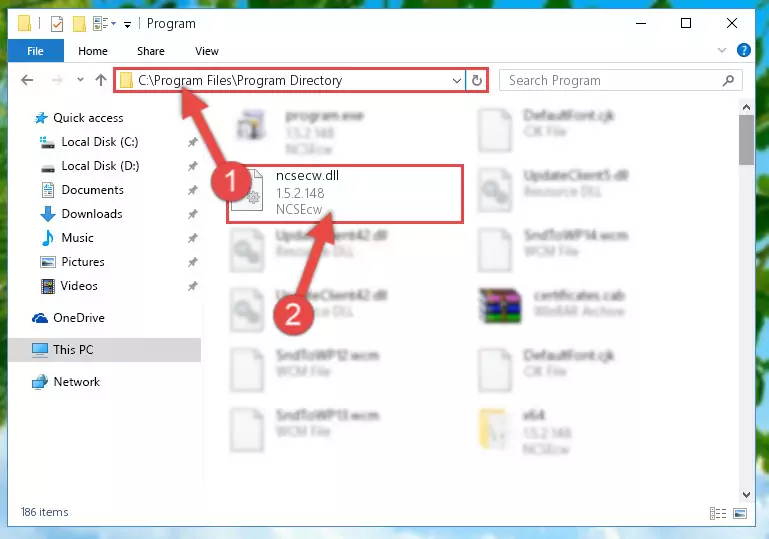
Step 2:Choosing the Ncsecw.dll library - Click the "Extract To" symbol marked in the picture. To extract the dynamic link library, it will want you to choose the desired location. Choose the "Desktop" location and click "OK" to extract the library to the desktop. In order to do this, you need to use the Winrar program. If you do not have this program, you can find and download it through a quick search on the Internet.
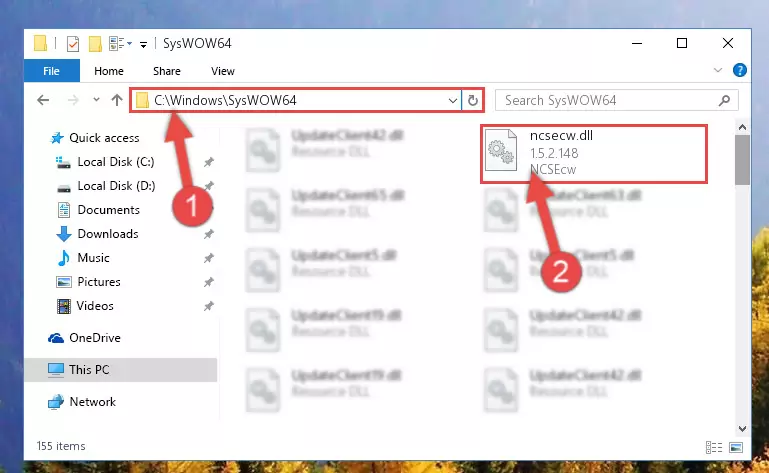
Step 3:Extracting the Ncsecw.dll library to the desktop - Copy the "Ncsecw.dll" library file you extracted.
- Paste the dynamic link library you copied into the "C:\Windows\System32" directory.
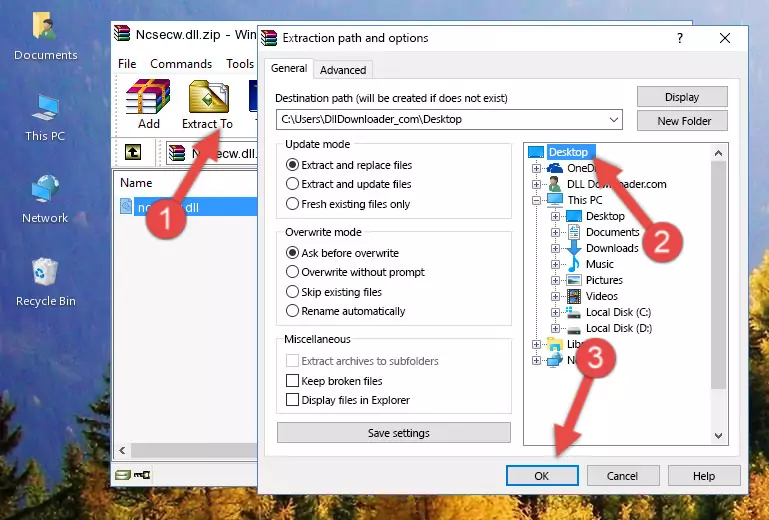
Step 5:Pasting the Ncsecw.dll library into the Windows/System32 directory - If your operating system has a 64 Bit architecture, copy the "Ncsecw.dll" library and paste it also into the "C:\Windows\sysWOW64" directory.
NOTE! On 64 Bit systems, the dynamic link library must be in both the "sysWOW64" directory as well as the "System32" directory. In other words, you must copy the "Ncsecw.dll" library into both directories.
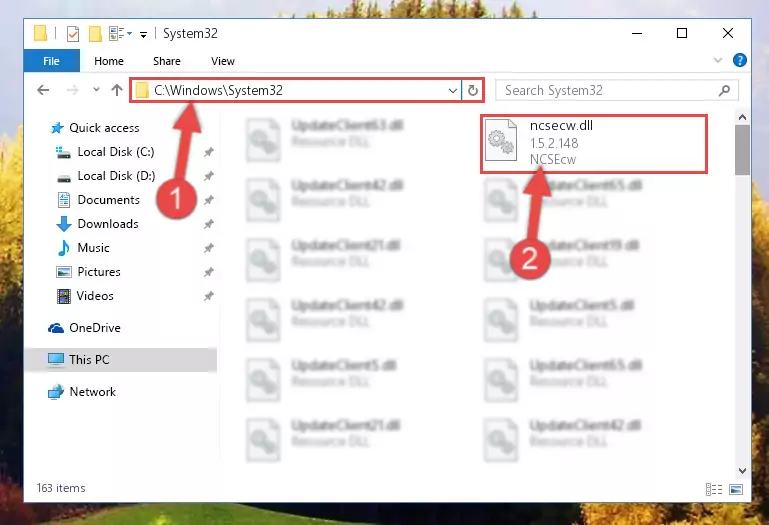
Step 6:Pasting the Ncsecw.dll library into the Windows/sysWOW64 directory - In order to complete this step, you must run the Command Prompt as administrator. In order to do this, all you have to do is follow the steps below.
NOTE! We ran the Command Prompt using Windows 10. If you are using Windows 8.1, Windows 8, Windows 7, Windows Vista or Windows XP, you can use the same method to run the Command Prompt as administrator.
- Open the Start Menu and before clicking anywhere, type "cmd" on your keyboard. This process will enable you to run a search through the Start Menu. We also typed in "cmd" to bring up the Command Prompt.
- Right-click the "Command Prompt" search result that comes up and click the Run as administrator" option.

Step 7:Running the Command Prompt as administrator - Paste the command below into the Command Line that will open up and hit Enter. This command will delete the damaged registry of the Ncsecw.dll library (It will not delete the file we pasted into the System32 directory; it will delete the registry in Regedit. The file we pasted into the System32 directory will not be damaged).
%windir%\System32\regsvr32.exe /u Ncsecw.dll
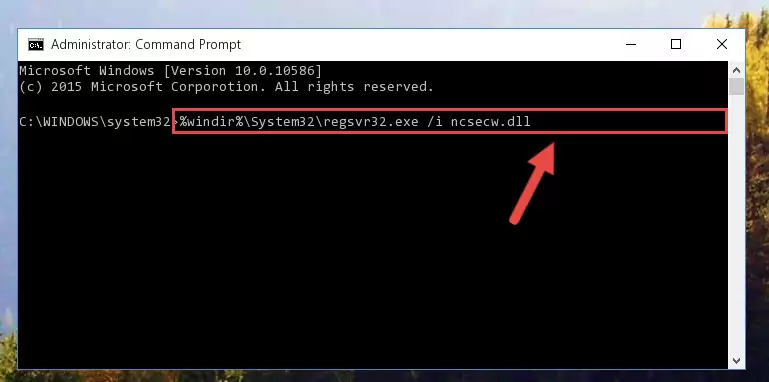
Step 8:Deleting the damaged registry of the Ncsecw.dll - If you have a 64 Bit operating system, after running the command above, you must run the command below. This command will clean the Ncsecw.dll library's damaged registry in 64 Bit as well (The cleaning process will be in the registries in the Registry Editor< only. In other words, the dll file you paste into the SysWoW64 folder will stay as it).
%windir%\SysWoW64\regsvr32.exe /u Ncsecw.dll
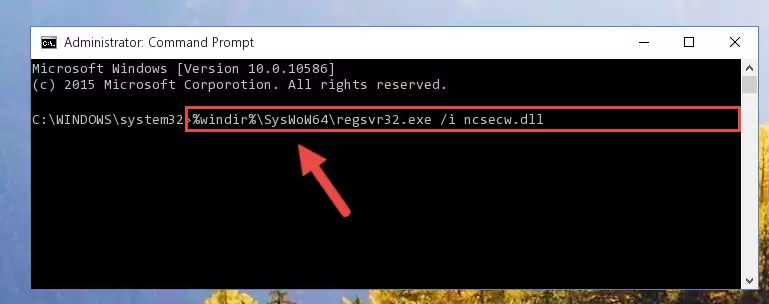
Step 9:Uninstalling the Ncsecw.dll library's broken registry from the Registry Editor (for 64 Bit) - You must create a new registry for the dynamic link library that you deleted from the registry editor. In order to do this, copy the command below and paste it into the Command Line and hit Enter.
%windir%\System32\regsvr32.exe /i Ncsecw.dll
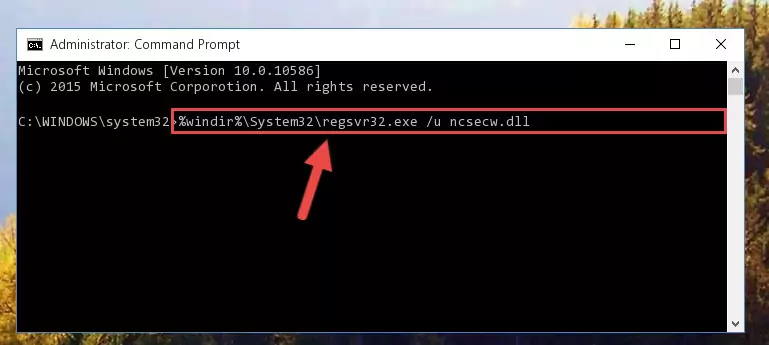
Step 10:Creating a new registry for the Ncsecw.dll library - Windows 64 Bit users must run the command below after running the previous command. With this command, we will create a clean and good registry for the Ncsecw.dll library we deleted.
%windir%\SysWoW64\regsvr32.exe /i Ncsecw.dll
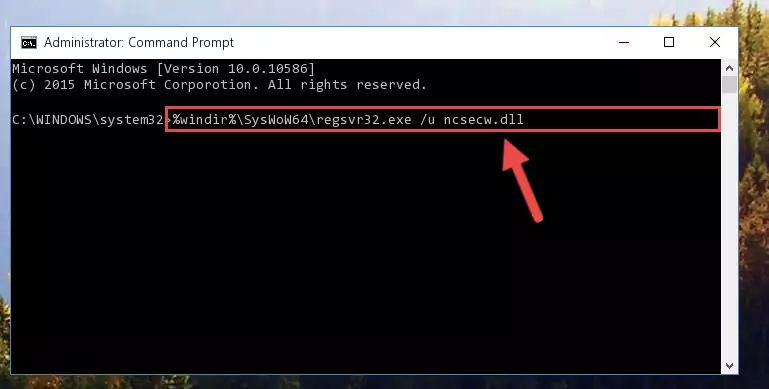
Step 11:Creating a clean and good registry for the Ncsecw.dll library (64 Bit için) - If you did the processes in full, the installation should have finished successfully. If you received an error from the command line, you don't need to be anxious. Even if the Ncsecw.dll library was installed successfully, you can still receive error messages like these due to some incompatibilities. In order to test whether your dll issue was fixed or not, try running the program giving the error message again. If the error is continuing, try the 2nd Method to fix this issue.
Method 2: Copying the Ncsecw.dll Library to the Program Installation Directory
- First, you need to find the installation directory for the program you are receiving the "Ncsecw.dll not found", "Ncsecw.dll is missing" or other similar dll errors. In order to do this, right-click on the shortcut for the program and click the Properties option from the options that come up.

Step 1:Opening program properties - Open the program's installation directory by clicking on the Open File Location button in the Properties window that comes up.

Step 2:Opening the program's installation directory - Copy the Ncsecw.dll library into the directory we opened up.
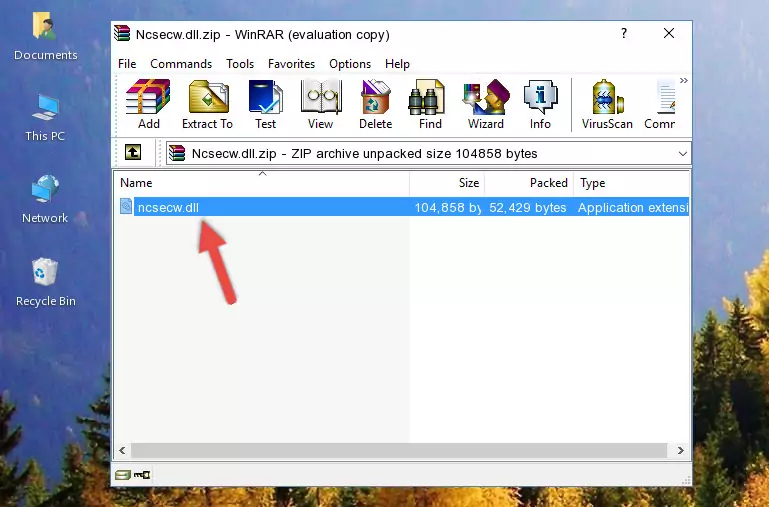
Step 3:Copying the Ncsecw.dll library into the program's installation directory - That's all there is to the installation process. Run the program giving the dll error again. If the dll error is still continuing, completing the 3rd Method may help fix your issue.
Method 3: Doing a Clean Install of the program That Is Giving the Ncsecw.dll Error
- Push the "Windows" + "R" keys at the same time to open the Run window. Type the command below into the Run window that opens up and hit Enter. This process will open the "Programs and Features" window.
appwiz.cpl

Step 1:Opening the Programs and Features window using the appwiz.cpl command - The Programs and Features screen will come up. You can see all the programs installed on your computer in the list on this screen. Find the program giving you the dll error in the list and right-click it. Click the "Uninstall" item in the right-click menu that appears and begin the uninstall process.

Step 2:Starting the uninstall process for the program that is giving the error - A window will open up asking whether to confirm or deny the uninstall process for the program. Confirm the process and wait for the uninstall process to finish. Restart your computer after the program has been uninstalled from your computer.

Step 3:Confirming the removal of the program - 4. After restarting your computer, reinstall the program that was giving you the error.
- This method may provide the solution to the dll error you're experiencing. If the dll error is continuing, the problem is most likely deriving from the Windows operating system. In order to fix dll errors deriving from the Windows operating system, complete the 4th Method and the 5th Method.
Method 4: Fixing the Ncsecw.dll error with the Windows System File Checker
- In order to complete this step, you must run the Command Prompt as administrator. In order to do this, all you have to do is follow the steps below.
NOTE! We ran the Command Prompt using Windows 10. If you are using Windows 8.1, Windows 8, Windows 7, Windows Vista or Windows XP, you can use the same method to run the Command Prompt as administrator.
- Open the Start Menu and before clicking anywhere, type "cmd" on your keyboard. This process will enable you to run a search through the Start Menu. We also typed in "cmd" to bring up the Command Prompt.
- Right-click the "Command Prompt" search result that comes up and click the Run as administrator" option.

Step 1:Running the Command Prompt as administrator - Paste the command in the line below into the Command Line that opens up and press Enter key.
sfc /scannow

Step 2:fixing Windows system errors using the sfc /scannow command - The scan and repair process can take some time depending on your hardware and amount of system errors. Wait for the process to complete. After the repair process finishes, try running the program that is giving you're the error.
Method 5: Fixing the Ncsecw.dll Error by Manually Updating Windows
Some programs require updated dynamic link libraries from the operating system. If your operating system is not updated, this requirement is not met and you will receive dll errors. Because of this, updating your operating system may solve the dll errors you are experiencing.
Most of the time, operating systems are automatically updated. However, in some situations, the automatic updates may not work. For situations like this, you may need to check for updates manually.
For every Windows version, the process of manually checking for updates is different. Because of this, we prepared a special guide for each Windows version. You can get our guides to manually check for updates based on the Windows version you use through the links below.
Explanations on Updating Windows Manually
The Most Seen Ncsecw.dll Errors
If the Ncsecw.dll library is missing or the program using this library has not been installed correctly, you can get errors related to the Ncsecw.dll library. Dynamic link libraries being missing can sometimes cause basic Windows programs to also give errors. You can even receive an error when Windows is loading. You can find the error messages that are caused by the Ncsecw.dll library.
If you don't know how to install the Ncsecw.dll library you will download from our site, you can browse the methods above. Above we explained all the processes you can do to fix the dll error you are receiving. If the error is continuing after you have completed all these methods, please use the comment form at the bottom of the page to contact us. Our editor will respond to your comment shortly.
- "Ncsecw.dll not found." error
- "The file Ncsecw.dll is missing." error
- "Ncsecw.dll access violation." error
- "Cannot register Ncsecw.dll." error
- "Cannot find Ncsecw.dll." error
- "This application failed to start because Ncsecw.dll was not found. Re-installing the application may fix this problem." error
