- Download Price:
- Free
- Dll Description:
- NetWare® Core Protocol Library
- Versions:
- Size:
- 0.14 MB
- Operating Systems:
- Developers:
- Directory:
- N
- Downloads:
- 994 times.
About Ncpwin32.dll
Ncpwin32.dll, is a dll file developed by Novell.
The Ncpwin32.dll file is 0.14 MB. The download links for this file are clean and no user has given any negative feedback. From the time it was offered for download, it has been downloaded 994 times.
Table of Contents
- About Ncpwin32.dll
- Operating Systems Compatible with the Ncpwin32.dll File
- All Versions of the Ncpwin32.dll File
- Guide to Download Ncpwin32.dll
- How to Install Ncpwin32.dll? How to Fix Ncpwin32.dll Errors?
- Method 1: Installing the Ncpwin32.dll File to the Windows System Folder
- Method 2: Copying the Ncpwin32.dll File to the Software File Folder
- Method 3: Doing a Clean Install of the software That Is Giving the Ncpwin32.dll Error
- Method 4: Solving the Ncpwin32.dll Problem by Using the Windows System File Checker (scf scannow)
- Method 5: Fixing the Ncpwin32.dll Error by Manually Updating Windows
- Common Ncpwin32.dll Errors
- Dll Files Similar to the Ncpwin32.dll File
Operating Systems Compatible with the Ncpwin32.dll File
All Versions of the Ncpwin32.dll File
The last version of the Ncpwin32.dll file is the 5.5.8.0 version. Outside of this version, there is no other version released
- 5.5.8.0 - 32 Bit (x86) Download directly this version
Guide to Download Ncpwin32.dll
- First, click the "Download" button with the green background (The button marked in the picture).

Step 1:Download the Ncpwin32.dll file - The downloading page will open after clicking the Download button. After the page opens, in order to download the Ncpwin32.dll file the best server will be found and the download process will begin within a few seconds. In the meantime, you shouldn't close the page.
How to Install Ncpwin32.dll? How to Fix Ncpwin32.dll Errors?
ATTENTION! Before continuing on to install the Ncpwin32.dll file, you need to download the file. If you have not downloaded it yet, download it before continuing on to the installation steps. If you are having a problem while downloading the file, you can browse the download guide a few lines above.
Method 1: Installing the Ncpwin32.dll File to the Windows System Folder
- The file you will download is a compressed file with the ".zip" extension. You cannot directly install the ".zip" file. Because of this, first, double-click this file and open the file. You will see the file named "Ncpwin32.dll" in the window that opens. Drag this file to the desktop with the left mouse button. This is the file you need.
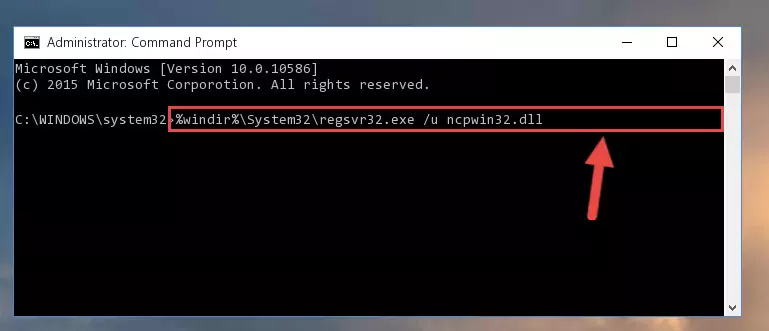
Step 1:Extracting the Ncpwin32.dll file from the .zip file - Copy the "Ncpwin32.dll" file file you extracted.
- Paste the dll file you copied into the "C:\Windows\System32" folder.
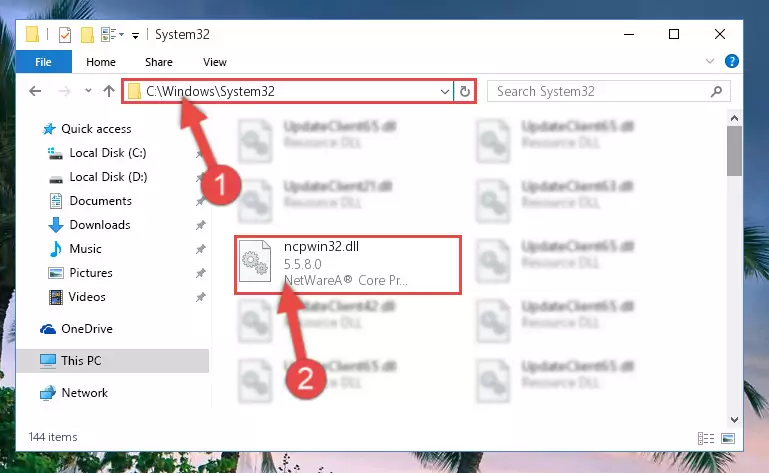
Step 3:Pasting the Ncpwin32.dll file into the Windows/System32 folder - If you are using a 64 Bit operating system, copy the "Ncpwin32.dll" file and paste it into the "C:\Windows\sysWOW64" as well.
NOTE! On Windows operating systems with 64 Bit architecture, the dll file must be in both the "sysWOW64" folder as well as the "System32" folder. In other words, you must copy the "Ncpwin32.dll" file into both folders.
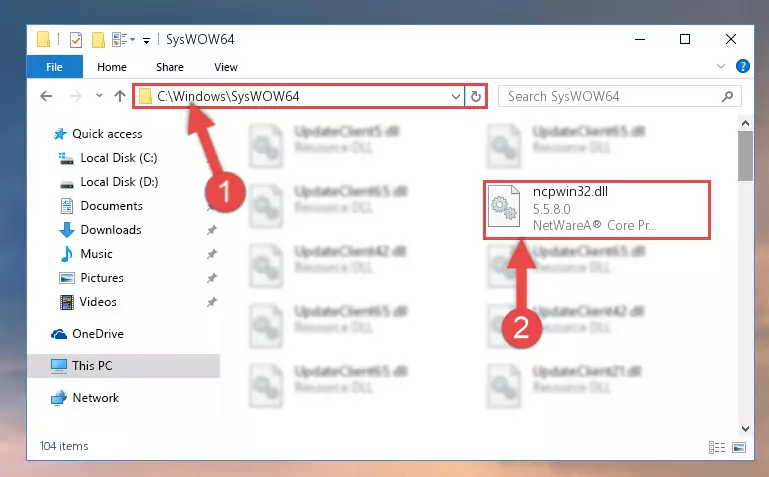
Step 4:Pasting the Ncpwin32.dll file into the Windows/sysWOW64 folder - In order to run the Command Line as an administrator, complete the following steps.
NOTE! In this explanation, we ran the Command Line on Windows 10. If you are using one of the Windows 8.1, Windows 8, Windows 7, Windows Vista or Windows XP operating systems, you can use the same methods to run the Command Line as an administrator. Even though the pictures are taken from Windows 10, the processes are similar.
- First, open the Start Menu and before clicking anywhere, type "cmd" but do not press Enter.
- When you see the "Command Line" option among the search results, hit the "CTRL" + "SHIFT" + "ENTER" keys on your keyboard.
- A window will pop up asking, "Do you want to run this process?". Confirm it by clicking to "Yes" button.

Step 5:Running the Command Line as an administrator - Paste the command below into the Command Line window that opens and hit the Enter key on your keyboard. This command will delete the Ncpwin32.dll file's damaged registry (It will not delete the file you pasted into the System32 folder, but will delete the registry in Regedit. The file you pasted in the System32 folder will not be damaged in any way).
%windir%\System32\regsvr32.exe /u Ncpwin32.dll
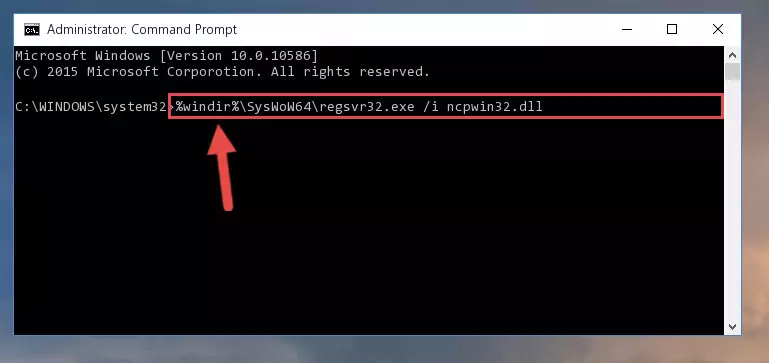
Step 6:Uninstalling the Ncpwin32.dll file from the system registry - If you are using a Windows version that has 64 Bit architecture, after running the above command, you need to run the command below. With this command, we will clean the problematic Ncpwin32.dll registry for 64 Bit (The cleaning process only involves the registries in Regedit. In other words, the dll file you pasted into the SysWoW64 will not be damaged).
%windir%\SysWoW64\regsvr32.exe /u Ncpwin32.dll
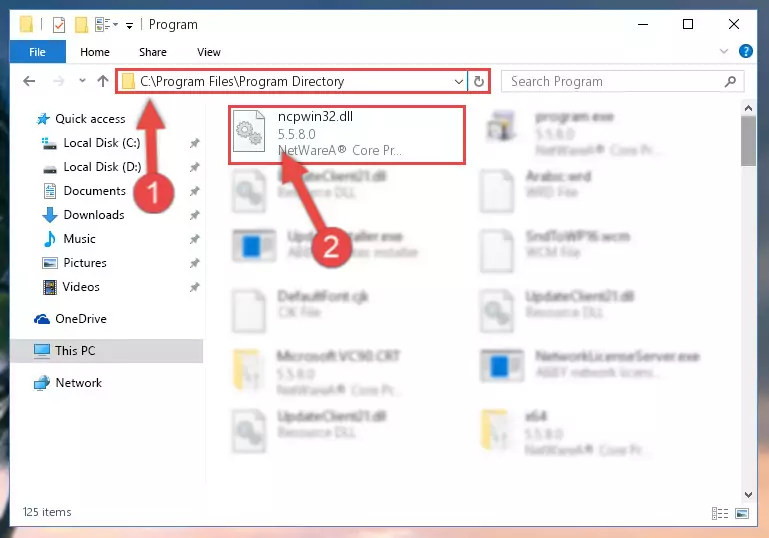
Step 7:Uninstalling the Ncpwin32.dll file's problematic registry from Regedit (for 64 Bit) - We need to make a clean registry for the dll file's registry that we deleted from Regedit (Windows Registry Editor). In order to accomplish this, copy and paste the command below into the Command Line and press Enter key.
%windir%\System32\regsvr32.exe /i Ncpwin32.dll
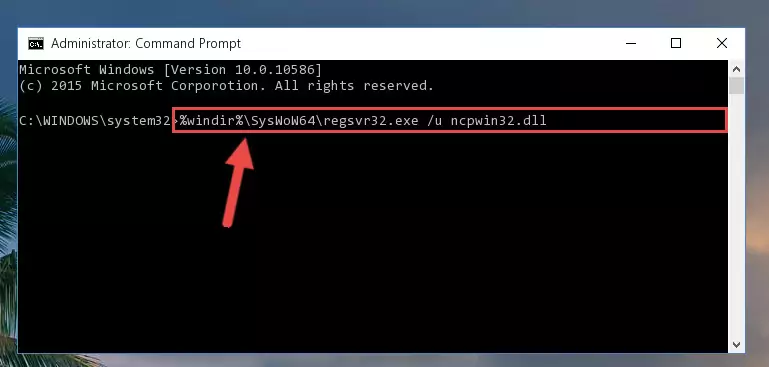
Step 8:Making a clean registry for the Ncpwin32.dll file in Regedit (Windows Registry Editor) - Windows 64 Bit users must run the command below after running the previous command. With this command, we will create a clean and good registry for the Ncpwin32.dll file we deleted.
%windir%\SysWoW64\regsvr32.exe /i Ncpwin32.dll
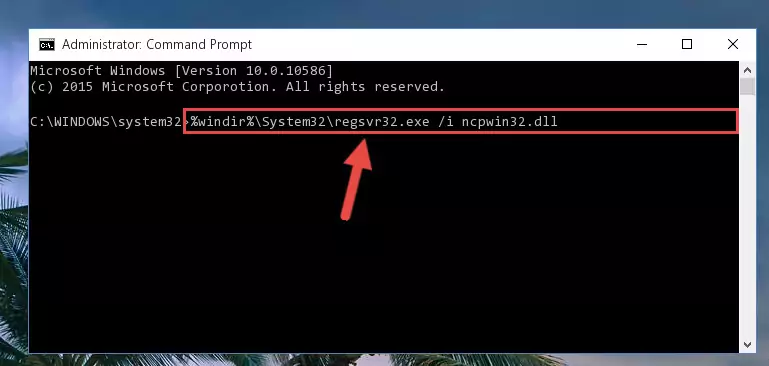
Step 9:Creating a clean and good registry for the Ncpwin32.dll file (64 Bit için) - If you did all the processes correctly, the missing dll file will have been installed. You may have made some mistakes when running the Command Line processes. Generally, these errors will not prevent the Ncpwin32.dll file from being installed. In other words, the installation will be completed, but it may give an error due to some incompatibility issues. You can try running the program that was giving you this dll file error after restarting your computer. If you are still getting the dll file error when running the program, please try the 2nd method.
Method 2: Copying the Ncpwin32.dll File to the Software File Folder
- First, you must find the installation folder of the software (the software giving the dll error) you are going to install the dll file to. In order to find this folder, "Right-Click > Properties" on the software's shortcut.

Step 1:Opening the software's shortcut properties window - Open the software file folder by clicking the Open File Location button in the "Properties" window that comes up.

Step 2:Finding the software's file folder - Copy the Ncpwin32.dll file into this folder that opens.
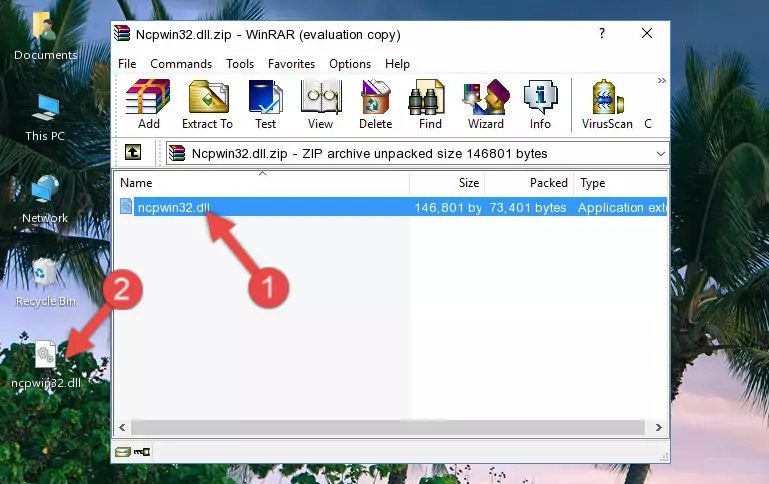
Step 3:Copying the Ncpwin32.dll file into the software's file folder - This is all there is to the process. Now, try to run the software again. If the problem still is not solved, you can try the 3rd Method.
Method 3: Doing a Clean Install of the software That Is Giving the Ncpwin32.dll Error
- Press the "Windows" + "R" keys at the same time to open the Run tool. Paste the command below into the text field titled "Open" in the Run window that opens and press the Enter key on your keyboard. This command will open the "Programs and Features" tool.
appwiz.cpl

Step 1:Opening the Programs and Features tool with the Appwiz.cpl command - The Programs and Features window will open up. Find the software that is giving you the dll error in this window that lists all the softwares on your computer and "Right-Click > Uninstall" on this software.

Step 2:Uninstalling the software that is giving you the error message from your computer. - Uninstall the software from your computer by following the steps that come up and restart your computer.

Step 3:Following the confirmation and steps of the software uninstall process - After restarting your computer, reinstall the software that was giving the error.
- This process may help the dll problem you are experiencing. If you are continuing to get the same dll error, the problem is most likely with Windows. In order to fix dll problems relating to Windows, complete the 4th Method and 5th Method.
Method 4: Solving the Ncpwin32.dll Problem by Using the Windows System File Checker (scf scannow)
- In order to run the Command Line as an administrator, complete the following steps.
NOTE! In this explanation, we ran the Command Line on Windows 10. If you are using one of the Windows 8.1, Windows 8, Windows 7, Windows Vista or Windows XP operating systems, you can use the same methods to run the Command Line as an administrator. Even though the pictures are taken from Windows 10, the processes are similar.
- First, open the Start Menu and before clicking anywhere, type "cmd" but do not press Enter.
- When you see the "Command Line" option among the search results, hit the "CTRL" + "SHIFT" + "ENTER" keys on your keyboard.
- A window will pop up asking, "Do you want to run this process?". Confirm it by clicking to "Yes" button.

Step 1:Running the Command Line as an administrator - After typing the command below into the Command Line, push Enter.
sfc /scannow

Step 2:Getting rid of dll errors using Windows's sfc /scannow command - Depending on your computer's performance and the amount of errors on your system, this process can take some time. You can see the progress on the Command Line. Wait for this process to end. After the scan and repair processes are finished, try running the software giving you errors again.
Method 5: Fixing the Ncpwin32.dll Error by Manually Updating Windows
Some softwares need updated dll files. When your operating system is not updated, it cannot fulfill this need. In some situations, updating your operating system can solve the dll errors you are experiencing.
In order to check the update status of your operating system and, if available, to install the latest update packs, we need to begin this process manually.
Depending on which Windows version you use, manual update processes are different. Because of this, we have prepared a special article for each Windows version. You can get our articles relating to the manual update of the Windows version you use from the links below.
Guides to Manually Update for All Windows Versions
Common Ncpwin32.dll Errors
It's possible that during the softwares' installation or while using them, the Ncpwin32.dll file was damaged or deleted. You can generally see error messages listed below or similar ones in situations like this.
These errors we see are not unsolvable. If you've also received an error message like this, first you must download the Ncpwin32.dll file by clicking the "Download" button in this page's top section. After downloading the file, you should install the file and complete the solution methods explained a little bit above on this page and mount it in Windows. If you do not have a hardware problem, one of the methods explained in this article will solve your problem.
- "Ncpwin32.dll not found." error
- "The file Ncpwin32.dll is missing." error
- "Ncpwin32.dll access violation." error
- "Cannot register Ncpwin32.dll." error
- "Cannot find Ncpwin32.dll." error
- "This application failed to start because Ncpwin32.dll was not found. Re-installing the application may fix this problem." error
