- Download Price:
- Free
- Dll Description:
- Microsoft (R) Visual C++ Debugger Expression Evaluator
- Versions:
- Size:
- 0.31 MB
- Operating Systems:
- Directory:
- N
- Downloads:
- 1101 times.
About Natdbgee.dll
The Natdbgee.dll file is 0.31 MB. The download links have been checked and there are no problems. You can download it without a problem. Currently, it has been downloaded 1101 times.
Table of Contents
- About Natdbgee.dll
- Operating Systems Compatible with the Natdbgee.dll File
- All Versions of the Natdbgee.dll File
- How to Download Natdbgee.dll
- How to Fix Natdbgee.dll Errors?
- Method 1: Copying the Natdbgee.dll File to the Windows System Folder
- Method 2: Copying The Natdbgee.dll File Into The Software File Folder
- Method 3: Uninstalling and Reinstalling the Software That Is Giving the Natdbgee.dll Error
- Method 4: Solving the Natdbgee.dll error with the Windows System File Checker
- Method 5: Solving the Natdbgee.dll Error by Updating Windows
- Common Natdbgee.dll Errors
- Dll Files Similar to the Natdbgee.dll File
Operating Systems Compatible with the Natdbgee.dll File
All Versions of the Natdbgee.dll File
The last version of the Natdbgee.dll file is the 10.0.40219.1 version. Before this version, there were 1 versions released. Downloadable Natdbgee.dll file versions have been listed below from newest to oldest.
- 10.0.40219.1 - 32 Bit (x86) Download directly this version
- 7.0.9466.0 - 32 Bit (x86) Download directly this version
How to Download Natdbgee.dll
- First, click the "Download" button with the green background (The button marked in the picture).

Step 1:Download the Natdbgee.dll file - "After clicking the Download" button, wait for the download process to begin in the "Downloading" page that opens up. Depending on your Internet speed, the download process will begin in approximately 4 -5 seconds.
How to Fix Natdbgee.dll Errors?
ATTENTION! Before beginning the installation of the Natdbgee.dll file, you must download the file. If you don't know how to download the file or if you are having a problem while downloading, you can look at our download guide a few lines above.
Method 1: Copying the Natdbgee.dll File to the Windows System Folder
- The file you are going to download is a compressed file with the ".zip" extension. You cannot directly install the ".zip" file. First, you need to extract the dll file from inside it. So, double-click the file with the ".zip" extension that you downloaded and open the file.
- You will see the file named "Natdbgee.dll" in the window that opens up. This is the file we are going to install. Click the file once with the left mouse button. By doing this you will have chosen the file.
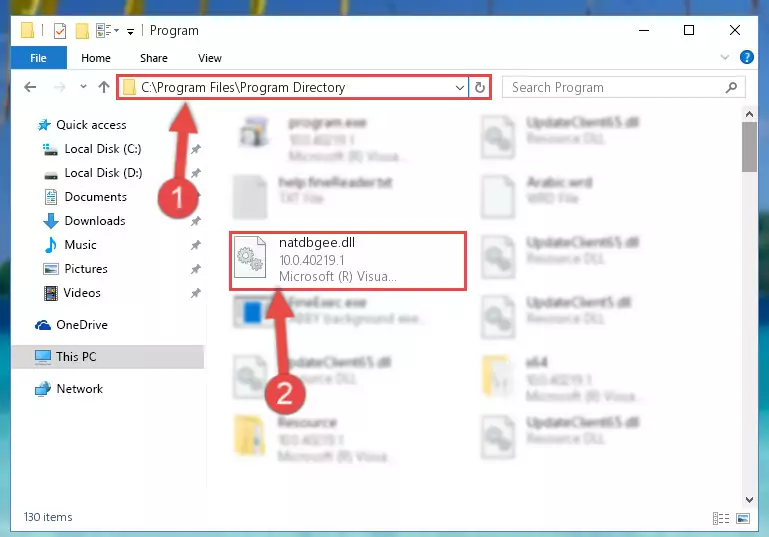
Step 2:Choosing the Natdbgee.dll file - Click the "Extract To" symbol marked in the picture. To extract the dll file, it will want you to choose the desired location. Choose the "Desktop" location and click "OK" to extract the file to the desktop. In order to do this, you need to use the Winrar software. If you do not have this software, you can find and download it through a quick search on the Internet.
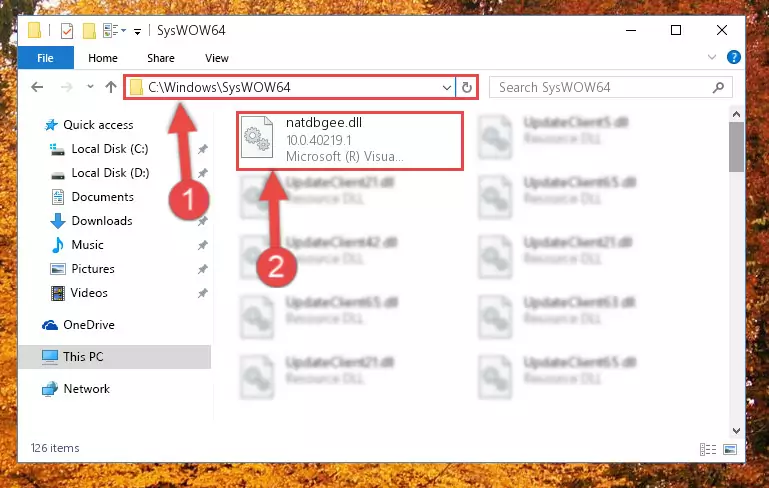
Step 3:Extracting the Natdbgee.dll file to the desktop - Copy the "Natdbgee.dll" file and paste it into the "C:\Windows\System32" folder.
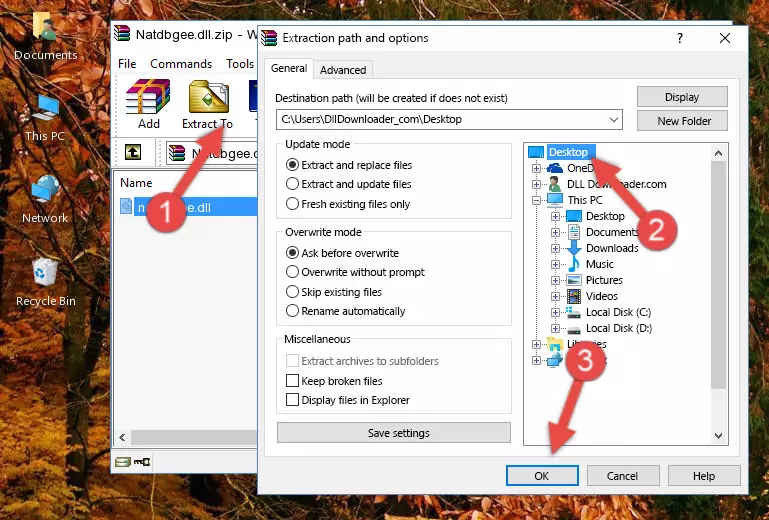
Step 4:Copying the Natdbgee.dll file into the Windows/System32 folder - If you are using a 64 Bit operating system, copy the "Natdbgee.dll" file and paste it into the "C:\Windows\sysWOW64" as well.
NOTE! On Windows operating systems with 64 Bit architecture, the dll file must be in both the "sysWOW64" folder as well as the "System32" folder. In other words, you must copy the "Natdbgee.dll" file into both folders.
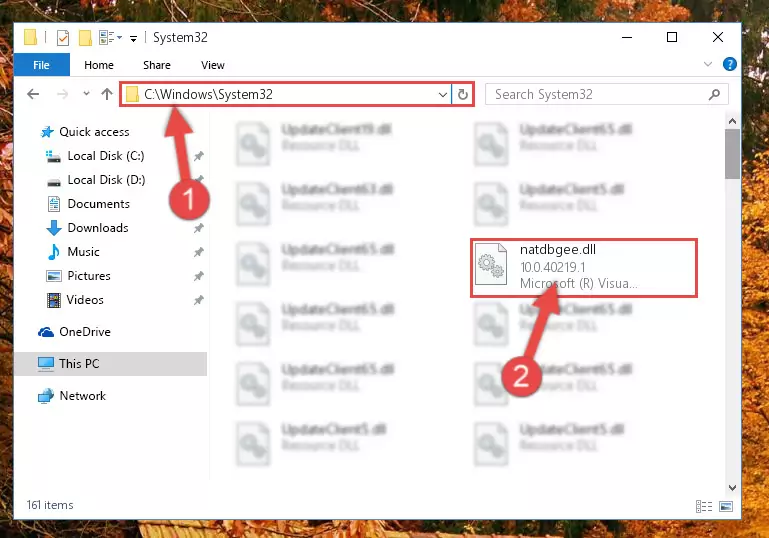
Step 5:Pasting the Natdbgee.dll file into the Windows/sysWOW64 folder - In order to run the Command Line as an administrator, complete the following steps.
NOTE! In this explanation, we ran the Command Line on Windows 10. If you are using one of the Windows 8.1, Windows 8, Windows 7, Windows Vista or Windows XP operating systems, you can use the same methods to run the Command Line as an administrator. Even though the pictures are taken from Windows 10, the processes are similar.
- First, open the Start Menu and before clicking anywhere, type "cmd" but do not press Enter.
- When you see the "Command Line" option among the search results, hit the "CTRL" + "SHIFT" + "ENTER" keys on your keyboard.
- A window will pop up asking, "Do you want to run this process?". Confirm it by clicking to "Yes" button.

Step 6:Running the Command Line as an administrator - Paste the command below into the Command Line window that opens up and press Enter key. This command will delete the problematic registry of the Natdbgee.dll file (Nothing will happen to the file we pasted in the System32 folder, it just deletes the registry from the Windows Registry Editor. The file we pasted in the System32 folder will not be damaged).
%windir%\System32\regsvr32.exe /u Natdbgee.dll
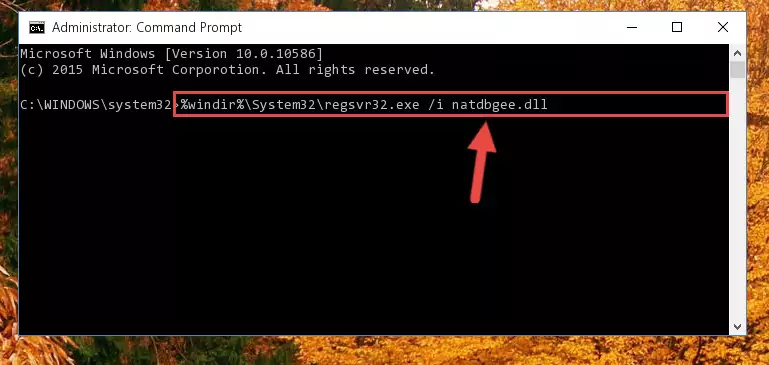
Step 7:Cleaning the problematic registry of the Natdbgee.dll file from the Windows Registry Editor - If you are using a 64 Bit operating system, after doing the commands above, you also need to run the command below. With this command, we will also delete the Natdbgee.dll file's damaged registry for 64 Bit (The deleting process will be only for the registries in Regedit. In other words, the dll file you pasted into the SysWoW64 folder will not be damaged at all).
%windir%\SysWoW64\regsvr32.exe /u Natdbgee.dll
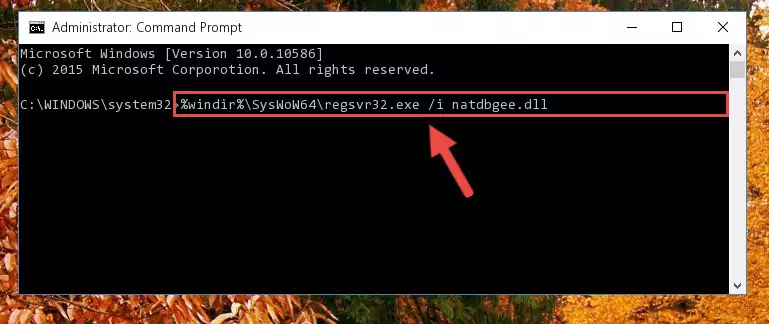
Step 8:Uninstalling the damaged Natdbgee.dll file's registry from the system (for 64 Bit) - In order to cleanly recreate the dll file's registry that we deleted, copy the command below and paste it into the Command Line and hit Enter.
%windir%\System32\regsvr32.exe /i Natdbgee.dll
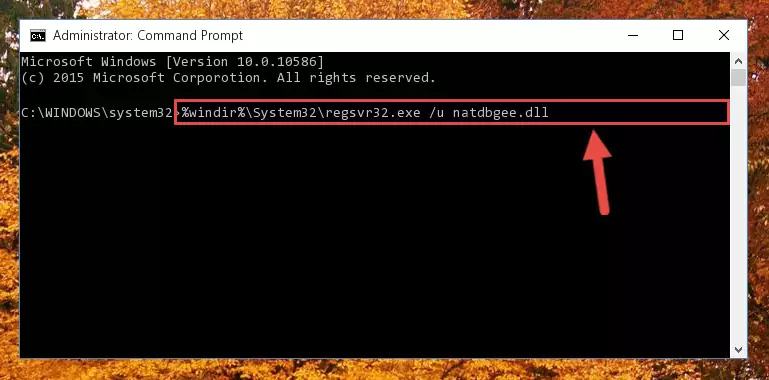
Step 9:Reregistering the Natdbgee.dll file in the system - Windows 64 Bit users must run the command below after running the previous command. With this command, we will create a clean and good registry for the Natdbgee.dll file we deleted.
%windir%\SysWoW64\regsvr32.exe /i Natdbgee.dll

Step 10:Creating a clean and good registry for the Natdbgee.dll file (64 Bit için) - If you did the processes in full, the installation should have finished successfully. If you received an error from the command line, you don't need to be anxious. Even if the Natdbgee.dll file was installed successfully, you can still receive error messages like these due to some incompatibilities. In order to test whether your dll problem was solved or not, try running the software giving the error message again. If the error is continuing, try the 2nd Method to solve this problem.
Method 2: Copying The Natdbgee.dll File Into The Software File Folder
- In order to install the dll file, you need to find the file folder for the software that was giving you errors such as "Natdbgee.dll is missing", "Natdbgee.dll not found" or similar error messages. In order to do that, Right-click the software's shortcut and click the Properties item in the right-click menu that appears.

Step 1:Opening the software shortcut properties window - Click on the Open File Location button that is found in the Properties window that opens up and choose the folder where the application is installed.

Step 2:Opening the file folder of the software - Copy the Natdbgee.dll file.
- Paste the dll file you copied into the software's file folder that we just opened.
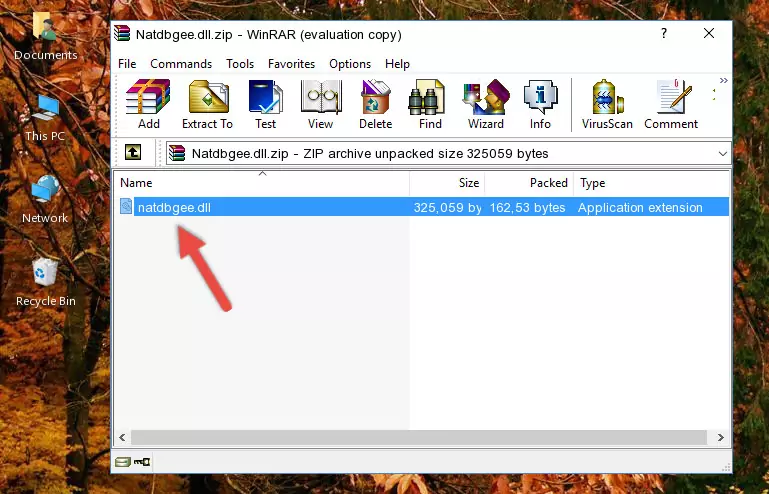
Step 3:Pasting the Natdbgee.dll file into the software's file folder - When the dll file is moved to the software file folder, it means that the process is completed. Check to see if the problem was solved by running the software giving the error message again. If you are still receiving the error message, you can complete the 3rd Method as an alternative.
Method 3: Uninstalling and Reinstalling the Software That Is Giving the Natdbgee.dll Error
- Press the "Windows" + "R" keys at the same time to open the Run tool. Paste the command below into the text field titled "Open" in the Run window that opens and press the Enter key on your keyboard. This command will open the "Programs and Features" tool.
appwiz.cpl

Step 1:Opening the Programs and Features tool with the Appwiz.cpl command - The Programs and Features window will open up. Find the software that is giving you the dll error in this window that lists all the softwares on your computer and "Right-Click > Uninstall" on this software.

Step 2:Uninstalling the software that is giving you the error message from your computer. - Uninstall the software from your computer by following the steps that come up and restart your computer.

Step 3:Following the confirmation and steps of the software uninstall process - After restarting your computer, reinstall the software.
- This method may provide the solution to the dll error you're experiencing. If the dll error is continuing, the problem is most likely deriving from the Windows operating system. In order to fix dll errors deriving from the Windows operating system, complete the 4th Method and the 5th Method.
Method 4: Solving the Natdbgee.dll error with the Windows System File Checker
- In order to run the Command Line as an administrator, complete the following steps.
NOTE! In this explanation, we ran the Command Line on Windows 10. If you are using one of the Windows 8.1, Windows 8, Windows 7, Windows Vista or Windows XP operating systems, you can use the same methods to run the Command Line as an administrator. Even though the pictures are taken from Windows 10, the processes are similar.
- First, open the Start Menu and before clicking anywhere, type "cmd" but do not press Enter.
- When you see the "Command Line" option among the search results, hit the "CTRL" + "SHIFT" + "ENTER" keys on your keyboard.
- A window will pop up asking, "Do you want to run this process?". Confirm it by clicking to "Yes" button.

Step 1:Running the Command Line as an administrator - After typing the command below into the Command Line, push Enter.
sfc /scannow

Step 2:Getting rid of dll errors using Windows's sfc /scannow command - Depending on your computer's performance and the amount of errors on your system, this process can take some time. You can see the progress on the Command Line. Wait for this process to end. After the scan and repair processes are finished, try running the software giving you errors again.
Method 5: Solving the Natdbgee.dll Error by Updating Windows
Some softwares require updated dll files from the operating system. If your operating system is not updated, this requirement is not met and you will receive dll errors. Because of this, updating your operating system may solve the dll errors you are experiencing.
Most of the time, operating systems are automatically updated. However, in some situations, the automatic updates may not work. For situations like this, you may need to check for updates manually.
For every Windows version, the process of manually checking for updates is different. Because of this, we prepared a special guide for each Windows version. You can get our guides to manually check for updates based on the Windows version you use through the links below.
Explanations on Updating Windows Manually
Common Natdbgee.dll Errors
The Natdbgee.dll file being damaged or for any reason being deleted can cause softwares or Windows system tools (Windows Media Player, Paint, etc.) that use this file to produce an error. Below you can find a list of errors that can be received when the Natdbgee.dll file is missing.
If you have come across one of these errors, you can download the Natdbgee.dll file by clicking on the "Download" button on the top-left of this page. We explained to you how to use the file you'll download in the above sections of this writing. You can see the suggestions we gave on how to solve your problem by scrolling up on the page.
- "Natdbgee.dll not found." error
- "The file Natdbgee.dll is missing." error
- "Natdbgee.dll access violation." error
- "Cannot register Natdbgee.dll." error
- "Cannot find Natdbgee.dll." error
- "This application failed to start because Natdbgee.dll was not found. Re-installing the application may fix this problem." error
