- Download Price:
- Free
- Dll Description:
- Parallel Port Adaptor for MATLAB Data Acquistion Toolbox
- Versions:
- Size:
- 0.11 MB
- Operating Systems:
- Developers:
- Directory:
- M
- Downloads:
- 1147 times.
What is Mwparallel.dll?
Mwparallel.dll, is a dll file developed by The MathWorks.
The size of this dll file is 0.11 MB and its download links are healthy. It has been downloaded 1147 times already.
Table of Contents
- What is Mwparallel.dll?
- Operating Systems Compatible with the Mwparallel.dll File
- Other Versions of the Mwparallel.dll File
- How to Download Mwparallel.dll File?
- How to Install Mwparallel.dll? How to Fix Mwparallel.dll Errors?
- Method 1: Solving the DLL Error by Copying the Mwparallel.dll File to the Windows System Folder
- Method 2: Copying the Mwparallel.dll File to the Software File Folder
- Method 3: Uninstalling and Reinstalling the Software That Is Giving the Mwparallel.dll Error
- Method 4: Solving the Mwparallel.dll Error Using the Windows System File Checker
- Method 5: Fixing the Mwparallel.dll Error by Manually Updating Windows
- Our Most Common Mwparallel.dll Error Messages
- Dll Files Similar to the Mwparallel.dll File
Operating Systems Compatible with the Mwparallel.dll File
Other Versions of the Mwparallel.dll File
The newest version of the Mwparallel.dll file is the 2.5.0.0 version released on 2004-05-31. There have been 1 versions released before this version. All versions of the Dll file have been listed below from most recent to oldest.
- 2.5.0.0 - 32 Bit (x86) (2004-05-31) Download this version
- 2.5.0.0 - 32 Bit (x86) Download this version
How to Download Mwparallel.dll File?
- First, click the "Download" button with the green background (The button marked in the picture).

Step 1:Download the Mwparallel.dll file - When you click the "Download" button, the "Downloading" window will open. Don't close this window until the download process begins. The download process will begin in a few seconds based on your Internet speed and computer.
How to Install Mwparallel.dll? How to Fix Mwparallel.dll Errors?
ATTENTION! Before beginning the installation of the Mwparallel.dll file, you must download the file. If you don't know how to download the file or if you are having a problem while downloading, you can look at our download guide a few lines above.
Method 1: Solving the DLL Error by Copying the Mwparallel.dll File to the Windows System Folder
- The file you downloaded is a compressed file with the ".zip" extension. In order to install it, first, double-click the ".zip" file and open the file. You will see the file named "Mwparallel.dll" in the window that opens up. This is the file you need to install. Drag this file to the desktop with your mouse's left button.
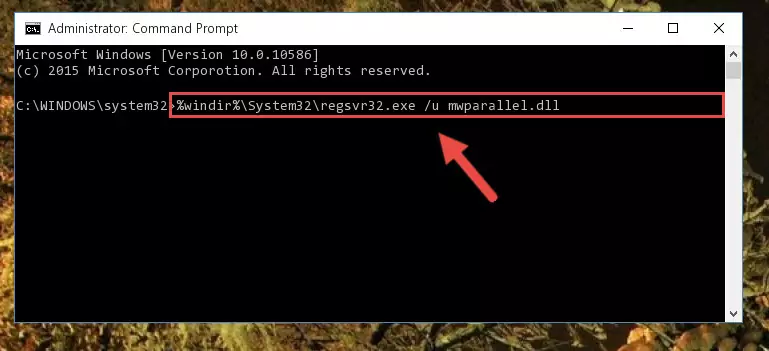
Step 1:Extracting the Mwparallel.dll file - Copy the "Mwparallel.dll" file file you extracted.
- Paste the dll file you copied into the "C:\Windows\System32" folder.
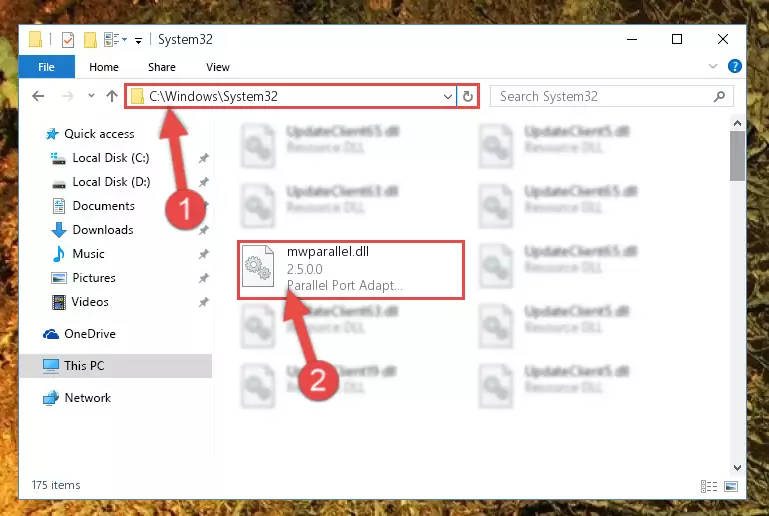
Step 3:Pasting the Mwparallel.dll file into the Windows/System32 folder - If you are using a 64 Bit operating system, copy the "Mwparallel.dll" file and paste it into the "C:\Windows\sysWOW64" as well.
NOTE! On Windows operating systems with 64 Bit architecture, the dll file must be in both the "sysWOW64" folder as well as the "System32" folder. In other words, you must copy the "Mwparallel.dll" file into both folders.
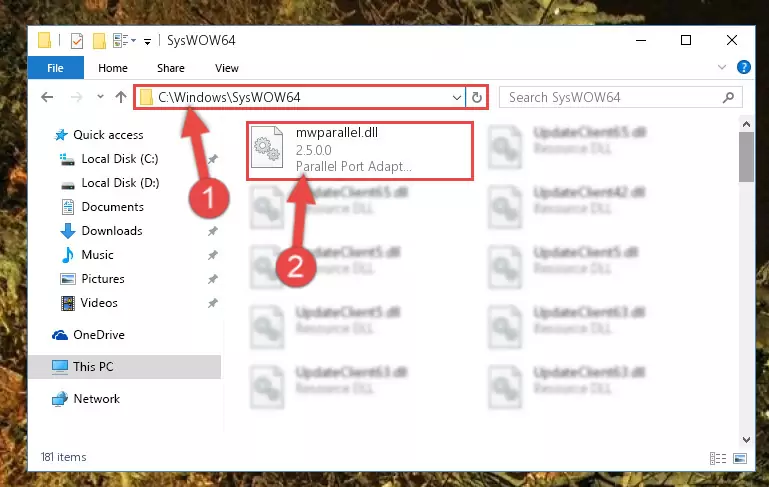
Step 4:Pasting the Mwparallel.dll file into the Windows/sysWOW64 folder - First, we must run the Windows Command Prompt as an administrator.
NOTE! We ran the Command Prompt on Windows 10. If you are using Windows 8.1, Windows 8, Windows 7, Windows Vista or Windows XP, you can use the same methods to run the Command Prompt as an administrator.
- Open the Start Menu and type in "cmd", but don't press Enter. Doing this, you will have run a search of your computer through the Start Menu. In other words, typing in "cmd" we did a search for the Command Prompt.
- When you see the "Command Prompt" option among the search results, push the "CTRL" + "SHIFT" + "ENTER " keys on your keyboard.
- A verification window will pop up asking, "Do you want to run the Command Prompt as with administrative permission?" Approve this action by saying, "Yes".

%windir%\System32\regsvr32.exe /u Mwparallel.dll
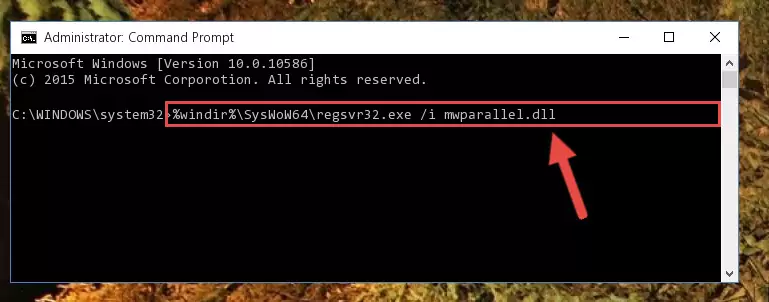
%windir%\SysWoW64\regsvr32.exe /u Mwparallel.dll
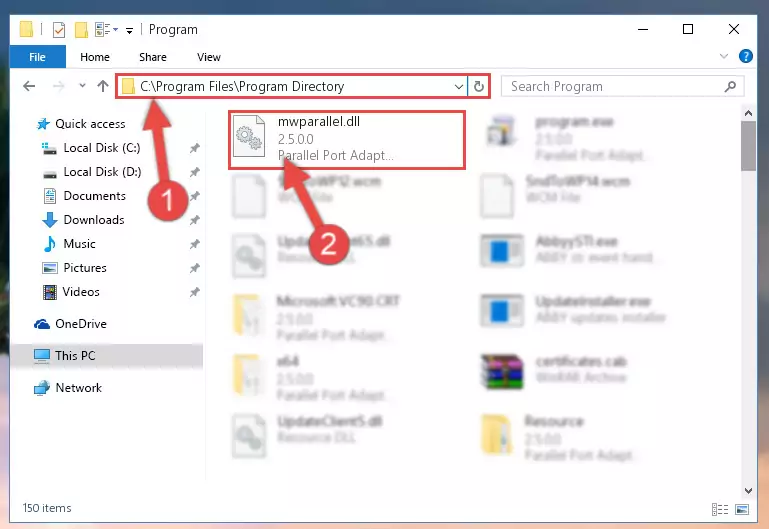
%windir%\System32\regsvr32.exe /i Mwparallel.dll
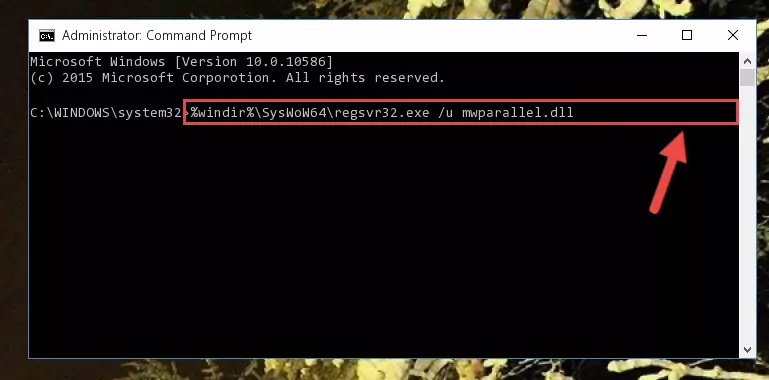
%windir%\SysWoW64\regsvr32.exe /i Mwparallel.dll
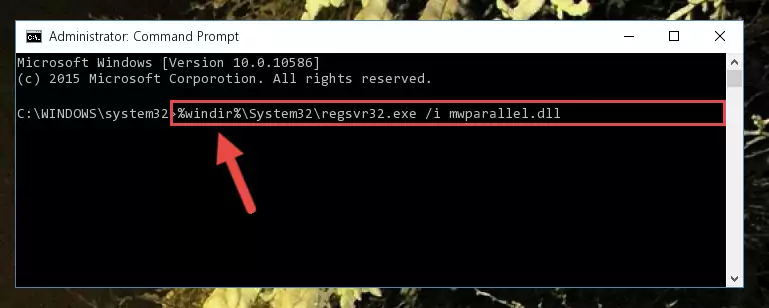
Method 2: Copying the Mwparallel.dll File to the Software File Folder
- First, you need to find the file folder for the software you are receiving the "Mwparallel.dll not found", "Mwparallel.dll is missing" or other similar dll errors. In order to do this, right-click on the shortcut for the software and click the Properties option from the options that come up.

Step 1:Opening software properties - Open the software's file folder by clicking on the Open File Location button in the Properties window that comes up.

Step 2:Opening the software's file folder - Copy the Mwparallel.dll file.
- Paste the dll file you copied into the software's file folder that we just opened.
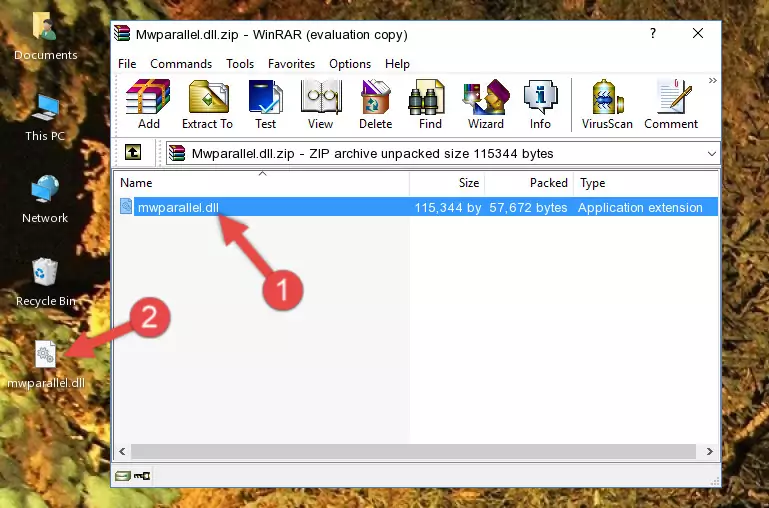
Step 3:Pasting the Mwparallel.dll file into the software's file folder - When the dll file is moved to the software file folder, it means that the process is completed. Check to see if the problem was solved by running the software giving the error message again. If you are still receiving the error message, you can complete the 3rd Method as an alternative.
Method 3: Uninstalling and Reinstalling the Software That Is Giving the Mwparallel.dll Error
- Press the "Windows" + "R" keys at the same time to open the Run tool. Paste the command below into the text field titled "Open" in the Run window that opens and press the Enter key on your keyboard. This command will open the "Programs and Features" tool.
appwiz.cpl

Step 1:Opening the Programs and Features tool with the Appwiz.cpl command - The Programs and Features window will open up. Find the software that is giving you the dll error in this window that lists all the softwares on your computer and "Right-Click > Uninstall" on this software.

Step 2:Uninstalling the software that is giving you the error message from your computer. - Uninstall the software from your computer by following the steps that come up and restart your computer.

Step 3:Following the confirmation and steps of the software uninstall process - After restarting your computer, reinstall the software that was giving the error.
- You can solve the error you are expericing with this method. If the dll error is continuing in spite of the solution methods you are using, the source of the problem is the Windows operating system. In order to solve dll errors in Windows you will need to complete the 4th Method and the 5th Method in the list.
Method 4: Solving the Mwparallel.dll Error Using the Windows System File Checker
- First, we must run the Windows Command Prompt as an administrator.
NOTE! We ran the Command Prompt on Windows 10. If you are using Windows 8.1, Windows 8, Windows 7, Windows Vista or Windows XP, you can use the same methods to run the Command Prompt as an administrator.
- Open the Start Menu and type in "cmd", but don't press Enter. Doing this, you will have run a search of your computer through the Start Menu. In other words, typing in "cmd" we did a search for the Command Prompt.
- When you see the "Command Prompt" option among the search results, push the "CTRL" + "SHIFT" + "ENTER " keys on your keyboard.
- A verification window will pop up asking, "Do you want to run the Command Prompt as with administrative permission?" Approve this action by saying, "Yes".

sfc /scannow

Method 5: Fixing the Mwparallel.dll Error by Manually Updating Windows
Some softwares require updated dll files from the operating system. If your operating system is not updated, this requirement is not met and you will receive dll errors. Because of this, updating your operating system may solve the dll errors you are experiencing.
Most of the time, operating systems are automatically updated. However, in some situations, the automatic updates may not work. For situations like this, you may need to check for updates manually.
For every Windows version, the process of manually checking for updates is different. Because of this, we prepared a special guide for each Windows version. You can get our guides to manually check for updates based on the Windows version you use through the links below.
Explanations on Updating Windows Manually
Our Most Common Mwparallel.dll Error Messages
If the Mwparallel.dll file is missing or the software using this file has not been installed correctly, you can get errors related to the Mwparallel.dll file. Dll files being missing can sometimes cause basic Windows softwares to also give errors. You can even receive an error when Windows is loading. You can find the error messages that are caused by the Mwparallel.dll file.
If you don't know how to install the Mwparallel.dll file you will download from our site, you can browse the methods above. Above we explained all the processes you can do to solve the dll error you are receiving. If the error is continuing after you have completed all these methods, please use the comment form at the bottom of the page to contact us. Our editor will respond to your comment shortly.
- "Mwparallel.dll not found." error
- "The file Mwparallel.dll is missing." error
- "Mwparallel.dll access violation." error
- "Cannot register Mwparallel.dll." error
- "Cannot find Mwparallel.dll." error
- "This application failed to start because Mwparallel.dll was not found. Re-installing the application may fix this problem." error
