- Download Price:
- Free
- Dll Description:
- MediaView Utility Library
- Versions:
- Size:
- 0.01 MB
- Operating Systems:
- Directory:
- M
- Downloads:
- 641 times.
What is Mvut14n.dll?
The Mvut14n.dll library is 0.01 MB. The download links have been checked and there are no problems. You can download it without a problem. Currently, it has been downloaded 641 times.
Table of Contents
- What is Mvut14n.dll?
- Operating Systems Compatible with the Mvut14n.dll Library
- All Versions of the Mvut14n.dll Library
- Guide to Download Mvut14n.dll
- Methods for Fixing Mvut14n.dll
- Method 1: Copying the Mvut14n.dll Library to the Windows System Directory
- Method 2: Copying the Mvut14n.dll Library to the Program Installation Directory
- Method 3: Doing a Clean Install of the program That Is Giving the Mvut14n.dll Error
- Method 4: Fixing the Mvut14n.dll Error Using the Windows System File Checker
- Method 5: Fixing the Mvut14n.dll Errors by Manually Updating Windows
- Common Mvut14n.dll Errors
- Other Dynamic Link Libraries Used with Mvut14n.dll
Operating Systems Compatible with the Mvut14n.dll Library
All Versions of the Mvut14n.dll Library
The last version of the Mvut14n.dll library is the 1.4.0.30 version. Outside of this version, there is no other version released
- 1.4.0.30 - 32 Bit (x86) Download directly this version
Guide to Download Mvut14n.dll
- First, click on the green-colored "Download" button in the top left section of this page (The button that is marked in the picture).

Step 1:Start downloading the Mvut14n.dll library - When you click the "Download" button, the "Downloading" window will open. Don't close this window until the download process begins. The download process will begin in a few seconds based on your Internet speed and computer.
Methods for Fixing Mvut14n.dll
ATTENTION! Before starting the installation, the Mvut14n.dll library needs to be downloaded. If you have not downloaded it, download the library before continuing with the installation steps. If you don't know how to download it, you can immediately browse the dll download guide above.
Method 1: Copying the Mvut14n.dll Library to the Windows System Directory
- The file you are going to download is a compressed file with the ".zip" extension. You cannot directly install the ".zip" file. First, you need to extract the dynamic link library from inside it. So, double-click the file with the ".zip" extension that you downloaded and open the file.
- You will see the library named "Mvut14n.dll" in the window that opens up. This is the library we are going to install. Click the library once with the left mouse button. By doing this you will have chosen the library.
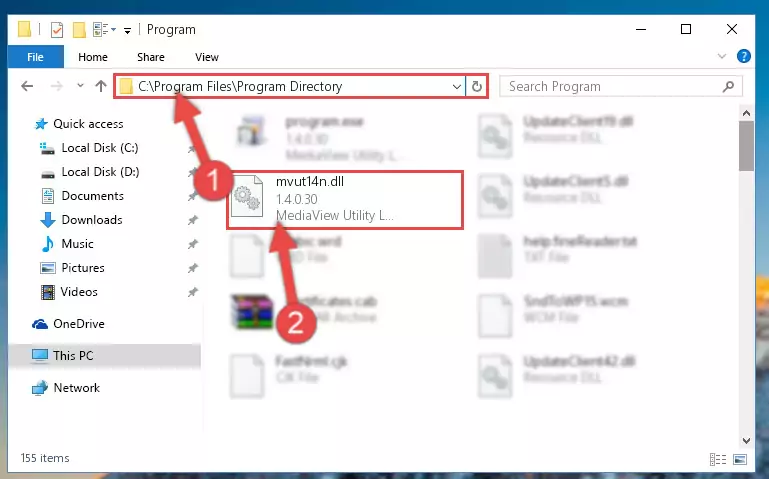
Step 2:Choosing the Mvut14n.dll library - Click the "Extract To" symbol marked in the picture. To extract the dynamic link library, it will want you to choose the desired location. Choose the "Desktop" location and click "OK" to extract the library to the desktop. In order to do this, you need to use the Winrar program. If you do not have this program, you can find and download it through a quick search on the Internet.
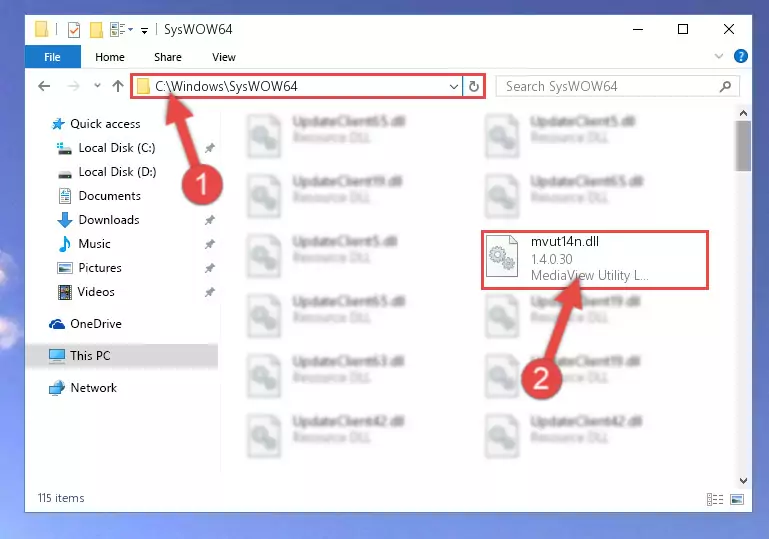
Step 3:Extracting the Mvut14n.dll library to the desktop - Copy the "Mvut14n.dll" library file you extracted.
- Paste the dynamic link library you copied into the "C:\Windows\System32" directory.
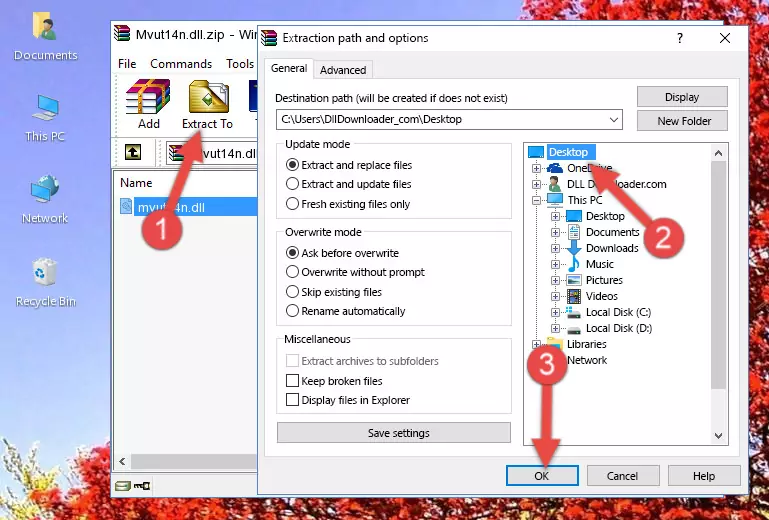
Step 5:Pasting the Mvut14n.dll library into the Windows/System32 directory - If your operating system has a 64 Bit architecture, copy the "Mvut14n.dll" library and paste it also into the "C:\Windows\sysWOW64" directory.
NOTE! On 64 Bit systems, the dynamic link library must be in both the "sysWOW64" directory as well as the "System32" directory. In other words, you must copy the "Mvut14n.dll" library into both directories.
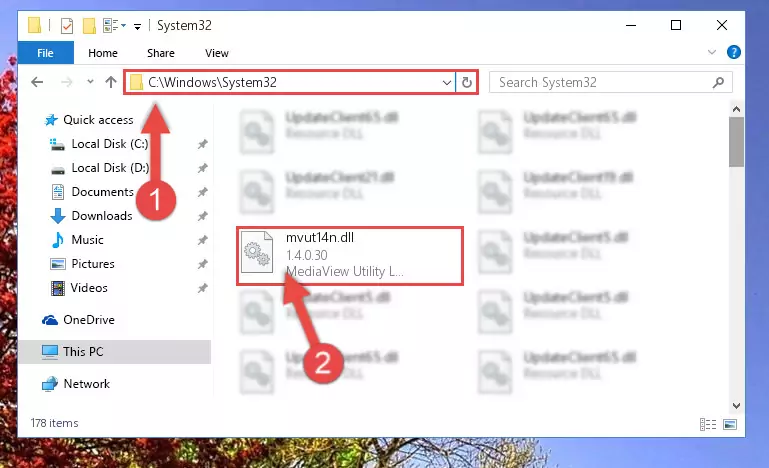
Step 6:Pasting the Mvut14n.dll library into the Windows/sysWOW64 directory - First, we must run the Windows Command Prompt as an administrator.
NOTE! We ran the Command Prompt on Windows 10. If you are using Windows 8.1, Windows 8, Windows 7, Windows Vista or Windows XP, you can use the same methods to run the Command Prompt as an administrator.
- Open the Start Menu and type in "cmd", but don't press Enter. Doing this, you will have run a search of your computer through the Start Menu. In other words, typing in "cmd" we did a search for the Command Prompt.
- When you see the "Command Prompt" option among the search results, push the "CTRL" + "SHIFT" + "ENTER " keys on your keyboard.
- A verification window will pop up asking, "Do you want to run the Command Prompt as with administrative permission?" Approve this action by saying, "Yes".

%windir%\System32\regsvr32.exe /u Mvut14n.dll
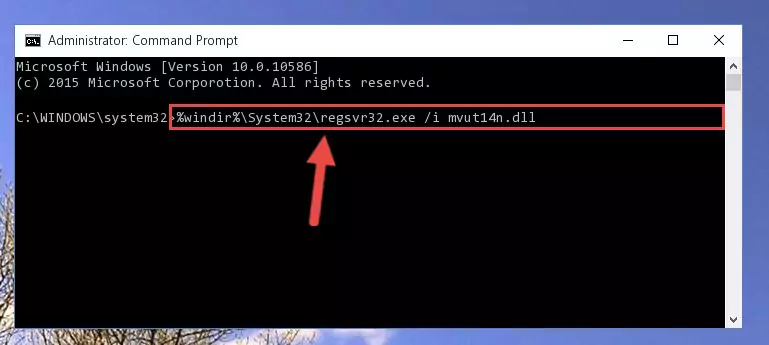
%windir%\SysWoW64\regsvr32.exe /u Mvut14n.dll
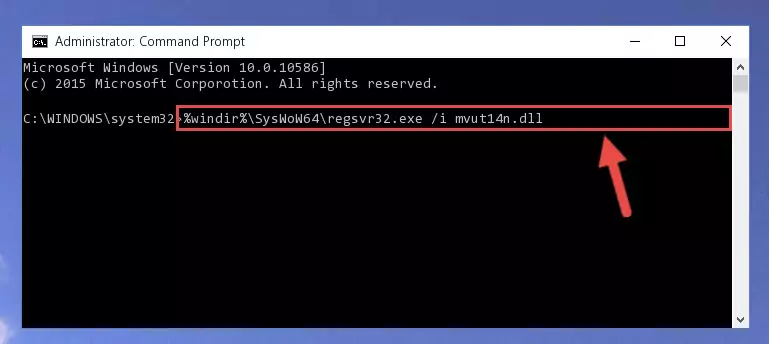
%windir%\System32\regsvr32.exe /i Mvut14n.dll
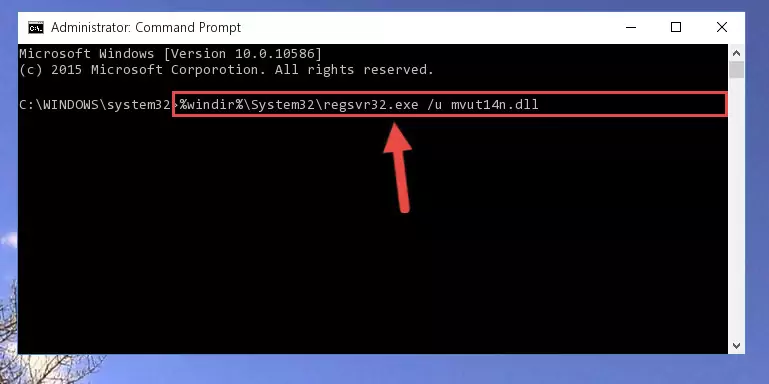
%windir%\SysWoW64\regsvr32.exe /i Mvut14n.dll
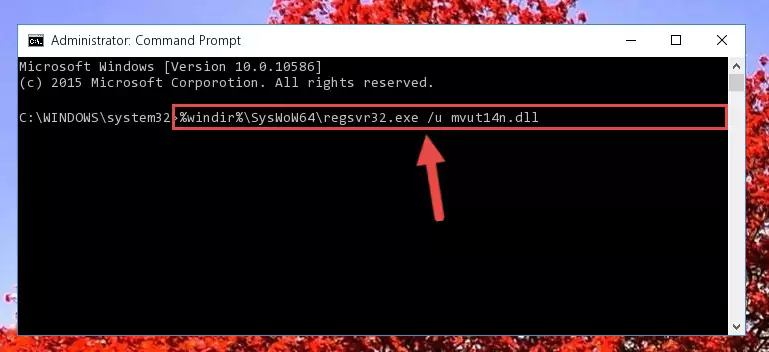
Method 2: Copying the Mvut14n.dll Library to the Program Installation Directory
- In order to install the dynamic link library, you need to find the installation directory for the program that was giving you errors such as "Mvut14n.dll is missing", "Mvut14n.dll not found" or similar error messages. In order to do that, Right-click the program's shortcut and click the Properties item in the right-click menu that appears.

Step 1:Opening the program shortcut properties window - Click on the Open File Location button that is found in the Properties window that opens up and choose the folder where the application is installed.

Step 2:Opening the installation directory of the program - Copy the Mvut14n.dll library into the directory we opened.
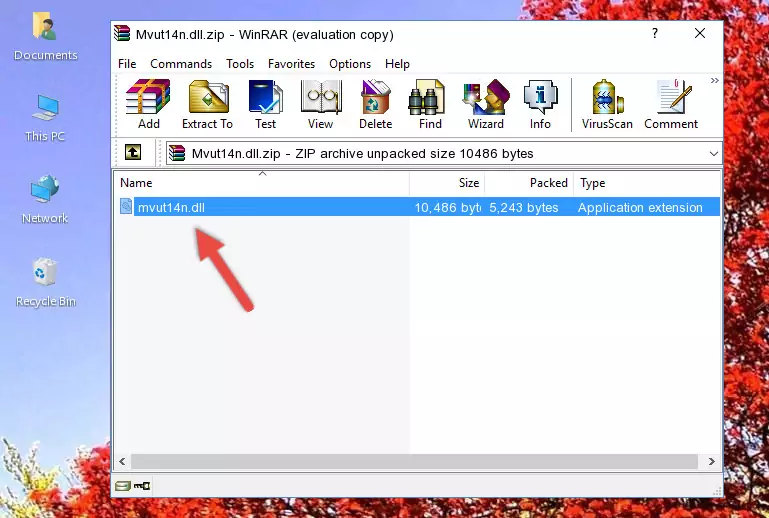
Step 3:Copying the Mvut14n.dll library into the installation directory of the program. - The installation is complete. Run the program that is giving you the error. If the error is continuing, you may benefit from trying the 3rd Method as an alternative.
Method 3: Doing a Clean Install of the program That Is Giving the Mvut14n.dll Error
- Push the "Windows" + "R" keys at the same time to open the Run window. Type the command below into the Run window that opens up and hit Enter. This process will open the "Programs and Features" window.
appwiz.cpl

Step 1:Opening the Programs and Features window using the appwiz.cpl command - The programs listed in the Programs and Features window that opens up are the programs installed on your computer. Find the program that gives you the dll error and run the "Right-Click > Uninstall" command on this program.

Step 2:Uninstalling the program from your computer - Following the instructions that come up, uninstall the program from your computer and restart your computer.

Step 3:Following the verification and instructions for the program uninstall process - After restarting your computer, reinstall the program that was giving the error.
- This process may help the dll problem you are experiencing. If you are continuing to get the same dll error, the problem is most likely with Windows. In order to fix dll problems relating to Windows, complete the 4th Method and 5th Method.
Method 4: Fixing the Mvut14n.dll Error Using the Windows System File Checker
- First, we must run the Windows Command Prompt as an administrator.
NOTE! We ran the Command Prompt on Windows 10. If you are using Windows 8.1, Windows 8, Windows 7, Windows Vista or Windows XP, you can use the same methods to run the Command Prompt as an administrator.
- Open the Start Menu and type in "cmd", but don't press Enter. Doing this, you will have run a search of your computer through the Start Menu. In other words, typing in "cmd" we did a search for the Command Prompt.
- When you see the "Command Prompt" option among the search results, push the "CTRL" + "SHIFT" + "ENTER " keys on your keyboard.
- A verification window will pop up asking, "Do you want to run the Command Prompt as with administrative permission?" Approve this action by saying, "Yes".

sfc /scannow

Method 5: Fixing the Mvut14n.dll Errors by Manually Updating Windows
Some programs need updated dynamic link libraries. When your operating system is not updated, it cannot fulfill this need. In some situations, updating your operating system can solve the dll errors you are experiencing.
In order to check the update status of your operating system and, if available, to install the latest update packs, we need to begin this process manually.
Depending on which Windows version you use, manual update processes are different. Because of this, we have prepared a special article for each Windows version. You can get our articles relating to the manual update of the Windows version you use from the links below.
Explanations on Updating Windows Manually
Common Mvut14n.dll Errors
It's possible that during the programs' installation or while using them, the Mvut14n.dll library was damaged or deleted. You can generally see error messages listed below or similar ones in situations like this.
These errors we see are not unsolvable. If you've also received an error message like this, first you must download the Mvut14n.dll library by clicking the "Download" button in this page's top section. After downloading the library, you should install the library and complete the solution methods explained a little bit above on this page and mount it in Windows. If you do not have a hardware issue, one of the methods explained in this article will fix your issue.
- "Mvut14n.dll not found." error
- "The file Mvut14n.dll is missing." error
- "Mvut14n.dll access violation." error
- "Cannot register Mvut14n.dll." error
- "Cannot find Mvut14n.dll." error
- "This application failed to start because Mvut14n.dll was not found. Re-installing the application may fix this problem." error
