- Download Price:
- Free
- Dll Description:
- MediaView Compound File System
- Versions:
- Size:
- 0.05 MB
- Operating Systems:
- Directory:
- M
- Downloads:
- 589 times.
What is Mvfs14n.dll?
The size of this dll file is 0.05 MB and its download links are healthy. It has been downloaded 589 times already.
Table of Contents
- What is Mvfs14n.dll?
- Operating Systems That Can Use the Mvfs14n.dll File
- Other Versions of the Mvfs14n.dll File
- How to Download Mvfs14n.dll
- How to Install Mvfs14n.dll? How to Fix Mvfs14n.dll Errors?
- Method 1: Solving the DLL Error by Copying the Mvfs14n.dll File to the Windows System Folder
- Method 2: Copying The Mvfs14n.dll File Into The Software File Folder
- Method 3: Uninstalling and Reinstalling the Software that Gives You the Mvfs14n.dll Error
- Method 4: Solving the Mvfs14n.dll Error Using the Windows System File Checker
- Method 5: Solving the Mvfs14n.dll Error by Updating Windows
- Our Most Common Mvfs14n.dll Error Messages
- Dll Files Similar to the Mvfs14n.dll File
Operating Systems That Can Use the Mvfs14n.dll File
Other Versions of the Mvfs14n.dll File
The latest version of the Mvfs14n.dll file is 1.4.0.30 version. This dll file only has one version. There is no other version that can be downloaded.
- 1.4.0.30 - 32 Bit (x86) Download directly this version now
How to Download Mvfs14n.dll
- First, click the "Download" button with the green background (The button marked in the picture).

Step 1:Download the Mvfs14n.dll file - "After clicking the Download" button, wait for the download process to begin in the "Downloading" page that opens up. Depending on your Internet speed, the download process will begin in approximately 4 -5 seconds.
How to Install Mvfs14n.dll? How to Fix Mvfs14n.dll Errors?
ATTENTION! Before starting the installation, the Mvfs14n.dll file needs to be downloaded. If you have not downloaded it, download the file before continuing with the installation steps. If you don't know how to download it, you can immediately browse the dll download guide above.
Method 1: Solving the DLL Error by Copying the Mvfs14n.dll File to the Windows System Folder
- The file you downloaded is a compressed file with the ".zip" extension. In order to install it, first, double-click the ".zip" file and open the file. You will see the file named "Mvfs14n.dll" in the window that opens up. This is the file you need to install. Drag this file to the desktop with your mouse's left button.
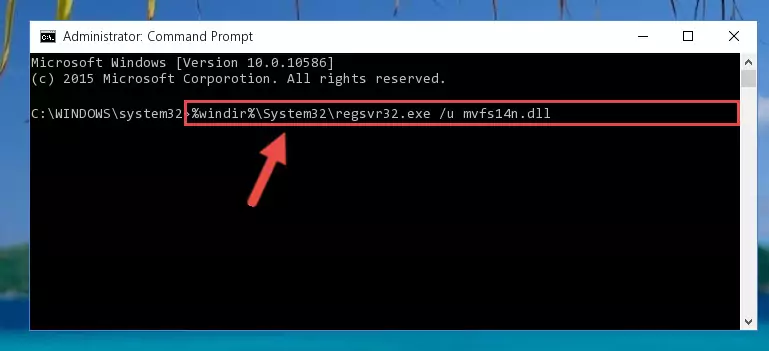
Step 1:Extracting the Mvfs14n.dll file - Copy the "Mvfs14n.dll" file file you extracted.
- Paste the dll file you copied into the "C:\Windows\System32" folder.
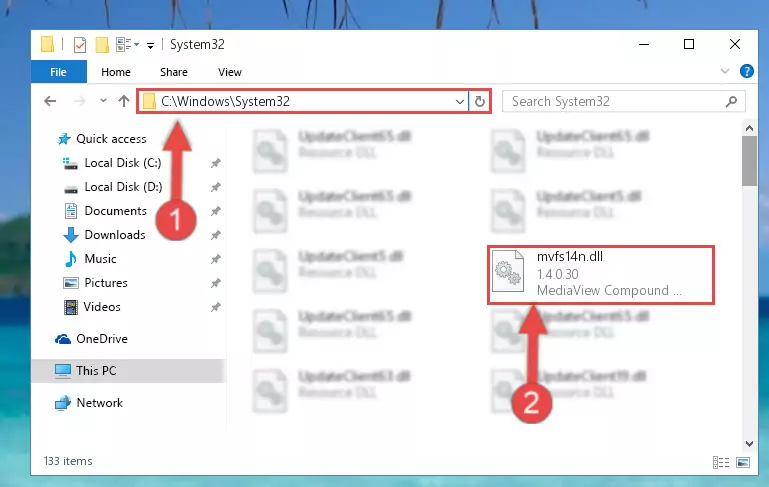
Step 3:Pasting the Mvfs14n.dll file into the Windows/System32 folder - If your system is 64 Bit, copy the "Mvfs14n.dll" file and paste it into "C:\Windows\sysWOW64" folder.
NOTE! On 64 Bit systems, you must copy the dll file to both the "sysWOW64" and "System32" folders. In other words, both folders need the "Mvfs14n.dll" file.
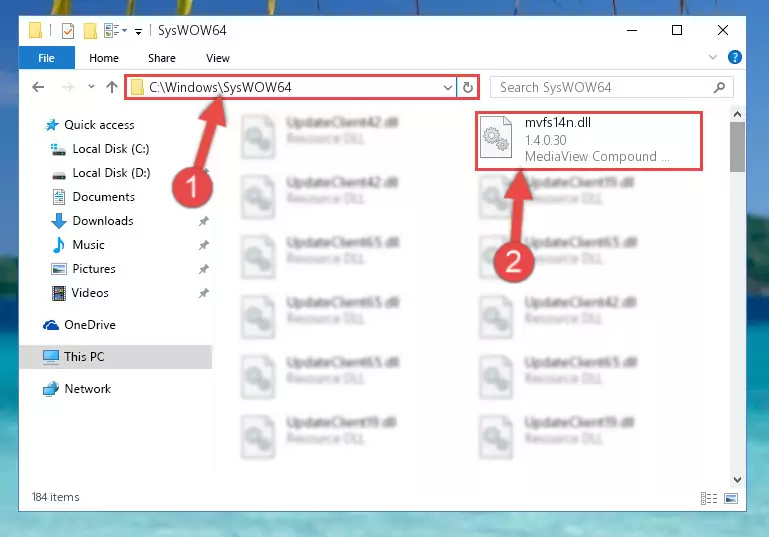
Step 4:Copying the Mvfs14n.dll file to the Windows/sysWOW64 folder - First, we must run the Windows Command Prompt as an administrator.
NOTE! We ran the Command Prompt on Windows 10. If you are using Windows 8.1, Windows 8, Windows 7, Windows Vista or Windows XP, you can use the same methods to run the Command Prompt as an administrator.
- Open the Start Menu and type in "cmd", but don't press Enter. Doing this, you will have run a search of your computer through the Start Menu. In other words, typing in "cmd" we did a search for the Command Prompt.
- When you see the "Command Prompt" option among the search results, push the "CTRL" + "SHIFT" + "ENTER " keys on your keyboard.
- A verification window will pop up asking, "Do you want to run the Command Prompt as with administrative permission?" Approve this action by saying, "Yes".

Step 5:Running the Command Prompt with administrative permission - Paste the command below into the Command Line that will open up and hit Enter. This command will delete the damaged registry of the Mvfs14n.dll file (It will not delete the file we pasted into the System32 folder; it will delete the registry in Regedit. The file we pasted into the System32 folder will not be damaged).
%windir%\System32\regsvr32.exe /u Mvfs14n.dll
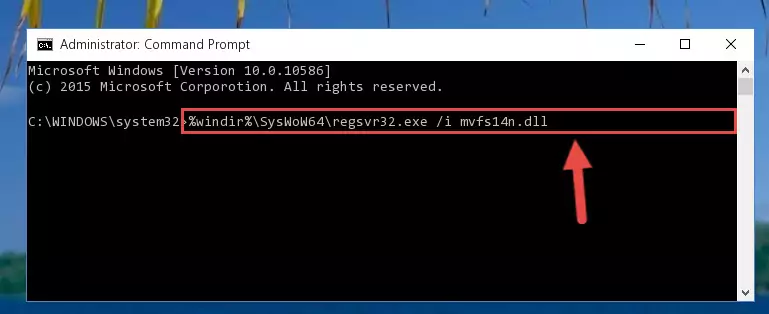
Step 6:Deleting the damaged registry of the Mvfs14n.dll - If you have a 64 Bit operating system, after running the command above, you must run the command below. This command will clean the Mvfs14n.dll file's damaged registry in 64 Bit as well (The cleaning process will be in the registries in the Registry Editor< only. In other words, the dll file you paste into the SysWoW64 folder will stay as it).
%windir%\SysWoW64\regsvr32.exe /u Mvfs14n.dll
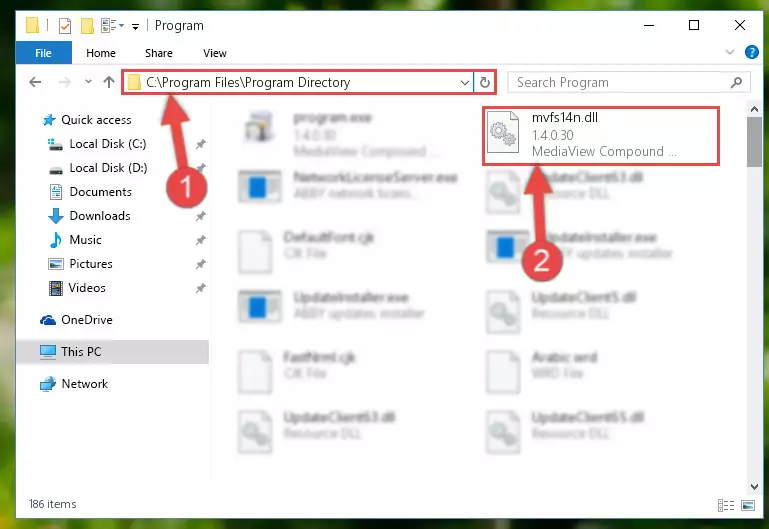
Step 7:Uninstalling the Mvfs14n.dll file's broken registry from the Registry Editor (for 64 Bit) - We need to make a new registry for the dll file in place of the one we deleted from the Windows Registry Editor. In order to do this process, copy the command below and after pasting it in the Command Line, press Enter.
%windir%\System32\regsvr32.exe /i Mvfs14n.dll
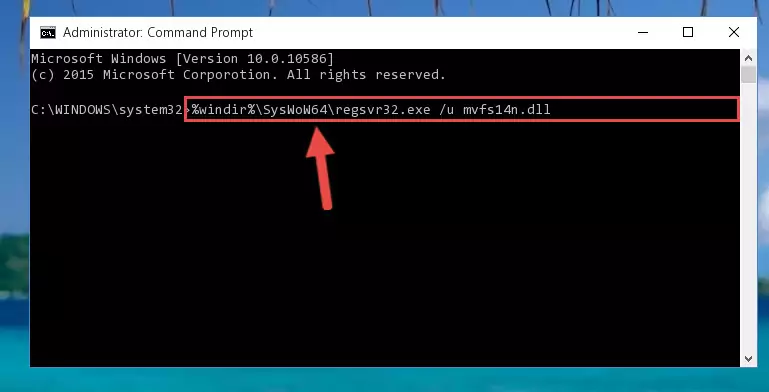
Step 8:Creating a new registry for the Mvfs14n.dll file in the Windows Registry Editor - If you are using a 64 Bit operating system, after running the command above, you also need to run the command below. With this command, we will have added a new file in place of the damaged Mvfs14n.dll file that we deleted.
%windir%\SysWoW64\regsvr32.exe /i Mvfs14n.dll
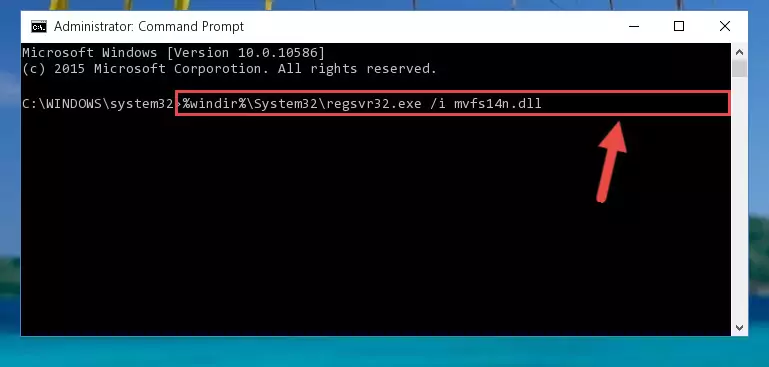
Step 9:Reregistering the Mvfs14n.dll file in the system (for 64 Bit) - You may see certain error messages when running the commands from the command line. These errors will not prevent the installation of the Mvfs14n.dll file. In other words, the installation will finish, but it may give some errors because of certain incompatibilities. After restarting your computer, to see if the installation was successful or not, try running the software that was giving the dll error again. If you continue to get the errors when running the software after the installation, you can try the 2nd Method as an alternative.
Method 2: Copying The Mvfs14n.dll File Into The Software File Folder
- First, you need to find the file folder for the software you are receiving the "Mvfs14n.dll not found", "Mvfs14n.dll is missing" or other similar dll errors. In order to do this, right-click on the shortcut for the software and click the Properties option from the options that come up.

Step 1:Opening software properties - Open the software's file folder by clicking on the Open File Location button in the Properties window that comes up.

Step 2:Opening the software's file folder - Copy the Mvfs14n.dll file into the folder we opened.
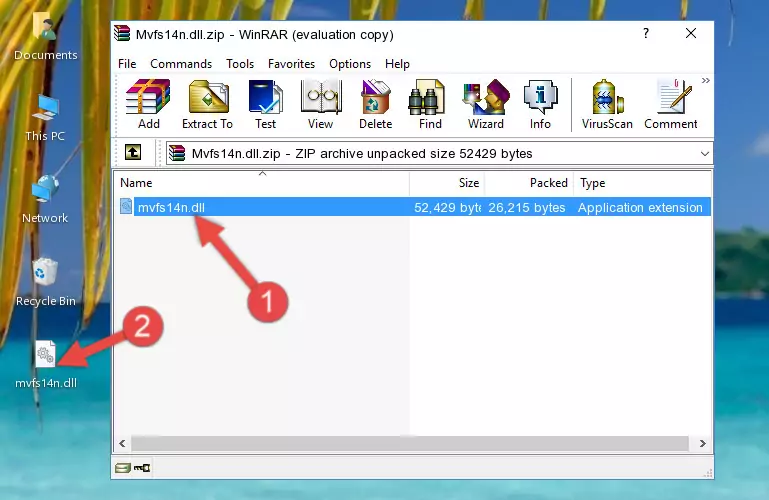
Step 3:Copying the Mvfs14n.dll file into the file folder of the software. - The installation is complete. Run the software that is giving you the error. If the error is continuing, you may benefit from trying the 3rd Method as an alternative.
Method 3: Uninstalling and Reinstalling the Software that Gives You the Mvfs14n.dll Error
- Press the "Windows" + "R" keys at the same time to open the Run tool. Paste the command below into the text field titled "Open" in the Run window that opens and press the Enter key on your keyboard. This command will open the "Programs and Features" tool.
appwiz.cpl

Step 1:Opening the Programs and Features tool with the Appwiz.cpl command - The softwares listed in the Programs and Features window that opens up are the softwares installed on your computer. Find the software that gives you the dll error and run the "Right-Click > Uninstall" command on this software.

Step 2:Uninstalling the software from your computer - Following the instructions that come up, uninstall the software from your computer and restart your computer.

Step 3:Following the verification and instructions for the software uninstall process - After restarting your computer, reinstall the software that was giving the error.
- This method may provide the solution to the dll error you're experiencing. If the dll error is continuing, the problem is most likely deriving from the Windows operating system. In order to fix dll errors deriving from the Windows operating system, complete the 4th Method and the 5th Method.
Method 4: Solving the Mvfs14n.dll Error Using the Windows System File Checker
- First, we must run the Windows Command Prompt as an administrator.
NOTE! We ran the Command Prompt on Windows 10. If you are using Windows 8.1, Windows 8, Windows 7, Windows Vista or Windows XP, you can use the same methods to run the Command Prompt as an administrator.
- Open the Start Menu and type in "cmd", but don't press Enter. Doing this, you will have run a search of your computer through the Start Menu. In other words, typing in "cmd" we did a search for the Command Prompt.
- When you see the "Command Prompt" option among the search results, push the "CTRL" + "SHIFT" + "ENTER " keys on your keyboard.
- A verification window will pop up asking, "Do you want to run the Command Prompt as with administrative permission?" Approve this action by saying, "Yes".

Step 1:Running the Command Prompt with administrative permission - After typing the command below into the Command Line, push Enter.
sfc /scannow

Step 2:Getting rid of dll errors using Windows's sfc /scannow command - Depending on your computer's performance and the amount of errors on your system, this process can take some time. You can see the progress on the Command Line. Wait for this process to end. After the scan and repair processes are finished, try running the software giving you errors again.
Method 5: Solving the Mvfs14n.dll Error by Updating Windows
Most of the time, softwares have been programmed to use the most recent dll files. If your operating system is not updated, these files cannot be provided and dll errors appear. So, we will try to solve the dll errors by updating the operating system.
Since the methods to update Windows versions are different from each other, we found it appropriate to prepare a separate article for each Windows version. You can get our update article that relates to your operating system version by using the links below.
Windows Update Guides
Our Most Common Mvfs14n.dll Error Messages
If the Mvfs14n.dll file is missing or the software using this file has not been installed correctly, you can get errors related to the Mvfs14n.dll file. Dll files being missing can sometimes cause basic Windows softwares to also give errors. You can even receive an error when Windows is loading. You can find the error messages that are caused by the Mvfs14n.dll file.
If you don't know how to install the Mvfs14n.dll file you will download from our site, you can browse the methods above. Above we explained all the processes you can do to solve the dll error you are receiving. If the error is continuing after you have completed all these methods, please use the comment form at the bottom of the page to contact us. Our editor will respond to your comment shortly.
- "Mvfs14n.dll not found." error
- "The file Mvfs14n.dll is missing." error
- "Mvfs14n.dll access violation." error
- "Cannot register Mvfs14n.dll." error
- "Cannot find Mvfs14n.dll." error
- "This application failed to start because Mvfs14n.dll was not found. Re-installing the application may fix this problem." error
