- Download Price:
- Free
- Dll Description:
- MediaView API Library
- Versions:
- Size:
- 0.11 MB
- Operating Systems:
- Directory:
- M
- Downloads:
- 1138 times.
What is Mvcl14n.dll?
The Mvcl14n.dll file is 0.11 MB. The download links for this file are clean and no user has given any negative feedback. From the time it was offered for download, it has been downloaded 1138 times.
Table of Contents
- What is Mvcl14n.dll?
- Operating Systems Compatible with the Mvcl14n.dll File
- All Versions of the Mvcl14n.dll File
- Guide to Download Mvcl14n.dll
- Methods to Solve the Mvcl14n.dll Errors
- Method 1: Installing the Mvcl14n.dll File to the Windows System Folder
- Method 2: Copying The Mvcl14n.dll File Into The Software File Folder
- Method 3: Doing a Clean Reinstall of the Software That Is Giving the Mvcl14n.dll Error
- Method 4: Solving the Mvcl14n.dll error with the Windows System File Checker
- Method 5: Getting Rid of Mvcl14n.dll Errors by Updating the Windows Operating System
- Most Seen Mvcl14n.dll Errors
- Other Dll Files Used with Mvcl14n.dll
Operating Systems Compatible with the Mvcl14n.dll File
All Versions of the Mvcl14n.dll File
The last version of the Mvcl14n.dll file is the 1.4.0.30 version that was released on 1998-05-31. Before this version, there were 1 versions released. Downloadable Mvcl14n.dll file versions have been listed below from newest to oldest.
- 1.4.0.30 - 32 Bit (x86) (1998-05-31) Download directly this version
- 1.4.0.30 - 32 Bit (x86) Download directly this version
Guide to Download Mvcl14n.dll
- Click on the green-colored "Download" button (The button marked in the picture below).

Step 1:Starting the download process for Mvcl14n.dll - After clicking the "Download" button at the top of the page, the "Downloading" page will open up and the download process will begin. Definitely do not close this page until the download begins. Our site will connect you to the closest DLL Downloader.com download server in order to offer you the fastest downloading performance. Connecting you to the server can take a few seconds.
Methods to Solve the Mvcl14n.dll Errors
ATTENTION! Before beginning the installation of the Mvcl14n.dll file, you must download the file. If you don't know how to download the file or if you are having a problem while downloading, you can look at our download guide a few lines above.
Method 1: Installing the Mvcl14n.dll File to the Windows System Folder
- The file you downloaded is a compressed file with the ".zip" extension. In order to install it, first, double-click the ".zip" file and open the file. You will see the file named "Mvcl14n.dll" in the window that opens up. This is the file you need to install. Drag this file to the desktop with your mouse's left button.
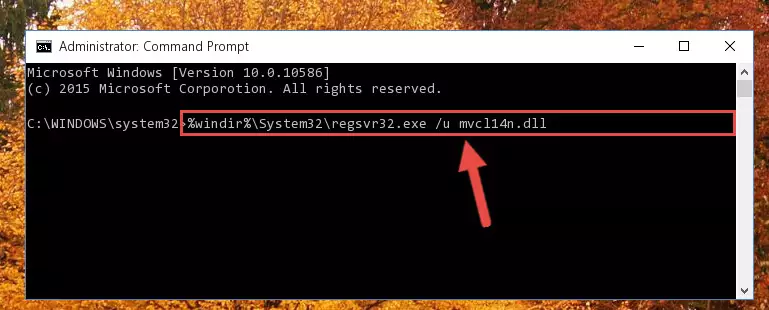
Step 1:Extracting the Mvcl14n.dll file - Copy the "Mvcl14n.dll" file you extracted and paste it into the "C:\Windows\System32" folder.
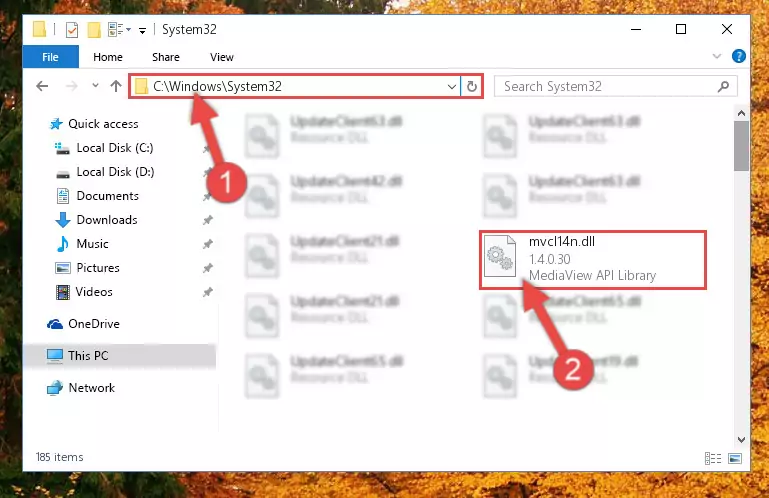
Step 2:Copying the Mvcl14n.dll file into the Windows/System32 folder - If you are using a 64 Bit operating system, copy the "Mvcl14n.dll" file and paste it into the "C:\Windows\sysWOW64" as well.
NOTE! On Windows operating systems with 64 Bit architecture, the dll file must be in both the "sysWOW64" folder as well as the "System32" folder. In other words, you must copy the "Mvcl14n.dll" file into both folders.
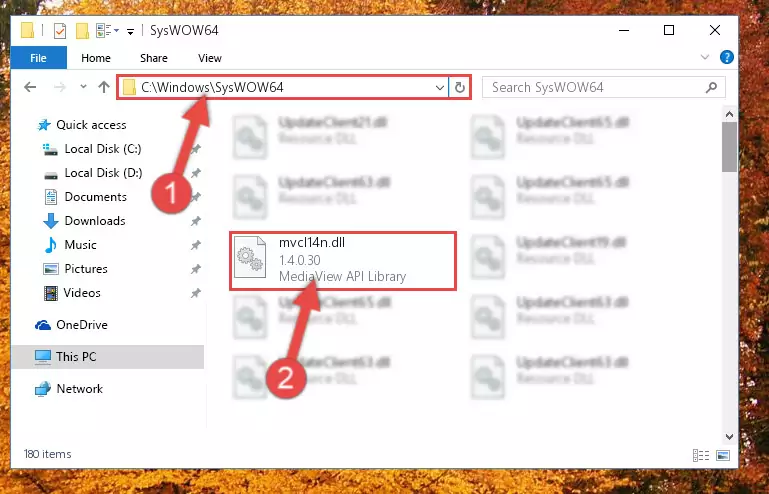
Step 3:Pasting the Mvcl14n.dll file into the Windows/sysWOW64 folder - In order to run the Command Line as an administrator, complete the following steps.
NOTE! In this explanation, we ran the Command Line on Windows 10. If you are using one of the Windows 8.1, Windows 8, Windows 7, Windows Vista or Windows XP operating systems, you can use the same methods to run the Command Line as an administrator. Even though the pictures are taken from Windows 10, the processes are similar.
- First, open the Start Menu and before clicking anywhere, type "cmd" but do not press Enter.
- When you see the "Command Line" option among the search results, hit the "CTRL" + "SHIFT" + "ENTER" keys on your keyboard.
- A window will pop up asking, "Do you want to run this process?". Confirm it by clicking to "Yes" button.

Step 4:Running the Command Line as an administrator - Paste the command below into the Command Line that will open up and hit Enter. This command will delete the damaged registry of the Mvcl14n.dll file (It will not delete the file we pasted into the System32 folder; it will delete the registry in Regedit. The file we pasted into the System32 folder will not be damaged).
%windir%\System32\regsvr32.exe /u Mvcl14n.dll
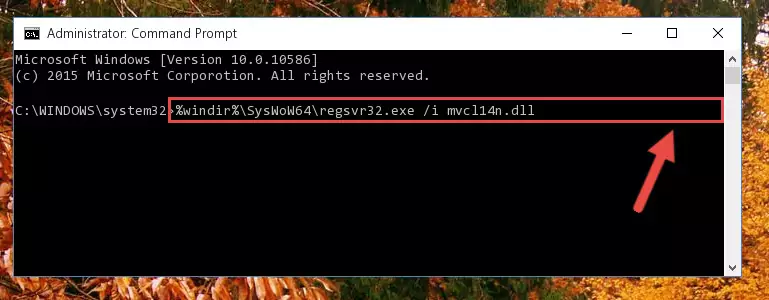
Step 5:Deleting the damaged registry of the Mvcl14n.dll - If you are using a 64 Bit operating system, after doing the commands above, you also need to run the command below. With this command, we will also delete the Mvcl14n.dll file's damaged registry for 64 Bit (The deleting process will be only for the registries in Regedit. In other words, the dll file you pasted into the SysWoW64 folder will not be damaged at all).
%windir%\SysWoW64\regsvr32.exe /u Mvcl14n.dll
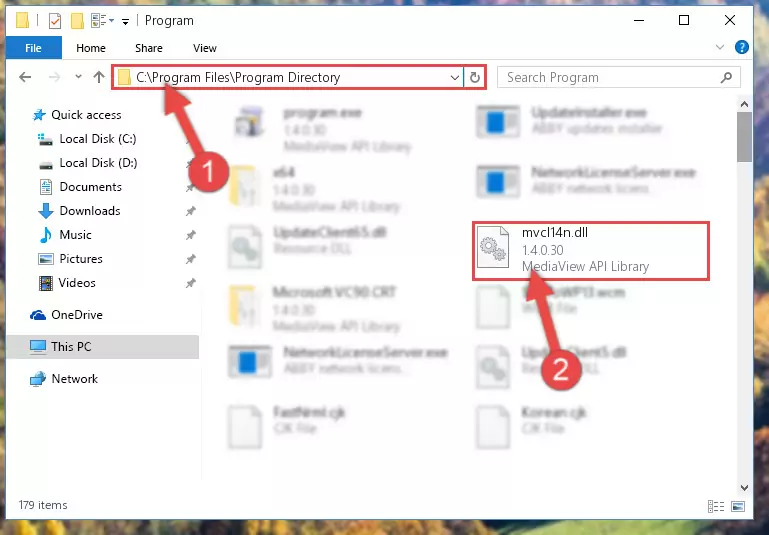
Step 6:Uninstalling the damaged Mvcl14n.dll file's registry from the system (for 64 Bit) - We need to make a new registry for the dll file in place of the one we deleted from the Windows Registry Editor. In order to do this process, copy the command below and after pasting it in the Command Line, press Enter.
%windir%\System32\regsvr32.exe /i Mvcl14n.dll
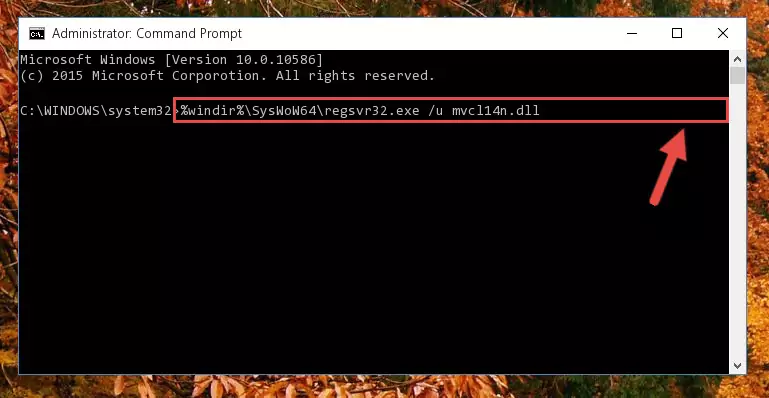
Step 7:Creating a new registry for the Mvcl14n.dll file in the Windows Registry Editor - If you are using a Windows with 64 Bit architecture, after running the previous command, you need to run the command below. By running this command, we will have created a clean registry for the Mvcl14n.dll file (We deleted the damaged registry with the previous command).
%windir%\SysWoW64\regsvr32.exe /i Mvcl14n.dll
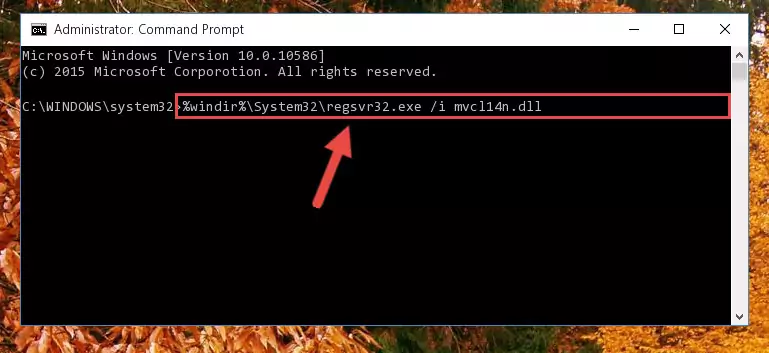
Step 8:Creating a clean registry for the Mvcl14n.dll file (for 64 Bit) - You may see certain error messages when running the commands from the command line. These errors will not prevent the installation of the Mvcl14n.dll file. In other words, the installation will finish, but it may give some errors because of certain incompatibilities. After restarting your computer, to see if the installation was successful or not, try running the software that was giving the dll error again. If you continue to get the errors when running the software after the installation, you can try the 2nd Method as an alternative.
Method 2: Copying The Mvcl14n.dll File Into The Software File Folder
- In order to install the dll file, you need to find the file folder for the software that was giving you errors such as "Mvcl14n.dll is missing", "Mvcl14n.dll not found" or similar error messages. In order to do that, Right-click the software's shortcut and click the Properties item in the right-click menu that appears.

Step 1:Opening the software shortcut properties window - Click on the Open File Location button that is found in the Properties window that opens up and choose the folder where the application is installed.

Step 2:Opening the file folder of the software - Copy the Mvcl14n.dll file into the folder we opened.
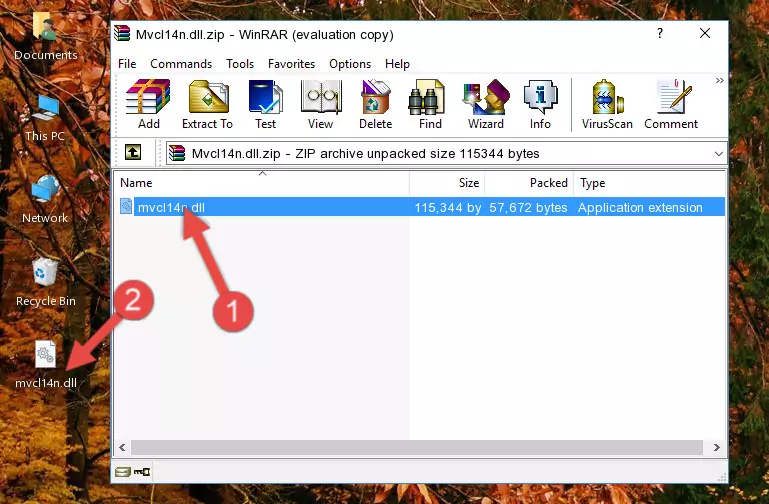
Step 3:Copying the Mvcl14n.dll file into the file folder of the software. - The installation is complete. Run the software that is giving you the error. If the error is continuing, you may benefit from trying the 3rd Method as an alternative.
Method 3: Doing a Clean Reinstall of the Software That Is Giving the Mvcl14n.dll Error
- Push the "Windows" + "R" keys at the same time to open the Run window. Type the command below into the Run window that opens up and hit Enter. This process will open the "Programs and Features" window.
appwiz.cpl

Step 1:Opening the Programs and Features window using the appwiz.cpl command - The softwares listed in the Programs and Features window that opens up are the softwares installed on your computer. Find the software that gives you the dll error and run the "Right-Click > Uninstall" command on this software.

Step 2:Uninstalling the software from your computer - Following the instructions that come up, uninstall the software from your computer and restart your computer.

Step 3:Following the verification and instructions for the software uninstall process - After restarting your computer, reinstall the software that was giving the error.
- This method may provide the solution to the dll error you're experiencing. If the dll error is continuing, the problem is most likely deriving from the Windows operating system. In order to fix dll errors deriving from the Windows operating system, complete the 4th Method and the 5th Method.
Method 4: Solving the Mvcl14n.dll error with the Windows System File Checker
- In order to run the Command Line as an administrator, complete the following steps.
NOTE! In this explanation, we ran the Command Line on Windows 10. If you are using one of the Windows 8.1, Windows 8, Windows 7, Windows Vista or Windows XP operating systems, you can use the same methods to run the Command Line as an administrator. Even though the pictures are taken from Windows 10, the processes are similar.
- First, open the Start Menu and before clicking anywhere, type "cmd" but do not press Enter.
- When you see the "Command Line" option among the search results, hit the "CTRL" + "SHIFT" + "ENTER" keys on your keyboard.
- A window will pop up asking, "Do you want to run this process?". Confirm it by clicking to "Yes" button.

Step 1:Running the Command Line as an administrator - Paste the command below into the Command Line that opens up and hit the Enter key.
sfc /scannow

Step 2:Scanning and fixing system errors with the sfc /scannow command - This process can take some time. You can follow its progress from the screen. Wait for it to finish and after it is finished try to run the software that was giving the dll error again.
Method 5: Getting Rid of Mvcl14n.dll Errors by Updating the Windows Operating System
Some softwares require updated dll files from the operating system. If your operating system is not updated, this requirement is not met and you will receive dll errors. Because of this, updating your operating system may solve the dll errors you are experiencing.
Most of the time, operating systems are automatically updated. However, in some situations, the automatic updates may not work. For situations like this, you may need to check for updates manually.
For every Windows version, the process of manually checking for updates is different. Because of this, we prepared a special guide for each Windows version. You can get our guides to manually check for updates based on the Windows version you use through the links below.
Guides to Manually Update for All Windows Versions
Most Seen Mvcl14n.dll Errors
The Mvcl14n.dll file being damaged or for any reason being deleted can cause softwares or Windows system tools (Windows Media Player, Paint, etc.) that use this file to produce an error. Below you can find a list of errors that can be received when the Mvcl14n.dll file is missing.
If you have come across one of these errors, you can download the Mvcl14n.dll file by clicking on the "Download" button on the top-left of this page. We explained to you how to use the file you'll download in the above sections of this writing. You can see the suggestions we gave on how to solve your problem by scrolling up on the page.
- "Mvcl14n.dll not found." error
- "The file Mvcl14n.dll is missing." error
- "Mvcl14n.dll access violation." error
- "Cannot register Mvcl14n.dll." error
- "Cannot find Mvcl14n.dll." error
- "This application failed to start because Mvcl14n.dll was not found. Re-installing the application may fix this problem." error
