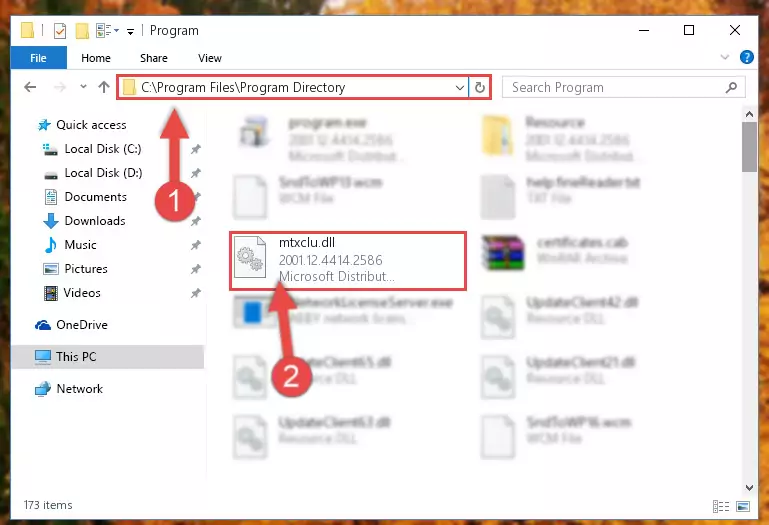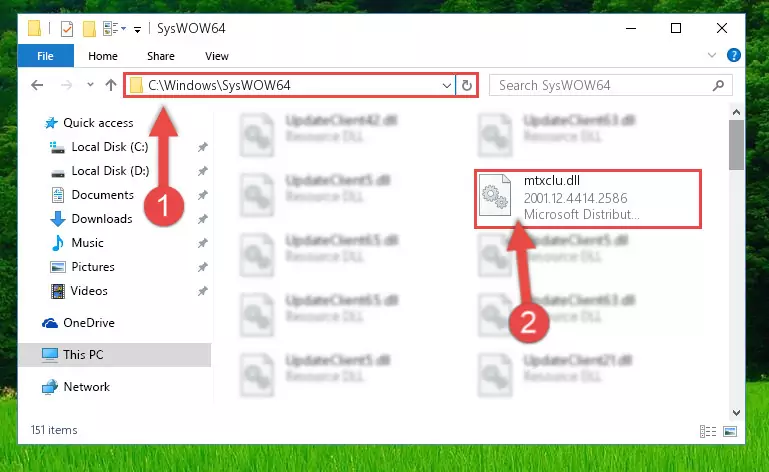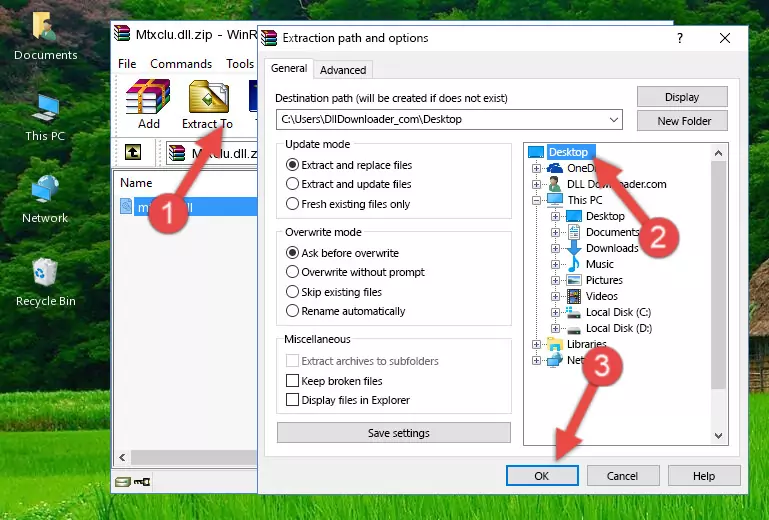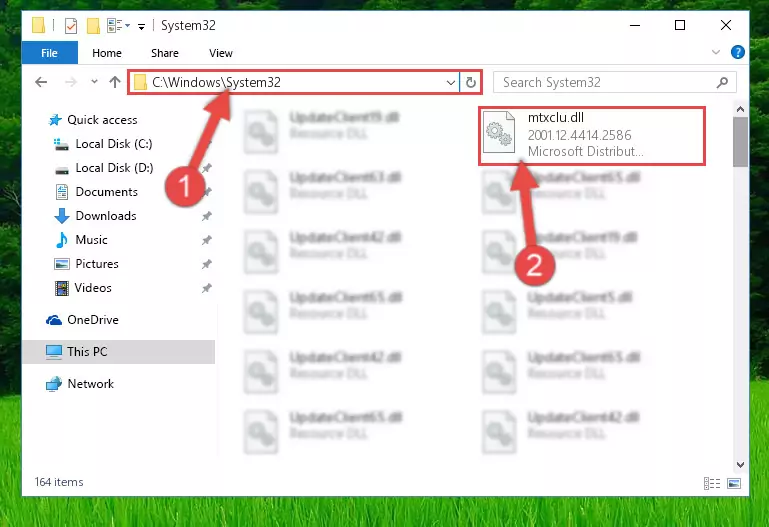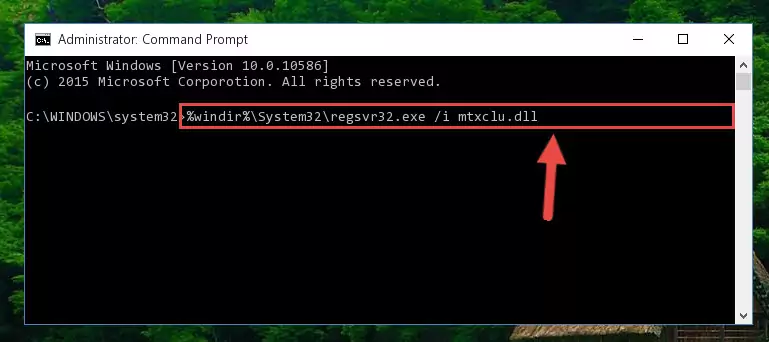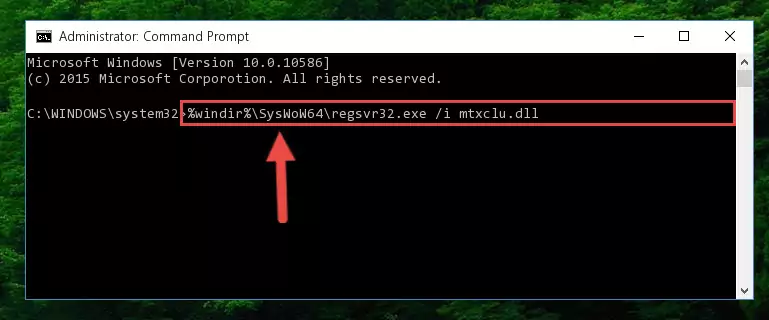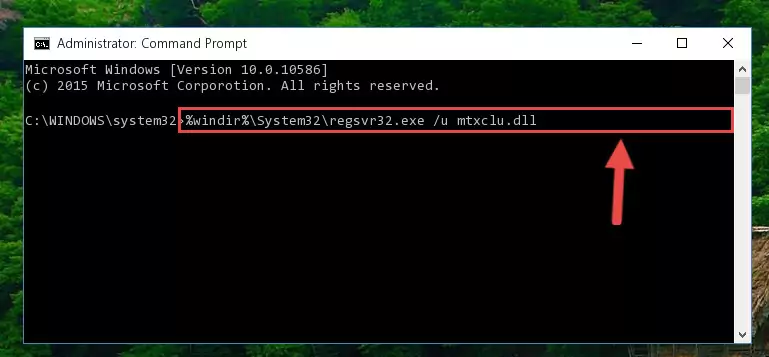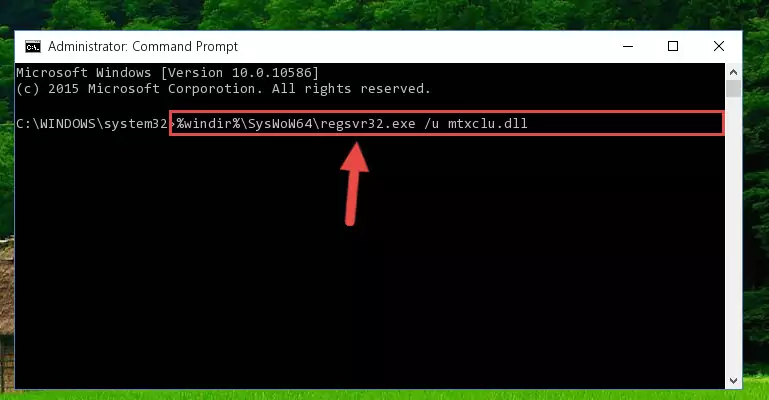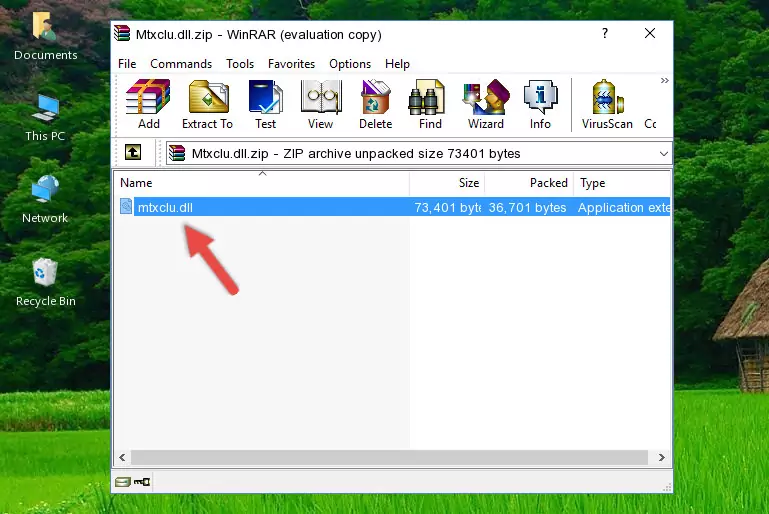- Download Price:
- Free
- Dll Description:
- Microsoft Distributed Transaction Coordinator Failover Clustering Support DLL
- Versions:
-
- 2001.12.10530.16384 (Latest) for 32 Bit (x86)
- 2001.12.10130.16384 for 32 Bit (x86)
- 2001.12.8531.17514 for 32 Bit (x86)
- 2001.12.6931.18000 for 32 Bit (x86)
- 2001.12.6931.18000 for 64 Bit (x64)
- 2001.12.4414.2586 - for 32 Bit (x86)
- 2001.12.8531.175 for 64 Bit (x64)
- 2001.12.4720.434 for 32 Bit (x86)
- 2001.12.4414.700 for 32 Bit (x86)
- 2001.12.4414.258 for 32 Bit (x86)
- 2001.12.8030.0 for 32 Bit (x86)
- Size:
- 0.32 MB for 32 Bit (x86)
- 0.34 MB for 64 Bit (x64)
- Operating Systems:
- Directory:
- M
- Downloads:
- 5035 times.
Mtxclu.dll Explanation
The size of this dynamic link library is 0.32 MB for 32 Bit and 0.34 MB for 64 Bit and its download links are healthy. It has been downloaded 5035 times already.
Table of Contents
- Mtxclu.dll Explanation
- Operating Systems Compatible with the Mtxclu.dll Library
- Other Versions of the Mtxclu.dll Library
- How to Download Mtxclu.dll
- Methods to Fix the Mtxclu.dll Errors
- Method 1: Installing the Mtxclu.dll Library to the Windows System Directory
- Method 2: Copying the Mtxclu.dll Library to the Program Installation Directory
- Method 3: Doing a Clean Reinstall of the Program That Is Giving the Mtxclu.dll Error
- Method 4: Fixing the Mtxclu.dll error with the Windows System File Checker
- Method 5: Fixing the Mtxclu.dll Error by Manually Updating Windows
- The Most Seen Mtxclu.dll Errors
- Other Dynamic Link Libraries Used with Mtxclu.dll
Operating Systems Compatible with the Mtxclu.dll Library
- Windows 10
- Windows 10 64 Bit
- Windows 8.1
- Windows 8.1 64 Bit
- Windows 8
- Windows 8 64 Bit
- Windows 7
- Windows 7 64 Bit
- Windows Vista
- Windows Vista 64 Bit
- Windows XP
- Windows XP 64 Bit
Other Versions of the Mtxclu.dll Library
The latest version of the Mtxclu.dll library is 2001.12.10530.16384 version for 32 Bit and 2001.12.6931.18000 version for 64 Bit. Before this, there were 10 versions released. All versions released up till now are listed below from newest to oldest
- 2001.12.10530.16384 - 32 Bit (x86) Download directly this version now
- 2001.12.10130.16384 - 32 Bit (x86) Download directly this version now
- 2001.12.8531.17514 - 32 Bit (x86) Download directly this version now
- 2001.12.6931.18000 - 32 Bit (x86) Download directly this version now
- 2001.12.6931.18000 - 64 Bit (x64) Download directly this version now
- 2001.12.4414.2586 - 32 Bit (x86) (2012-06-30) Download directly this version now
- 2001.12.8531.175 - 64 Bit (x64) Download directly this version now
- 2001.12.4720.434 - 32 Bit (x86) Download directly this version now
- 2001.12.4414.700 - 32 Bit (x86) Download directly this version now
- 2001.12.4414.258 - 32 Bit (x86) Download directly this version now
- 2001.12.8030.0 - 32 Bit (x86) Download directly this version now
How to Download Mtxclu.dll
- Click on the green-colored "Download" button on the top left side of the page.
Step 1:Download process of the Mtxclu.dll library's - After clicking the "Download" button at the top of the page, the "Downloading" page will open up and the download process will begin. Definitely do not close this page until the download begins. Our site will connect you to the closest DLL Downloader.com download server in order to offer you the fastest downloading performance. Connecting you to the server can take a few seconds.
Methods to Fix the Mtxclu.dll Errors
ATTENTION! Before continuing on to install the Mtxclu.dll library, you need to download the library. If you have not downloaded it yet, download it before continuing on to the installation steps. If you are having a problem while downloading the library, you can browse the download guide a few lines above.
Method 1: Installing the Mtxclu.dll Library to the Windows System Directory
- The file you downloaded is a compressed file with the extension ".zip". This file cannot be installed. To be able to install it, first you need to extract the dynamic link library from within it. So, first double-click the file with the ".zip" extension and open the file.
- You will see the library named "Mtxclu.dll" in the window that opens. This is the library you need to install. Click on the dynamic link library with the left button of the mouse. By doing this, you select the library.
Step 2:Choosing the Mtxclu.dll library - Click on the "Extract To" button, which is marked in the picture. In order to do this, you will need the Winrar program. If you don't have the program, it can be found doing a quick search on the Internet and you can download it (The Winrar program is free).
- After clicking the "Extract to" button, a window where you can choose the location you want will open. Choose the "Desktop" location in this window and extract the dynamic link library to the desktop by clicking the "Ok" button.
Step 3:Extracting the Mtxclu.dll library to the desktop - Copy the "Mtxclu.dll" library and paste it into the "C:\Windows\System32" directory.
Step 3:Copying the Mtxclu.dll library into the Windows/System32 directory - If you are using a 64 Bit operating system, copy the "Mtxclu.dll" library and paste it into the "C:\Windows\sysWOW64" as well.
NOTE! On Windows operating systems with 64 Bit architecture, the dynamic link library must be in both the "sysWOW64" directory as well as the "System32" directory. In other words, you must copy the "Mtxclu.dll" library into both directories.
Step 4:Pasting the Mtxclu.dll library into the Windows/sysWOW64 directory - In order to run the Command Line as an administrator, complete the following steps.
NOTE! In this explanation, we ran the Command Line on Windows 10. If you are using one of the Windows 8.1, Windows 8, Windows 7, Windows Vista or Windows XP operating systems, you can use the same methods to run the Command Line as an administrator. Even though the pictures are taken from Windows 10, the processes are similar.
- First, open the Start Menu and before clicking anywhere, type "cmd" but do not press Enter.
- When you see the "Command Line" option among the search results, hit the "CTRL" + "SHIFT" + "ENTER" keys on your keyboard.
- A window will pop up asking, "Do you want to run this process?". Confirm it by clicking to "Yes" button.
Step 5:Running the Command Line as an administrator - Paste the command below into the Command Line that will open up and hit Enter. This command will delete the damaged registry of the Mtxclu.dll library (It will not delete the file we pasted into the System32 directory; it will delete the registry in Regedit. The file we pasted into the System32 directory will not be damaged).
%windir%\System32\regsvr32.exe /u Mtxclu.dll
Step 6:Deleting the damaged registry of the Mtxclu.dll - If you have a 64 Bit operating system, after running the command above, you must run the command below. This command will clean the Mtxclu.dll library's damaged registry in 64 Bit as well (The cleaning process will be in the registries in the Registry Editor< only. In other words, the dll file you paste into the SysWoW64 folder will stay as it).
%windir%\SysWoW64\regsvr32.exe /u Mtxclu.dll
Step 7:Uninstalling the Mtxclu.dll library's broken registry from the Registry Editor (for 64 Bit) - We need to make a clean registry for the dll library's registry that we deleted from Regedit (Windows Registry Editor). In order to accomplish this, copy and paste the command below into the Command Line and press Enter key.
%windir%\System32\regsvr32.exe /i Mtxclu.dll
Step 8:Making a clean registry for the Mtxclu.dll library in Regedit (Windows Registry Editor) - If you are using a 64 Bit operating system, after running the command above, you also need to run the command below. With this command, we will have added a new library in place of the damaged Mtxclu.dll library that we deleted.
%windir%\SysWoW64\regsvr32.exe /i Mtxclu.dll
Step 9:Reregistering the Mtxclu.dll library in the system (for 64 Bit) - If you did the processes in full, the installation should have finished successfully. If you received an error from the command line, you don't need to be anxious. Even if the Mtxclu.dll library was installed successfully, you can still receive error messages like these due to some incompatibilities. In order to test whether your dll issue was fixed or not, try running the program giving the error message again. If the error is continuing, try the 2nd Method to fix this issue.
Method 2: Copying the Mtxclu.dll Library to the Program Installation Directory
- In order to install the dynamic link library, you need to find the installation directory for the program that was giving you errors such as "Mtxclu.dll is missing", "Mtxclu.dll not found" or similar error messages. In order to do that, Right-click the program's shortcut and click the Properties item in the right-click menu that appears.
Step 1:Opening the program shortcut properties window - Click on the Open File Location button that is found in the Properties window that opens up and choose the folder where the application is installed.
Step 2:Opening the installation directory of the program - Copy the Mtxclu.dll library into the directory we opened.
Step 3:Copying the Mtxclu.dll library into the installation directory of the program. - The installation is complete. Run the program that is giving you the error. If the error is continuing, you may benefit from trying the 3rd Method as an alternative.
Method 3: Doing a Clean Reinstall of the Program That Is Giving the Mtxclu.dll Error
- Open the Run tool by pushing the "Windows" + "R" keys found on your keyboard. Type the command below into the "Open" field of the Run window that opens up and press Enter. This command will open the "Programs and Features" tool.
appwiz.cpl
Step 1:Opening the Programs and Features tool with the appwiz.cpl command - On the Programs and Features screen that will come up, you will see the list of programs on your computer. Find the program that gives you the dll error and with your mouse right-click it. The right-click menu will open. Click the "Uninstall" option in this menu to start the uninstall process.
Step 2:Uninstalling the program that gives you the dll error - You will see a "Do you want to uninstall this program?" confirmation window. Confirm the process and wait for the program to be completely uninstalled. The uninstall process can take some time. This time will change according to your computer's performance and the size of the program. After the program is uninstalled, restart your computer.
Step 3:Confirming the uninstall process - After restarting your computer, reinstall the program.
- You may be able to fix the dll error you are experiencing by using this method. If the error messages are continuing despite all these processes, we may have a issue deriving from Windows. To fix dll errors deriving from Windows, you need to complete the 4th Method and the 5th Method in the list.
Method 4: Fixing the Mtxclu.dll error with the Windows System File Checker
- In order to run the Command Line as an administrator, complete the following steps.
NOTE! In this explanation, we ran the Command Line on Windows 10. If you are using one of the Windows 8.1, Windows 8, Windows 7, Windows Vista or Windows XP operating systems, you can use the same methods to run the Command Line as an administrator. Even though the pictures are taken from Windows 10, the processes are similar.
- First, open the Start Menu and before clicking anywhere, type "cmd" but do not press Enter.
- When you see the "Command Line" option among the search results, hit the "CTRL" + "SHIFT" + "ENTER" keys on your keyboard.
- A window will pop up asking, "Do you want to run this process?". Confirm it by clicking to "Yes" button.
Step 1:Running the Command Line as an administrator - Type the command below into the Command Line page that comes up and run it by pressing Enter on your keyboard.
sfc /scannow
Step 2:Getting rid of Windows Dll errors by running the sfc /scannow command - The process can take some time depending on your computer and the condition of the errors in the system. Before the process is finished, don't close the command line! When the process is finished, try restarting the program that you are experiencing the errors in after closing the command line.
Method 5: Fixing the Mtxclu.dll Error by Manually Updating Windows
Most of the time, programs have been programmed to use the most recent dynamic link libraries. If your operating system is not updated, these files cannot be provided and dll errors appear. So, we will try to fix the dll errors by updating the operating system.
Since the methods to update Windows versions are different from each other, we found it appropriate to prepare a separate article for each Windows version. You can get our update article that relates to your operating system version by using the links below.
Explanations on Updating Windows Manually
The Most Seen Mtxclu.dll Errors
The Mtxclu.dll library being damaged or for any reason being deleted can cause programs or Windows system tools (Windows Media Player, Paint, etc.) that use this library to produce an error. Below you can find a list of errors that can be received when the Mtxclu.dll library is missing.
If you have come across one of these errors, you can download the Mtxclu.dll library by clicking on the "Download" button on the top-left of this page. We explained to you how to use the library you'll download in the above sections of this writing. You can see the suggestions we gave on how to solve your problem by scrolling up on the page.
- "Mtxclu.dll not found." error
- "The file Mtxclu.dll is missing." error
- "Mtxclu.dll access violation." error
- "Cannot register Mtxclu.dll." error
- "Cannot find Mtxclu.dll." error
- "This application failed to start because Mtxclu.dll was not found. Re-installing the application may fix this problem." error