- Download Price:
- Free
- Dll Description:
- mtpcl Printer Driver
- Versions:
- Size:
- 0.32 MB
- Operating Systems:
- Directory:
- M
- Downloads:
- 707 times.
Mtpcl.dll Explanation
The size of this dynamic link library is 0.32 MB and its download links are healthy. It has been downloaded 707 times already.
Table of Contents
- Mtpcl.dll Explanation
- Operating Systems Compatible with the Mtpcl.dll Library
- All Versions of the Mtpcl.dll Library
- Steps to Download the Mtpcl.dll Library
- How to Install Mtpcl.dll? How to Fix Mtpcl.dll Errors?
- Method 1: Copying the Mtpcl.dll Library to the Windows System Directory
- Method 2: Copying The Mtpcl.dll Library Into The Program Installation Directory
- Method 3: Doing a Clean Install of the program That Is Giving the Mtpcl.dll Error
- Method 4: Fixing the Mtpcl.dll Error Using the Windows System File Checker
- Method 5: Fixing the Mtpcl.dll Error by Updating Windows
- Common Mtpcl.dll Errors
- Dynamic Link Libraries Similar to Mtpcl.dll
Operating Systems Compatible with the Mtpcl.dll Library
All Versions of the Mtpcl.dll Library
The last version of the Mtpcl.dll library is the 4.0.1381.114 version. Outside of this version, there is no other version released
- 4.0.1381.114 - 32 Bit (x86) Download directly this version
Steps to Download the Mtpcl.dll Library
- First, click the "Download" button with the green background (The button marked in the picture).

Step 1:Download the Mtpcl.dll library - After clicking the "Download" button at the top of the page, the "Downloading" page will open up and the download process will begin. Definitely do not close this page until the download begins. Our site will connect you to the closest DLL Downloader.com download server in order to offer you the fastest downloading performance. Connecting you to the server can take a few seconds.
How to Install Mtpcl.dll? How to Fix Mtpcl.dll Errors?
ATTENTION! Before beginning the installation of the Mtpcl.dll library, you must download the library. If you don't know how to download the library or if you are having a problem while downloading, you can look at our download guide a few lines above.
Method 1: Copying the Mtpcl.dll Library to the Windows System Directory
- The file you downloaded is a compressed file with the extension ".zip". This file cannot be installed. To be able to install it, first you need to extract the dynamic link library from within it. So, first double-click the file with the ".zip" extension and open the file.
- You will see the library named "Mtpcl.dll" in the window that opens. This is the library you need to install. Click on the dynamic link library with the left button of the mouse. By doing this, you select the library.
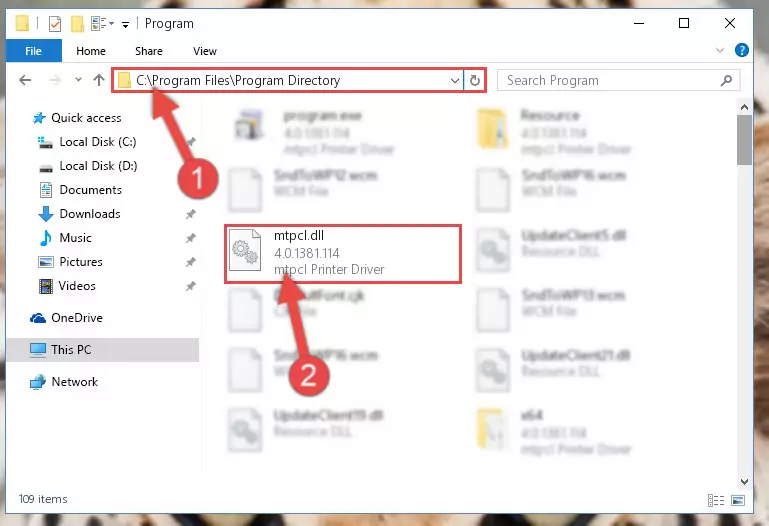
Step 2:Choosing the Mtpcl.dll library - Click on the "Extract To" button, which is marked in the picture. In order to do this, you will need the Winrar program. If you don't have the program, it can be found doing a quick search on the Internet and you can download it (The Winrar program is free).
- After clicking the "Extract to" button, a window where you can choose the location you want will open. Choose the "Desktop" location in this window and extract the dynamic link library to the desktop by clicking the "Ok" button.
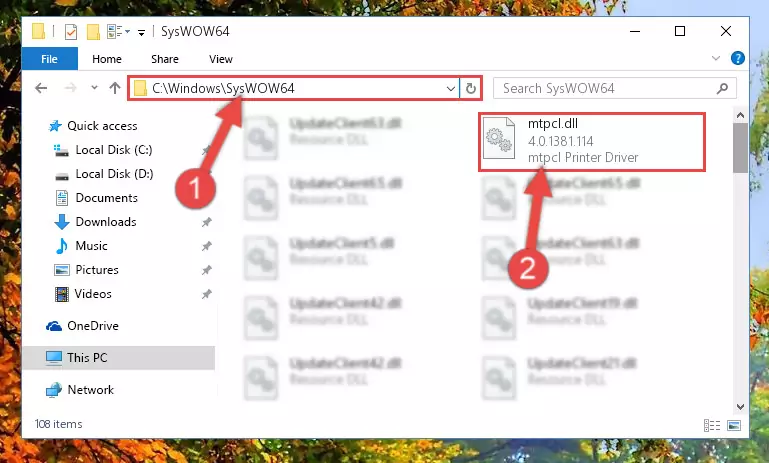
Step 3:Extracting the Mtpcl.dll library to the desktop - Copy the "Mtpcl.dll" library you extracted and paste it into the "C:\Windows\System32" directory.
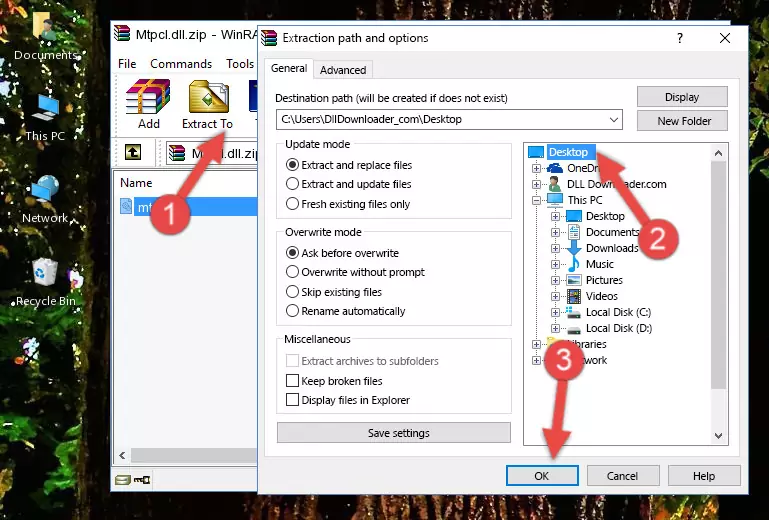
Step 3:Copying the Mtpcl.dll library into the Windows/System32 directory - If you are using a 64 Bit operating system, copy the "Mtpcl.dll" library and paste it into the "C:\Windows\sysWOW64" as well.
NOTE! On Windows operating systems with 64 Bit architecture, the dynamic link library must be in both the "sysWOW64" directory as well as the "System32" directory. In other words, you must copy the "Mtpcl.dll" library into both directories.
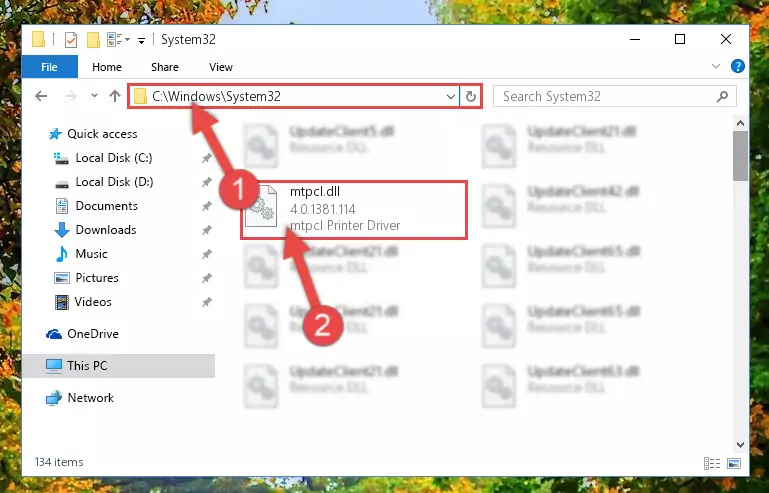
Step 4:Pasting the Mtpcl.dll library into the Windows/sysWOW64 directory - In order to run the Command Line as an administrator, complete the following steps.
NOTE! In this explanation, we ran the Command Line on Windows 10. If you are using one of the Windows 8.1, Windows 8, Windows 7, Windows Vista or Windows XP operating systems, you can use the same methods to run the Command Line as an administrator. Even though the pictures are taken from Windows 10, the processes are similar.
- First, open the Start Menu and before clicking anywhere, type "cmd" but do not press Enter.
- When you see the "Command Line" option among the search results, hit the "CTRL" + "SHIFT" + "ENTER" keys on your keyboard.
- A window will pop up asking, "Do you want to run this process?". Confirm it by clicking to "Yes" button.

Step 5:Running the Command Line as an administrator - Paste the command below into the Command Line that will open up and hit Enter. This command will delete the damaged registry of the Mtpcl.dll library (It will not delete the file we pasted into the System32 directory; it will delete the registry in Regedit. The file we pasted into the System32 directory will not be damaged).
%windir%\System32\regsvr32.exe /u Mtpcl.dll
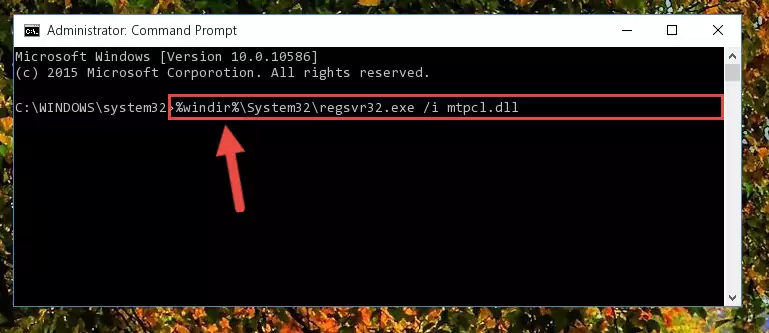
Step 6:Deleting the damaged registry of the Mtpcl.dll - If you are using a Windows version that has 64 Bit architecture, after running the above command, you need to run the command below. With this command, we will clean the problematic Mtpcl.dll registry for 64 Bit (The cleaning process only involves the registries in Regedit. In other words, the dynamic link library you pasted into the SysWoW64 will not be damaged).
%windir%\SysWoW64\regsvr32.exe /u Mtpcl.dll
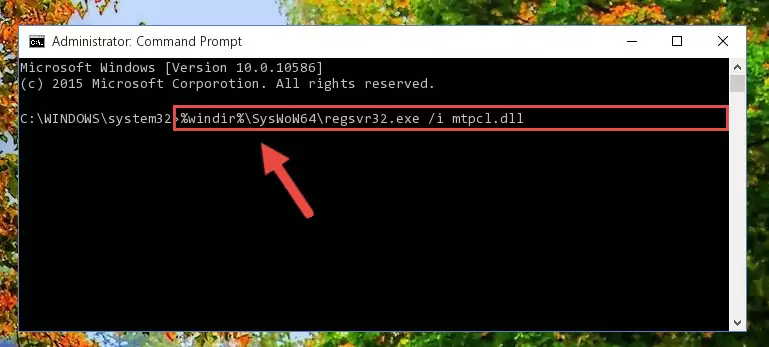
Step 7:Uninstalling the Mtpcl.dll library's problematic registry from Regedit (for 64 Bit) - In order to cleanly recreate the dll library's registry that we deleted, copy the command below and paste it into the Command Line and hit Enter.
%windir%\System32\regsvr32.exe /i Mtpcl.dll
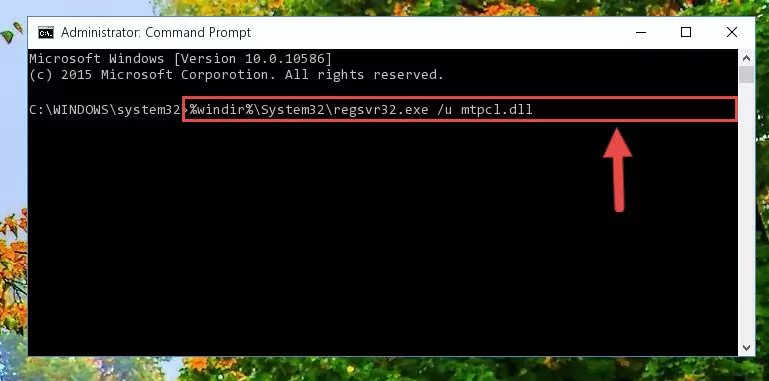
Step 8:Reregistering the Mtpcl.dll library in the system - Windows 64 Bit users must run the command below after running the previous command. With this command, we will create a clean and good registry for the Mtpcl.dll library we deleted.
%windir%\SysWoW64\regsvr32.exe /i Mtpcl.dll
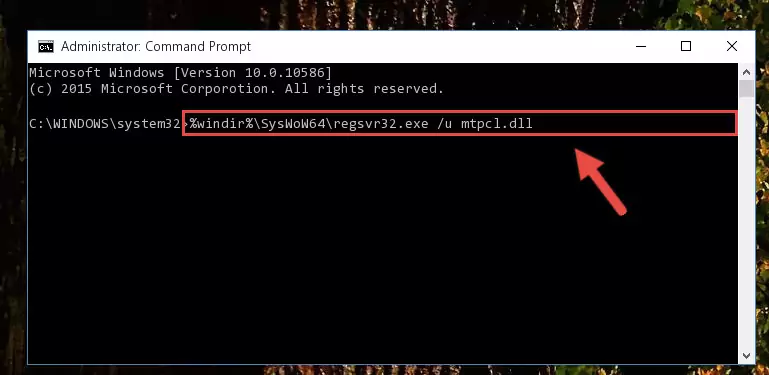
Step 9:Creating a clean and good registry for the Mtpcl.dll library (64 Bit için) - You may see certain error messages when running the commands from the command line. These errors will not prevent the installation of the Mtpcl.dll library. In other words, the installation will finish, but it may give some errors because of certain incompatibilities. After restarting your computer, to see if the installation was successful or not, try running the program that was giving the dll error again. If you continue to get the errors when running the program after the installation, you can try the 2nd Method as an alternative.
Method 2: Copying The Mtpcl.dll Library Into The Program Installation Directory
- In order to install the dynamic link library, you need to find the installation directory for the program that was giving you errors such as "Mtpcl.dll is missing", "Mtpcl.dll not found" or similar error messages. In order to do that, Right-click the program's shortcut and click the Properties item in the right-click menu that appears.

Step 1:Opening the program shortcut properties window - Click on the Open File Location button that is found in the Properties window that opens up and choose the folder where the application is installed.

Step 2:Opening the installation directory of the program - Copy the Mtpcl.dll library into the directory we opened.
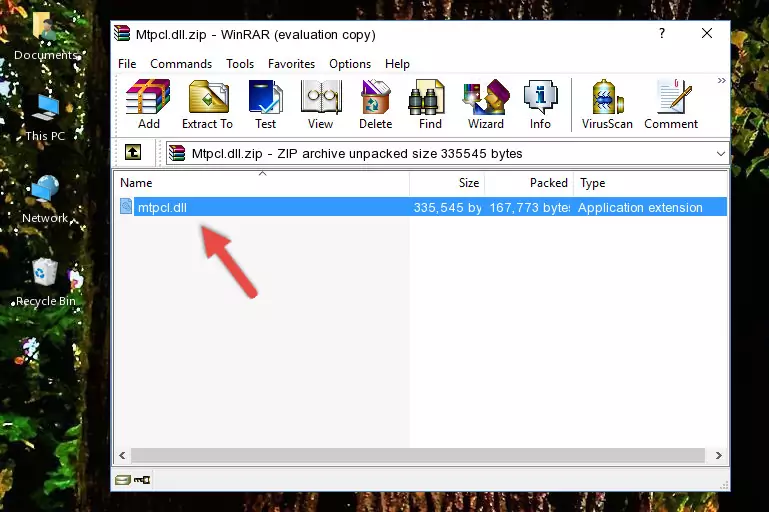
Step 3:Copying the Mtpcl.dll library into the installation directory of the program. - The installation is complete. Run the program that is giving you the error. If the error is continuing, you may benefit from trying the 3rd Method as an alternative.
Method 3: Doing a Clean Install of the program That Is Giving the Mtpcl.dll Error
- Push the "Windows" + "R" keys at the same time to open the Run window. Type the command below into the Run window that opens up and hit Enter. This process will open the "Programs and Features" window.
appwiz.cpl

Step 1:Opening the Programs and Features window using the appwiz.cpl command - The programs listed in the Programs and Features window that opens up are the programs installed on your computer. Find the program that gives you the dll error and run the "Right-Click > Uninstall" command on this program.

Step 2:Uninstalling the program from your computer - Following the instructions that come up, uninstall the program from your computer and restart your computer.

Step 3:Following the verification and instructions for the program uninstall process - After restarting your computer, reinstall the program that was giving the error.
- You can fix the error you are expericing with this method. If the dll error is continuing in spite of the solution methods you are using, the source of the problem is the Windows operating system. In order to fix dll errors in Windows you will need to complete the 4th Method and the 5th Method in the list.
Method 4: Fixing the Mtpcl.dll Error Using the Windows System File Checker
- In order to run the Command Line as an administrator, complete the following steps.
NOTE! In this explanation, we ran the Command Line on Windows 10. If you are using one of the Windows 8.1, Windows 8, Windows 7, Windows Vista or Windows XP operating systems, you can use the same methods to run the Command Line as an administrator. Even though the pictures are taken from Windows 10, the processes are similar.
- First, open the Start Menu and before clicking anywhere, type "cmd" but do not press Enter.
- When you see the "Command Line" option among the search results, hit the "CTRL" + "SHIFT" + "ENTER" keys on your keyboard.
- A window will pop up asking, "Do you want to run this process?". Confirm it by clicking to "Yes" button.

Step 1:Running the Command Line as an administrator - Paste the command below into the Command Line that opens up and hit the Enter key.
sfc /scannow

Step 2:Scanning and fixing system errors with the sfc /scannow command - This process can take some time. You can follow its progress from the screen. Wait for it to finish and after it is finished try to run the program that was giving the dll error again.
Method 5: Fixing the Mtpcl.dll Error by Updating Windows
Some programs require updated dynamic link libraries from the operating system. If your operating system is not updated, this requirement is not met and you will receive dll errors. Because of this, updating your operating system may solve the dll errors you are experiencing.
Most of the time, operating systems are automatically updated. However, in some situations, the automatic updates may not work. For situations like this, you may need to check for updates manually.
For every Windows version, the process of manually checking for updates is different. Because of this, we prepared a special guide for each Windows version. You can get our guides to manually check for updates based on the Windows version you use through the links below.
Windows Update Guides
Common Mtpcl.dll Errors
The Mtpcl.dll library being damaged or for any reason being deleted can cause programs or Windows system tools (Windows Media Player, Paint, etc.) that use this library to produce an error. Below you can find a list of errors that can be received when the Mtpcl.dll library is missing.
If you have come across one of these errors, you can download the Mtpcl.dll library by clicking on the "Download" button on the top-left of this page. We explained to you how to use the library you'll download in the above sections of this writing. You can see the suggestions we gave on how to solve your problem by scrolling up on the page.
- "Mtpcl.dll not found." error
- "The file Mtpcl.dll is missing." error
- "Mtpcl.dll access violation." error
- "Cannot register Mtpcl.dll." error
- "Cannot find Mtpcl.dll." error
- "This application failed to start because Mtpcl.dll was not found. Re-installing the application may fix this problem." error
