- Download Price:
- Free
- Dll Description:
- Windows Live Toolbar resource library
- Versions:
- Size:
- 0.35 MB
- Operating Systems:
- Directory:
- M
- Downloads:
- 661 times.
About Mtbres.dll
The size of this dll file is 0.35 MB and its download links are healthy. It has been downloaded 661 times already.
Table of Contents
- About Mtbres.dll
- Operating Systems That Can Use the Mtbres.dll File
- Other Versions of the Mtbres.dll File
- Steps to Download the Mtbres.dll File
- Methods to Solve the Mtbres.dll Errors
- Method 1: Installing the Mtbres.dll File to the Windows System Folder
- Method 2: Copying The Mtbres.dll File Into The Software File Folder
- Method 3: Doing a Clean Install of the software That Is Giving the Mtbres.dll Error
- Method 4: Solving the Mtbres.dll Problem by Using the Windows System File Checker (scf scannow)
- Method 5: Solving the Mtbres.dll Error by Updating Windows
- The Most Seen Mtbres.dll Errors
- Dll Files Related to Mtbres.dll
Operating Systems That Can Use the Mtbres.dll File
Other Versions of the Mtbres.dll File
The latest version of the Mtbres.dll file is 1.2.5000.1021 version. This dll file only has one version. There is no other version that can be downloaded.
- 1.2.5000.1021 - 32 Bit (x86) Download directly this version now
Steps to Download the Mtbres.dll File
- First, click on the green-colored "Download" button in the top left section of this page (The button that is marked in the picture).

Step 1:Start downloading the Mtbres.dll file - The downloading page will open after clicking the Download button. After the page opens, in order to download the Mtbres.dll file the best server will be found and the download process will begin within a few seconds. In the meantime, you shouldn't close the page.
Methods to Solve the Mtbres.dll Errors
ATTENTION! Before beginning the installation of the Mtbres.dll file, you must download the file. If you don't know how to download the file or if you are having a problem while downloading, you can look at our download guide a few lines above.
Method 1: Installing the Mtbres.dll File to the Windows System Folder
- The file you downloaded is a compressed file with the ".zip" extension. In order to install it, first, double-click the ".zip" file and open the file. You will see the file named "Mtbres.dll" in the window that opens up. This is the file you need to install. Drag this file to the desktop with your mouse's left button.
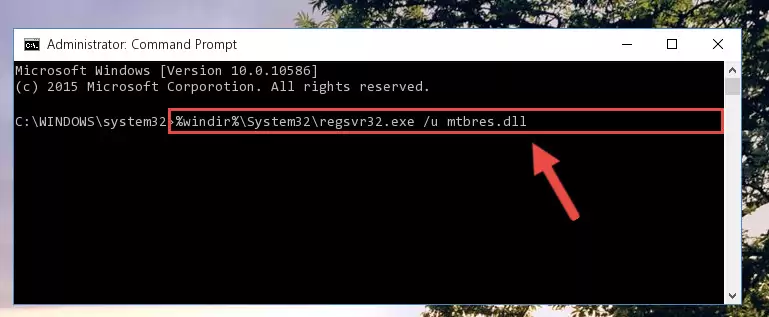
Step 1:Extracting the Mtbres.dll file - Copy the "Mtbres.dll" file you extracted and paste it into the "C:\Windows\System32" folder.
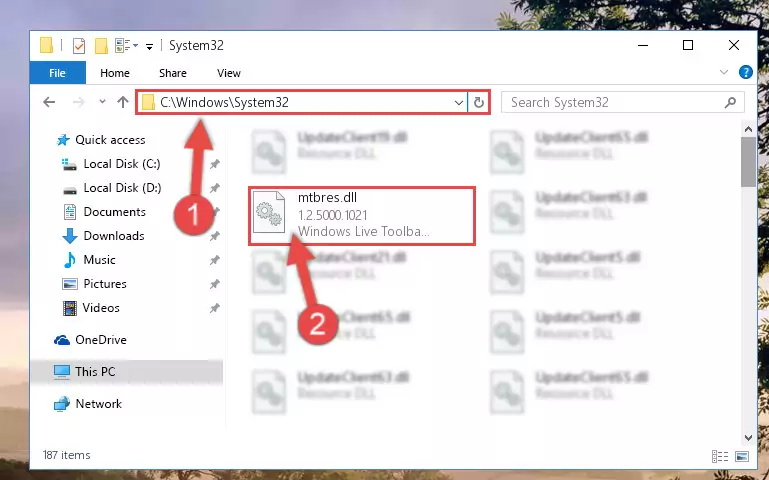
Step 2:Copying the Mtbres.dll file into the Windows/System32 folder - If you are using a 64 Bit operating system, copy the "Mtbres.dll" file and paste it into the "C:\Windows\sysWOW64" as well.
NOTE! On Windows operating systems with 64 Bit architecture, the dll file must be in both the "sysWOW64" folder as well as the "System32" folder. In other words, you must copy the "Mtbres.dll" file into both folders.
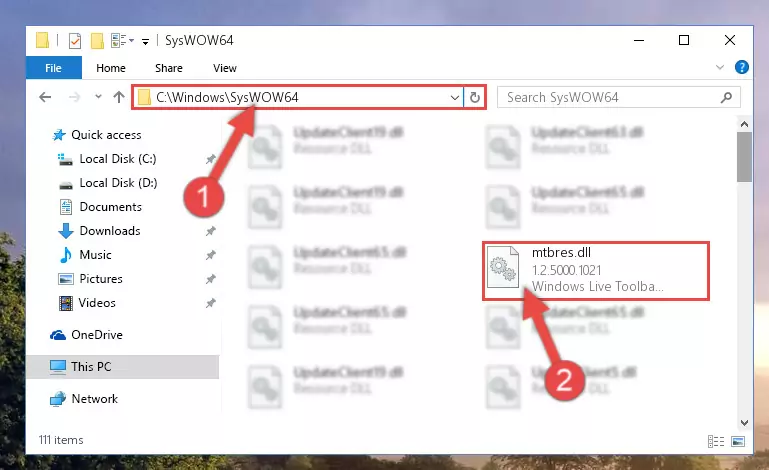
Step 3:Pasting the Mtbres.dll file into the Windows/sysWOW64 folder - First, we must run the Windows Command Prompt as an administrator.
NOTE! We ran the Command Prompt on Windows 10. If you are using Windows 8.1, Windows 8, Windows 7, Windows Vista or Windows XP, you can use the same methods to run the Command Prompt as an administrator.
- Open the Start Menu and type in "cmd", but don't press Enter. Doing this, you will have run a search of your computer through the Start Menu. In other words, typing in "cmd" we did a search for the Command Prompt.
- When you see the "Command Prompt" option among the search results, push the "CTRL" + "SHIFT" + "ENTER " keys on your keyboard.
- A verification window will pop up asking, "Do you want to run the Command Prompt as with administrative permission?" Approve this action by saying, "Yes".

%windir%\System32\regsvr32.exe /u Mtbres.dll
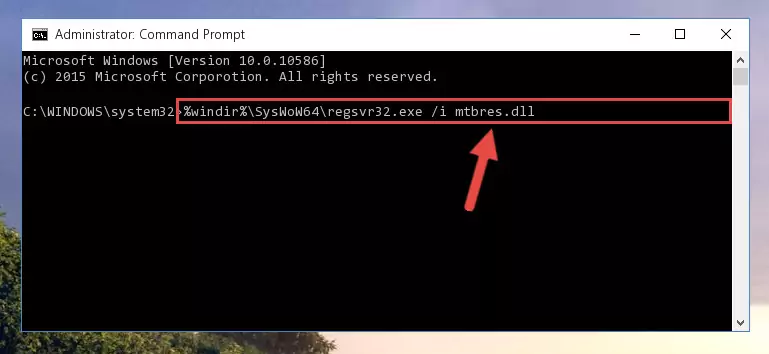
%windir%\SysWoW64\regsvr32.exe /u Mtbres.dll
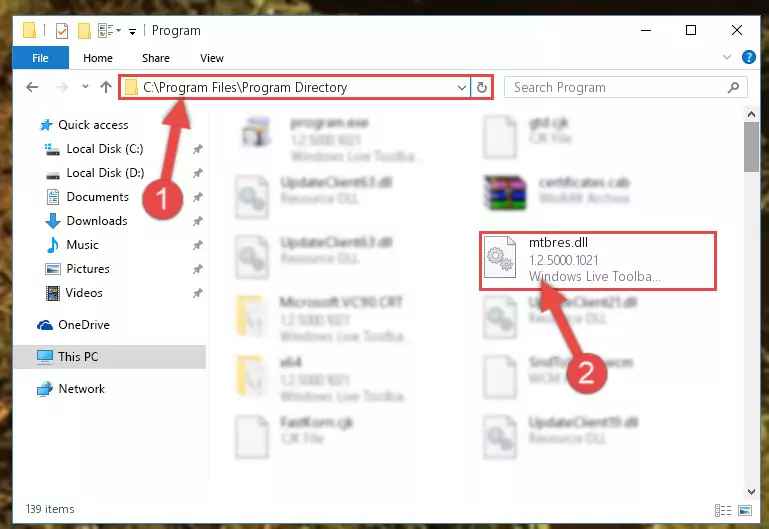
%windir%\System32\regsvr32.exe /i Mtbres.dll
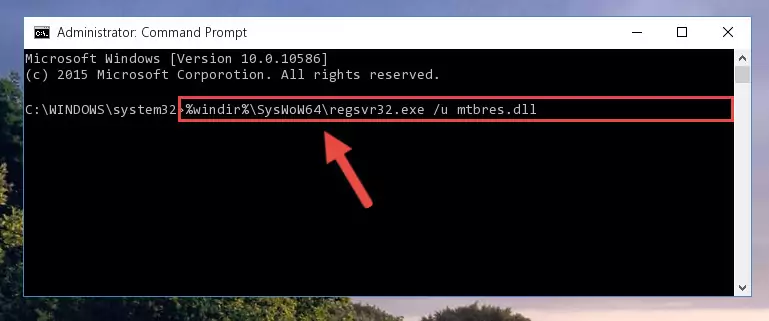
%windir%\SysWoW64\regsvr32.exe /i Mtbres.dll
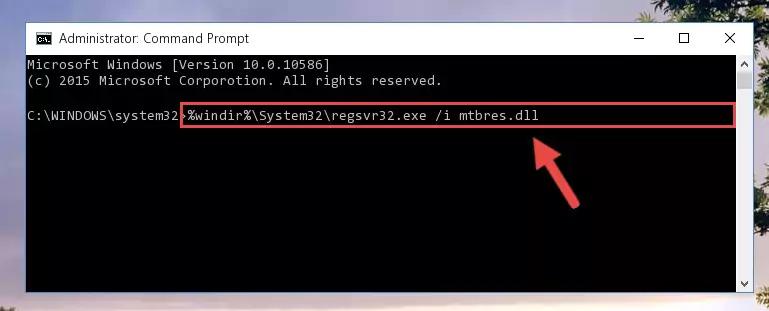
Method 2: Copying The Mtbres.dll File Into The Software File Folder
- First, you must find the installation folder of the software (the software giving the dll error) you are going to install the dll file to. In order to find this folder, "Right-Click > Properties" on the software's shortcut.

Step 1:Opening the software's shortcut properties window - Open the software file folder by clicking the Open File Location button in the "Properties" window that comes up.

Step 2:Finding the software's file folder - Copy the Mtbres.dll file.
- Paste the dll file you copied into the software's file folder that we just opened.
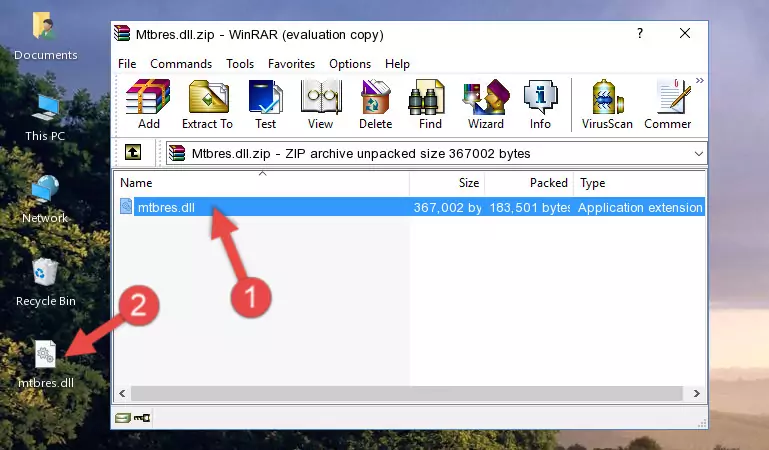
Step 3:Pasting the Mtbres.dll file into the software's file folder - When the dll file is moved to the software file folder, it means that the process is completed. Check to see if the problem was solved by running the software giving the error message again. If you are still receiving the error message, you can complete the 3rd Method as an alternative.
Method 3: Doing a Clean Install of the software That Is Giving the Mtbres.dll Error
- Press the "Windows" + "R" keys at the same time to open the Run tool. Paste the command below into the text field titled "Open" in the Run window that opens and press the Enter key on your keyboard. This command will open the "Programs and Features" tool.
appwiz.cpl

Step 1:Opening the Programs and Features tool with the Appwiz.cpl command - The Programs and Features window will open up. Find the software that is giving you the dll error in this window that lists all the softwares on your computer and "Right-Click > Uninstall" on this software.

Step 2:Uninstalling the software that is giving you the error message from your computer. - Uninstall the software from your computer by following the steps that come up and restart your computer.

Step 3:Following the confirmation and steps of the software uninstall process - 4. After restarting your computer, reinstall the software that was giving you the error.
- This method may provide the solution to the dll error you're experiencing. If the dll error is continuing, the problem is most likely deriving from the Windows operating system. In order to fix dll errors deriving from the Windows operating system, complete the 4th Method and the 5th Method.
Method 4: Solving the Mtbres.dll Problem by Using the Windows System File Checker (scf scannow)
- First, we must run the Windows Command Prompt as an administrator.
NOTE! We ran the Command Prompt on Windows 10. If you are using Windows 8.1, Windows 8, Windows 7, Windows Vista or Windows XP, you can use the same methods to run the Command Prompt as an administrator.
- Open the Start Menu and type in "cmd", but don't press Enter. Doing this, you will have run a search of your computer through the Start Menu. In other words, typing in "cmd" we did a search for the Command Prompt.
- When you see the "Command Prompt" option among the search results, push the "CTRL" + "SHIFT" + "ENTER " keys on your keyboard.
- A verification window will pop up asking, "Do you want to run the Command Prompt as with administrative permission?" Approve this action by saying, "Yes".

sfc /scannow

Method 5: Solving the Mtbres.dll Error by Updating Windows
Most of the time, softwares have been programmed to use the most recent dll files. If your operating system is not updated, these files cannot be provided and dll errors appear. So, we will try to solve the dll errors by updating the operating system.
Since the methods to update Windows versions are different from each other, we found it appropriate to prepare a separate article for each Windows version. You can get our update article that relates to your operating system version by using the links below.
Windows Update Guides
The Most Seen Mtbres.dll Errors
The Mtbres.dll file being damaged or for any reason being deleted can cause softwares or Windows system tools (Windows Media Player, Paint, etc.) that use this file to produce an error. Below you can find a list of errors that can be received when the Mtbres.dll file is missing.
If you have come across one of these errors, you can download the Mtbres.dll file by clicking on the "Download" button on the top-left of this page. We explained to you how to use the file you'll download in the above sections of this writing. You can see the suggestions we gave on how to solve your problem by scrolling up on the page.
- "Mtbres.dll not found." error
- "The file Mtbres.dll is missing." error
- "Mtbres.dll access violation." error
- "Cannot register Mtbres.dll." error
- "Cannot find Mtbres.dll." error
- "This application failed to start because Mtbres.dll was not found. Re-installing the application may fix this problem." error
