- Download Price:
- Free
- Dll Description:
- XML Resources for Win32
- Versions:
- Size:
- 0.03 MB
- Operating Systems:
- Directory:
- M
- Downloads:
- 1765 times.
What is Msxmlr.dll? What Does It Do?
The Msxmlr.dll library is 0.03 MB. The download links are current and no negative feedback has been received by users. It has been downloaded 1765 times since release.
Table of Contents
- What is Msxmlr.dll? What Does It Do?
- Operating Systems Compatible with the Msxmlr.dll Library
- All Versions of the Msxmlr.dll Library
- Guide to Download Msxmlr.dll
- How to Install Msxmlr.dll? How to Fix Msxmlr.dll Errors?
- Method 1: Fixing the DLL Error by Copying the Msxmlr.dll Library to the Windows System Directory
- Method 2: Copying the Msxmlr.dll Library to the Program Installation Directory
- Method 3: Doing a Clean Reinstall of the Program That Is Giving the Msxmlr.dll Error
- Method 4: Fixing the Msxmlr.dll Issue by Using the Windows System File Checker (scf scannow)
- Method 5: Fixing the Msxmlr.dll Error by Updating Windows
- Our Most Common Msxmlr.dll Error Messages
- Dynamic Link Libraries Related to Msxmlr.dll
Operating Systems Compatible with the Msxmlr.dll Library
All Versions of the Msxmlr.dll Library
The last version of the Msxmlr.dll library is the 8.0.6730.0 version that was released on 2013-10-31. Before this version, there were 2 versions released. Downloadable Msxmlr.dll library versions have been listed below from newest to oldest.
- 8.0.6730.0 - 32 Bit (x86) (2013-10-31) Download directly this version
- 8.0.6730.0 - 32 Bit (x86) Download directly this version
- 8.0.6730.0 - 32 Bit (x86) Download directly this version
Guide to Download Msxmlr.dll
- Click on the green-colored "Download" button on the top left side of the page.

Step 1:Download process of the Msxmlr.dll library's - "After clicking the Download" button, wait for the download process to begin in the "Downloading" page that opens up. Depending on your Internet speed, the download process will begin in approximately 4 -5 seconds.
How to Install Msxmlr.dll? How to Fix Msxmlr.dll Errors?
ATTENTION! Before continuing on to install the Msxmlr.dll library, you need to download the library. If you have not downloaded it yet, download it before continuing on to the installation steps. If you are having a problem while downloading the library, you can browse the download guide a few lines above.
Method 1: Fixing the DLL Error by Copying the Msxmlr.dll Library to the Windows System Directory
- The file you downloaded is a compressed file with the ".zip" extension. In order to install it, first, double-click the ".zip" file and open the file. You will see the library named "Msxmlr.dll" in the window that opens up. This is the library you need to install. Drag this library to the desktop with your mouse's left button.
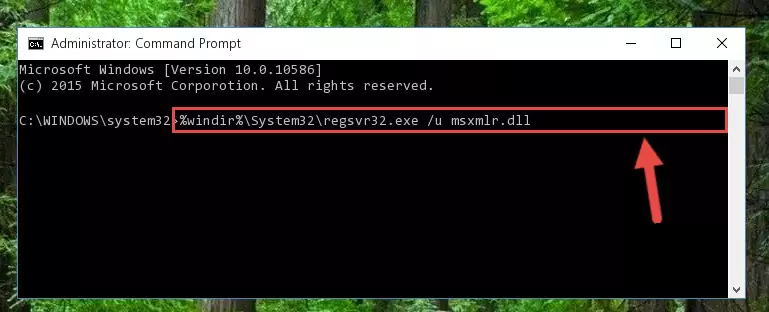
Step 1:Extracting the Msxmlr.dll library - Copy the "Msxmlr.dll" library file you extracted.
- Paste the dynamic link library you copied into the "C:\Windows\System32" directory.
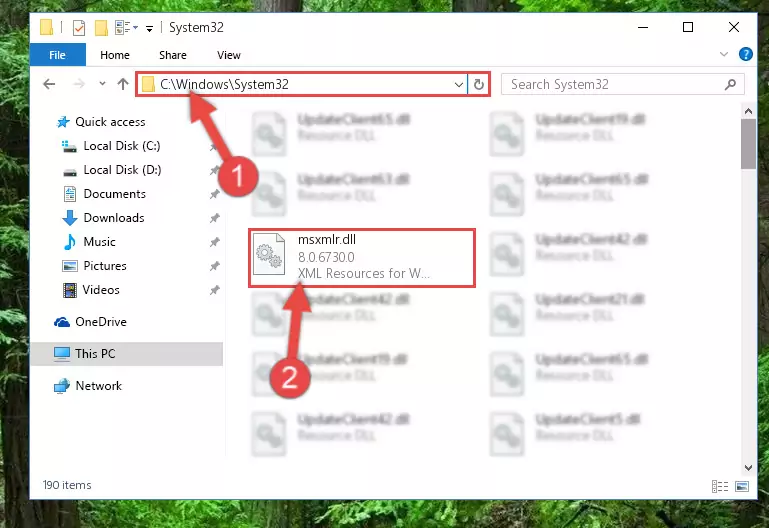
Step 3:Pasting the Msxmlr.dll library into the Windows/System32 directory - If your operating system has a 64 Bit architecture, copy the "Msxmlr.dll" library and paste it also into the "C:\Windows\sysWOW64" directory.
NOTE! On 64 Bit systems, the dynamic link library must be in both the "sysWOW64" directory as well as the "System32" directory. In other words, you must copy the "Msxmlr.dll" library into both directories.
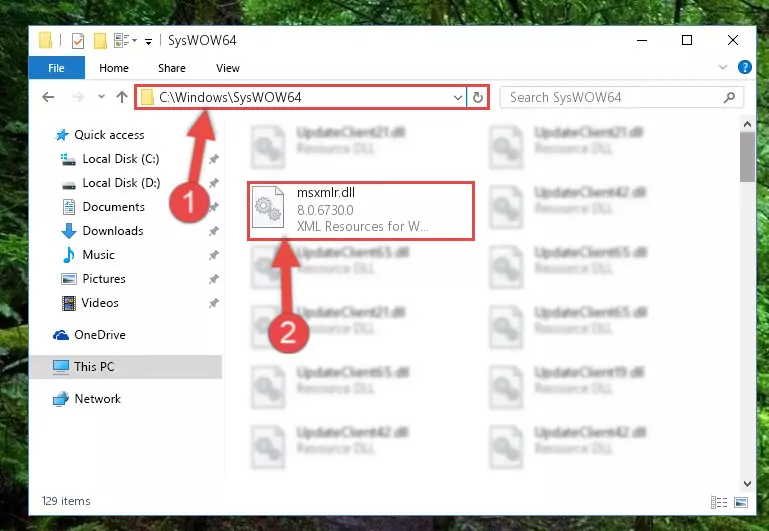
Step 4:Pasting the Msxmlr.dll library into the Windows/sysWOW64 directory - In order to run the Command Line as an administrator, complete the following steps.
NOTE! In this explanation, we ran the Command Line on Windows 10. If you are using one of the Windows 8.1, Windows 8, Windows 7, Windows Vista or Windows XP operating systems, you can use the same methods to run the Command Line as an administrator. Even though the pictures are taken from Windows 10, the processes are similar.
- First, open the Start Menu and before clicking anywhere, type "cmd" but do not press Enter.
- When you see the "Command Line" option among the search results, hit the "CTRL" + "SHIFT" + "ENTER" keys on your keyboard.
- A window will pop up asking, "Do you want to run this process?". Confirm it by clicking to "Yes" button.

Step 5:Running the Command Line as an administrator - Let's copy the command below and paste it in the Command Line that comes up, then let's press Enter. This command deletes the Msxmlr.dll library's problematic registry in the Windows Registry Editor (The library that we copied to the System32 directory does not perform any action with the library, it just deletes the registry in the Windows Registry Editor. The library that we pasted into the System32 directory will not be damaged).
%windir%\System32\regsvr32.exe /u Msxmlr.dll
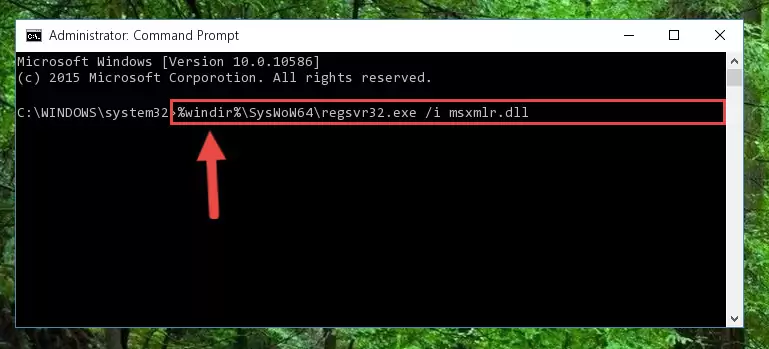
Step 6:Deleting the Msxmlr.dll library's problematic registry in the Windows Registry Editor - If you have a 64 Bit operating system, after running the command above, you must run the command below. This command will clean the Msxmlr.dll library's damaged registry in 64 Bit as well (The cleaning process will be in the registries in the Registry Editor< only. In other words, the dll file you paste into the SysWoW64 folder will stay as it).
%windir%\SysWoW64\regsvr32.exe /u Msxmlr.dll
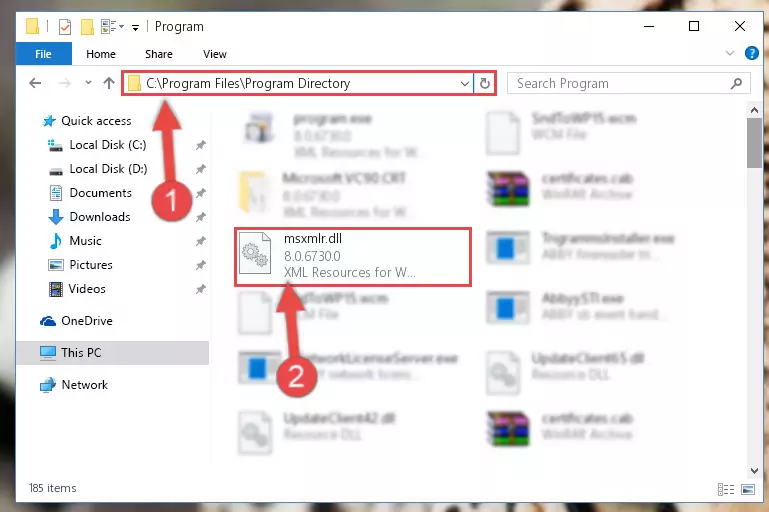
Step 7:Uninstalling the Msxmlr.dll library's broken registry from the Registry Editor (for 64 Bit) - We need to make a clean registry for the dll library's registry that we deleted from Regedit (Windows Registry Editor). In order to accomplish this, copy and paste the command below into the Command Line and press Enter key.
%windir%\System32\regsvr32.exe /i Msxmlr.dll
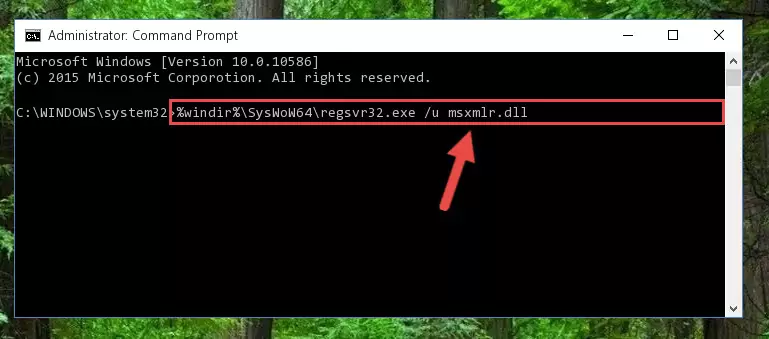
Step 8:Making a clean registry for the Msxmlr.dll library in Regedit (Windows Registry Editor) - Windows 64 Bit users must run the command below after running the previous command. With this command, we will create a clean and good registry for the Msxmlr.dll library we deleted.
%windir%\SysWoW64\regsvr32.exe /i Msxmlr.dll
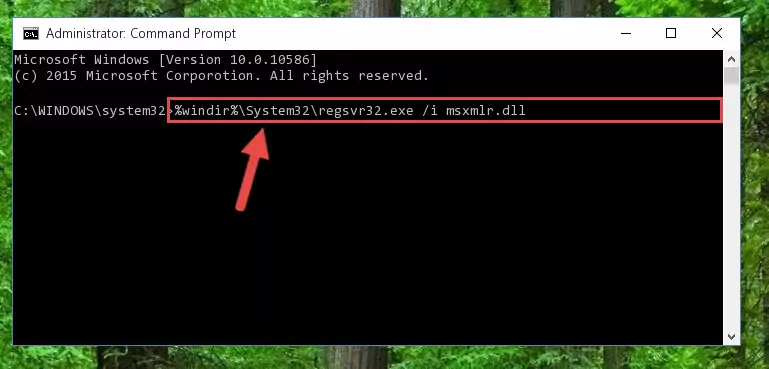
Step 9:Creating a clean and good registry for the Msxmlr.dll library (64 Bit için) - If you did the processes in full, the installation should have finished successfully. If you received an error from the command line, you don't need to be anxious. Even if the Msxmlr.dll library was installed successfully, you can still receive error messages like these due to some incompatibilities. In order to test whether your dll issue was fixed or not, try running the program giving the error message again. If the error is continuing, try the 2nd Method to fix this issue.
Method 2: Copying the Msxmlr.dll Library to the Program Installation Directory
- First, you need to find the installation directory for the program you are receiving the "Msxmlr.dll not found", "Msxmlr.dll is missing" or other similar dll errors. In order to do this, right-click on the shortcut for the program and click the Properties option from the options that come up.

Step 1:Opening program properties - Open the program's installation directory by clicking on the Open File Location button in the Properties window that comes up.

Step 2:Opening the program's installation directory - Copy the Msxmlr.dll library into the directory we opened up.
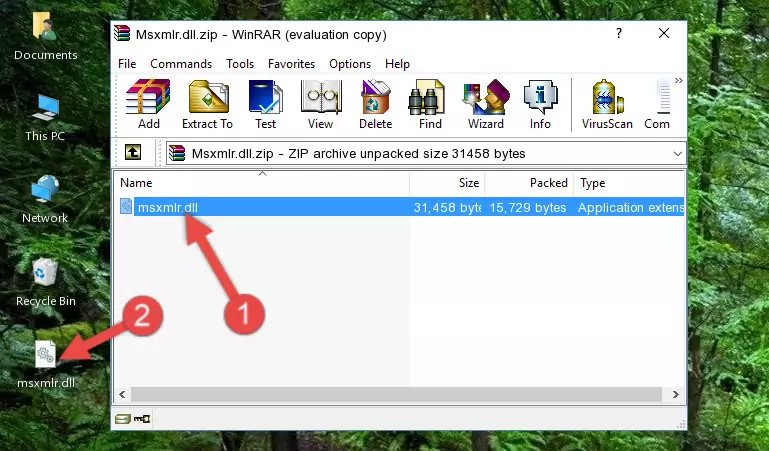
Step 3:Copying the Msxmlr.dll library into the program's installation directory - That's all there is to the installation process. Run the program giving the dll error again. If the dll error is still continuing, completing the 3rd Method may help fix your issue.
Method 3: Doing a Clean Reinstall of the Program That Is Giving the Msxmlr.dll Error
- Push the "Windows" + "R" keys at the same time to open the Run window. Type the command below into the Run window that opens up and hit Enter. This process will open the "Programs and Features" window.
appwiz.cpl

Step 1:Opening the Programs and Features window using the appwiz.cpl command - The programs listed in the Programs and Features window that opens up are the programs installed on your computer. Find the program that gives you the dll error and run the "Right-Click > Uninstall" command on this program.

Step 2:Uninstalling the program from your computer - Following the instructions that come up, uninstall the program from your computer and restart your computer.

Step 3:Following the verification and instructions for the program uninstall process - After restarting your computer, reinstall the program that was giving the error.
- You can fix the error you are expericing with this method. If the dll error is continuing in spite of the solution methods you are using, the source of the problem is the Windows operating system. In order to fix dll errors in Windows you will need to complete the 4th Method and the 5th Method in the list.
Method 4: Fixing the Msxmlr.dll Issue by Using the Windows System File Checker (scf scannow)
- In order to run the Command Line as an administrator, complete the following steps.
NOTE! In this explanation, we ran the Command Line on Windows 10. If you are using one of the Windows 8.1, Windows 8, Windows 7, Windows Vista or Windows XP operating systems, you can use the same methods to run the Command Line as an administrator. Even though the pictures are taken from Windows 10, the processes are similar.
- First, open the Start Menu and before clicking anywhere, type "cmd" but do not press Enter.
- When you see the "Command Line" option among the search results, hit the "CTRL" + "SHIFT" + "ENTER" keys on your keyboard.
- A window will pop up asking, "Do you want to run this process?". Confirm it by clicking to "Yes" button.

Step 1:Running the Command Line as an administrator - Paste the command below into the Command Line that opens up and hit the Enter key.
sfc /scannow

Step 2:Scanning and fixing system errors with the sfc /scannow command - This process can take some time. You can follow its progress from the screen. Wait for it to finish and after it is finished try to run the program that was giving the dll error again.
Method 5: Fixing the Msxmlr.dll Error by Updating Windows
Some programs need updated dynamic link libraries. When your operating system is not updated, it cannot fulfill this need. In some situations, updating your operating system can solve the dll errors you are experiencing.
In order to check the update status of your operating system and, if available, to install the latest update packs, we need to begin this process manually.
Depending on which Windows version you use, manual update processes are different. Because of this, we have prepared a special article for each Windows version. You can get our articles relating to the manual update of the Windows version you use from the links below.
Explanations on Updating Windows Manually
Our Most Common Msxmlr.dll Error Messages
When the Msxmlr.dll library is damaged or missing, the programs that use this dynamic link library will give an error. Not only external programs, but also basic Windows programs and tools use dynamic link libraries. Because of this, when you try to use basic Windows programs and tools (For example, when you open Internet Explorer or Windows Media Player), you may come across errors. We have listed the most common Msxmlr.dll errors below.
You will get rid of the errors listed below when you download the Msxmlr.dll library from DLL Downloader.com and follow the steps we explained above.
- "Msxmlr.dll not found." error
- "The file Msxmlr.dll is missing." error
- "Msxmlr.dll access violation." error
- "Cannot register Msxmlr.dll." error
- "Cannot find Msxmlr.dll." error
- "This application failed to start because Msxmlr.dll was not found. Re-installing the application may fix this problem." error
