- Download Price:
- Free
- Dll Description:
- MSXML 4.0 SP1 Resources
- Versions:
- Size:
- 0.08 MB
- Operating Systems:
- Directory:
- M
- Downloads:
- 1756 times.
Msxml4r.dll Explanation
The Msxml4r.dll file is 0.08 MB. The download links are current and no negative feedback has been received by users. It has been downloaded 1756 times since release.
Table of Contents
- Msxml4r.dll Explanation
- Operating Systems Compatible with the Msxml4r.dll File
- Other Versions of the Msxml4r.dll File
- Steps to Download the Msxml4r.dll File
- How to Fix Msxml4r.dll Errors?
- Method 1: Copying the Msxml4r.dll File to the Windows System Folder
- Method 2: Copying the Msxml4r.dll File to the Software File Folder
- Method 3: Uninstalling and Reinstalling the Software That Is Giving the Msxml4r.dll Error
- Method 4: Solving the Msxml4r.dll error with the Windows System File Checker
- Method 5: Fixing the Msxml4r.dll Error by Manually Updating Windows
- The Most Seen Msxml4r.dll Errors
- Dll Files Related to Msxml4r.dll
Operating Systems Compatible with the Msxml4r.dll File
Other Versions of the Msxml4r.dll File
The latest version of the Msxml4r.dll file is 4.30.2100.0 version released for use on 2012-09-30. Before this, there were 1 versions released. All versions released up till now are listed below from newest to oldest
- 4.30.2100.0 - 32 Bit (x86) (2012-09-30) Download directly this version now
- 4.10.9404.0 - 32 Bit (x86) Download directly this version now
Steps to Download the Msxml4r.dll File
- First, click on the green-colored "Download" button in the top left section of this page (The button that is marked in the picture).

Step 1:Start downloading the Msxml4r.dll file - After clicking the "Download" button at the top of the page, the "Downloading" page will open up and the download process will begin. Definitely do not close this page until the download begins. Our site will connect you to the closest DLL Downloader.com download server in order to offer you the fastest downloading performance. Connecting you to the server can take a few seconds.
How to Fix Msxml4r.dll Errors?
ATTENTION! Before beginning the installation of the Msxml4r.dll file, you must download the file. If you don't know how to download the file or if you are having a problem while downloading, you can look at our download guide a few lines above.
Method 1: Copying the Msxml4r.dll File to the Windows System Folder
- The file you are going to download is a compressed file with the ".zip" extension. You cannot directly install the ".zip" file. First, you need to extract the dll file from inside it. So, double-click the file with the ".zip" extension that you downloaded and open the file.
- You will see the file named "Msxml4r.dll" in the window that opens up. This is the file we are going to install. Click the file once with the left mouse button. By doing this you will have chosen the file.
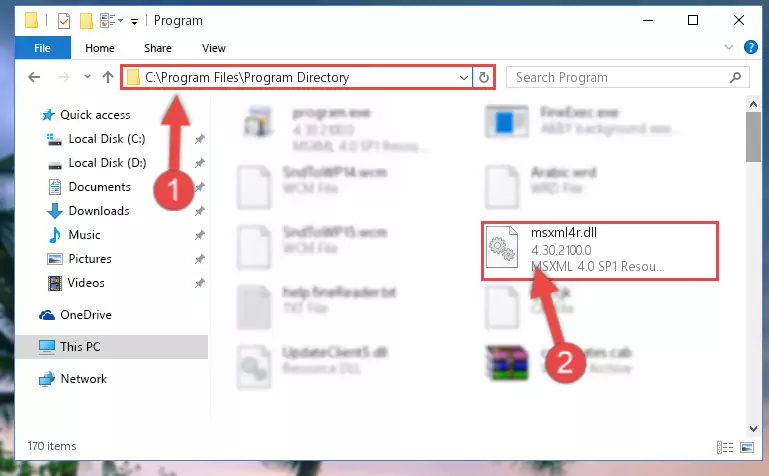
Step 2:Choosing the Msxml4r.dll file - Click the "Extract To" symbol marked in the picture. To extract the dll file, it will want you to choose the desired location. Choose the "Desktop" location and click "OK" to extract the file to the desktop. In order to do this, you need to use the Winrar software. If you do not have this software, you can find and download it through a quick search on the Internet.
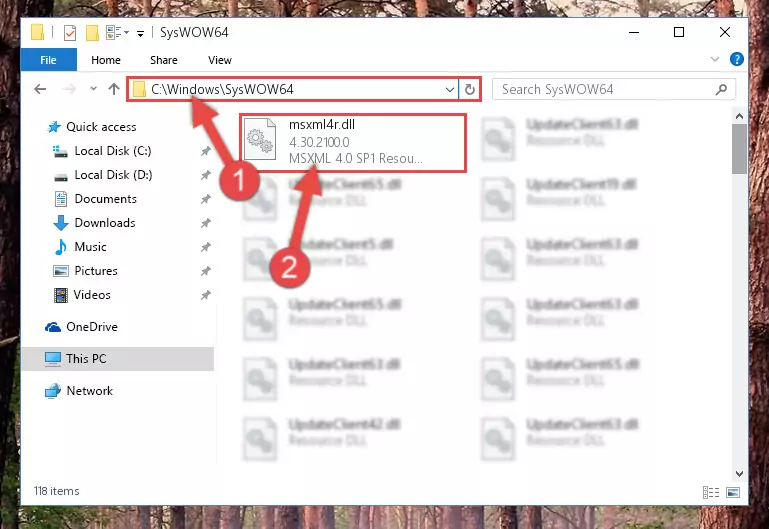
Step 3:Extracting the Msxml4r.dll file to the desktop - Copy the "Msxml4r.dll" file and paste it into the "C:\Windows\System32" folder.
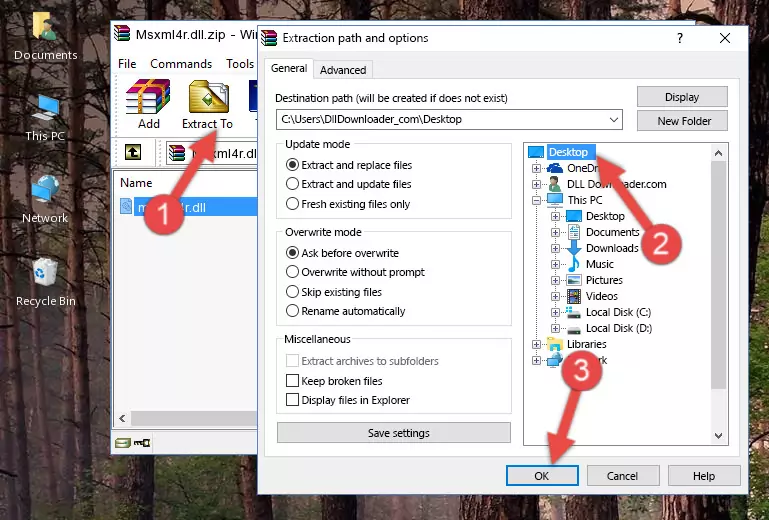
Step 4:Copying the Msxml4r.dll file into the Windows/System32 folder - If you are using a 64 Bit operating system, copy the "Msxml4r.dll" file and paste it into the "C:\Windows\sysWOW64" as well.
NOTE! On Windows operating systems with 64 Bit architecture, the dll file must be in both the "sysWOW64" folder as well as the "System32" folder. In other words, you must copy the "Msxml4r.dll" file into both folders.
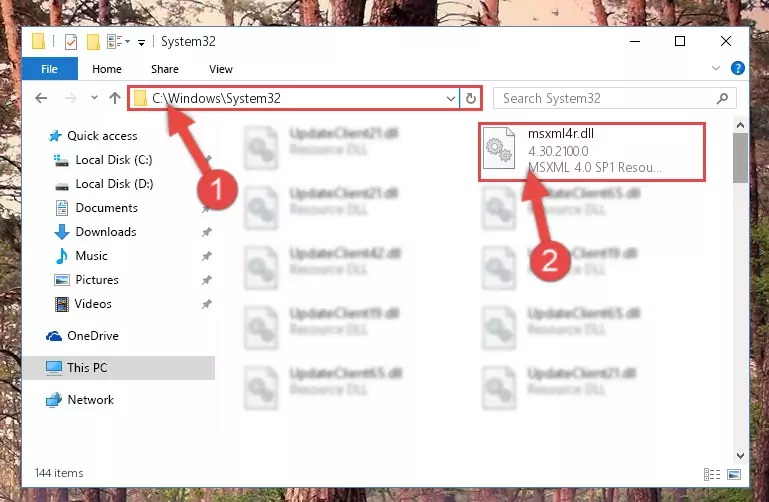
Step 5:Pasting the Msxml4r.dll file into the Windows/sysWOW64 folder - In order to run the Command Line as an administrator, complete the following steps.
NOTE! In this explanation, we ran the Command Line on Windows 10. If you are using one of the Windows 8.1, Windows 8, Windows 7, Windows Vista or Windows XP operating systems, you can use the same methods to run the Command Line as an administrator. Even though the pictures are taken from Windows 10, the processes are similar.
- First, open the Start Menu and before clicking anywhere, type "cmd" but do not press Enter.
- When you see the "Command Line" option among the search results, hit the "CTRL" + "SHIFT" + "ENTER" keys on your keyboard.
- A window will pop up asking, "Do you want to run this process?". Confirm it by clicking to "Yes" button.

Step 6:Running the Command Line as an administrator - Paste the command below into the Command Line that will open up and hit Enter. This command will delete the damaged registry of the Msxml4r.dll file (It will not delete the file we pasted into the System32 folder; it will delete the registry in Regedit. The file we pasted into the System32 folder will not be damaged).
%windir%\System32\regsvr32.exe /u Msxml4r.dll
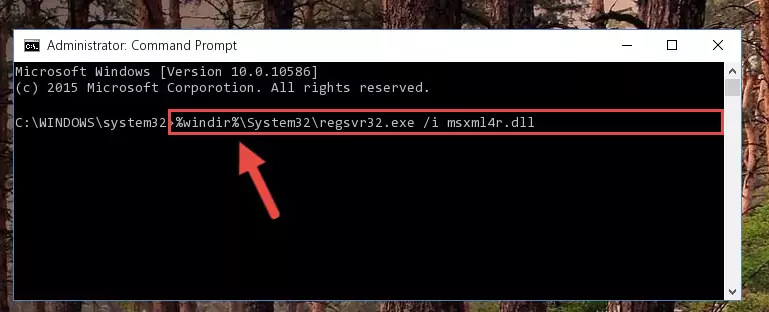
Step 7:Deleting the damaged registry of the Msxml4r.dll - If you are using a 64 Bit operating system, after doing the commands above, you also need to run the command below. With this command, we will also delete the Msxml4r.dll file's damaged registry for 64 Bit (The deleting process will be only for the registries in Regedit. In other words, the dll file you pasted into the SysWoW64 folder will not be damaged at all).
%windir%\SysWoW64\regsvr32.exe /u Msxml4r.dll
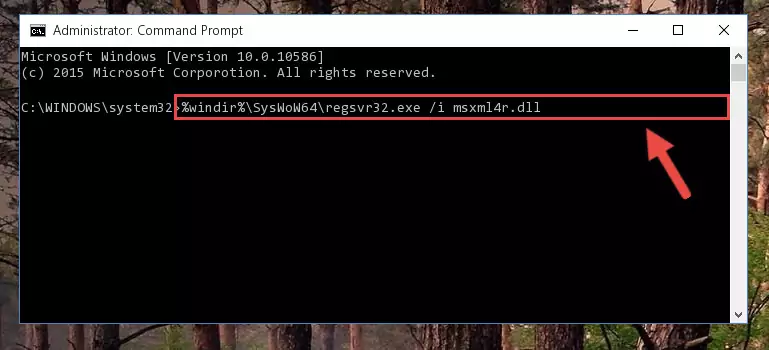
Step 8:Uninstalling the damaged Msxml4r.dll file's registry from the system (for 64 Bit) - We need to make a new registry for the dll file in place of the one we deleted from the Windows Registry Editor. In order to do this process, copy the command below and after pasting it in the Command Line, press Enter.
%windir%\System32\regsvr32.exe /i Msxml4r.dll
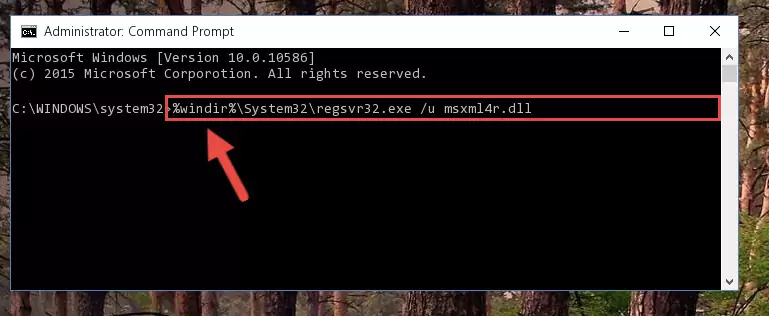
Step 9:Creating a new registry for the Msxml4r.dll file in the Windows Registry Editor - If the Windows version you use has 64 Bit architecture, after running the command above, you must run the command below. With this command, you will create a clean registry for the problematic registry of the Msxml4r.dll file that we deleted.
%windir%\SysWoW64\regsvr32.exe /i Msxml4r.dll
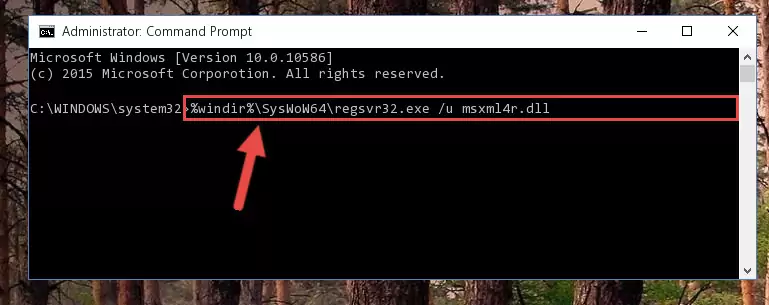
Step 10:Creating a clean registry for the Msxml4r.dll file (for 64 Bit) - If you did all the processes correctly, the missing dll file will have been installed. You may have made some mistakes when running the Command Line processes. Generally, these errors will not prevent the Msxml4r.dll file from being installed. In other words, the installation will be completed, but it may give an error due to some incompatibility issues. You can try running the program that was giving you this dll file error after restarting your computer. If you are still getting the dll file error when running the program, please try the 2nd method.
Method 2: Copying the Msxml4r.dll File to the Software File Folder
- First, you need to find the file folder for the software you are receiving the "Msxml4r.dll not found", "Msxml4r.dll is missing" or other similar dll errors. In order to do this, right-click on the shortcut for the software and click the Properties option from the options that come up.

Step 1:Opening software properties - Open the software's file folder by clicking on the Open File Location button in the Properties window that comes up.

Step 2:Opening the software's file folder - Copy the Msxml4r.dll file.
- Paste the dll file you copied into the software's file folder that we just opened.
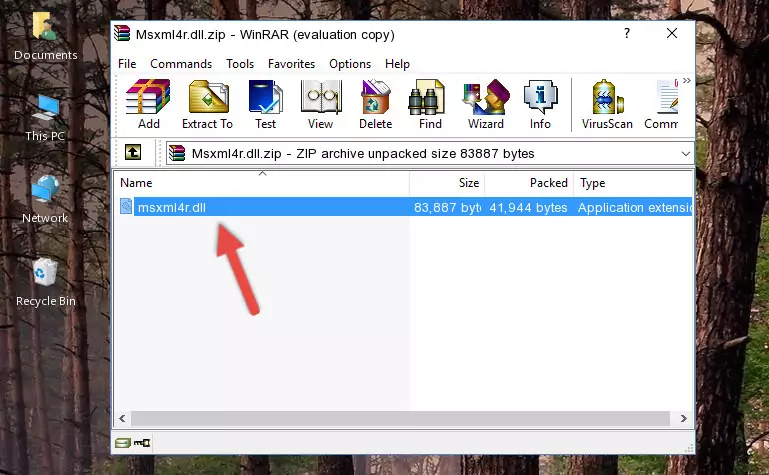
Step 3:Pasting the Msxml4r.dll file into the software's file folder - When the dll file is moved to the software file folder, it means that the process is completed. Check to see if the problem was solved by running the software giving the error message again. If you are still receiving the error message, you can complete the 3rd Method as an alternative.
Method 3: Uninstalling and Reinstalling the Software That Is Giving the Msxml4r.dll Error
- Open the Run tool by pushing the "Windows" + "R" keys found on your keyboard. Type the command below into the "Open" field of the Run window that opens up and press Enter. This command will open the "Programs and Features" tool.
appwiz.cpl

Step 1:Opening the Programs and Features tool with the appwiz.cpl command - On the Programs and Features screen that will come up, you will see the list of softwares on your computer. Find the software that gives you the dll error and with your mouse right-click it. The right-click menu will open. Click the "Uninstall" option in this menu to start the uninstall process.

Step 2:Uninstalling the software that gives you the dll error - You will see a "Do you want to uninstall this software?" confirmation window. Confirm the process and wait for the software to be completely uninstalled. The uninstall process can take some time. This time will change according to your computer's performance and the size of the software. After the software is uninstalled, restart your computer.

Step 3:Confirming the uninstall process - 4. After restarting your computer, reinstall the software that was giving you the error.
- This method may provide the solution to the dll error you're experiencing. If the dll error is continuing, the problem is most likely deriving from the Windows operating system. In order to fix dll errors deriving from the Windows operating system, complete the 4th Method and the 5th Method.
Method 4: Solving the Msxml4r.dll error with the Windows System File Checker
- In order to run the Command Line as an administrator, complete the following steps.
NOTE! In this explanation, we ran the Command Line on Windows 10. If you are using one of the Windows 8.1, Windows 8, Windows 7, Windows Vista or Windows XP operating systems, you can use the same methods to run the Command Line as an administrator. Even though the pictures are taken from Windows 10, the processes are similar.
- First, open the Start Menu and before clicking anywhere, type "cmd" but do not press Enter.
- When you see the "Command Line" option among the search results, hit the "CTRL" + "SHIFT" + "ENTER" keys on your keyboard.
- A window will pop up asking, "Do you want to run this process?". Confirm it by clicking to "Yes" button.

Step 1:Running the Command Line as an administrator - Paste the command in the line below into the Command Line that opens up and press Enter key.
sfc /scannow

Step 2:solving Windows system errors using the sfc /scannow command - The scan and repair process can take some time depending on your hardware and amount of system errors. Wait for the process to complete. After the repair process finishes, try running the software that is giving you're the error.
Method 5: Fixing the Msxml4r.dll Error by Manually Updating Windows
Most of the time, softwares have been programmed to use the most recent dll files. If your operating system is not updated, these files cannot be provided and dll errors appear. So, we will try to solve the dll errors by updating the operating system.
Since the methods to update Windows versions are different from each other, we found it appropriate to prepare a separate article for each Windows version. You can get our update article that relates to your operating system version by using the links below.
Explanations on Updating Windows Manually
The Most Seen Msxml4r.dll Errors
If the Msxml4r.dll file is missing or the software using this file has not been installed correctly, you can get errors related to the Msxml4r.dll file. Dll files being missing can sometimes cause basic Windows softwares to also give errors. You can even receive an error when Windows is loading. You can find the error messages that are caused by the Msxml4r.dll file.
If you don't know how to install the Msxml4r.dll file you will download from our site, you can browse the methods above. Above we explained all the processes you can do to solve the dll error you are receiving. If the error is continuing after you have completed all these methods, please use the comment form at the bottom of the page to contact us. Our editor will respond to your comment shortly.
- "Msxml4r.dll not found." error
- "The file Msxml4r.dll is missing." error
- "Msxml4r.dll access violation." error
- "Cannot register Msxml4r.dll." error
- "Cannot find Msxml4r.dll." error
- "This application failed to start because Msxml4r.dll was not found. Re-installing the application may fix this problem." error
