- Download Price:
- Free
- Dll Description:
- MSXML 4.0 SP 1
- Versions:
- Size:
- 1.33 MB
- Operating Systems:
- Directory:
- M
- Downloads:
- 15304 times.
What is Msxml4.dll?
The size of this dynamic link library is 1.33 MB and its download links are healthy. It has been downloaded 15304 times already and it has received 5.0 out of 5 stars.
Table of Contents
- What is Msxml4.dll?
- Operating Systems That Can Use the Msxml4.dll Library
- All Versions of the Msxml4.dll Library
- How to Download Msxml4.dll Library?
- Methods for Fixing Msxml4.dll
- Method 1: Fixing the DLL Error by Copying the Msxml4.dll Library to the Windows System Directory
- Method 2: Copying the Msxml4.dll Library to the Program Installation Directory
- Method 3: Doing a Clean Install of the program That Is Giving the Msxml4.dll Error
- Method 4: Fixing the Msxml4.dll Error Using the Windows System File Checker
- Method 5: Getting Rid of Msxml4.dll Errors by Updating the Windows Operating System
- The Most Seen Msxml4.dll Errors
- Dynamic Link Libraries Related to Msxml4.dll
Operating Systems That Can Use the Msxml4.dll Library
All Versions of the Msxml4.dll Library
The last version of the Msxml4.dll library is the 4.30.2107.0 version that was released on 2012-08-31. Before this version, there were 4 versions released. Downloadable Msxml4.dll library versions have been listed below from newest to oldest.
- 4.30.2107.0 - 32 Bit (x86) (2012-08-31) Download directly this version
- 4.20.9848.0 - 32 Bit (x86) Download directly this version
- 4.20.9818.0 - 32 Bit (x86) Download directly this version
- 4.10.9404.0 - 32 Bit (x86) (2004-01-31) Download directly this version
- 4.10.9404.0 - 32 Bit (x86) Download directly this version
How to Download Msxml4.dll Library?
- Click on the green-colored "Download" button on the top left side of the page.

Step 1:Download process of the Msxml4.dll library's - When you click the "Download" button, the "Downloading" window will open. Don't close this window until the download process begins. The download process will begin in a few seconds based on your Internet speed and computer.
Methods for Fixing Msxml4.dll
ATTENTION! Before continuing on to install the Msxml4.dll library, you need to download the library. If you have not downloaded it yet, download it before continuing on to the installation steps. If you are having a problem while downloading the library, you can browse the download guide a few lines above.
Method 1: Fixing the DLL Error by Copying the Msxml4.dll Library to the Windows System Directory
- The file you downloaded is a compressed file with the ".zip" extension. In order to install it, first, double-click the ".zip" file and open the file. You will see the library named "Msxml4.dll" in the window that opens up. This is the library you need to install. Drag this library to the desktop with your mouse's left button.
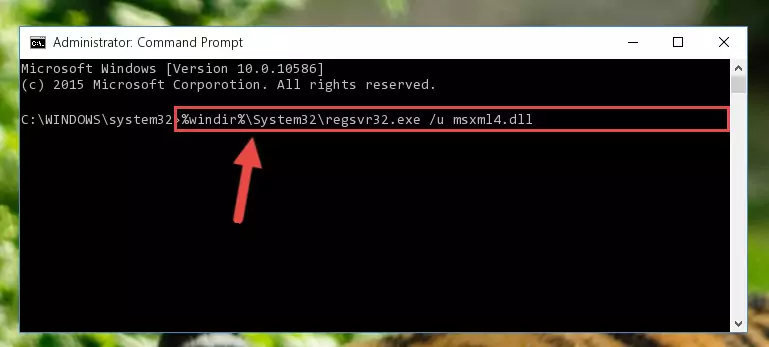
Step 1:Extracting the Msxml4.dll library - Copy the "Msxml4.dll" library and paste it into the "C:\Windows\System32" directory.
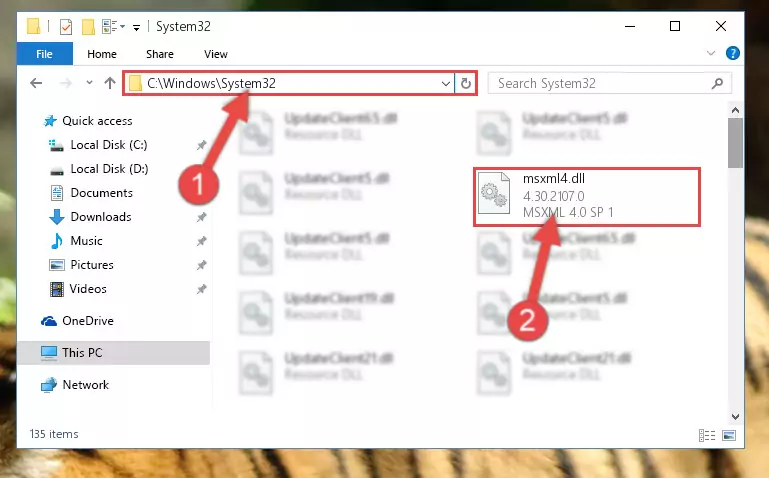
Step 2:Copying the Msxml4.dll library into the Windows/System32 directory - If your system is 64 Bit, copy the "Msxml4.dll" library and paste it into "C:\Windows\sysWOW64" directory.
NOTE! On 64 Bit systems, you must copy the dynamic link library to both the "sysWOW64" and "System32" directories. In other words, both directories need the "Msxml4.dll" library.
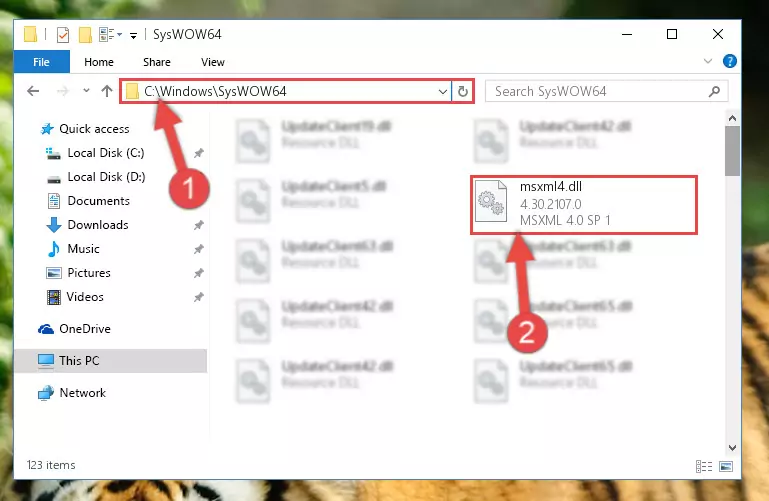
Step 3:Copying the Msxml4.dll library to the Windows/sysWOW64 directory - In order to complete this step, you must run the Command Prompt as administrator. In order to do this, all you have to do is follow the steps below.
NOTE! We ran the Command Prompt using Windows 10. If you are using Windows 8.1, Windows 8, Windows 7, Windows Vista or Windows XP, you can use the same method to run the Command Prompt as administrator.
- Open the Start Menu and before clicking anywhere, type "cmd" on your keyboard. This process will enable you to run a search through the Start Menu. We also typed in "cmd" to bring up the Command Prompt.
- Right-click the "Command Prompt" search result that comes up and click the Run as administrator" option.

Step 4:Running the Command Prompt as administrator - Paste the command below into the Command Line window that opens and hit the Enter key on your keyboard. This command will delete the Msxml4.dll library's damaged registry (It will not delete the file you pasted into the System32 directory, but will delete the registry in Regedit. The file you pasted in the System32 directory will not be damaged in any way).
%windir%\System32\regsvr32.exe /u Msxml4.dll
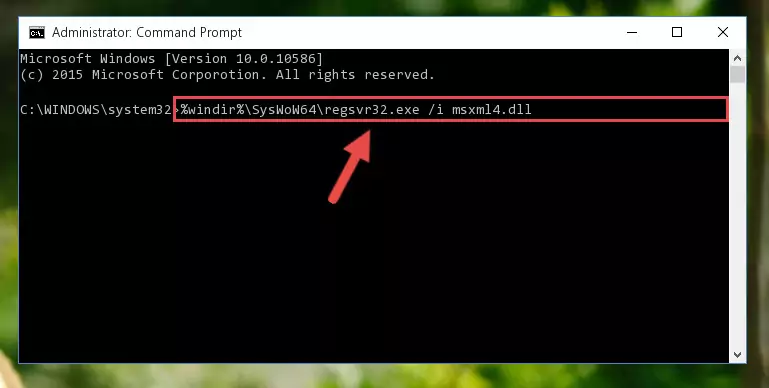
Step 5:Uninstalling the Msxml4.dll library from the system registry - If you are using a 64 Bit operating system, after doing the commands above, you also need to run the command below. With this command, we will also delete the Msxml4.dll library's damaged registry for 64 Bit (The deleting process will be only for the registries in Regedit. In other words, the dll file you pasted into the SysWoW64 folder will not be damaged at all).
%windir%\SysWoW64\regsvr32.exe /u Msxml4.dll
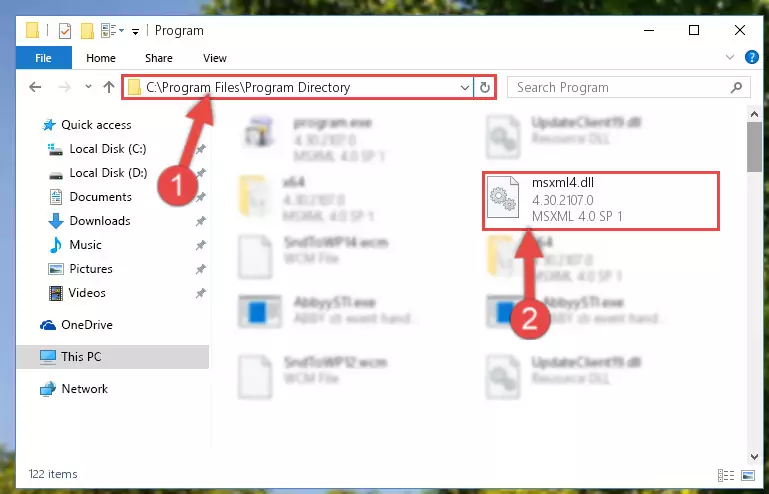
Step 6:Uninstalling the damaged Msxml4.dll library's registry from the system (for 64 Bit) - We need to make a clean registry for the dll library's registry that we deleted from Regedit (Windows Registry Editor). In order to accomplish this, copy and paste the command below into the Command Line and press Enter key.
%windir%\System32\regsvr32.exe /i Msxml4.dll
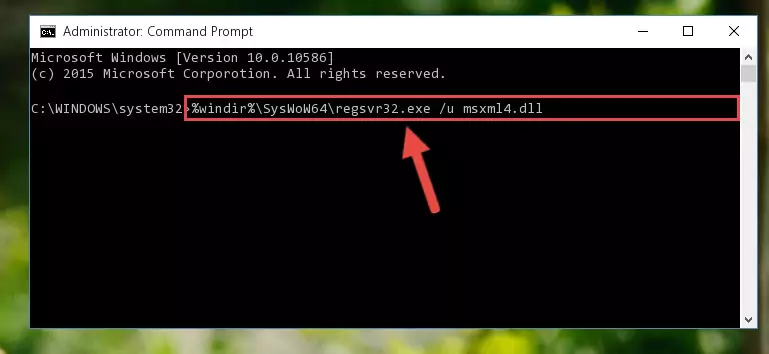
Step 7:Making a clean registry for the Msxml4.dll library in Regedit (Windows Registry Editor) - If the Windows version you use has 64 Bit architecture, after running the command above, you must run the command below. With this command, you will create a clean registry for the problematic registry of the Msxml4.dll library that we deleted.
%windir%\SysWoW64\regsvr32.exe /i Msxml4.dll
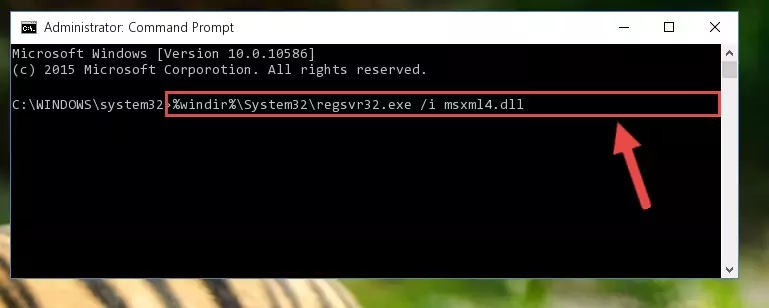
Step 8:Creating a clean registry for the Msxml4.dll library (for 64 Bit) - You may see certain error messages when running the commands from the command line. These errors will not prevent the installation of the Msxml4.dll library. In other words, the installation will finish, but it may give some errors because of certain incompatibilities. After restarting your computer, to see if the installation was successful or not, try running the program that was giving the dll error again. If you continue to get the errors when running the program after the installation, you can try the 2nd Method as an alternative.
Method 2: Copying the Msxml4.dll Library to the Program Installation Directory
- First, you must find the installation directory of the program (the program giving the dll error) you are going to install the dynamic link library to. In order to find this directory, "Right-Click > Properties" on the program's shortcut.

Step 1:Opening the program's shortcut properties window - Open the program installation directory by clicking the Open File Location button in the "Properties" window that comes up.

Step 2:Finding the program's installation directory - Copy the Msxml4.dll library.
- Paste the dynamic link library you copied into the program's installation directory that we just opened.
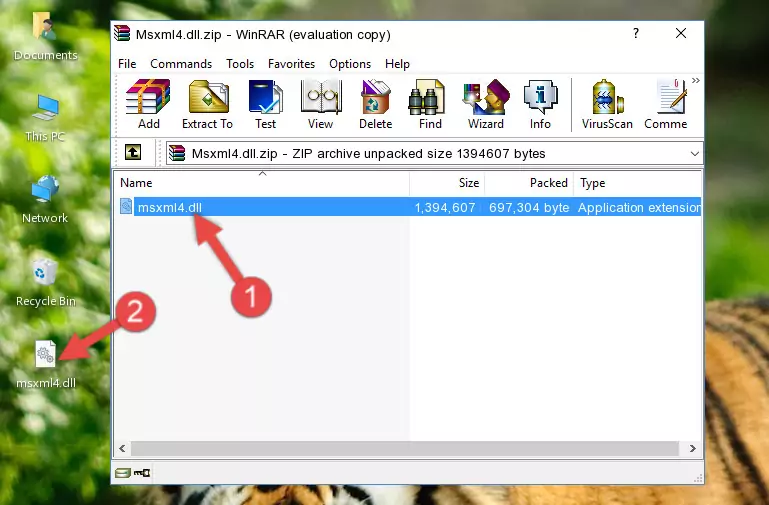
Step 3:Pasting the Msxml4.dll library into the program's installation directory - When the dynamic link library is moved to the program installation directory, it means that the process is completed. Check to see if the issue was fixed by running the program giving the error message again. If you are still receiving the error message, you can complete the 3rd Method as an alternative.
Method 3: Doing a Clean Install of the program That Is Giving the Msxml4.dll Error
- Open the Run tool by pushing the "Windows" + "R" keys found on your keyboard. Type the command below into the "Open" field of the Run window that opens up and press Enter. This command will open the "Programs and Features" tool.
appwiz.cpl

Step 1:Opening the Programs and Features tool with the appwiz.cpl command - The Programs and Features screen will come up. You can see all the programs installed on your computer in the list on this screen. Find the program giving you the dll error in the list and right-click it. Click the "Uninstall" item in the right-click menu that appears and begin the uninstall process.

Step 2:Starting the uninstall process for the program that is giving the error - A window will open up asking whether to confirm or deny the uninstall process for the program. Confirm the process and wait for the uninstall process to finish. Restart your computer after the program has been uninstalled from your computer.

Step 3:Confirming the removal of the program - 4. After restarting your computer, reinstall the program that was giving you the error.
- You can fix the error you are expericing with this method. If the dll error is continuing in spite of the solution methods you are using, the source of the problem is the Windows operating system. In order to fix dll errors in Windows you will need to complete the 4th Method and the 5th Method in the list.
Method 4: Fixing the Msxml4.dll Error Using the Windows System File Checker
- In order to complete this step, you must run the Command Prompt as administrator. In order to do this, all you have to do is follow the steps below.
NOTE! We ran the Command Prompt using Windows 10. If you are using Windows 8.1, Windows 8, Windows 7, Windows Vista or Windows XP, you can use the same method to run the Command Prompt as administrator.
- Open the Start Menu and before clicking anywhere, type "cmd" on your keyboard. This process will enable you to run a search through the Start Menu. We also typed in "cmd" to bring up the Command Prompt.
- Right-click the "Command Prompt" search result that comes up and click the Run as administrator" option.

Step 1:Running the Command Prompt as administrator - Paste the command in the line below into the Command Line that opens up and press Enter key.
sfc /scannow

Step 2:fixing Windows system errors using the sfc /scannow command - The scan and repair process can take some time depending on your hardware and amount of system errors. Wait for the process to complete. After the repair process finishes, try running the program that is giving you're the error.
Method 5: Getting Rid of Msxml4.dll Errors by Updating the Windows Operating System
Some programs require updated dynamic link libraries from the operating system. If your operating system is not updated, this requirement is not met and you will receive dll errors. Because of this, updating your operating system may solve the dll errors you are experiencing.
Most of the time, operating systems are automatically updated. However, in some situations, the automatic updates may not work. For situations like this, you may need to check for updates manually.
For every Windows version, the process of manually checking for updates is different. Because of this, we prepared a special guide for each Windows version. You can get our guides to manually check for updates based on the Windows version you use through the links below.
Explanations on Updating Windows Manually
The Most Seen Msxml4.dll Errors
The Msxml4.dll library being damaged or for any reason being deleted can cause programs or Windows system tools (Windows Media Player, Paint, etc.) that use this library to produce an error. Below you can find a list of errors that can be received when the Msxml4.dll library is missing.
If you have come across one of these errors, you can download the Msxml4.dll library by clicking on the "Download" button on the top-left of this page. We explained to you how to use the library you'll download in the above sections of this writing. You can see the suggestions we gave on how to solve your problem by scrolling up on the page.
- "Msxml4.dll not found." error
- "The file Msxml4.dll is missing." error
- "Msxml4.dll access violation." error
- "Cannot register Msxml4.dll." error
- "Cannot find Msxml4.dll." error
- "This application failed to start because Msxml4.dll was not found. Re-installing the application may fix this problem." error
