- Download Price:
- Free
- Dll Description:
- MSXML 3.0 SP11
- Versions:
-
- 8.110.9600.16483 (Latest) for 32 Bit (x86)
- 8.110.9200.16772 for 32 Bit (x86)
- 8.110.7601.17857 - for 32 Bit (x86)
- 8.110.7601.17857 for 32 Bit (x86)
- 8.110.7601.17514 for 64 Bit (x64)
- 8.110.10586.0 for 32 Bit (x86)
- 8.110.10586.0 for 64 Bit (x64)
- 8.110.7100.0 for 32 Bit (x86)
- 8.100.4002.0 - for 32 Bit (x86)
- 8.100.4002.0 for 32 Bit (x86)
- 8.100.4002.0 for 64 Bit (x64)
- 8.100.1051.0 for 32 Bit (x86)
- 8.90.1101.0 for 32 Bit (x86)
- 8.50.2162.0 - for 32 Bit (x86)
- 8.50.2162.0 for 32 Bit (x86)
- 8.50.2162.0 for 32 Bit (x86)
- Size:
- 1.26 MB for 32 Bit (x86)
- 1.79 MB for 64 Bit (x64)
- Operating Systems:
- Directory:
- M
- Downloads:
- 17588 times.
Msxml3.dll Explanation
The size of this dynamic link library is 1.26 MB for 32 Bit and 1.79 MB for 64 Bit and its download links are healthy. It has been downloaded 17588 times already and it has received 4.5 out of 5 stars.
Table of Contents
- Msxml3.dll Explanation
- Operating Systems That Can Use the Msxml3.dll Library
- All Versions of the Msxml3.dll Library
- How to Download Msxml3.dll Library?
- How to Fix Msxml3.dll Errors?
- Method 1: Fixing the DLL Error by Copying the Msxml3.dll Library to the Windows System Directory
- Method 2: Copying the Msxml3.dll Library to the Program Installation Directory
- Method 3: Uninstalling and Reinstalling the Program that Gives You the Msxml3.dll Error
- Method 4: Fixing the Msxml3.dll Error Using the Windows System File Checker
- Method 5: Fixing the Msxml3.dll Errors by Manually Updating Windows
- Our Most Common Msxml3.dll Error Messages
- Dynamic Link Libraries Similar to Msxml3.dll
Operating Systems That Can Use the Msxml3.dll Library
- Windows 10
- Windows 10 64 Bit
- Windows 8.1
- Windows 8.1 64 Bit
- Windows 8
- Windows 8 64 Bit
- Windows 7
- Windows 7 64 Bit
- Windows Vista
- Windows Vista 64 Bit
- Windows XP
- Windows XP 64 Bit
All Versions of the Msxml3.dll Library
The last version of the Msxml3.dll library is the 8.110.9600.16483 version for 32 Bit and 8.110.7601.17514 version for 64 Bit. There have been 15 versions previously released. All versions of the Dynamic link library are listed below from newest to oldest.
- 8.110.9600.16483 - 32 Bit (x86) Download directly this version
- 8.110.9200.16772 - 32 Bit (x86) Download directly this version
- 8.110.7601.17857 - 32 Bit (x86) (2013-03-31) Download directly this version
- 8.110.7601.17857 - 32 Bit (x86) Download directly this version
- 8.110.7601.17514 - 64 Bit (x64) Download directly this version
- 8.110.10586.0 - 32 Bit (x86) Download directly this version
- 8.110.10586.0 - 64 Bit (x64) Download directly this version
- 8.110.7100.0 - 32 Bit (x86) Download directly this version
- 8.100.4002.0 - 32 Bit (x86) (2014-02-28) Download directly this version
- 8.100.4002.0 - 32 Bit (x86) Download directly this version
- 8.100.4002.0 - 64 Bit (x64) Download directly this version
- 8.100.1051.0 - 32 Bit (x86) Download directly this version
- 8.90.1101.0 - 32 Bit (x86) Download directly this version
- 8.50.2162.0 - 32 Bit (x86) (2014-02-28) Download directly this version
- 8.50.2162.0 - 32 Bit (x86) Download directly this version
- 8.50.2162.0 - 32 Bit (x86) Download directly this version
How to Download Msxml3.dll Library?
- Click on the green-colored "Download" button on the top left side of the page.

Step 1:Download process of the Msxml3.dll library's - The downloading page will open after clicking the Download button. After the page opens, in order to download the Msxml3.dll library the best server will be found and the download process will begin within a few seconds. In the meantime, you shouldn't close the page.
How to Fix Msxml3.dll Errors?
ATTENTION! Before starting the installation, the Msxml3.dll library needs to be downloaded. If you have not downloaded it, download the library before continuing with the installation steps. If you don't know how to download it, you can immediately browse the dll download guide above.
Method 1: Fixing the DLL Error by Copying the Msxml3.dll Library to the Windows System Directory
- The file you downloaded is a compressed file with the ".zip" extension. In order to install it, first, double-click the ".zip" file and open the file. You will see the library named "Msxml3.dll" in the window that opens up. This is the library you need to install. Drag this library to the desktop with your mouse's left button.
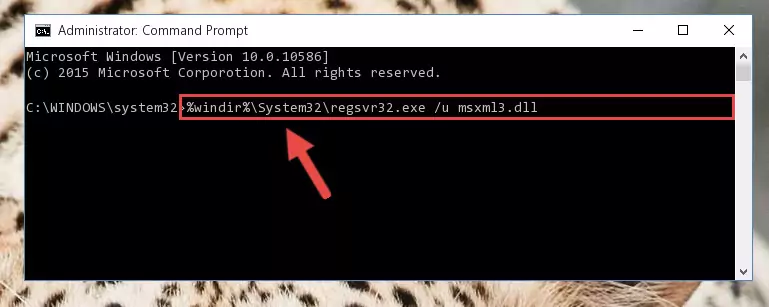
Step 1:Extracting the Msxml3.dll library - Copy the "Msxml3.dll" library and paste it into the "C:\Windows\System32" directory.
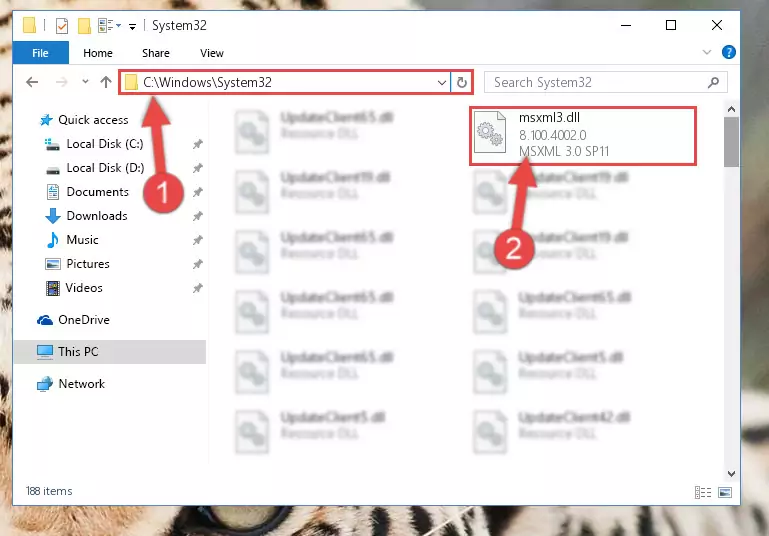
Step 2:Copying the Msxml3.dll library into the Windows/System32 directory - If your system is 64 Bit, copy the "Msxml3.dll" library and paste it into "C:\Windows\sysWOW64" directory.
NOTE! On 64 Bit systems, you must copy the dynamic link library to both the "sysWOW64" and "System32" directories. In other words, both directories need the "Msxml3.dll" library.
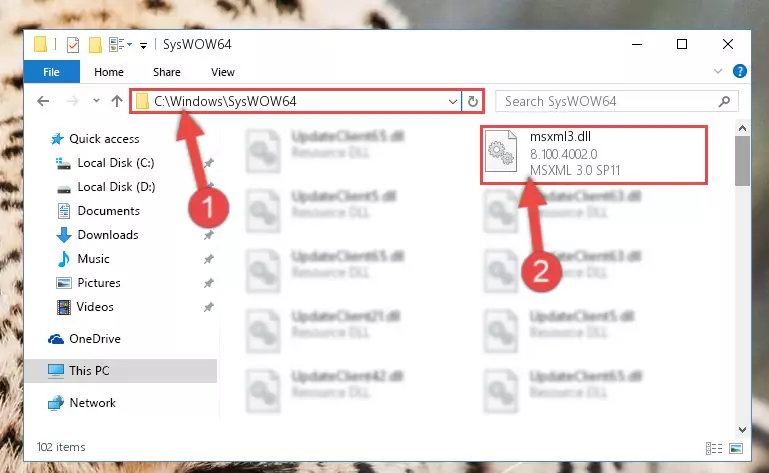
Step 3:Copying the Msxml3.dll library to the Windows/sysWOW64 directory - In order to run the Command Line as an administrator, complete the following steps.
NOTE! In this explanation, we ran the Command Line on Windows 10. If you are using one of the Windows 8.1, Windows 8, Windows 7, Windows Vista or Windows XP operating systems, you can use the same methods to run the Command Line as an administrator. Even though the pictures are taken from Windows 10, the processes are similar.
- First, open the Start Menu and before clicking anywhere, type "cmd" but do not press Enter.
- When you see the "Command Line" option among the search results, hit the "CTRL" + "SHIFT" + "ENTER" keys on your keyboard.
- A window will pop up asking, "Do you want to run this process?". Confirm it by clicking to "Yes" button.

Step 4:Running the Command Line as an administrator - Paste the command below into the Command Line window that opens and hit the Enter key on your keyboard. This command will delete the Msxml3.dll library's damaged registry (It will not delete the file you pasted into the System32 directory, but will delete the registry in Regedit. The file you pasted in the System32 directory will not be damaged in any way).
%windir%\System32\regsvr32.exe /u Msxml3.dll
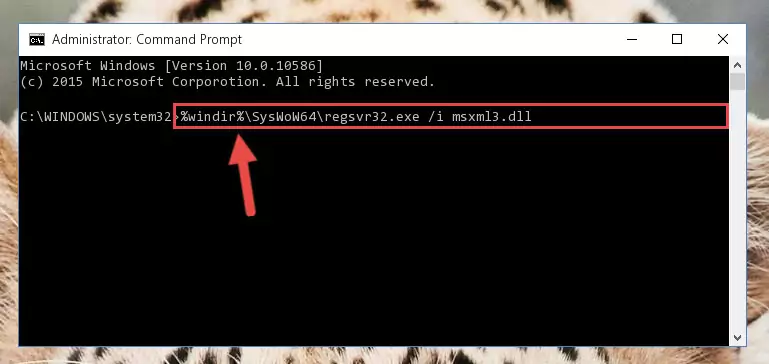
Step 5:Uninstalling the Msxml3.dll library from the system registry - If you are using a 64 Bit operating system, after doing the commands above, you also need to run the command below. With this command, we will also delete the Msxml3.dll library's damaged registry for 64 Bit (The deleting process will be only for the registries in Regedit. In other words, the dll file you pasted into the SysWoW64 folder will not be damaged at all).
%windir%\SysWoW64\regsvr32.exe /u Msxml3.dll
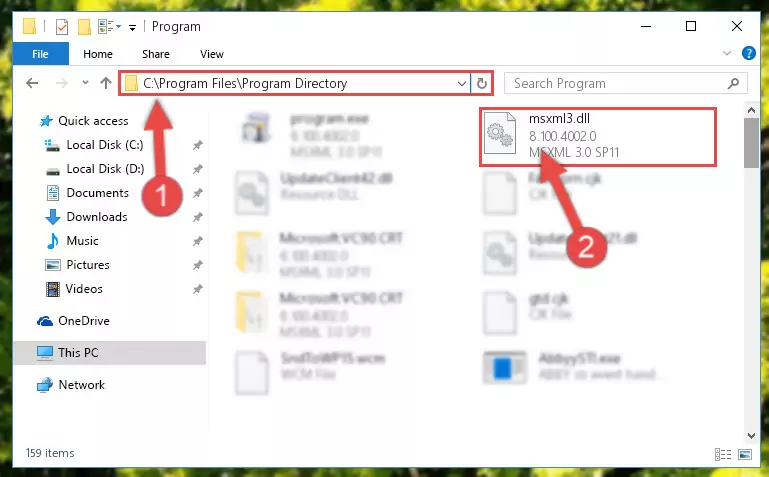
Step 6:Uninstalling the damaged Msxml3.dll library's registry from the system (for 64 Bit) - We need to make a clean registry for the dll library's registry that we deleted from Regedit (Windows Registry Editor). In order to accomplish this, copy and paste the command below into the Command Line and press Enter key.
%windir%\System32\regsvr32.exe /i Msxml3.dll
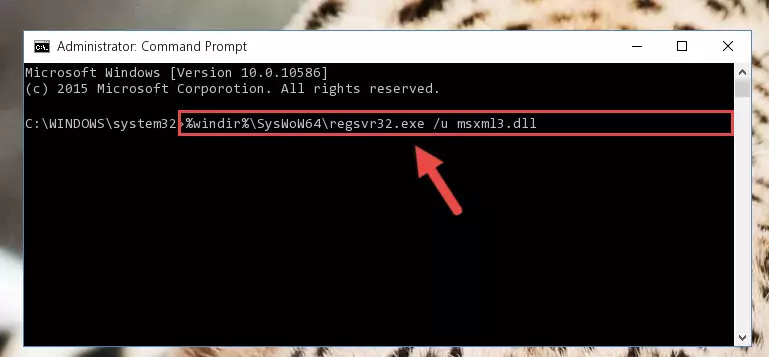
Step 7:Making a clean registry for the Msxml3.dll library in Regedit (Windows Registry Editor) - If you are using a Windows with 64 Bit architecture, after running the previous command, you need to run the command below. By running this command, we will have created a clean registry for the Msxml3.dll library (We deleted the damaged registry with the previous command).
%windir%\SysWoW64\regsvr32.exe /i Msxml3.dll
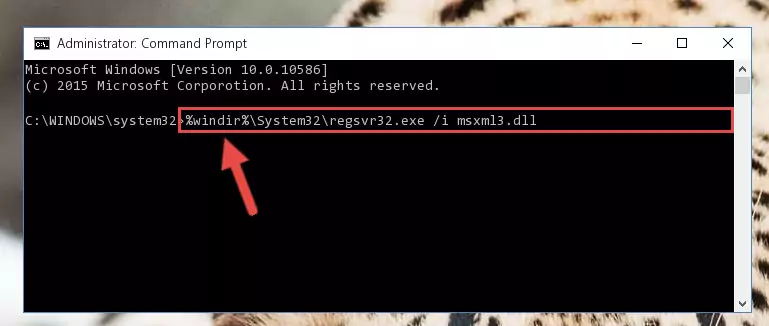
Step 8:Creating a clean registry for the Msxml3.dll library (for 64 Bit) - If you did the processes in full, the installation should have finished successfully. If you received an error from the command line, you don't need to be anxious. Even if the Msxml3.dll library was installed successfully, you can still receive error messages like these due to some incompatibilities. In order to test whether your dll issue was fixed or not, try running the program giving the error message again. If the error is continuing, try the 2nd Method to fix this issue.
Method 2: Copying the Msxml3.dll Library to the Program Installation Directory
- In order to install the dynamic link library, you need to find the installation directory for the program that was giving you errors such as "Msxml3.dll is missing", "Msxml3.dll not found" or similar error messages. In order to do that, Right-click the program's shortcut and click the Properties item in the right-click menu that appears.

Step 1:Opening the program shortcut properties window - Click on the Open File Location button that is found in the Properties window that opens up and choose the folder where the application is installed.

Step 2:Opening the installation directory of the program - Copy the Msxml3.dll library into this directory that opens.
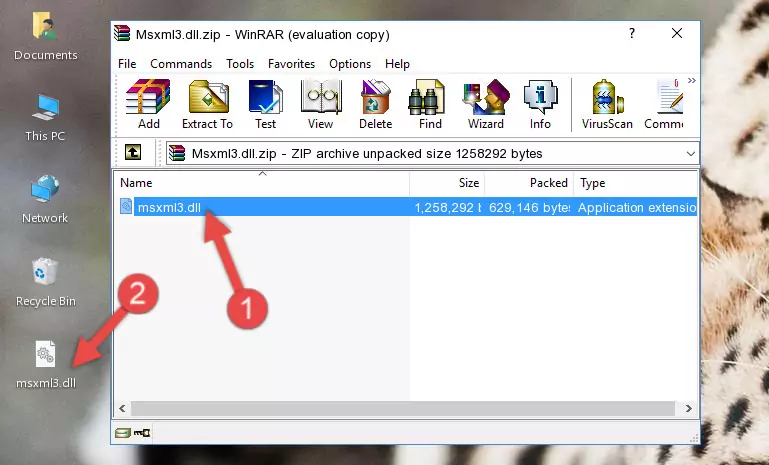
Step 3:Copying the Msxml3.dll library into the program's installation directory - This is all there is to the process. Now, try to run the program again. If the problem still is not solved, you can try the 3rd Method.
Method 3: Uninstalling and Reinstalling the Program that Gives You the Msxml3.dll Error
- Press the "Windows" + "R" keys at the same time to open the Run tool. Paste the command below into the text field titled "Open" in the Run window that opens and press the Enter key on your keyboard. This command will open the "Programs and Features" tool.
appwiz.cpl

Step 1:Opening the Programs and Features tool with the Appwiz.cpl command - On the Programs and Features screen that will come up, you will see the list of programs on your computer. Find the program that gives you the dll error and with your mouse right-click it. The right-click menu will open. Click the "Uninstall" option in this menu to start the uninstall process.

Step 2:Uninstalling the program that gives you the dll error - You will see a "Do you want to uninstall this program?" confirmation window. Confirm the process and wait for the program to be completely uninstalled. The uninstall process can take some time. This time will change according to your computer's performance and the size of the program. After the program is uninstalled, restart your computer.

Step 3:Confirming the uninstall process - After restarting your computer, reinstall the program.
- This method may provide the solution to the dll error you're experiencing. If the dll error is continuing, the problem is most likely deriving from the Windows operating system. In order to fix dll errors deriving from the Windows operating system, complete the 4th Method and the 5th Method.
Method 4: Fixing the Msxml3.dll Error Using the Windows System File Checker
- In order to run the Command Line as an administrator, complete the following steps.
NOTE! In this explanation, we ran the Command Line on Windows 10. If you are using one of the Windows 8.1, Windows 8, Windows 7, Windows Vista or Windows XP operating systems, you can use the same methods to run the Command Line as an administrator. Even though the pictures are taken from Windows 10, the processes are similar.
- First, open the Start Menu and before clicking anywhere, type "cmd" but do not press Enter.
- When you see the "Command Line" option among the search results, hit the "CTRL" + "SHIFT" + "ENTER" keys on your keyboard.
- A window will pop up asking, "Do you want to run this process?". Confirm it by clicking to "Yes" button.

Step 1:Running the Command Line as an administrator - Paste the command in the line below into the Command Line that opens up and press Enter key.
sfc /scannow

Step 2:fixing Windows system errors using the sfc /scannow command - The scan and repair process can take some time depending on your hardware and amount of system errors. Wait for the process to complete. After the repair process finishes, try running the program that is giving you're the error.
Method 5: Fixing the Msxml3.dll Errors by Manually Updating Windows
Some programs need updated dynamic link libraries. When your operating system is not updated, it cannot fulfill this need. In some situations, updating your operating system can solve the dll errors you are experiencing.
In order to check the update status of your operating system and, if available, to install the latest update packs, we need to begin this process manually.
Depending on which Windows version you use, manual update processes are different. Because of this, we have prepared a special article for each Windows version. You can get our articles relating to the manual update of the Windows version you use from the links below.
Explanations on Updating Windows Manually
Our Most Common Msxml3.dll Error Messages
When the Msxml3.dll library is damaged or missing, the programs that use this dynamic link library will give an error. Not only external programs, but also basic Windows programs and tools use dynamic link libraries. Because of this, when you try to use basic Windows programs and tools (For example, when you open Internet Explorer or Windows Media Player), you may come across errors. We have listed the most common Msxml3.dll errors below.
You will get rid of the errors listed below when you download the Msxml3.dll library from DLL Downloader.com and follow the steps we explained above.
- "Msxml3.dll not found." error
- "The file Msxml3.dll is missing." error
- "Msxml3.dll access violation." error
- "Cannot register Msxml3.dll." error
- "Cannot find Msxml3.dll." error
- "This application failed to start because Msxml3.dll was not found. Re-installing the application may fix this problem." error
