- Download Price:
- Free
- Dll Description:
- XML Resources for Win32
- Versions:
- Size:
- 0.04 MB
- Operating Systems:
- Directory:
- M
- Downloads:
- 1804 times.
Msxml2r.dll Explanation
The Msxml2r.dll file is 0.04 MB. The download links have been checked and there are no problems. You can download it without a problem. Currently, it has been downloaded 1804 times.
Table of Contents
- Msxml2r.dll Explanation
- Operating Systems That Can Use the Msxml2r.dll File
- All Versions of the Msxml2r.dll File
- How to Download Msxml2r.dll
- How to Fix Msxml2r.dll Errors?
- Method 1: Copying the Msxml2r.dll File to the Windows System Folder
- Method 2: Copying The Msxml2r.dll File Into The Software File Folder
- Method 3: Uninstalling and Reinstalling the Software That Is Giving the Msxml2r.dll Error
- Method 4: Solving the Msxml2r.dll error with the Windows System File Checker
- Method 5: Getting Rid of Msxml2r.dll Errors by Updating the Windows Operating System
- Common Msxml2r.dll Errors
- Dll Files Similar to the Msxml2r.dll File
Operating Systems That Can Use the Msxml2r.dll File
All Versions of the Msxml2r.dll File
The last version of the Msxml2r.dll file is the 8.1.7502.08 version released on 2012-06-30. There have been 2 versions previously released. All versions of the Dll file are listed below from newest to oldest.
- 8.1.7502.08 - 32 Bit (x86) (2012-06-30) Download directly this version
- 8.1.7502.0 - 32 Bit (x86) Download directly this version
- 8.1.7502.0 - 32 Bit (x86) Download directly this version
How to Download Msxml2r.dll
- First, click on the green-colored "Download" button in the top left section of this page (The button that is marked in the picture).

Step 1:Start downloading the Msxml2r.dll file - After clicking the "Download" button at the top of the page, the "Downloading" page will open up and the download process will begin. Definitely do not close this page until the download begins. Our site will connect you to the closest DLL Downloader.com download server in order to offer you the fastest downloading performance. Connecting you to the server can take a few seconds.
How to Fix Msxml2r.dll Errors?
ATTENTION! Before beginning the installation of the Msxml2r.dll file, you must download the file. If you don't know how to download the file or if you are having a problem while downloading, you can look at our download guide a few lines above.
Method 1: Copying the Msxml2r.dll File to the Windows System Folder
- The file you downloaded is a compressed file with the extension ".zip". This file cannot be installed. To be able to install it, first you need to extract the dll file from within it. So, first double-click the file with the ".zip" extension and open the file.
- You will see the file named "Msxml2r.dll" in the window that opens. This is the file you need to install. Click on the dll file with the left button of the mouse. By doing this, you select the file.
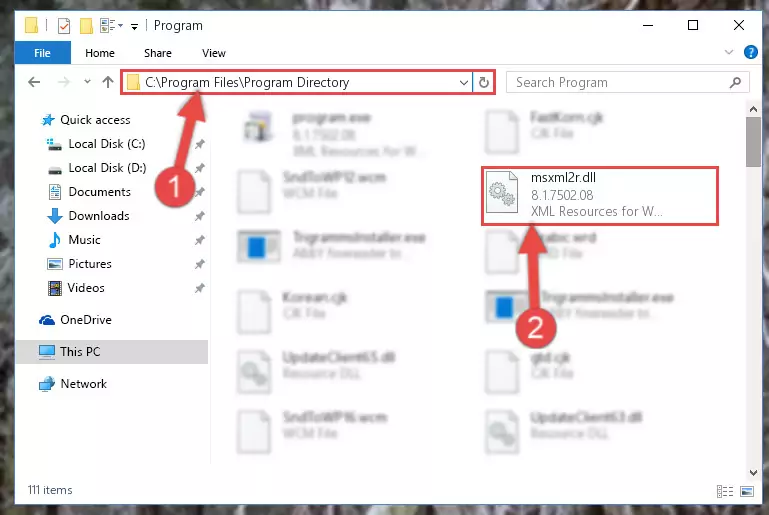
Step 2:Choosing the Msxml2r.dll file - Click on the "Extract To" button, which is marked in the picture. In order to do this, you will need the Winrar software. If you don't have the software, it can be found doing a quick search on the Internet and you can download it (The Winrar software is free).
- After clicking the "Extract to" button, a window where you can choose the location you want will open. Choose the "Desktop" location in this window and extract the dll file to the desktop by clicking the "Ok" button.
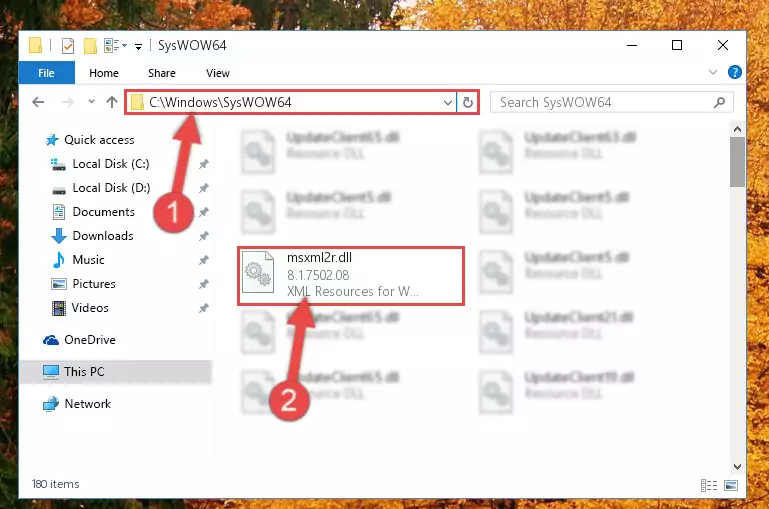
Step 3:Extracting the Msxml2r.dll file to the desktop - Copy the "Msxml2r.dll" file and paste it into the "C:\Windows\System32" folder.
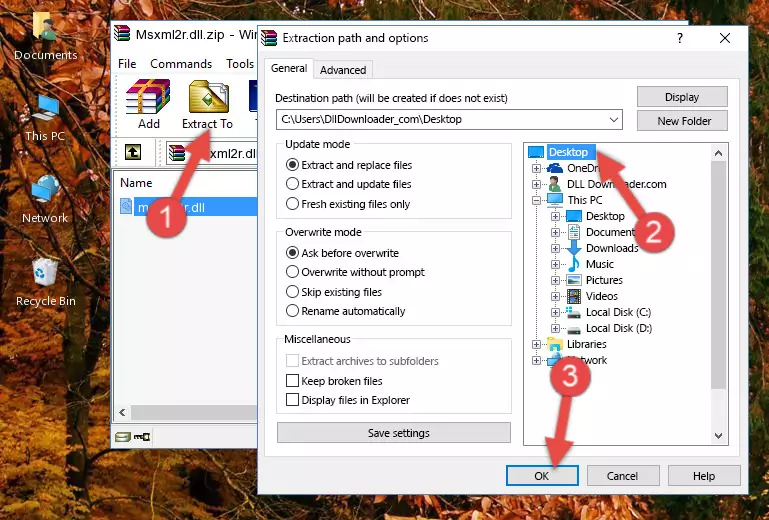
Step 3:Copying the Msxml2r.dll file into the Windows/System32 folder - If your system is 64 Bit, copy the "Msxml2r.dll" file and paste it into "C:\Windows\sysWOW64" folder.
NOTE! On 64 Bit systems, you must copy the dll file to both the "sysWOW64" and "System32" folders. In other words, both folders need the "Msxml2r.dll" file.
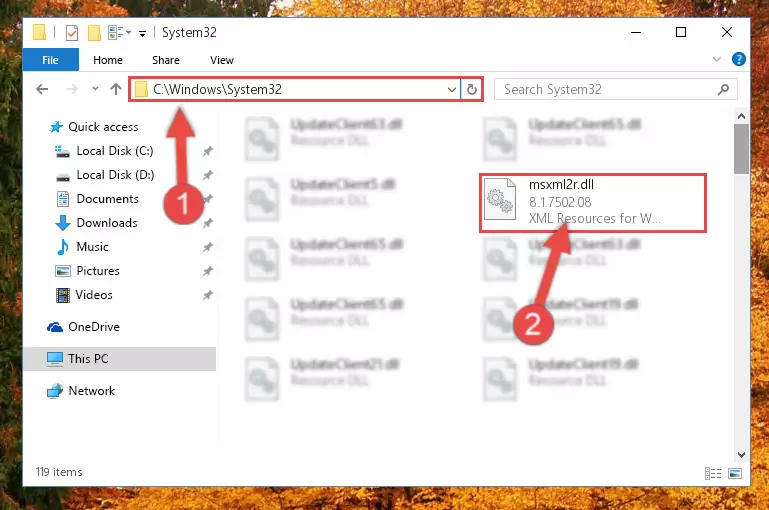
Step 4:Copying the Msxml2r.dll file to the Windows/sysWOW64 folder - In order to complete this step, you must run the Command Prompt as administrator. In order to do this, all you have to do is follow the steps below.
NOTE! We ran the Command Prompt using Windows 10. If you are using Windows 8.1, Windows 8, Windows 7, Windows Vista or Windows XP, you can use the same method to run the Command Prompt as administrator.
- Open the Start Menu and before clicking anywhere, type "cmd" on your keyboard. This process will enable you to run a search through the Start Menu. We also typed in "cmd" to bring up the Command Prompt.
- Right-click the "Command Prompt" search result that comes up and click the Run as administrator" option.

Step 5:Running the Command Prompt as administrator - Paste the command below into the Command Line that will open up and hit Enter. This command will delete the damaged registry of the Msxml2r.dll file (It will not delete the file we pasted into the System32 folder; it will delete the registry in Regedit. The file we pasted into the System32 folder will not be damaged).
%windir%\System32\regsvr32.exe /u Msxml2r.dll
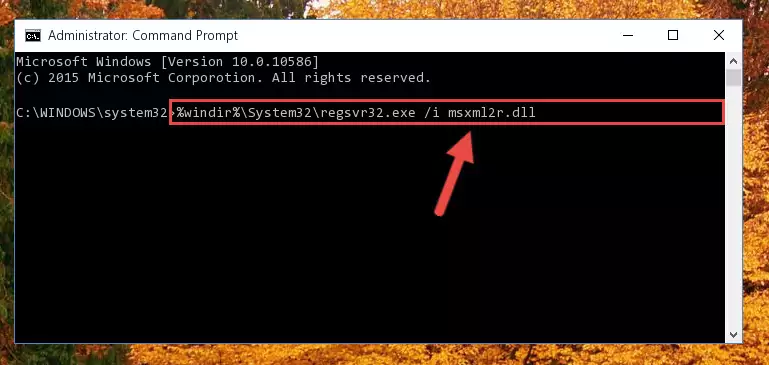
Step 6:Deleting the damaged registry of the Msxml2r.dll - If the Windows you use has 64 Bit architecture, after running the command above, you must run the command below. This command will clean the broken registry of the Msxml2r.dll file from the 64 Bit architecture (The Cleaning process is only with registries in the Windows Registry Editor. In other words, the dll file that we pasted into the SysWoW64 folder will stay as it is).
%windir%\SysWoW64\regsvr32.exe /u Msxml2r.dll
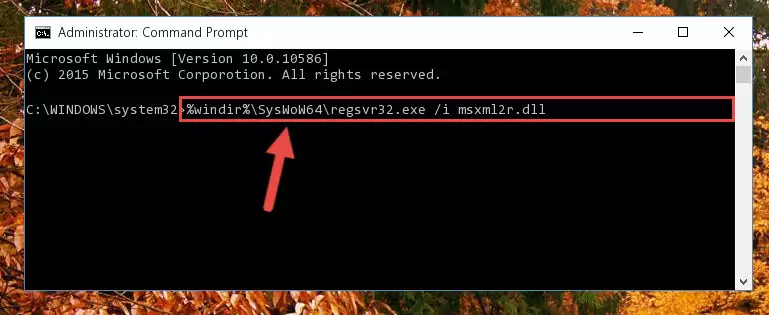
Step 7:Uninstalling the broken registry of the Msxml2r.dll file from the Windows Registry Editor (for 64 Bit) - You must create a new registry for the dll file that you deleted from the registry editor. In order to do this, copy the command below and paste it into the Command Line and hit Enter.
%windir%\System32\regsvr32.exe /i Msxml2r.dll
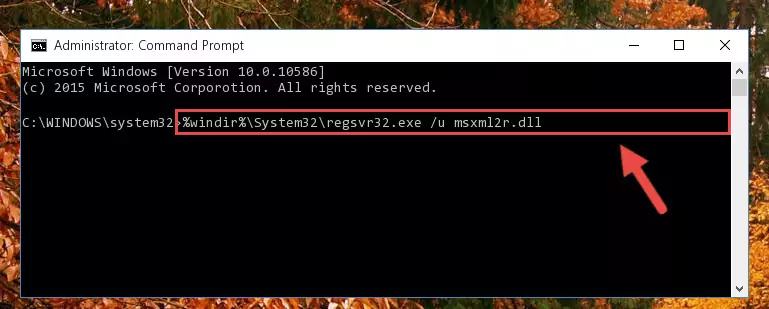
Step 8:Creating a new registry for the Msxml2r.dll file - If you are using a 64 Bit operating system, after running the command above, you also need to run the command below. With this command, we will have added a new file in place of the damaged Msxml2r.dll file that we deleted.
%windir%\SysWoW64\regsvr32.exe /i Msxml2r.dll
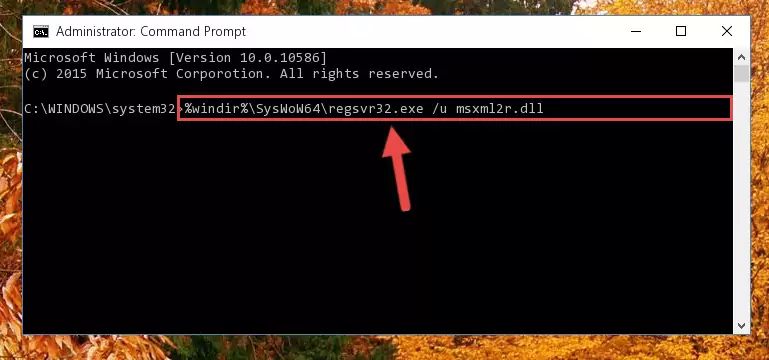
Step 9:Reregistering the Msxml2r.dll file in the system (for 64 Bit) - If you did the processes in full, the installation should have finished successfully. If you received an error from the command line, you don't need to be anxious. Even if the Msxml2r.dll file was installed successfully, you can still receive error messages like these due to some incompatibilities. In order to test whether your dll problem was solved or not, try running the software giving the error message again. If the error is continuing, try the 2nd Method to solve this problem.
Method 2: Copying The Msxml2r.dll File Into The Software File Folder
- First, you need to find the file folder for the software you are receiving the "Msxml2r.dll not found", "Msxml2r.dll is missing" or other similar dll errors. In order to do this, right-click on the shortcut for the software and click the Properties option from the options that come up.

Step 1:Opening software properties - Open the software's file folder by clicking on the Open File Location button in the Properties window that comes up.

Step 2:Opening the software's file folder - Copy the Msxml2r.dll file into the folder we opened up.
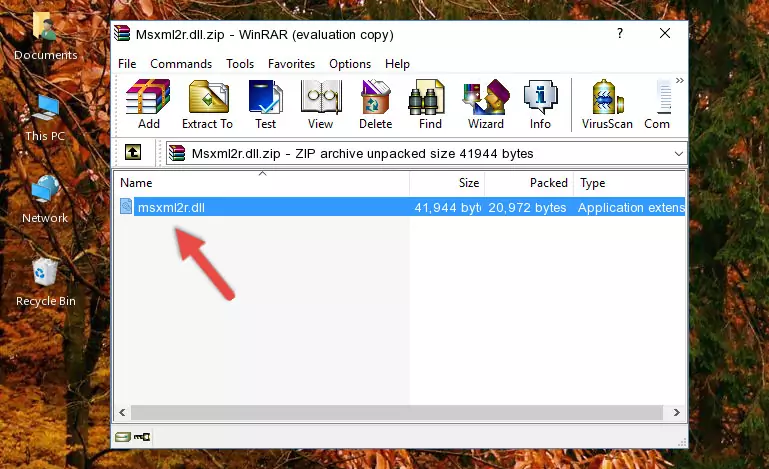
Step 3:Copying the Msxml2r.dll file into the software's file folder - That's all there is to the installation process. Run the software giving the dll error again. If the dll error is still continuing, completing the 3rd Method may help solve your problem.
Method 3: Uninstalling and Reinstalling the Software That Is Giving the Msxml2r.dll Error
- Open the Run tool by pushing the "Windows" + "R" keys found on your keyboard. Type the command below into the "Open" field of the Run window that opens up and press Enter. This command will open the "Programs and Features" tool.
appwiz.cpl

Step 1:Opening the Programs and Features tool with the appwiz.cpl command - The Programs and Features window will open up. Find the software that is giving you the dll error in this window that lists all the softwares on your computer and "Right-Click > Uninstall" on this software.

Step 2:Uninstalling the software that is giving you the error message from your computer. - Uninstall the software from your computer by following the steps that come up and restart your computer.

Step 3:Following the confirmation and steps of the software uninstall process - 4. After restarting your computer, reinstall the software that was giving you the error.
- You may be able to solve the dll error you are experiencing by using this method. If the error messages are continuing despite all these processes, we may have a problem deriving from Windows. To solve dll errors deriving from Windows, you need to complete the 4th Method and the 5th Method in the list.
Method 4: Solving the Msxml2r.dll error with the Windows System File Checker
- In order to complete this step, you must run the Command Prompt as administrator. In order to do this, all you have to do is follow the steps below.
NOTE! We ran the Command Prompt using Windows 10. If you are using Windows 8.1, Windows 8, Windows 7, Windows Vista or Windows XP, you can use the same method to run the Command Prompt as administrator.
- Open the Start Menu and before clicking anywhere, type "cmd" on your keyboard. This process will enable you to run a search through the Start Menu. We also typed in "cmd" to bring up the Command Prompt.
- Right-click the "Command Prompt" search result that comes up and click the Run as administrator" option.

Step 1:Running the Command Prompt as administrator - Type the command below into the Command Line page that comes up and run it by pressing Enter on your keyboard.
sfc /scannow

Step 2:Getting rid of Windows Dll errors by running the sfc /scannow command - The process can take some time depending on your computer and the condition of the errors in the system. Before the process is finished, don't close the command line! When the process is finished, try restarting the software that you are experiencing the errors in after closing the command line.
Method 5: Getting Rid of Msxml2r.dll Errors by Updating the Windows Operating System
Most of the time, softwares have been programmed to use the most recent dll files. If your operating system is not updated, these files cannot be provided and dll errors appear. So, we will try to solve the dll errors by updating the operating system.
Since the methods to update Windows versions are different from each other, we found it appropriate to prepare a separate article for each Windows version. You can get our update article that relates to your operating system version by using the links below.
Guides to Manually Update for All Windows Versions
Common Msxml2r.dll Errors
It's possible that during the softwares' installation or while using them, the Msxml2r.dll file was damaged or deleted. You can generally see error messages listed below or similar ones in situations like this.
These errors we see are not unsolvable. If you've also received an error message like this, first you must download the Msxml2r.dll file by clicking the "Download" button in this page's top section. After downloading the file, you should install the file and complete the solution methods explained a little bit above on this page and mount it in Windows. If you do not have a hardware problem, one of the methods explained in this article will solve your problem.
- "Msxml2r.dll not found." error
- "The file Msxml2r.dll is missing." error
- "Msxml2r.dll access violation." error
- "Cannot register Msxml2r.dll." error
- "Cannot find Msxml2r.dll." error
- "This application failed to start because Msxml2r.dll was not found. Re-installing the application may fix this problem." error
