- Download Price:
- Free
- Dll Description:
- Microsoft Jet Sort Library
- Versions:
- Size:
- 0.59 MB
- Operating Systems:
- Directory:
- M
- Downloads:
- 5144 times.
What is Mswstr10.dll?
The Mswstr10.dll library is 0.59 MB. The download links for this library are clean and no user has given any negative feedback. From the time it was offered for download, it has been downloaded 5144 times.
Table of Contents
- What is Mswstr10.dll?
- Operating Systems Compatible with the Mswstr10.dll Library
- Other Versions of the Mswstr10.dll Library
- How to Download Mswstr10.dll Library?
- Methods for Fixing Mswstr10.dll
- Method 1: Installing the Mswstr10.dll Library to the Windows System Directory
- Method 2: Copying the Mswstr10.dll Library to the Program Installation Directory
- Method 3: Doing a Clean Install of the program That Is Giving the Mswstr10.dll Error
- Method 4: Fixing the Mswstr10.dll error with the Windows System File Checker
- Method 5: Getting Rid of Mswstr10.dll Errors by Updating the Windows Operating System
- The Most Seen Mswstr10.dll Errors
- Dynamic Link Libraries Similar to Mswstr10.dll
Operating Systems Compatible with the Mswstr10.dll Library
Other Versions of the Mswstr10.dll Library
The newest version of the Mswstr10.dll library is the 4.00.8905.0 version released on 2012-06-30. There have been 7 versions released before this version. All versions of the Dynamic link library have been listed below from most recent to oldest.
- 4.00.8905.0 - 32 Bit (x86) (2012-06-30) Download this version
- 4.0.9765.0 - 32 Bit (x86) Download this version
- 4.0.9765.0 - 32 Bit (x86) Download this version
- 4.0.9756.0 - 32 Bit (x86) Download this version
- 4.0.9635.0 - 32 Bit (x86) Download this version
- 4.0.9502.0 - 32 Bit (x86) Download this version
- 4.0.9502.0 - 32 Bit (x86) Download this version
- 4.0.8905.0 - 32 Bit (x86) Download this version
How to Download Mswstr10.dll Library?
- Click on the green-colored "Download" button on the top left side of the page.

Step 1:Download process of the Mswstr10.dll library's - The downloading page will open after clicking the Download button. After the page opens, in order to download the Mswstr10.dll library the best server will be found and the download process will begin within a few seconds. In the meantime, you shouldn't close the page.
Methods for Fixing Mswstr10.dll
ATTENTION! Before continuing on to install the Mswstr10.dll library, you need to download the library. If you have not downloaded it yet, download it before continuing on to the installation steps. If you are having a problem while downloading the library, you can browse the download guide a few lines above.
Method 1: Installing the Mswstr10.dll Library to the Windows System Directory
- The file you downloaded is a compressed file with the ".zip" extension. In order to install it, first, double-click the ".zip" file and open the file. You will see the library named "Mswstr10.dll" in the window that opens up. This is the library you need to install. Drag this library to the desktop with your mouse's left button.
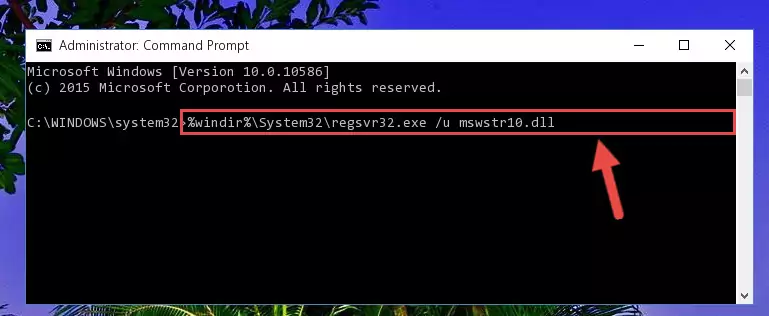
Step 1:Extracting the Mswstr10.dll library - Copy the "Mswstr10.dll" library you extracted and paste it into the "C:\Windows\System32" directory.
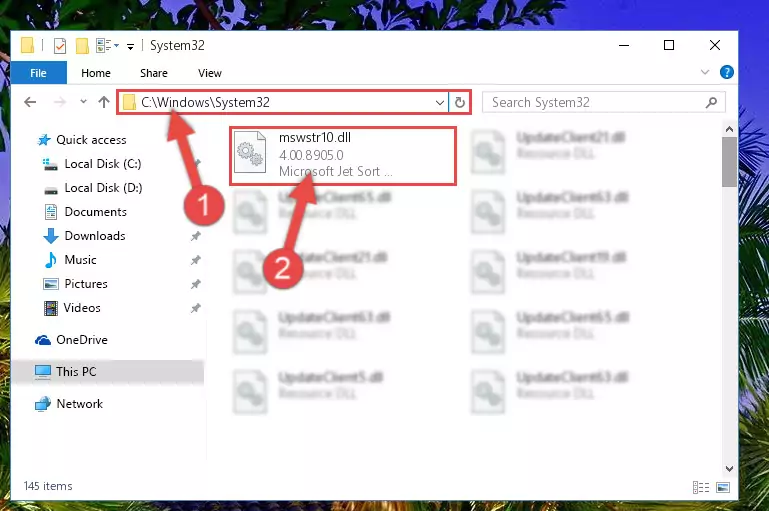
Step 2:Copying the Mswstr10.dll library into the Windows/System32 directory - If your operating system has a 64 Bit architecture, copy the "Mswstr10.dll" library and paste it also into the "C:\Windows\sysWOW64" directory.
NOTE! On 64 Bit systems, the dynamic link library must be in both the "sysWOW64" directory as well as the "System32" directory. In other words, you must copy the "Mswstr10.dll" library into both directories.
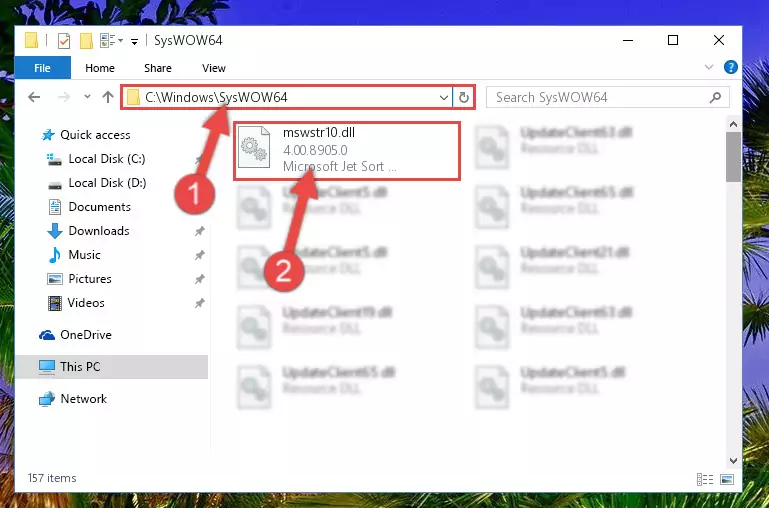
Step 3:Pasting the Mswstr10.dll library into the Windows/sysWOW64 directory - First, we must run the Windows Command Prompt as an administrator.
NOTE! We ran the Command Prompt on Windows 10. If you are using Windows 8.1, Windows 8, Windows 7, Windows Vista or Windows XP, you can use the same methods to run the Command Prompt as an administrator.
- Open the Start Menu and type in "cmd", but don't press Enter. Doing this, you will have run a search of your computer through the Start Menu. In other words, typing in "cmd" we did a search for the Command Prompt.
- When you see the "Command Prompt" option among the search results, push the "CTRL" + "SHIFT" + "ENTER " keys on your keyboard.
- A verification window will pop up asking, "Do you want to run the Command Prompt as with administrative permission?" Approve this action by saying, "Yes".

%windir%\System32\regsvr32.exe /u Mswstr10.dll
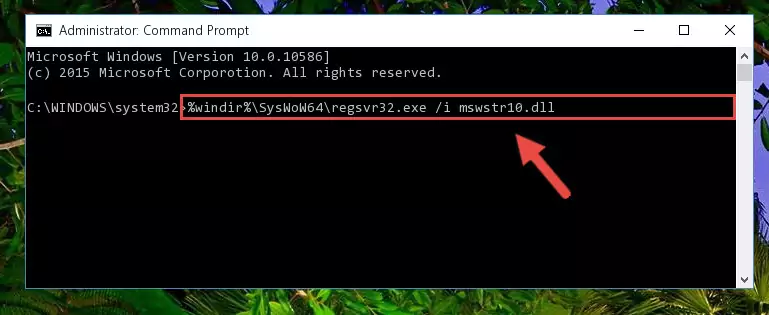
%windir%\SysWoW64\regsvr32.exe /u Mswstr10.dll
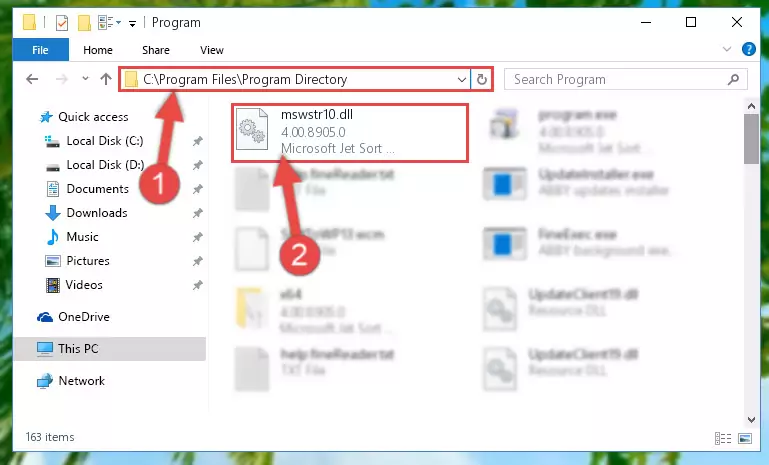
%windir%\System32\regsvr32.exe /i Mswstr10.dll
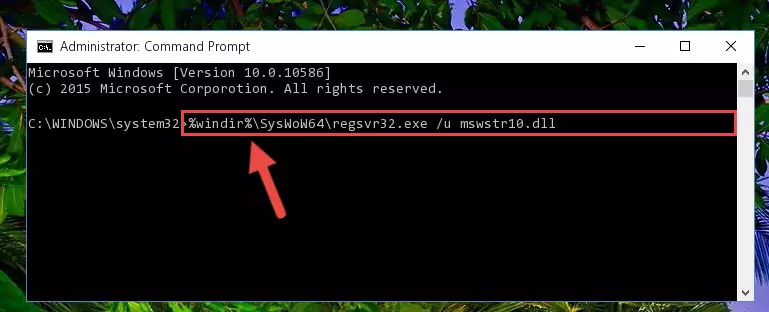
%windir%\SysWoW64\regsvr32.exe /i Mswstr10.dll
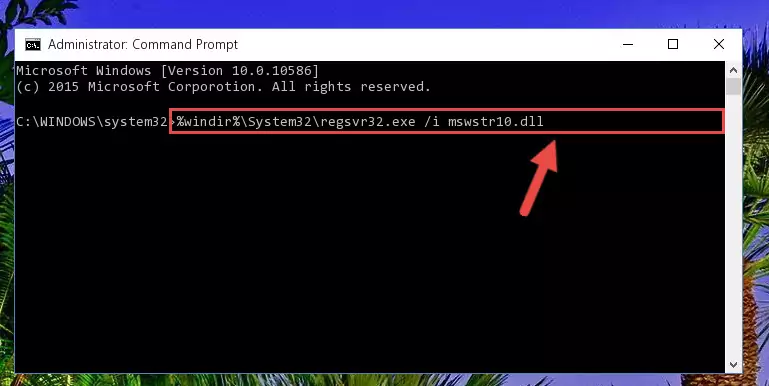
Method 2: Copying the Mswstr10.dll Library to the Program Installation Directory
- In order to install the dynamic link library, you need to find the installation directory for the program that was giving you errors such as "Mswstr10.dll is missing", "Mswstr10.dll not found" or similar error messages. In order to do that, Right-click the program's shortcut and click the Properties item in the right-click menu that appears.

Step 1:Opening the program shortcut properties window - Click on the Open File Location button that is found in the Properties window that opens up and choose the folder where the application is installed.

Step 2:Opening the installation directory of the program - Copy the Mswstr10.dll library into the directory we opened.
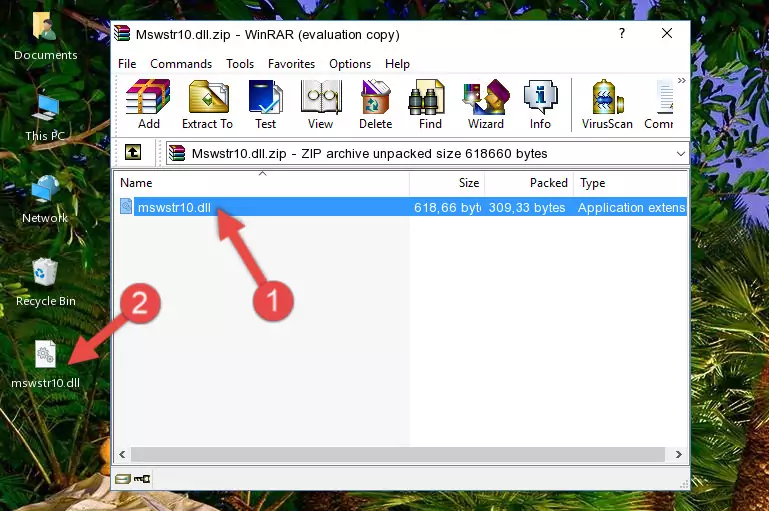
Step 3:Copying the Mswstr10.dll library into the installation directory of the program. - The installation is complete. Run the program that is giving you the error. If the error is continuing, you may benefit from trying the 3rd Method as an alternative.
Method 3: Doing a Clean Install of the program That Is Giving the Mswstr10.dll Error
- Press the "Windows" + "R" keys at the same time to open the Run tool. Paste the command below into the text field titled "Open" in the Run window that opens and press the Enter key on your keyboard. This command will open the "Programs and Features" tool.
appwiz.cpl

Step 1:Opening the Programs and Features tool with the Appwiz.cpl command - The programs listed in the Programs and Features window that opens up are the programs installed on your computer. Find the program that gives you the dll error and run the "Right-Click > Uninstall" command on this program.

Step 2:Uninstalling the program from your computer - Following the instructions that come up, uninstall the program from your computer and restart your computer.

Step 3:Following the verification and instructions for the program uninstall process - After restarting your computer, reinstall the program that was giving the error.
- This process may help the dll problem you are experiencing. If you are continuing to get the same dll error, the problem is most likely with Windows. In order to fix dll problems relating to Windows, complete the 4th Method and 5th Method.
Method 4: Fixing the Mswstr10.dll error with the Windows System File Checker
- First, we must run the Windows Command Prompt as an administrator.
NOTE! We ran the Command Prompt on Windows 10. If you are using Windows 8.1, Windows 8, Windows 7, Windows Vista or Windows XP, you can use the same methods to run the Command Prompt as an administrator.
- Open the Start Menu and type in "cmd", but don't press Enter. Doing this, you will have run a search of your computer through the Start Menu. In other words, typing in "cmd" we did a search for the Command Prompt.
- When you see the "Command Prompt" option among the search results, push the "CTRL" + "SHIFT" + "ENTER " keys on your keyboard.
- A verification window will pop up asking, "Do you want to run the Command Prompt as with administrative permission?" Approve this action by saying, "Yes".

sfc /scannow

Method 5: Getting Rid of Mswstr10.dll Errors by Updating the Windows Operating System
Most of the time, programs have been programmed to use the most recent dynamic link libraries. If your operating system is not updated, these files cannot be provided and dll errors appear. So, we will try to fix the dll errors by updating the operating system.
Since the methods to update Windows versions are different from each other, we found it appropriate to prepare a separate article for each Windows version. You can get our update article that relates to your operating system version by using the links below.
Guides to Manually Update the Windows Operating System
The Most Seen Mswstr10.dll Errors
If the Mswstr10.dll library is missing or the program using this library has not been installed correctly, you can get errors related to the Mswstr10.dll library. Dynamic link libraries being missing can sometimes cause basic Windows programs to also give errors. You can even receive an error when Windows is loading. You can find the error messages that are caused by the Mswstr10.dll library.
If you don't know how to install the Mswstr10.dll library you will download from our site, you can browse the methods above. Above we explained all the processes you can do to fix the dll error you are receiving. If the error is continuing after you have completed all these methods, please use the comment form at the bottom of the page to contact us. Our editor will respond to your comment shortly.
- "Mswstr10.dll not found." error
- "The file Mswstr10.dll is missing." error
- "Mswstr10.dll access violation." error
- "Cannot register Mswstr10.dll." error
- "Cannot find Mswstr10.dll." error
- "This application failed to start because Mswstr10.dll was not found. Re-installing the application may fix this problem." error
