- Download Price:
- Free
- Dll Description:
- Windows Media Device Manager Core
- Versions:
-
- 12.0.9600.16384 (Latest) for 32 Bit (x86)
- 12.0.9200.16384 for 32 Bit (x86)
- 12.0.7600.16385 for 32 Bit (x86)
- 12.0.7600.16385 for 64 Bit (x64)
- 11.0.6001.7000 for 32 Bit (x86)
- 11.0.6001.7000 for 64 Bit (x64)
- 10.0.3790.3997 for 32 Bit (x86)
- 12.0.7100.0 for 32 Bit (x86)
- 9.0.1.562 - for 32 Bit (x86)
- 9.0.1.56 for 32 Bit (x86)
- 9.0.1.56 for 32 Bit (x86)
- Size:
- 0.31 MB for 32 Bit (x86)
- 0.38 MB for 64 Bit (x64)
- Operating Systems:
- Directory:
- M
- Downloads:
- 6691 times.
What is Mswmdm.dll?
The size of this dll file is 0.31 MB for 32 Bit and 0.38 MB for 64 Bit and its download links are healthy. It has been downloaded 6691 times already.
Table of Contents
- What is Mswmdm.dll?
- Operating Systems That Can Use the Mswmdm.dll File
- Other Versions of the Mswmdm.dll File
- Steps to Download the Mswmdm.dll File
- How to Install Mswmdm.dll? How to Fix Mswmdm.dll Errors?
- Method 1: Copying the Mswmdm.dll File to the Windows System Folder
- Method 2: Copying The Mswmdm.dll File Into The Software File Folder
- Method 3: Doing a Clean Reinstall of the Software That Is Giving the Mswmdm.dll Error
- Method 4: Solving the Mswmdm.dll Problem by Using the Windows System File Checker (scf scannow)
- Method 5: Solving the Mswmdm.dll Error by Updating Windows
- Most Seen Mswmdm.dll Errors
- Dll Files Similar to the Mswmdm.dll File
Operating Systems That Can Use the Mswmdm.dll File
- Windows 10
- Windows 10 64 Bit
- Windows 8.1
- Windows 8.1 64 Bit
- Windows 8
- Windows 8 64 Bit
- Windows 7
- Windows 7 64 Bit
- Windows Vista
- Windows Vista 64 Bit
- Windows XP
- Windows XP 64 Bit
Other Versions of the Mswmdm.dll File
The latest version of the Mswmdm.dll file is 12.0.9600.16384 version for 32 Bit and 12.0.7600.16385 version for 64 Bit. Before this, there were 10 versions released. All versions released up till now are listed below from newest to oldest
- 12.0.9600.16384 - 32 Bit (x86) Download directly this version now
- 12.0.9200.16384 - 32 Bit (x86) Download directly this version now
- 12.0.7600.16385 - 32 Bit (x86) Download directly this version now
- 12.0.7600.16385 - 64 Bit (x64) Download directly this version now
- 11.0.6001.7000 - 32 Bit (x86) Download directly this version now
- 11.0.6001.7000 - 64 Bit (x64) Download directly this version now
- 10.0.3790.3997 - 32 Bit (x86) Download directly this version now
- 12.0.7100.0 - 32 Bit (x86) Download directly this version now
- 9.0.1.562 - 32 Bit (x86) (2012-06-30) Download directly this version now
- 9.0.1.56 - 32 Bit (x86) Download directly this version now
- 9.0.1.56 - 32 Bit (x86) Download directly this version now
Steps to Download the Mswmdm.dll File
- First, click on the green-colored "Download" button in the top left section of this page (The button that is marked in the picture).

Step 1:Start downloading the Mswmdm.dll file - "After clicking the Download" button, wait for the download process to begin in the "Downloading" page that opens up. Depending on your Internet speed, the download process will begin in approximately 4 -5 seconds.
How to Install Mswmdm.dll? How to Fix Mswmdm.dll Errors?
ATTENTION! Before continuing on to install the Mswmdm.dll file, you need to download the file. If you have not downloaded it yet, download it before continuing on to the installation steps. If you are having a problem while downloading the file, you can browse the download guide a few lines above.
Method 1: Copying the Mswmdm.dll File to the Windows System Folder
- The file you downloaded is a compressed file with the ".zip" extension. In order to install it, first, double-click the ".zip" file and open the file. You will see the file named "Mswmdm.dll" in the window that opens up. This is the file you need to install. Drag this file to the desktop with your mouse's left button.
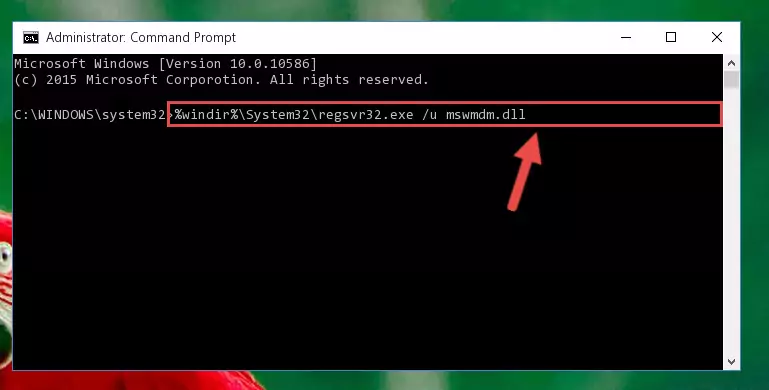
Step 1:Extracting the Mswmdm.dll file - Copy the "Mswmdm.dll" file and paste it into the "C:\Windows\System32" folder.
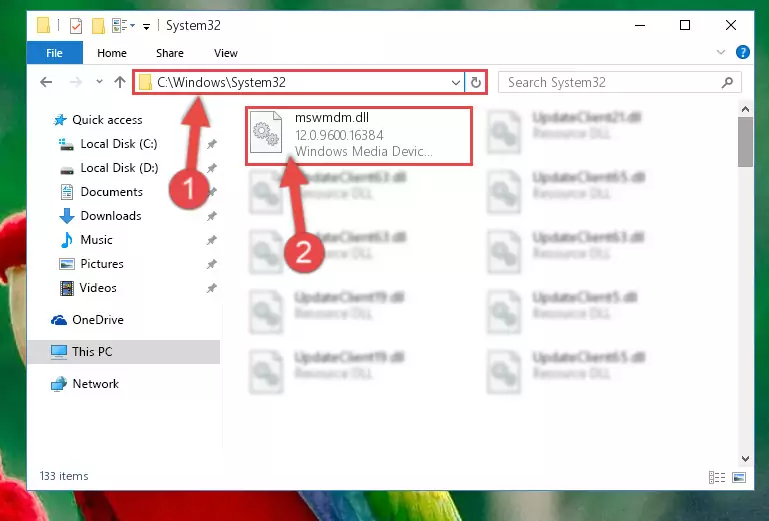
Step 2:Copying the Mswmdm.dll file into the Windows/System32 folder - If your system is 64 Bit, copy the "Mswmdm.dll" file and paste it into "C:\Windows\sysWOW64" folder.
NOTE! On 64 Bit systems, you must copy the dll file to both the "sysWOW64" and "System32" folders. In other words, both folders need the "Mswmdm.dll" file.
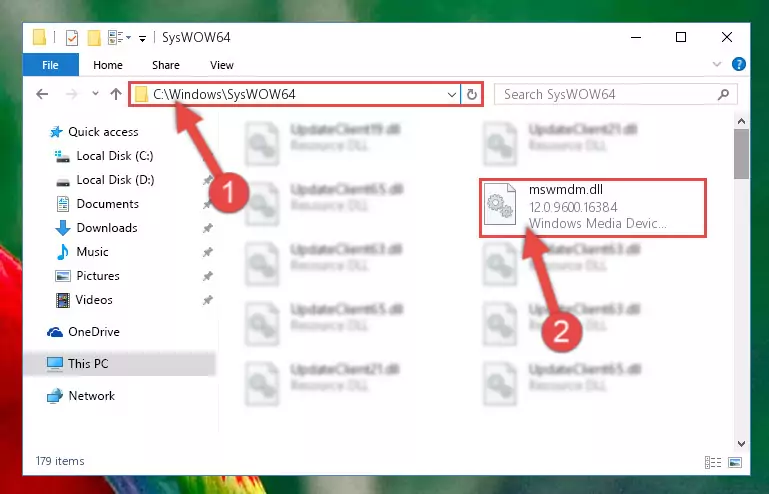
Step 3:Copying the Mswmdm.dll file to the Windows/sysWOW64 folder - In order to run the Command Line as an administrator, complete the following steps.
NOTE! In this explanation, we ran the Command Line on Windows 10. If you are using one of the Windows 8.1, Windows 8, Windows 7, Windows Vista or Windows XP operating systems, you can use the same methods to run the Command Line as an administrator. Even though the pictures are taken from Windows 10, the processes are similar.
- First, open the Start Menu and before clicking anywhere, type "cmd" but do not press Enter.
- When you see the "Command Line" option among the search results, hit the "CTRL" + "SHIFT" + "ENTER" keys on your keyboard.
- A window will pop up asking, "Do you want to run this process?". Confirm it by clicking to "Yes" button.

Step 4:Running the Command Line as an administrator - Let's copy the command below and paste it in the Command Line that comes up, then let's press Enter. This command deletes the Mswmdm.dll file's problematic registry in the Windows Registry Editor (The file that we copied to the System32 folder does not perform any action with the file, it just deletes the registry in the Windows Registry Editor. The file that we pasted into the System32 folder will not be damaged).
%windir%\System32\regsvr32.exe /u Mswmdm.dll
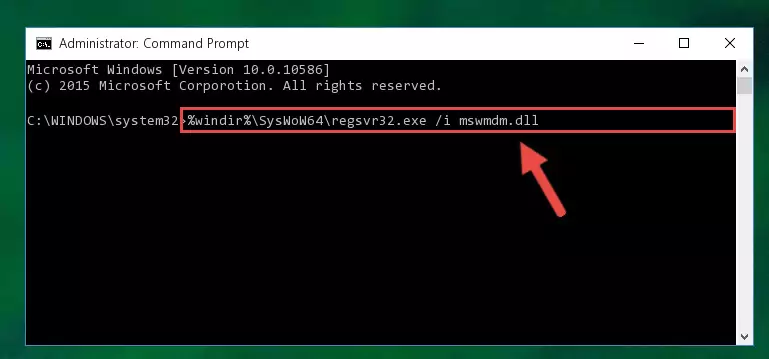
Step 5:Deleting the Mswmdm.dll file's problematic registry in the Windows Registry Editor - If the Windows you use has 64 Bit architecture, after running the command above, you must run the command below. This command will clean the broken registry of the Mswmdm.dll file from the 64 Bit architecture (The Cleaning process is only with registries in the Windows Registry Editor. In other words, the dll file that we pasted into the SysWoW64 folder will stay as it is).
%windir%\SysWoW64\regsvr32.exe /u Mswmdm.dll
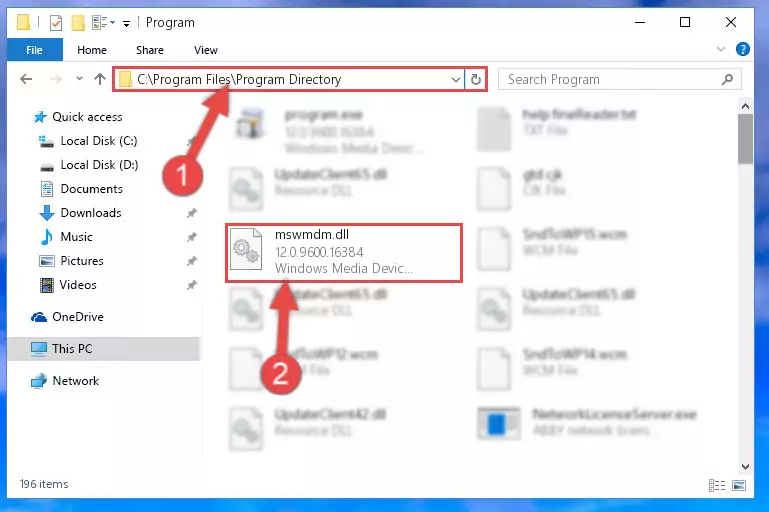
Step 6:Uninstalling the broken registry of the Mswmdm.dll file from the Windows Registry Editor (for 64 Bit) - We need to make a clean registry for the dll file's registry that we deleted from Regedit (Windows Registry Editor). In order to accomplish this, copy and paste the command below into the Command Line and press Enter key.
%windir%\System32\regsvr32.exe /i Mswmdm.dll
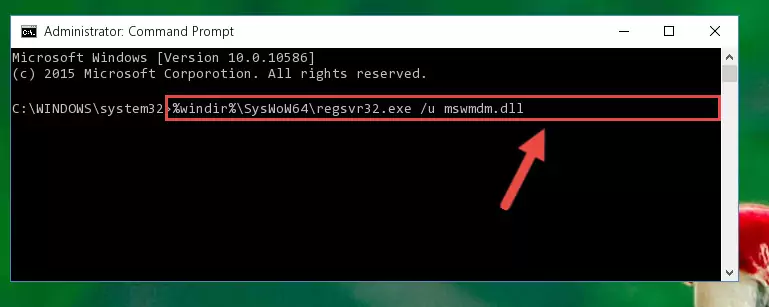
Step 7:Making a clean registry for the Mswmdm.dll file in Regedit (Windows Registry Editor) - Windows 64 Bit users must run the command below after running the previous command. With this command, we will create a clean and good registry for the Mswmdm.dll file we deleted.
%windir%\SysWoW64\regsvr32.exe /i Mswmdm.dll
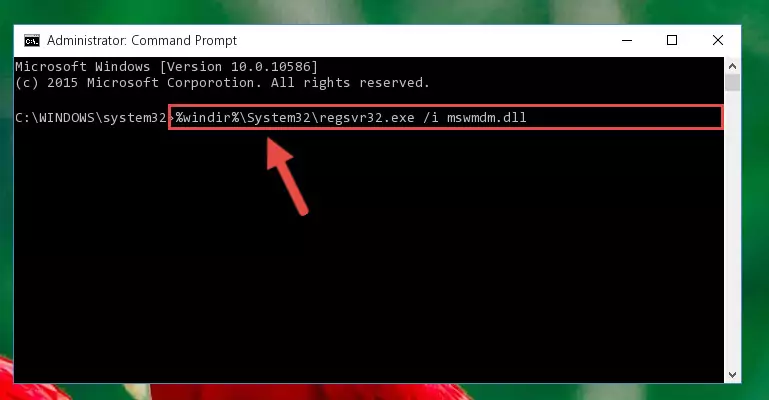
Step 8:Creating a clean and good registry for the Mswmdm.dll file (64 Bit için) - If you did the processes in full, the installation should have finished successfully. If you received an error from the command line, you don't need to be anxious. Even if the Mswmdm.dll file was installed successfully, you can still receive error messages like these due to some incompatibilities. In order to test whether your dll problem was solved or not, try running the software giving the error message again. If the error is continuing, try the 2nd Method to solve this problem.
Method 2: Copying The Mswmdm.dll File Into The Software File Folder
- First, you must find the installation folder of the software (the software giving the dll error) you are going to install the dll file to. In order to find this folder, "Right-Click > Properties" on the software's shortcut.

Step 1:Opening the software's shortcut properties window - Open the software file folder by clicking the Open File Location button in the "Properties" window that comes up.

Step 2:Finding the software's file folder - Copy the Mswmdm.dll file into the folder we opened up.
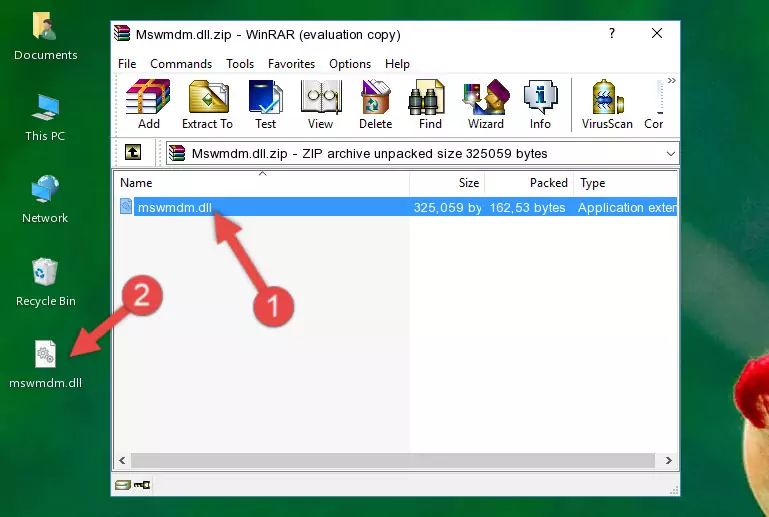
Step 3:Copying the Mswmdm.dll file into the software's file folder - That's all there is to the installation process. Run the software giving the dll error again. If the dll error is still continuing, completing the 3rd Method may help solve your problem.
Method 3: Doing a Clean Reinstall of the Software That Is Giving the Mswmdm.dll Error
- Open the Run tool by pushing the "Windows" + "R" keys found on your keyboard. Type the command below into the "Open" field of the Run window that opens up and press Enter. This command will open the "Programs and Features" tool.
appwiz.cpl

Step 1:Opening the Programs and Features tool with the appwiz.cpl command - The Programs and Features window will open up. Find the software that is giving you the dll error in this window that lists all the softwares on your computer and "Right-Click > Uninstall" on this software.

Step 2:Uninstalling the software that is giving you the error message from your computer. - Uninstall the software from your computer by following the steps that come up and restart your computer.

Step 3:Following the confirmation and steps of the software uninstall process - 4. After restarting your computer, reinstall the software that was giving you the error.
- You may be able to solve the dll error you are experiencing by using this method. If the error messages are continuing despite all these processes, we may have a problem deriving from Windows. To solve dll errors deriving from Windows, you need to complete the 4th Method and the 5th Method in the list.
Method 4: Solving the Mswmdm.dll Problem by Using the Windows System File Checker (scf scannow)
- In order to run the Command Line as an administrator, complete the following steps.
NOTE! In this explanation, we ran the Command Line on Windows 10. If you are using one of the Windows 8.1, Windows 8, Windows 7, Windows Vista or Windows XP operating systems, you can use the same methods to run the Command Line as an administrator. Even though the pictures are taken from Windows 10, the processes are similar.
- First, open the Start Menu and before clicking anywhere, type "cmd" but do not press Enter.
- When you see the "Command Line" option among the search results, hit the "CTRL" + "SHIFT" + "ENTER" keys on your keyboard.
- A window will pop up asking, "Do you want to run this process?". Confirm it by clicking to "Yes" button.

Step 1:Running the Command Line as an administrator - Paste the command below into the Command Line that opens up and hit the Enter key.
sfc /scannow

Step 2:Scanning and fixing system errors with the sfc /scannow command - This process can take some time. You can follow its progress from the screen. Wait for it to finish and after it is finished try to run the software that was giving the dll error again.
Method 5: Solving the Mswmdm.dll Error by Updating Windows
Most of the time, softwares have been programmed to use the most recent dll files. If your operating system is not updated, these files cannot be provided and dll errors appear. So, we will try to solve the dll errors by updating the operating system.
Since the methods to update Windows versions are different from each other, we found it appropriate to prepare a separate article for each Windows version. You can get our update article that relates to your operating system version by using the links below.
Guides to Manually Update the Windows Operating System
Most Seen Mswmdm.dll Errors
When the Mswmdm.dll file is damaged or missing, the softwares that use this dll file will give an error. Not only external softwares, but also basic Windows softwares and tools use dll files. Because of this, when you try to use basic Windows softwares and tools (For example, when you open Internet Explorer or Windows Media Player), you may come across errors. We have listed the most common Mswmdm.dll errors below.
You will get rid of the errors listed below when you download the Mswmdm.dll file from DLL Downloader.com and follow the steps we explained above.
- "Mswmdm.dll not found." error
- "The file Mswmdm.dll is missing." error
- "Mswmdm.dll access violation." error
- "Cannot register Mswmdm.dll." error
- "Cannot find Mswmdm.dll." error
- "This application failed to start because Mswmdm.dll was not found. Re-installing the application may fix this problem." error
