- Download Price:
- Free
- Dll Description:
- Microsoft Jet Sort Tables
- Versions:
- Size:
- 0.79 MB
- Operating Systems:
- Directory:
- M
- Downloads:
- 3971 times.
Mswdat10.dll Explanation
The Mswdat10.dll library is 0.79 MB. The download links for this library are clean and no user has given any negative feedback. From the time it was offered for download, it has been downloaded 3971 times.
Table of Contents
- Mswdat10.dll Explanation
- Operating Systems That Can Use the Mswdat10.dll Library
- Other Versions of the Mswdat10.dll Library
- Guide to Download Mswdat10.dll
- How to Install Mswdat10.dll? How to Fix Mswdat10.dll Errors?
- Method 1: Fixing the DLL Error by Copying the Mswdat10.dll Library to the Windows System Directory
- Method 2: Copying The Mswdat10.dll Library Into The Program Installation Directory
- Method 3: Uninstalling and Reinstalling the Program That Is Giving the Mswdat10.dll Error
- Method 4: Fixing the Mswdat10.dll Error using the Windows System File Checker (sfc /scannow)
- Method 5: Fixing the Mswdat10.dll Errors by Manually Updating Windows
- Our Most Common Mswdat10.dll Error Messages
- Dynamic Link Libraries Similar to Mswdat10.dll
Operating Systems That Can Use the Mswdat10.dll Library
Other Versions of the Mswdat10.dll Library
The newest version of the Mswdat10.dll library is the 4.00.6508.0 version released on 2012-06-30. There have been 6 versions released before this version. All versions of the Dynamic link library have been listed below from most recent to oldest.
- 4.00.6508.0 - 32 Bit (x86) (2012-06-30) Download this version
- 4.0.9756.0 - 32 Bit (x86) Download this version
- 4.0.9756.0 - 32 Bit (x86) Download this version
- 4.0.9756.0 - 32 Bit (x86) Download this version
- 4.0.9635.0 - 32 Bit (x86) Download this version
- 4.0.9502.0 - 32 Bit (x86) Download this version
- 4.0.6508.0 - 32 Bit (x86) Download this version
Guide to Download Mswdat10.dll
- Click on the green-colored "Download" button (The button marked in the picture below).

Step 1:Starting the download process for Mswdat10.dll - "After clicking the Download" button, wait for the download process to begin in the "Downloading" page that opens up. Depending on your Internet speed, the download process will begin in approximately 4 -5 seconds.
How to Install Mswdat10.dll? How to Fix Mswdat10.dll Errors?
ATTENTION! In order to install the Mswdat10.dll library, you must first download it. If you haven't downloaded it, before continuing on with the installation, download the library. If you don't know how to download it, all you need to do is look at the dll download guide found on the top line.
Method 1: Fixing the DLL Error by Copying the Mswdat10.dll Library to the Windows System Directory
- The file you downloaded is a compressed file with the ".zip" extension. In order to install it, first, double-click the ".zip" file and open the file. You will see the library named "Mswdat10.dll" in the window that opens up. This is the library you need to install. Drag this library to the desktop with your mouse's left button.
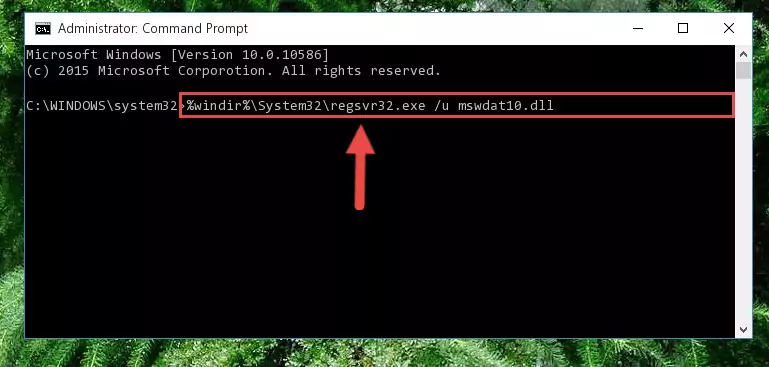
Step 1:Extracting the Mswdat10.dll library - Copy the "Mswdat10.dll" library and paste it into the "C:\Windows\System32" directory.
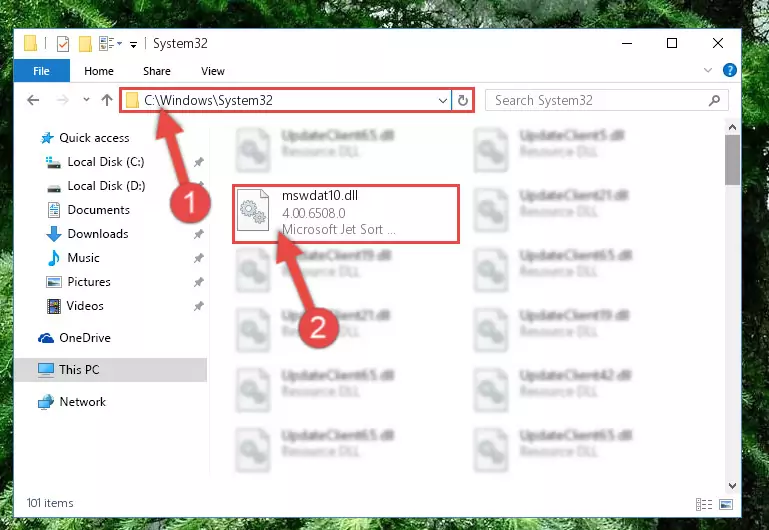
Step 2:Copying the Mswdat10.dll library into the Windows/System32 directory - If your system is 64 Bit, copy the "Mswdat10.dll" library and paste it into "C:\Windows\sysWOW64" directory.
NOTE! On 64 Bit systems, you must copy the dynamic link library to both the "sysWOW64" and "System32" directories. In other words, both directories need the "Mswdat10.dll" library.
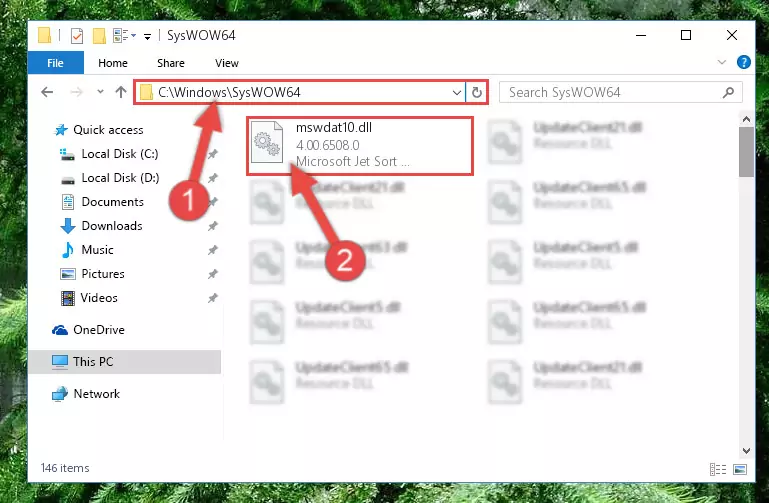
Step 3:Copying the Mswdat10.dll library to the Windows/sysWOW64 directory - In order to run the Command Line as an administrator, complete the following steps.
NOTE! In this explanation, we ran the Command Line on Windows 10. If you are using one of the Windows 8.1, Windows 8, Windows 7, Windows Vista or Windows XP operating systems, you can use the same methods to run the Command Line as an administrator. Even though the pictures are taken from Windows 10, the processes are similar.
- First, open the Start Menu and before clicking anywhere, type "cmd" but do not press Enter.
- When you see the "Command Line" option among the search results, hit the "CTRL" + "SHIFT" + "ENTER" keys on your keyboard.
- A window will pop up asking, "Do you want to run this process?". Confirm it by clicking to "Yes" button.

Step 4:Running the Command Line as an administrator - Paste the command below into the Command Line window that opens and hit the Enter key on your keyboard. This command will delete the Mswdat10.dll library's damaged registry (It will not delete the file you pasted into the System32 directory, but will delete the registry in Regedit. The file you pasted in the System32 directory will not be damaged in any way).
%windir%\System32\regsvr32.exe /u Mswdat10.dll
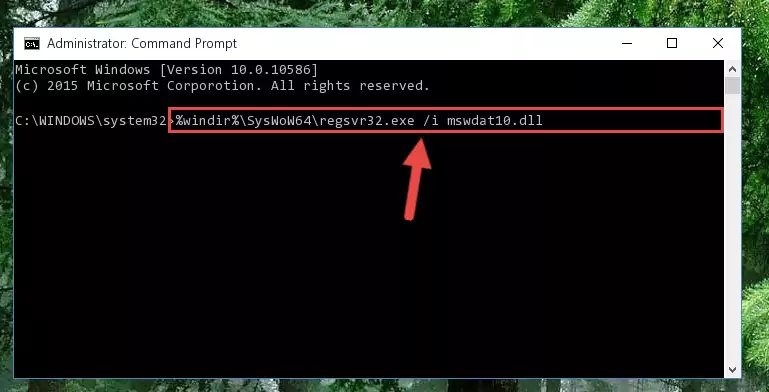
Step 5:Uninstalling the Mswdat10.dll library from the system registry - If the Windows you use has 64 Bit architecture, after running the command above, you must run the command below. This command will clean the broken registry of the Mswdat10.dll library from the 64 Bit architecture (The Cleaning process is only with registries in the Windows Registry Editor. In other words, the dynamic link library that we pasted into the SysWoW64 directory will stay as it is).
%windir%\SysWoW64\regsvr32.exe /u Mswdat10.dll
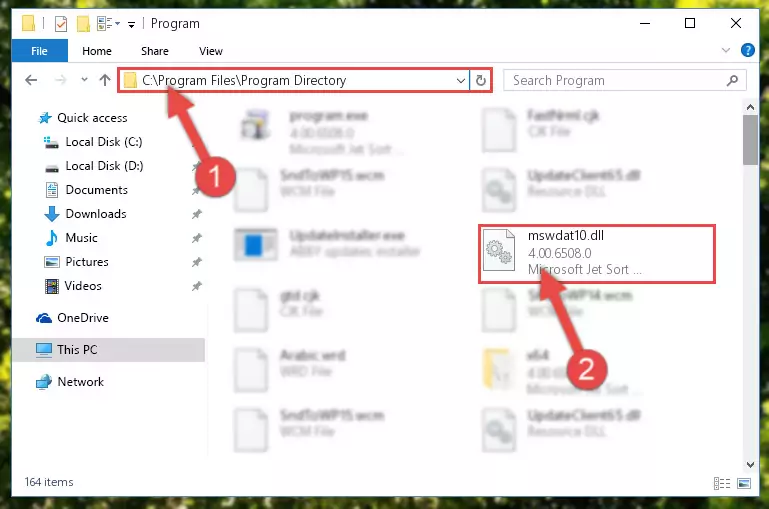
Step 6:Uninstalling the broken registry of the Mswdat10.dll library from the Windows Registry Editor (for 64 Bit) - In order to cleanly recreate the dll library's registry that we deleted, copy the command below and paste it into the Command Line and hit Enter.
%windir%\System32\regsvr32.exe /i Mswdat10.dll
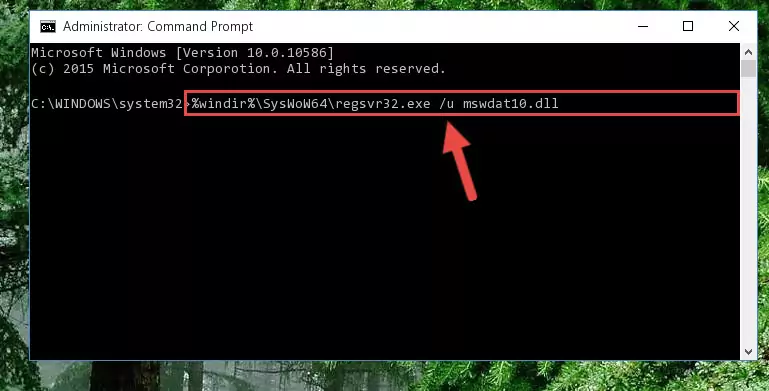
Step 7:Reregistering the Mswdat10.dll library in the system - Windows 64 Bit users must run the command below after running the previous command. With this command, we will create a clean and good registry for the Mswdat10.dll library we deleted.
%windir%\SysWoW64\regsvr32.exe /i Mswdat10.dll
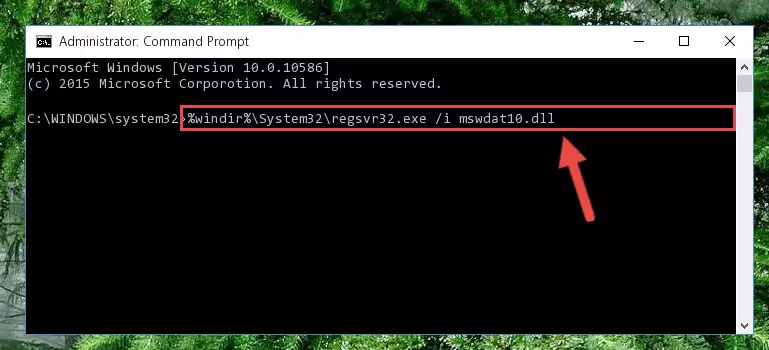
Step 8:Creating a clean and good registry for the Mswdat10.dll library (64 Bit için) - If you did all the processes correctly, the missing dll file will have been installed. You may have made some mistakes when running the Command Line processes. Generally, these errors will not prevent the Mswdat10.dll library from being installed. In other words, the installation will be completed, but it may give an error due to some incompatibility issues. You can try running the program that was giving you this dll file error after restarting your computer. If you are still getting the dll file error when running the program, please try the 2nd method.
Method 2: Copying The Mswdat10.dll Library Into The Program Installation Directory
- First, you must find the installation directory of the program (the program giving the dll error) you are going to install the dynamic link library to. In order to find this directory, "Right-Click > Properties" on the program's shortcut.

Step 1:Opening the program's shortcut properties window - Open the program installation directory by clicking the Open File Location button in the "Properties" window that comes up.

Step 2:Finding the program's installation directory - Copy the Mswdat10.dll library into this directory that opens.
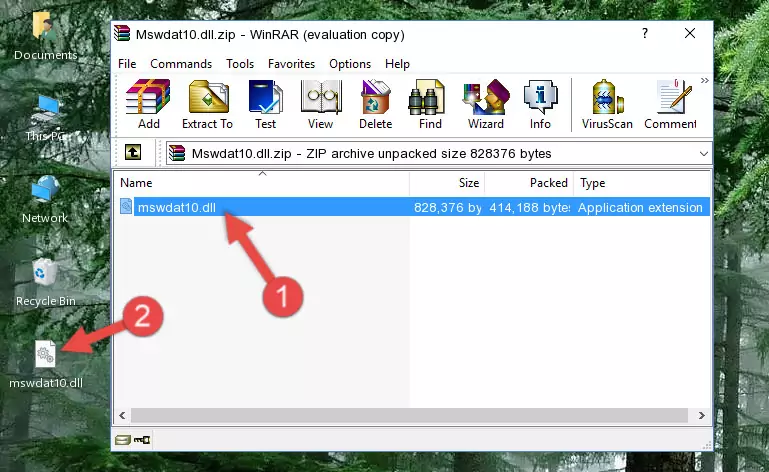
Step 3:Copying the Mswdat10.dll library into the program's installation directory - This is all there is to the process. Now, try to run the program again. If the problem still is not solved, you can try the 3rd Method.
Method 3: Uninstalling and Reinstalling the Program That Is Giving the Mswdat10.dll Error
- Open the Run tool by pushing the "Windows" + "R" keys found on your keyboard. Type the command below into the "Open" field of the Run window that opens up and press Enter. This command will open the "Programs and Features" tool.
appwiz.cpl

Step 1:Opening the Programs and Features tool with the appwiz.cpl command - The programs listed in the Programs and Features window that opens up are the programs installed on your computer. Find the program that gives you the dll error and run the "Right-Click > Uninstall" command on this program.

Step 2:Uninstalling the program from your computer - Following the instructions that come up, uninstall the program from your computer and restart your computer.

Step 3:Following the verification and instructions for the program uninstall process - After restarting your computer, reinstall the program that was giving the error.
- This process may help the dll problem you are experiencing. If you are continuing to get the same dll error, the problem is most likely with Windows. In order to fix dll problems relating to Windows, complete the 4th Method and 5th Method.
Method 4: Fixing the Mswdat10.dll Error using the Windows System File Checker (sfc /scannow)
- In order to run the Command Line as an administrator, complete the following steps.
NOTE! In this explanation, we ran the Command Line on Windows 10. If you are using one of the Windows 8.1, Windows 8, Windows 7, Windows Vista or Windows XP operating systems, you can use the same methods to run the Command Line as an administrator. Even though the pictures are taken from Windows 10, the processes are similar.
- First, open the Start Menu and before clicking anywhere, type "cmd" but do not press Enter.
- When you see the "Command Line" option among the search results, hit the "CTRL" + "SHIFT" + "ENTER" keys on your keyboard.
- A window will pop up asking, "Do you want to run this process?". Confirm it by clicking to "Yes" button.

Step 1:Running the Command Line as an administrator - Paste the command below into the Command Line that opens up and hit the Enter key.
sfc /scannow

Step 2:Scanning and fixing system errors with the sfc /scannow command - This process can take some time. You can follow its progress from the screen. Wait for it to finish and after it is finished try to run the program that was giving the dll error again.
Method 5: Fixing the Mswdat10.dll Errors by Manually Updating Windows
Some programs need updated dynamic link libraries. When your operating system is not updated, it cannot fulfill this need. In some situations, updating your operating system can solve the dll errors you are experiencing.
In order to check the update status of your operating system and, if available, to install the latest update packs, we need to begin this process manually.
Depending on which Windows version you use, manual update processes are different. Because of this, we have prepared a special article for each Windows version. You can get our articles relating to the manual update of the Windows version you use from the links below.
Explanations on Updating Windows Manually
Our Most Common Mswdat10.dll Error Messages
The Mswdat10.dll library being damaged or for any reason being deleted can cause programs or Windows system tools (Windows Media Player, Paint, etc.) that use this library to produce an error. Below you can find a list of errors that can be received when the Mswdat10.dll library is missing.
If you have come across one of these errors, you can download the Mswdat10.dll library by clicking on the "Download" button on the top-left of this page. We explained to you how to use the library you'll download in the above sections of this writing. You can see the suggestions we gave on how to solve your problem by scrolling up on the page.
- "Mswdat10.dll not found." error
- "The file Mswdat10.dll is missing." error
- "Mswdat10.dll access violation." error
- "Cannot register Mswdat10.dll." error
- "Cannot find Mswdat10.dll." error
- "This application failed to start because Mswdat10.dll was not found. Re-installing the application may fix this problem." error
