- Download Price:
- Free
- Dll Description:
- Microsoft Video for Windows DLL
- Versions:
- Size:
- 0.12 MB
- Operating Systems:
- Directory:
- M
- Downloads:
- 1201 times.
About Msvideo.dll
The Msvideo.dll file is 0.12 MB. The download links are current and no negative feedback has been received by users. It has been downloaded 1201 times since release.
Table of Contents
- About Msvideo.dll
- Operating Systems Compatible with the Msvideo.dll File
- All Versions of the Msvideo.dll File
- Guide to Download Msvideo.dll
- How to Fix Msvideo.dll Errors?
- Method 1: Installing the Msvideo.dll File to the Windows System Folder
- Method 2: Copying The Msvideo.dll File Into The Software File Folder
- Method 3: Uninstalling and Reinstalling the Software That Is Giving the Msvideo.dll Error
- Method 4: Solving the Msvideo.dll Error Using the Windows System File Checker
- Method 5: Fixing the Msvideo.dll Error by Manually Updating Windows
- The Most Seen Msvideo.dll Errors
- Other Dll Files Used with Msvideo.dll
Operating Systems Compatible with the Msvideo.dll File
All Versions of the Msvideo.dll File
The last version of the Msvideo.dll file is the 1.15.0.1 version. Before this version, there were 1 versions released. Downloadable Msvideo.dll file versions have been listed below from newest to oldest.
- 1.15.0.1 - 32 Bit (x86) Download directly this version
- 1.15 - 32 Bit (x86) (2012-06-30) Download directly this version
Guide to Download Msvideo.dll
- First, click on the green-colored "Download" button in the top left section of this page (The button that is marked in the picture).

Step 1:Start downloading the Msvideo.dll file - After clicking the "Download" button at the top of the page, the "Downloading" page will open up and the download process will begin. Definitely do not close this page until the download begins. Our site will connect you to the closest DLL Downloader.com download server in order to offer you the fastest downloading performance. Connecting you to the server can take a few seconds.
How to Fix Msvideo.dll Errors?
ATTENTION! Before starting the installation, the Msvideo.dll file needs to be downloaded. If you have not downloaded it, download the file before continuing with the installation steps. If you don't know how to download it, you can immediately browse the dll download guide above.
Method 1: Installing the Msvideo.dll File to the Windows System Folder
- The file you downloaded is a compressed file with the ".zip" extension. In order to install it, first, double-click the ".zip" file and open the file. You will see the file named "Msvideo.dll" in the window that opens up. This is the file you need to install. Drag this file to the desktop with your mouse's left button.
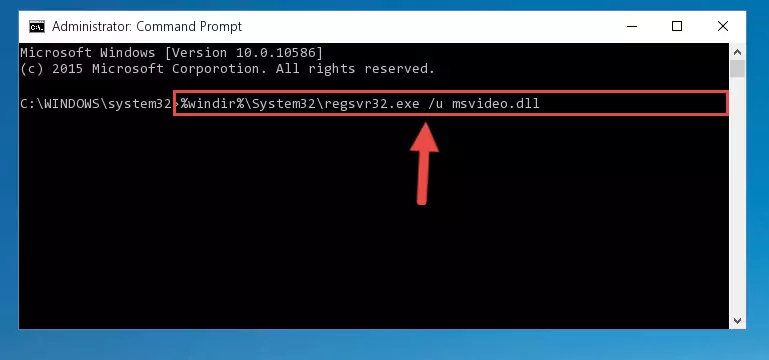
Step 1:Extracting the Msvideo.dll file - Copy the "Msvideo.dll" file you extracted and paste it into the "C:\Windows\System32" folder.
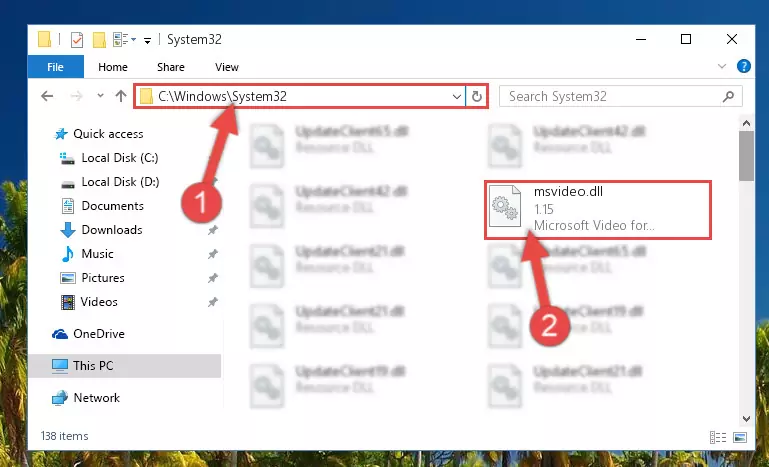
Step 2:Copying the Msvideo.dll file into the Windows/System32 folder - If your system is 64 Bit, copy the "Msvideo.dll" file and paste it into "C:\Windows\sysWOW64" folder.
NOTE! On 64 Bit systems, you must copy the dll file to both the "sysWOW64" and "System32" folders. In other words, both folders need the "Msvideo.dll" file.
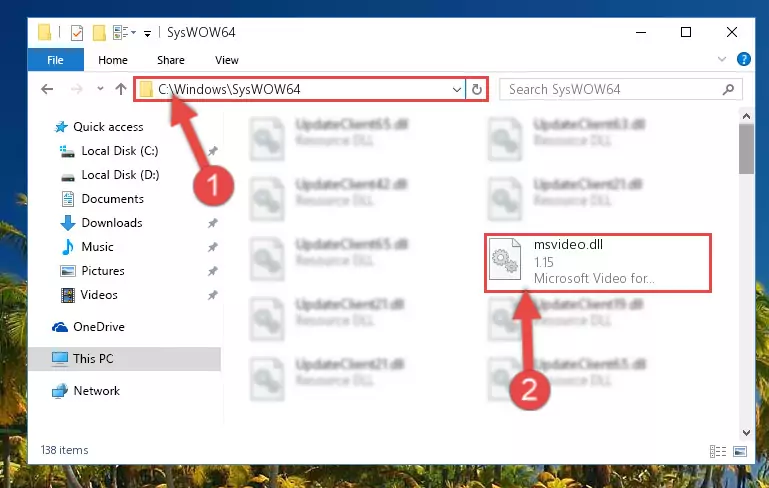
Step 3:Copying the Msvideo.dll file to the Windows/sysWOW64 folder - First, we must run the Windows Command Prompt as an administrator.
NOTE! We ran the Command Prompt on Windows 10. If you are using Windows 8.1, Windows 8, Windows 7, Windows Vista or Windows XP, you can use the same methods to run the Command Prompt as an administrator.
- Open the Start Menu and type in "cmd", but don't press Enter. Doing this, you will have run a search of your computer through the Start Menu. In other words, typing in "cmd" we did a search for the Command Prompt.
- When you see the "Command Prompt" option among the search results, push the "CTRL" + "SHIFT" + "ENTER " keys on your keyboard.
- A verification window will pop up asking, "Do you want to run the Command Prompt as with administrative permission?" Approve this action by saying, "Yes".

%windir%\System32\regsvr32.exe /u Msvideo.dll
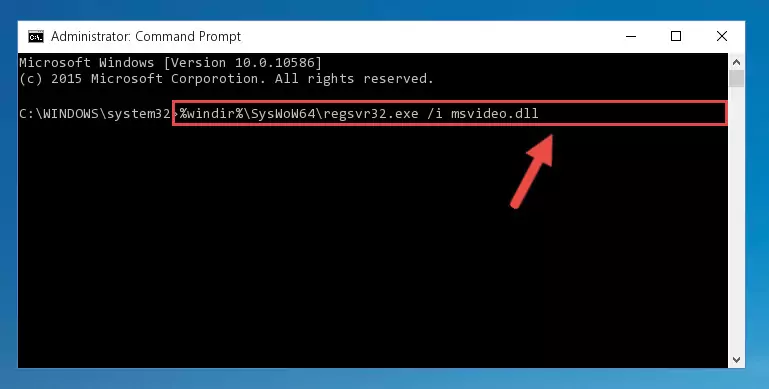
%windir%\SysWoW64\regsvr32.exe /u Msvideo.dll
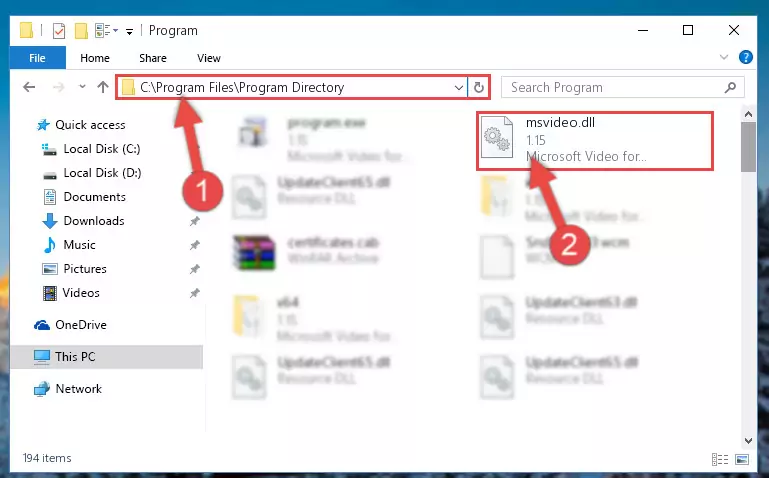
%windir%\System32\regsvr32.exe /i Msvideo.dll
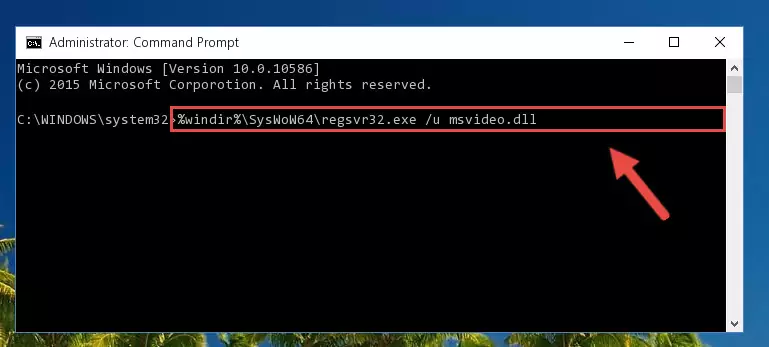
%windir%\SysWoW64\regsvr32.exe /i Msvideo.dll
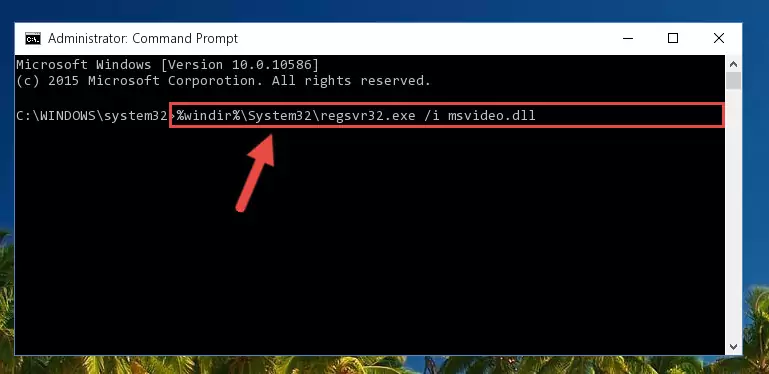
Method 2: Copying The Msvideo.dll File Into The Software File Folder
- In order to install the dll file, you need to find the file folder for the software that was giving you errors such as "Msvideo.dll is missing", "Msvideo.dll not found" or similar error messages. In order to do that, Right-click the software's shortcut and click the Properties item in the right-click menu that appears.

Step 1:Opening the software shortcut properties window - Click on the Open File Location button that is found in the Properties window that opens up and choose the folder where the application is installed.

Step 2:Opening the file folder of the software - Copy the Msvideo.dll file into this folder that opens.
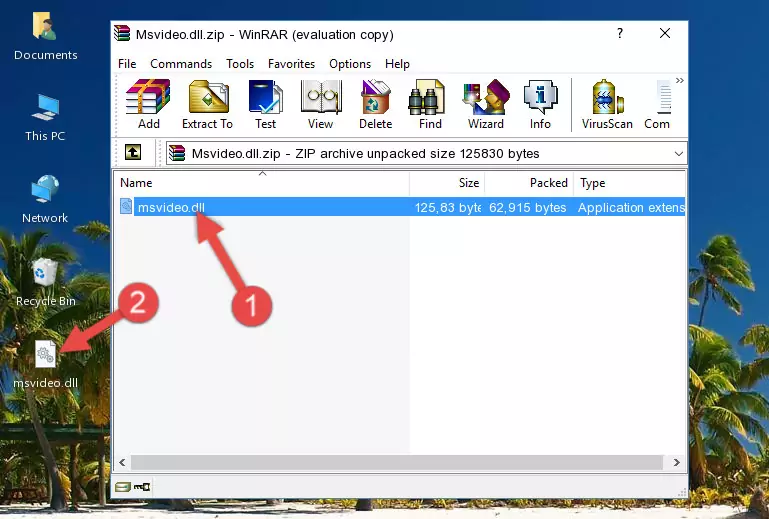
Step 3:Copying the Msvideo.dll file into the software's file folder - This is all there is to the process. Now, try to run the software again. If the problem still is not solved, you can try the 3rd Method.
Method 3: Uninstalling and Reinstalling the Software That Is Giving the Msvideo.dll Error
- Open the Run window by pressing the "Windows" + "R" keys on your keyboard at the same time. Type in the command below into the Run window and push Enter to run it. This command will open the "Programs and Features" window.
appwiz.cpl

Step 1:Opening the Programs and Features window using the appwiz.cpl command - The Programs and Features window will open up. Find the software that is giving you the dll error in this window that lists all the softwares on your computer and "Right-Click > Uninstall" on this software.

Step 2:Uninstalling the software that is giving you the error message from your computer. - Uninstall the software from your computer by following the steps that come up and restart your computer.

Step 3:Following the confirmation and steps of the software uninstall process - After restarting your computer, reinstall the software that was giving the error.
- This process may help the dll problem you are experiencing. If you are continuing to get the same dll error, the problem is most likely with Windows. In order to fix dll problems relating to Windows, complete the 4th Method and 5th Method.
Method 4: Solving the Msvideo.dll Error Using the Windows System File Checker
- First, we must run the Windows Command Prompt as an administrator.
NOTE! We ran the Command Prompt on Windows 10. If you are using Windows 8.1, Windows 8, Windows 7, Windows Vista or Windows XP, you can use the same methods to run the Command Prompt as an administrator.
- Open the Start Menu and type in "cmd", but don't press Enter. Doing this, you will have run a search of your computer through the Start Menu. In other words, typing in "cmd" we did a search for the Command Prompt.
- When you see the "Command Prompt" option among the search results, push the "CTRL" + "SHIFT" + "ENTER " keys on your keyboard.
- A verification window will pop up asking, "Do you want to run the Command Prompt as with administrative permission?" Approve this action by saying, "Yes".

sfc /scannow

Method 5: Fixing the Msvideo.dll Error by Manually Updating Windows
Some softwares need updated dll files. When your operating system is not updated, it cannot fulfill this need. In some situations, updating your operating system can solve the dll errors you are experiencing.
In order to check the update status of your operating system and, if available, to install the latest update packs, we need to begin this process manually.
Depending on which Windows version you use, manual update processes are different. Because of this, we have prepared a special article for each Windows version. You can get our articles relating to the manual update of the Windows version you use from the links below.
Explanations on Updating Windows Manually
The Most Seen Msvideo.dll Errors
It's possible that during the softwares' installation or while using them, the Msvideo.dll file was damaged or deleted. You can generally see error messages listed below or similar ones in situations like this.
These errors we see are not unsolvable. If you've also received an error message like this, first you must download the Msvideo.dll file by clicking the "Download" button in this page's top section. After downloading the file, you should install the file and complete the solution methods explained a little bit above on this page and mount it in Windows. If you do not have a hardware problem, one of the methods explained in this article will solve your problem.
- "Msvideo.dll not found." error
- "The file Msvideo.dll is missing." error
- "Msvideo.dll access violation." error
- "Cannot register Msvideo.dll." error
- "Cannot find Msvideo.dll." error
- "This application failed to start because Msvideo.dll was not found. Re-installing the application may fix this problem." error
