- Download Price:
- Free
- Dll Description:
- ActiveX control for streaming video
- Versions:
-
- 6.5.9600.16384 (Latest) for 32 Bit (x86)
- 6.5.9200.16384 for 32 Bit (x86)
- 6.5.7601.17514 for 32 Bit (x86)
- 6.5.6001.18000 for 32 Bit (x86)
- 6.5.6001.18000 for 64 Bit (x64)
- 6.05.2600.2180 - for 32 Bit (x86)
- 6.5.3790.3959 for 32 Bit (x86)
- 6.5.2600.5512 for 32 Bit (x86)
- 6.5.2600.2180 for 32 Bit (x86)
- 6.5.1.900 for 32 Bit (x86)
- Size:
- 2.18 MB for 32 Bit (x86)
- 2.42 MB for 64 Bit (x64)
- Operating Systems:
- Directory:
- M
- Downloads:
- 4226 times.
About Msvidctl.dll
The Msvidctl.dll library is 2.18 MB for 32 Bit and 2.42 MB for 64 Bit. The download links have been checked and there are no problems. You can download it without a problem. Currently, it has been downloaded 4226 times.
Table of Contents
- About Msvidctl.dll
- Operating Systems Compatible with the Msvidctl.dll Library
- Other Versions of the Msvidctl.dll Library
- Steps to Download the Msvidctl.dll Library
- Methods for Fixing Msvidctl.dll
- Method 1: Copying the Msvidctl.dll Library to the Windows System Directory
- Method 2: Copying The Msvidctl.dll Library Into The Program Installation Directory
- Method 3: Uninstalling and Reinstalling the Program that Gives You the Msvidctl.dll Error
- Method 4: Fixing the Msvidctl.dll Error using the Windows System File Checker (sfc /scannow)
- Method 5: Fixing the Msvidctl.dll Error by Manually Updating Windows
- Common Msvidctl.dll Errors
- Dynamic Link Libraries Similar to Msvidctl.dll
Operating Systems Compatible with the Msvidctl.dll Library
- Windows 10
- Windows 10 64 Bit
- Windows 8.1
- Windows 8.1 64 Bit
- Windows 8
- Windows 8 64 Bit
- Windows 7
- Windows 7 64 Bit
- Windows Vista
- Windows Vista 64 Bit
- Windows XP
- Windows XP 64 Bit
Other Versions of the Msvidctl.dll Library
The latest version of the Msvidctl.dll library is 6.5.9600.16384 version for 32 Bit and 6.5.6001.18000 version for 64 Bit. Before this, there were 9 versions released. All versions released up till now are listed below from newest to oldest
- 6.5.9600.16384 - 32 Bit (x86) Download directly this version now
- 6.5.9200.16384 - 32 Bit (x86) Download directly this version now
- 6.5.7601.17514 - 32 Bit (x86) Download directly this version now
- 6.5.6001.18000 - 32 Bit (x86) Download directly this version now
- 6.5.6001.18000 - 64 Bit (x64) Download directly this version now
- 6.05.2600.2180 - 32 Bit (x86) (2012-06-30) Download directly this version now
- 6.5.3790.3959 - 32 Bit (x86) Download directly this version now
- 6.5.2600.5512 - 32 Bit (x86) Download directly this version now
- 6.5.2600.2180 - 32 Bit (x86) Download directly this version now
- 6.5.1.900 - 32 Bit (x86) Download directly this version now
Steps to Download the Msvidctl.dll Library
- First, click on the green-colored "Download" button in the top left section of this page (The button that is marked in the picture).

Step 1:Start downloading the Msvidctl.dll library - After clicking the "Download" button at the top of the page, the "Downloading" page will open up and the download process will begin. Definitely do not close this page until the download begins. Our site will connect you to the closest DLL Downloader.com download server in order to offer you the fastest downloading performance. Connecting you to the server can take a few seconds.
Methods for Fixing Msvidctl.dll
ATTENTION! Before starting the installation, the Msvidctl.dll library needs to be downloaded. If you have not downloaded it, download the library before continuing with the installation steps. If you don't know how to download it, you can immediately browse the dll download guide above.
Method 1: Copying the Msvidctl.dll Library to the Windows System Directory
- The file you downloaded is a compressed file with the ".zip" extension. In order to install it, first, double-click the ".zip" file and open the file. You will see the library named "Msvidctl.dll" in the window that opens up. This is the library you need to install. Drag this library to the desktop with your mouse's left button.
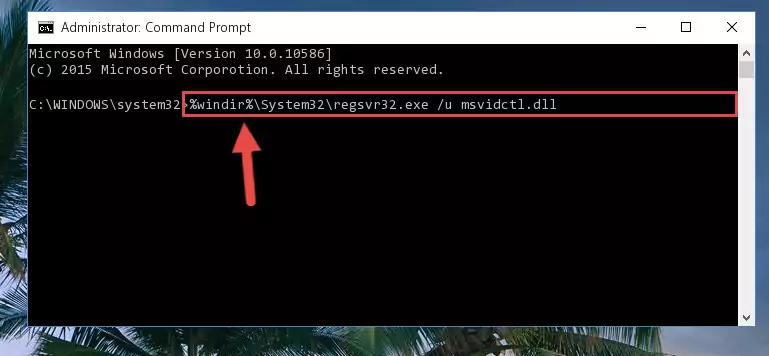
Step 1:Extracting the Msvidctl.dll library - Copy the "Msvidctl.dll" library and paste it into the "C:\Windows\System32" directory.
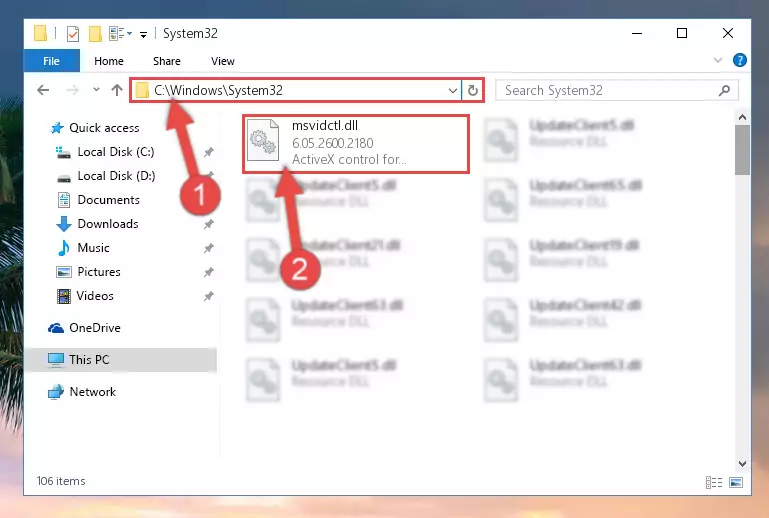
Step 2:Copying the Msvidctl.dll library into the Windows/System32 directory - If you are using a 64 Bit operating system, copy the "Msvidctl.dll" library and paste it into the "C:\Windows\sysWOW64" as well.
NOTE! On Windows operating systems with 64 Bit architecture, the dynamic link library must be in both the "sysWOW64" directory as well as the "System32" directory. In other words, you must copy the "Msvidctl.dll" library into both directories.
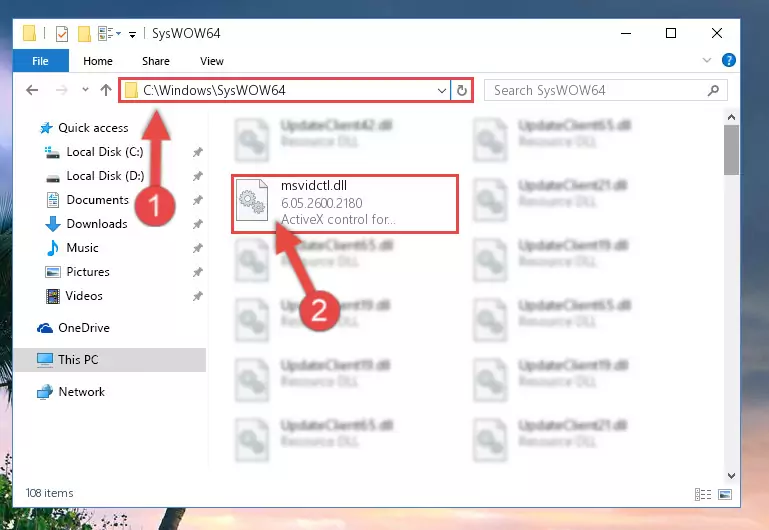
Step 3:Pasting the Msvidctl.dll library into the Windows/sysWOW64 directory - In order to run the Command Line as an administrator, complete the following steps.
NOTE! In this explanation, we ran the Command Line on Windows 10. If you are using one of the Windows 8.1, Windows 8, Windows 7, Windows Vista or Windows XP operating systems, you can use the same methods to run the Command Line as an administrator. Even though the pictures are taken from Windows 10, the processes are similar.
- First, open the Start Menu and before clicking anywhere, type "cmd" but do not press Enter.
- When you see the "Command Line" option among the search results, hit the "CTRL" + "SHIFT" + "ENTER" keys on your keyboard.
- A window will pop up asking, "Do you want to run this process?". Confirm it by clicking to "Yes" button.

Step 4:Running the Command Line as an administrator - Paste the command below into the Command Line that will open up and hit Enter. This command will delete the damaged registry of the Msvidctl.dll library (It will not delete the file we pasted into the System32 directory; it will delete the registry in Regedit. The file we pasted into the System32 directory will not be damaged).
%windir%\System32\regsvr32.exe /u Msvidctl.dll
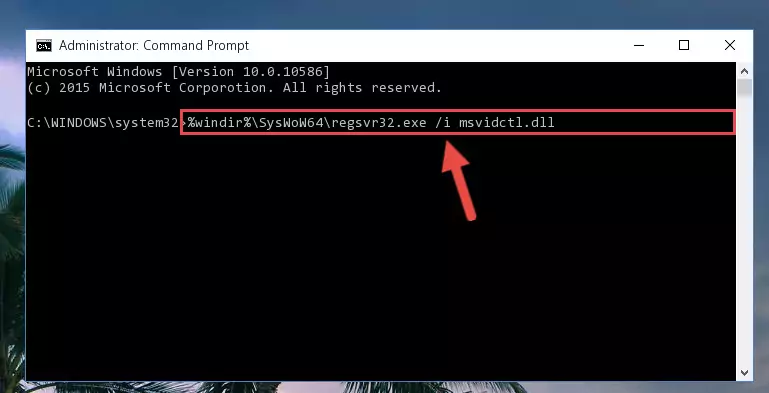
Step 5:Deleting the damaged registry of the Msvidctl.dll - If the Windows you use has 64 Bit architecture, after running the command above, you must run the command below. This command will clean the broken registry of the Msvidctl.dll library from the 64 Bit architecture (The Cleaning process is only with registries in the Windows Registry Editor. In other words, the dynamic link library that we pasted into the SysWoW64 directory will stay as it is).
%windir%\SysWoW64\regsvr32.exe /u Msvidctl.dll
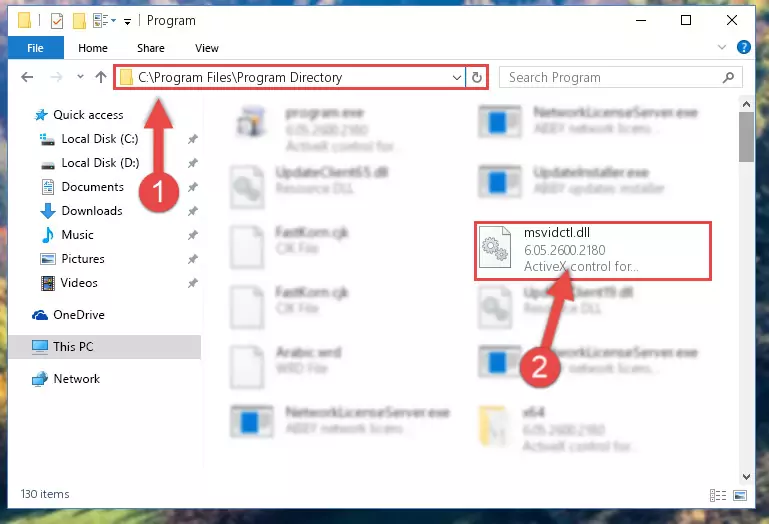
Step 6:Uninstalling the broken registry of the Msvidctl.dll library from the Windows Registry Editor (for 64 Bit) - We need to make a clean registry for the dll library's registry that we deleted from Regedit (Windows Registry Editor). In order to accomplish this, copy and paste the command below into the Command Line and press Enter key.
%windir%\System32\regsvr32.exe /i Msvidctl.dll
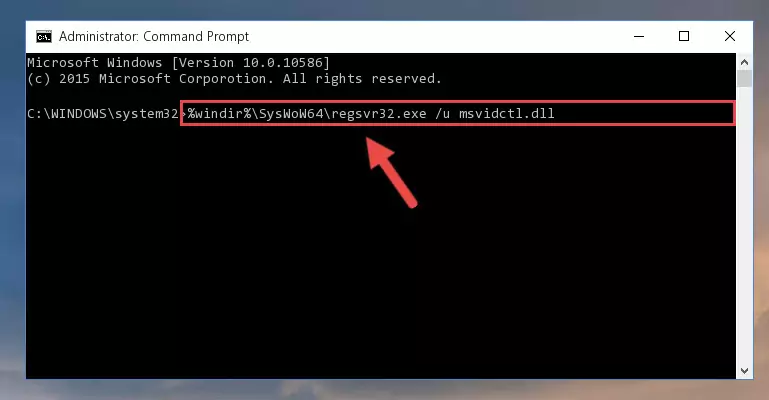
Step 7:Making a clean registry for the Msvidctl.dll library in Regedit (Windows Registry Editor) - If you are using a Windows with 64 Bit architecture, after running the previous command, you need to run the command below. By running this command, we will have created a clean registry for the Msvidctl.dll library (We deleted the damaged registry with the previous command).
%windir%\SysWoW64\regsvr32.exe /i Msvidctl.dll
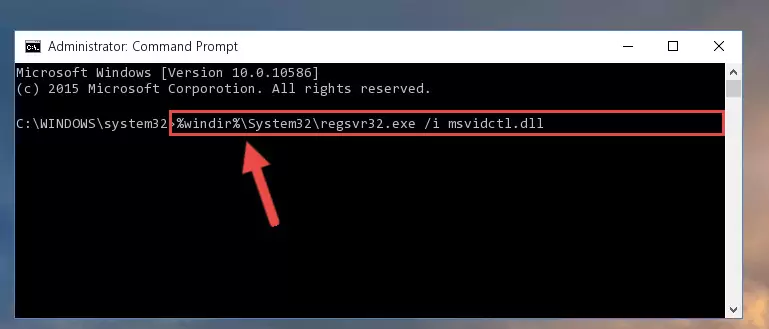
Step 8:Creating a clean registry for the Msvidctl.dll library (for 64 Bit) - You may see certain error messages when running the commands from the command line. These errors will not prevent the installation of the Msvidctl.dll library. In other words, the installation will finish, but it may give some errors because of certain incompatibilities. After restarting your computer, to see if the installation was successful or not, try running the program that was giving the dll error again. If you continue to get the errors when running the program after the installation, you can try the 2nd Method as an alternative.
Method 2: Copying The Msvidctl.dll Library Into The Program Installation Directory
- First, you must find the installation directory of the program (the program giving the dll error) you are going to install the dynamic link library to. In order to find this directory, "Right-Click > Properties" on the program's shortcut.

Step 1:Opening the program's shortcut properties window - Open the program installation directory by clicking the Open File Location button in the "Properties" window that comes up.

Step 2:Finding the program's installation directory - Copy the Msvidctl.dll library into the directory we opened up.
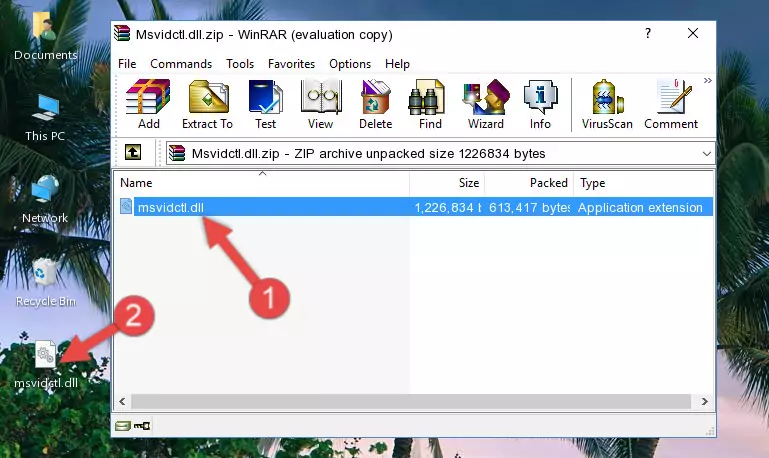
Step 3:Copying the Msvidctl.dll library into the program's installation directory - That's all there is to the installation process. Run the program giving the dll error again. If the dll error is still continuing, completing the 3rd Method may help fix your issue.
Method 3: Uninstalling and Reinstalling the Program that Gives You the Msvidctl.dll Error
- Push the "Windows" + "R" keys at the same time to open the Run window. Type the command below into the Run window that opens up and hit Enter. This process will open the "Programs and Features" window.
appwiz.cpl

Step 1:Opening the Programs and Features window using the appwiz.cpl command - The Programs and Features screen will come up. You can see all the programs installed on your computer in the list on this screen. Find the program giving you the dll error in the list and right-click it. Click the "Uninstall" item in the right-click menu that appears and begin the uninstall process.

Step 2:Starting the uninstall process for the program that is giving the error - A window will open up asking whether to confirm or deny the uninstall process for the program. Confirm the process and wait for the uninstall process to finish. Restart your computer after the program has been uninstalled from your computer.

Step 3:Confirming the removal of the program - After restarting your computer, reinstall the program.
- You may be able to fix the dll error you are experiencing by using this method. If the error messages are continuing despite all these processes, we may have a issue deriving from Windows. To fix dll errors deriving from Windows, you need to complete the 4th Method and the 5th Method in the list.
Method 4: Fixing the Msvidctl.dll Error using the Windows System File Checker (sfc /scannow)
- In order to run the Command Line as an administrator, complete the following steps.
NOTE! In this explanation, we ran the Command Line on Windows 10. If you are using one of the Windows 8.1, Windows 8, Windows 7, Windows Vista or Windows XP operating systems, you can use the same methods to run the Command Line as an administrator. Even though the pictures are taken from Windows 10, the processes are similar.
- First, open the Start Menu and before clicking anywhere, type "cmd" but do not press Enter.
- When you see the "Command Line" option among the search results, hit the "CTRL" + "SHIFT" + "ENTER" keys on your keyboard.
- A window will pop up asking, "Do you want to run this process?". Confirm it by clicking to "Yes" button.

Step 1:Running the Command Line as an administrator - Type the command below into the Command Line page that comes up and run it by pressing Enter on your keyboard.
sfc /scannow

Step 2:Getting rid of Windows Dll errors by running the sfc /scannow command - The process can take some time depending on your computer and the condition of the errors in the system. Before the process is finished, don't close the command line! When the process is finished, try restarting the program that you are experiencing the errors in after closing the command line.
Method 5: Fixing the Msvidctl.dll Error by Manually Updating Windows
Most of the time, programs have been programmed to use the most recent dynamic link libraries. If your operating system is not updated, these files cannot be provided and dll errors appear. So, we will try to fix the dll errors by updating the operating system.
Since the methods to update Windows versions are different from each other, we found it appropriate to prepare a separate article for each Windows version. You can get our update article that relates to your operating system version by using the links below.
Windows Update Guides
Common Msvidctl.dll Errors
If the Msvidctl.dll library is missing or the program using this library has not been installed correctly, you can get errors related to the Msvidctl.dll library. Dynamic link libraries being missing can sometimes cause basic Windows programs to also give errors. You can even receive an error when Windows is loading. You can find the error messages that are caused by the Msvidctl.dll library.
If you don't know how to install the Msvidctl.dll library you will download from our site, you can browse the methods above. Above we explained all the processes you can do to fix the dll error you are receiving. If the error is continuing after you have completed all these methods, please use the comment form at the bottom of the page to contact us. Our editor will respond to your comment shortly.
- "Msvidctl.dll not found." error
- "The file Msvidctl.dll is missing." error
- "Msvidctl.dll access violation." error
- "Cannot register Msvidctl.dll." error
- "Cannot find Msvidctl.dll." error
- "This application failed to start because Msvidctl.dll was not found. Re-installing the application may fix this problem." error
