- Download Price:
- Free
- Dll Description:
- Windows NT CRT DLL
- Versions:
-
- 7.0.9600.17415 (Latest) for 32 Bit (x86)
- 7.0.9600.17415 for 64 Bit (x64)
- 7.0.9600.16384 for 32 Bit (x86)
- 7.0.9200.16384 for 32 Bit (x86)
- 7.0.7601.17744 - for 32 Bit (x86)
- 7.0.7601.17744 for 32 Bit (x86)
- 7.0.6002.18551 for 32 Bit (x86)
- 7.0.6001.18000 - for 32 Bit (x86)
- 7.0.6001.18000 for 32 Bit (x86)
- 7.0.6001.18000 for 64 Bit (x64)
- 7.0.3790.3959 for 32 Bit (x86)
- 7.0.2600.5512 for 32 Bit (x86)
- 7.0.2600.5512 for 32 Bit (x86)
- 7.0.2600.2180 for 32 Bit (x86)
- 7.0.2600.1106 - for 32 Bit (x86)
- 7.0.2600.1106 for 32 Bit (x86)
- 7.0.10586.0 for 32 Bit (x86)
- 7.0.10586.0 for 64 Bit (x64)
- 4.20.0.6201 for 32 Bit (x86)
- 7.0.7100.0 for 32 Bit (x86)
- 6.0.8397.0 - for 32 Bit (x86)
- 6.0.8397.0 for 32 Bit (x86)
- 6.0.8337.0 for 32 Bit (x86)
- Size:
- 0.76 MB for 32 Bit (x86)
- 0.66 MB for 64 Bit (x64)
- Operating Systems:
- Directory:
- M
- Downloads:
- 72127 times.
Msvcrt.dll Explanation
The size of this dynamic link library is 0.76 MB for 32 Bit and 0.66 MB for 64 Bit and its download links are healthy. It has been downloaded 72127 times already and it has received 3.6 out of 5 stars.
Table of Contents
- Msvcrt.dll Explanation
- Operating Systems Compatible with the Msvcrt.dll Library
- All Versions of the Msvcrt.dll Library
- How to Download Msvcrt.dll
- Methods to Fix the Msvcrt.dll Errors
- Method 1: Installing the Msvcrt.dll Library to the Windows System Directory
- Method 2: Copying the Msvcrt.dll Library to the Program Installation Directory
- Method 3: Doing a Clean Reinstall of the Program That Is Giving the Msvcrt.dll Error
- Method 4: Fixing the Msvcrt.dll Issue by Using the Windows System File Checker (scf scannow)
- Method 5: Fixing the Msvcrt.dll Error by Manually Updating Windows
- Most Seen Msvcrt.dll Errors
- Other Dynamic Link Libraries Used with Msvcrt.dll
Operating Systems Compatible with the Msvcrt.dll Library
- Windows 10
- Windows 10 64 Bit
- Windows 8.1
- Windows 8.1 64 Bit
- Windows 8
- Windows 8 64 Bit
- Windows 7
- Windows 7 64 Bit
- Windows Vista
- Windows Vista 64 Bit
- Windows XP
- Windows XP 64 Bit
All Versions of the Msvcrt.dll Library
The last version of the Msvcrt.dll library is the 7.0.9600.17415 version for 32 Bit and the 7.0.9600.17415 version for 64 Bit. Before this version, there were 22 versions released. Downloadable Msvcrt.dll library versions have been listed below from newest to oldest.
- 7.0.9600.17415 - 32 Bit (x86) Download directly this version
- 7.0.9600.17415 - 64 Bit (x64) Download directly this version
- 7.0.9600.16384 - 32 Bit (x86) Download directly this version
- 7.0.9200.16384 - 32 Bit (x86) Download directly this version
- 7.0.7601.17744 - 32 Bit (x86) (2012-10-31) Download directly this version
- 7.0.7601.17744 - 32 Bit (x86) Download directly this version
- 7.0.6002.18551 - 32 Bit (x86) Download directly this version
- 7.0.6001.18000 - 32 Bit (x86) (2014-02-28) Download directly this version
- 7.0.6001.18000 - 32 Bit (x86) Download directly this version
- 7.0.6001.18000 - 64 Bit (x64) Download directly this version
- 7.0.3790.3959 - 32 Bit (x86) Download directly this version
- 7.0.2600.5512 - 32 Bit (x86) Download directly this version
- 7.0.2600.5512 - 32 Bit (x86) Download directly this version
- 7.0.2600.2180 - 32 Bit (x86) Download directly this version
- 7.0.2600.1106 - 32 Bit (x86) (2012-01-31) Download directly this version
- 7.0.2600.1106 - 32 Bit (x86) Download directly this version
- 7.0.10586.0 - 32 Bit (x86) Download directly this version
- 7.0.10586.0 - 64 Bit (x64) Download directly this version
- 4.20.0.6201 - 32 Bit (x86) Download directly this version
- 7.0.7100.0 - 32 Bit (x86) Download directly this version
- 6.0.8397.0 - 32 Bit (x86) (2000-06-30) Download directly this version
- 6.0.8397.0 - 32 Bit (x86) Download directly this version
- 6.0.8337.0 - 32 Bit (x86) Download directly this version
How to Download Msvcrt.dll
- First, click on the green-colored "Download" button in the top left section of this page (The button that is marked in the picture).

Step 1:Start downloading the Msvcrt.dll library - The downloading page will open after clicking the Download button. After the page opens, in order to download the Msvcrt.dll library the best server will be found and the download process will begin within a few seconds. In the meantime, you shouldn't close the page.
Methods to Fix the Msvcrt.dll Errors
ATTENTION! In order to install the Msvcrt.dll library, you must first download it. If you haven't downloaded it, before continuing on with the installation, download the library. If you don't know how to download it, all you need to do is look at the dll download guide found on the top line.
Method 1: Installing the Msvcrt.dll Library to the Windows System Directory
- The file you are going to download is a compressed file with the ".zip" extension. You cannot directly install the ".zip" file. First, you need to extract the dynamic link library from inside it. So, double-click the file with the ".zip" extension that you downloaded and open the file.
- You will see the library named "Msvcrt.dll" in the window that opens up. This is the library we are going to install. Click the library once with the left mouse button. By doing this you will have chosen the library.
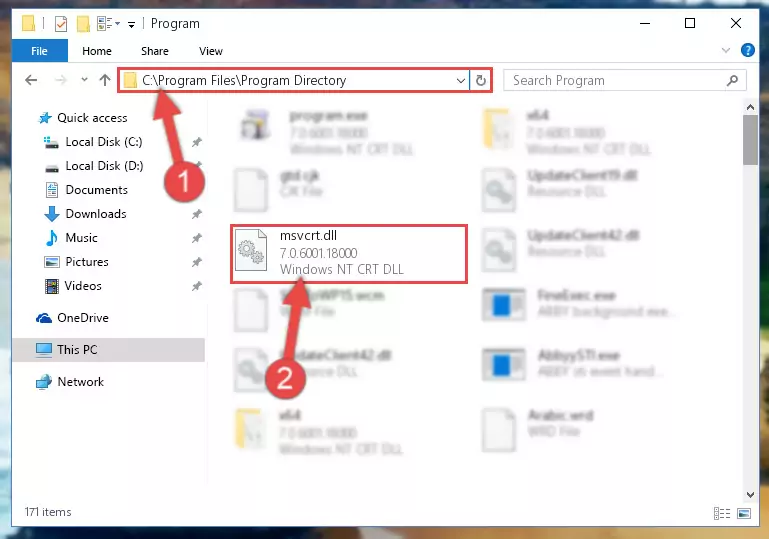
Step 2:Choosing the Msvcrt.dll library - Click the "Extract To" symbol marked in the picture. To extract the dynamic link library, it will want you to choose the desired location. Choose the "Desktop" location and click "OK" to extract the library to the desktop. In order to do this, you need to use the Winrar program. If you do not have this program, you can find and download it through a quick search on the Internet.
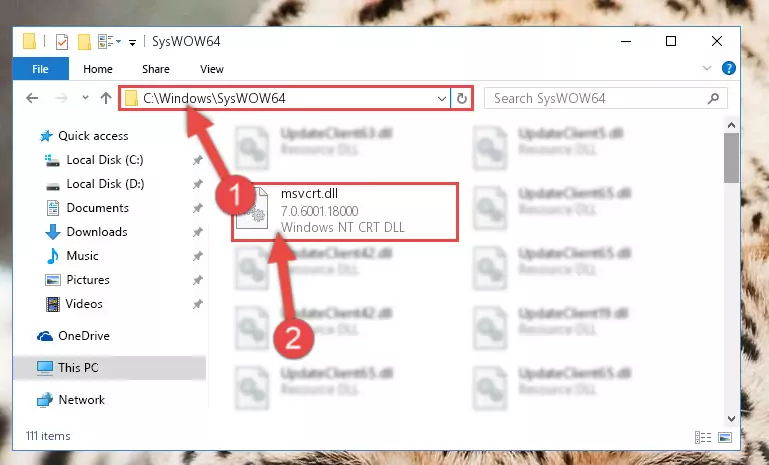
Step 3:Extracting the Msvcrt.dll library to the desktop - Copy the "Msvcrt.dll" library file you extracted.
- Paste the dynamic link library you copied into the "C:\Windows\System32" directory.
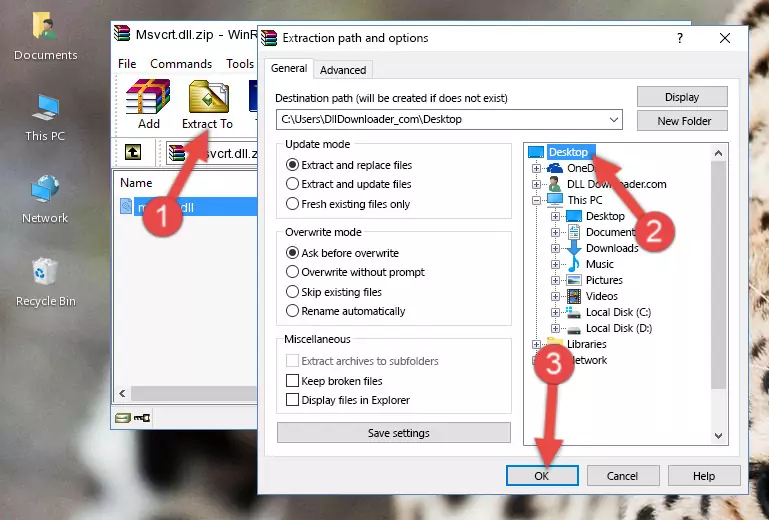
Step 5:Pasting the Msvcrt.dll library into the Windows/System32 directory - If your system is 64 Bit, copy the "Msvcrt.dll" library and paste it into "C:\Windows\sysWOW64" directory.
NOTE! On 64 Bit systems, you must copy the dynamic link library to both the "sysWOW64" and "System32" directories. In other words, both directories need the "Msvcrt.dll" library.
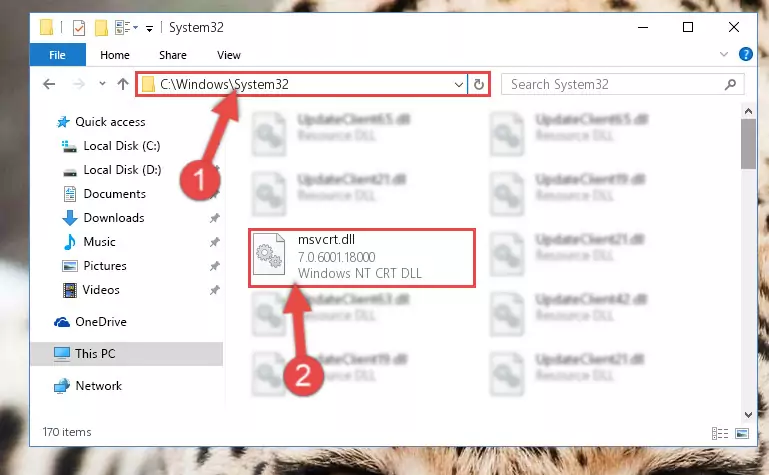
Step 6:Copying the Msvcrt.dll library to the Windows/sysWOW64 directory - In order to run the Command Line as an administrator, complete the following steps.
NOTE! In this explanation, we ran the Command Line on Windows 10. If you are using one of the Windows 8.1, Windows 8, Windows 7, Windows Vista or Windows XP operating systems, you can use the same methods to run the Command Line as an administrator. Even though the pictures are taken from Windows 10, the processes are similar.
- First, open the Start Menu and before clicking anywhere, type "cmd" but do not press Enter.
- When you see the "Command Line" option among the search results, hit the "CTRL" + "SHIFT" + "ENTER" keys on your keyboard.
- A window will pop up asking, "Do you want to run this process?". Confirm it by clicking to "Yes" button.

Step 7:Running the Command Line as an administrator - Let's copy the command below and paste it in the Command Line that comes up, then let's press Enter. This command deletes the Msvcrt.dll library's problematic registry in the Windows Registry Editor (The library that we copied to the System32 directory does not perform any action with the library, it just deletes the registry in the Windows Registry Editor. The library that we pasted into the System32 directory will not be damaged).
%windir%\System32\regsvr32.exe /u Msvcrt.dll
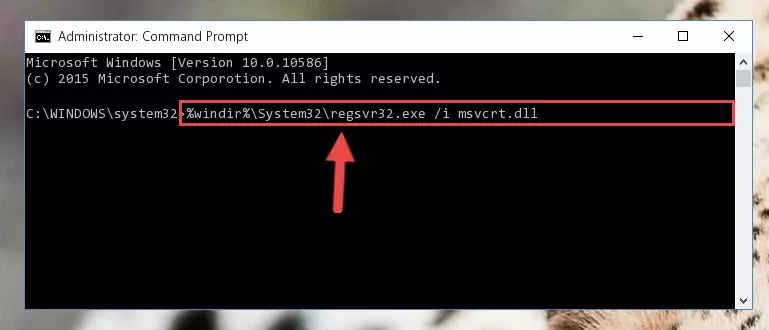
Step 8:Deleting the Msvcrt.dll library's problematic registry in the Windows Registry Editor - If you are using a 64 Bit operating system, after doing the commands above, you also need to run the command below. With this command, we will also delete the Msvcrt.dll library's damaged registry for 64 Bit (The deleting process will be only for the registries in Regedit. In other words, the dll file you pasted into the SysWoW64 folder will not be damaged at all).
%windir%\SysWoW64\regsvr32.exe /u Msvcrt.dll
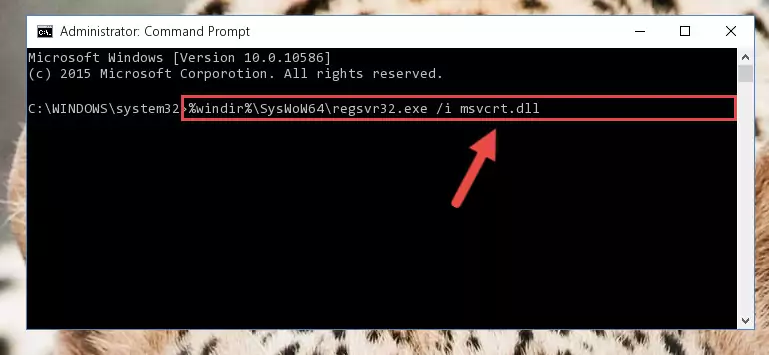
Step 9:Uninstalling the damaged Msvcrt.dll library's registry from the system (for 64 Bit) - We need to make a new registry for the dynamic link library in place of the one we deleted from the Windows Registry Editor. In order to do this process, copy the command below and after pasting it in the Command Line, press Enter.
%windir%\System32\regsvr32.exe /i Msvcrt.dll
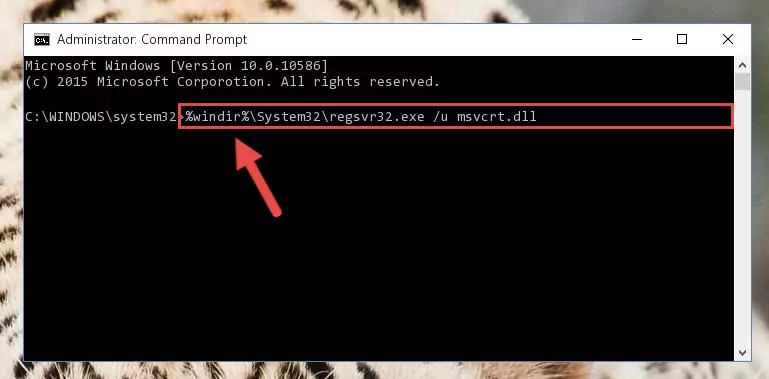
Step 10:Creating a new registry for the Msvcrt.dll library in the Windows Registry Editor - If the Windows version you use has 64 Bit architecture, after running the command above, you must run the command below. With this command, you will create a clean registry for the problematic registry of the Msvcrt.dll library that we deleted.
%windir%\SysWoW64\regsvr32.exe /i Msvcrt.dll
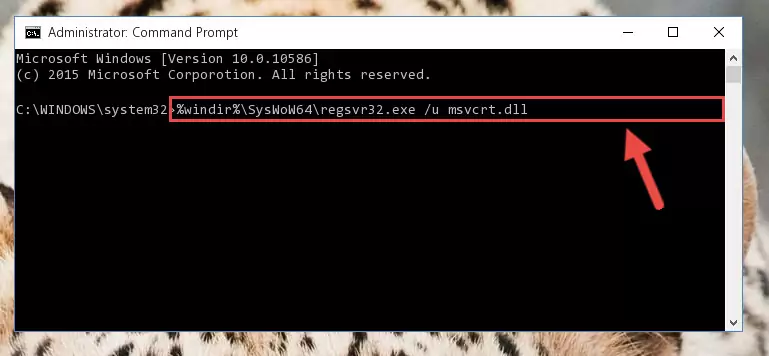
Step 11:Creating a clean registry for the Msvcrt.dll library (for 64 Bit) - If you did the processes in full, the installation should have finished successfully. If you received an error from the command line, you don't need to be anxious. Even if the Msvcrt.dll library was installed successfully, you can still receive error messages like these due to some incompatibilities. In order to test whether your dll issue was fixed or not, try running the program giving the error message again. If the error is continuing, try the 2nd Method to fix this issue.
Method 2: Copying the Msvcrt.dll Library to the Program Installation Directory
- In order to install the dynamic link library, you need to find the installation directory for the program that was giving you errors such as "Msvcrt.dll is missing", "Msvcrt.dll not found" or similar error messages. In order to do that, Right-click the program's shortcut and click the Properties item in the right-click menu that appears.

Step 1:Opening the program shortcut properties window - Click on the Open File Location button that is found in the Properties window that opens up and choose the folder where the application is installed.

Step 2:Opening the installation directory of the program - Copy the Msvcrt.dll library into this directory that opens.
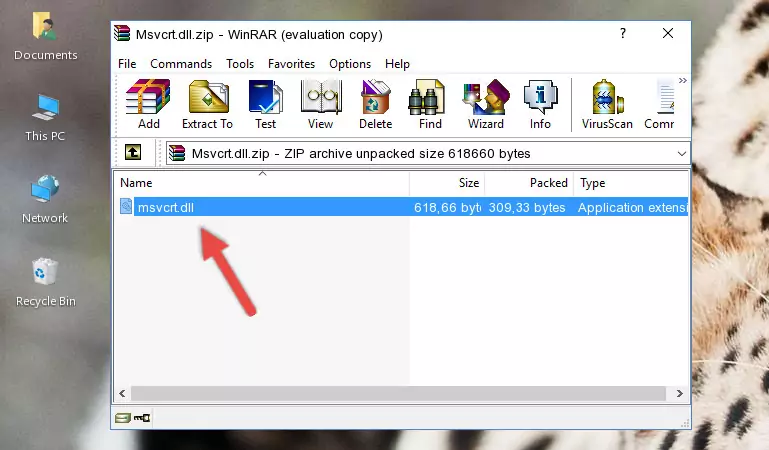
Step 3:Copying the Msvcrt.dll library into the program's installation directory - This is all there is to the process. Now, try to run the program again. If the problem still is not solved, you can try the 3rd Method.
Method 3: Doing a Clean Reinstall of the Program That Is Giving the Msvcrt.dll Error
- Open the Run tool by pushing the "Windows" + "R" keys found on your keyboard. Type the command below into the "Open" field of the Run window that opens up and press Enter. This command will open the "Programs and Features" tool.
appwiz.cpl

Step 1:Opening the Programs and Features tool with the appwiz.cpl command - On the Programs and Features screen that will come up, you will see the list of programs on your computer. Find the program that gives you the dll error and with your mouse right-click it. The right-click menu will open. Click the "Uninstall" option in this menu to start the uninstall process.

Step 2:Uninstalling the program that gives you the dll error - You will see a "Do you want to uninstall this program?" confirmation window. Confirm the process and wait for the program to be completely uninstalled. The uninstall process can take some time. This time will change according to your computer's performance and the size of the program. After the program is uninstalled, restart your computer.

Step 3:Confirming the uninstall process - After restarting your computer, reinstall the program.
- This method may provide the solution to the dll error you're experiencing. If the dll error is continuing, the problem is most likely deriving from the Windows operating system. In order to fix dll errors deriving from the Windows operating system, complete the 4th Method and the 5th Method.
Method 4: Fixing the Msvcrt.dll Issue by Using the Windows System File Checker (scf scannow)
- In order to run the Command Line as an administrator, complete the following steps.
NOTE! In this explanation, we ran the Command Line on Windows 10. If you are using one of the Windows 8.1, Windows 8, Windows 7, Windows Vista or Windows XP operating systems, you can use the same methods to run the Command Line as an administrator. Even though the pictures are taken from Windows 10, the processes are similar.
- First, open the Start Menu and before clicking anywhere, type "cmd" but do not press Enter.
- When you see the "Command Line" option among the search results, hit the "CTRL" + "SHIFT" + "ENTER" keys on your keyboard.
- A window will pop up asking, "Do you want to run this process?". Confirm it by clicking to "Yes" button.

Step 1:Running the Command Line as an administrator - Paste the command in the line below into the Command Line that opens up and press Enter key.
sfc /scannow

Step 2:fixing Windows system errors using the sfc /scannow command - The scan and repair process can take some time depending on your hardware and amount of system errors. Wait for the process to complete. After the repair process finishes, try running the program that is giving you're the error.
Method 5: Fixing the Msvcrt.dll Error by Manually Updating Windows
Some programs require updated dynamic link libraries from the operating system. If your operating system is not updated, this requirement is not met and you will receive dll errors. Because of this, updating your operating system may solve the dll errors you are experiencing.
Most of the time, operating systems are automatically updated. However, in some situations, the automatic updates may not work. For situations like this, you may need to check for updates manually.
For every Windows version, the process of manually checking for updates is different. Because of this, we prepared a special guide for each Windows version. You can get our guides to manually check for updates based on the Windows version you use through the links below.
Guides to Manually Update for All Windows Versions
Most Seen Msvcrt.dll Errors
When the Msvcrt.dll library is damaged or missing, the programs that use this dynamic link library will give an error. Not only external programs, but also basic Windows programs and tools use dynamic link libraries. Because of this, when you try to use basic Windows programs and tools (For example, when you open Internet Explorer or Windows Media Player), you may come across errors. We have listed the most common Msvcrt.dll errors below.
You will get rid of the errors listed below when you download the Msvcrt.dll library from DLL Downloader.com and follow the steps we explained above.
- "Msvcrt.dll not found." error
- "The file Msvcrt.dll is missing." error
- "Msvcrt.dll access violation." error
- "Cannot register Msvcrt.dll." error
- "Cannot find Msvcrt.dll." error
- "This application failed to start because Msvcrt.dll was not found. Re-installing the application may fix this problem." error
