- Download Price:
- Free
- Dll Description:
- Microsoft (R) C Runtime Library
- Versions:
- Size:
- 0.32 MB
- Operating Systems:
- Directory:
- M
- Downloads:
- 24093 times.
What is Msvcr70.dll? What Does It Do?
The size of this dynamic link library is 0.32 MB and its download links are healthy. It has been downloaded 24093 times already and it has received 2.2 out of 5 stars.
Table of Contents
- What is Msvcr70.dll? What Does It Do?
- Operating Systems Compatible with the Msvcr70.dll Library
- All Versions of the Msvcr70.dll Library
- Guide to Download Msvcr70.dll
- How to Fix Msvcr70.dll Errors?
- Method 1: Fixing the DLL Error by Copying the Msvcr70.dll Library to the Windows System Directory
- Method 2: Copying the Msvcr70.dll Library to the Program Installation Directory
- Method 3: Doing a Clean Install of the program That Is Giving the Msvcr70.dll Error
- Method 4: Fixing the Msvcr70.dll error with the Windows System File Checker
- Method 5: Fixing the Msvcr70.dll Error by Manually Updating Windows
- Most Seen Msvcr70.dll Errors
- Dynamic Link Libraries Similar to the Msvcr70.dll Library
Operating Systems Compatible with the Msvcr70.dll Library
All Versions of the Msvcr70.dll Library
The last version of the Msvcr70.dll library is the 7.0.9981.0 version. There have been 4 versions previously released. All versions of the Dynamic link library are listed below from newest to oldest.
- 7.0.9981.0 - 32 Bit (x86) Download directly this version
- 7.0.9466.0 - 32 Bit (x86) (2013-09-30) Download directly this version
- 7.0.9466.0 - 32 Bit (x86) Download directly this version
- 7.0.9064.0 - 32 Bit (x86) (2000-11-30) Download directly this version
- 7.0.9064.0 - 32 Bit (x86) Download directly this version
Guide to Download Msvcr70.dll
- First, click on the green-colored "Download" button in the top left section of this page (The button that is marked in the picture).

Step 1:Start downloading the Msvcr70.dll library - The downloading page will open after clicking the Download button. After the page opens, in order to download the Msvcr70.dll library the best server will be found and the download process will begin within a few seconds. In the meantime, you shouldn't close the page.
How to Fix Msvcr70.dll Errors?
ATTENTION! Before starting the installation, the Msvcr70.dll library needs to be downloaded. If you have not downloaded it, download the library before continuing with the installation steps. If you don't know how to download it, you can immediately browse the dll download guide above.
Method 1: Fixing the DLL Error by Copying the Msvcr70.dll Library to the Windows System Directory
- The file you downloaded is a compressed file with the extension ".zip". This file cannot be installed. To be able to install it, first you need to extract the dynamic link library from within it. So, first double-click the file with the ".zip" extension and open the file.
- You will see the library named "Msvcr70.dll" in the window that opens. This is the library you need to install. Click on the dynamic link library with the left button of the mouse. By doing this, you select the library.
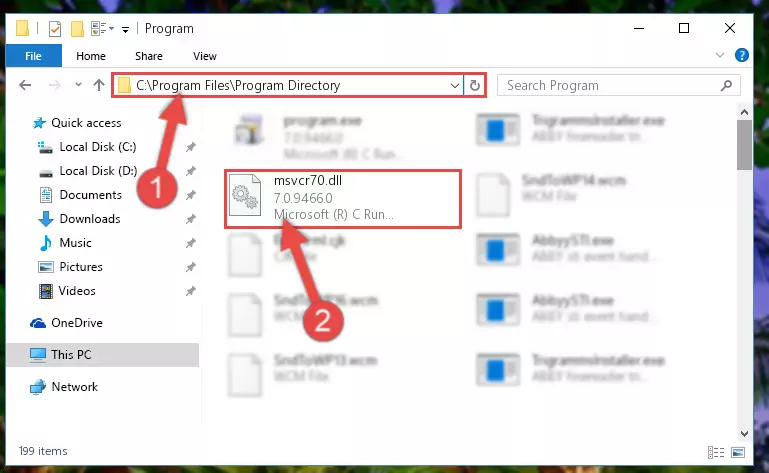
Step 2:Choosing the Msvcr70.dll library - Click on the "Extract To" button, which is marked in the picture. In order to do this, you will need the Winrar program. If you don't have the program, it can be found doing a quick search on the Internet and you can download it (The Winrar program is free).
- After clicking the "Extract to" button, a window where you can choose the location you want will open. Choose the "Desktop" location in this window and extract the dynamic link library to the desktop by clicking the "Ok" button.
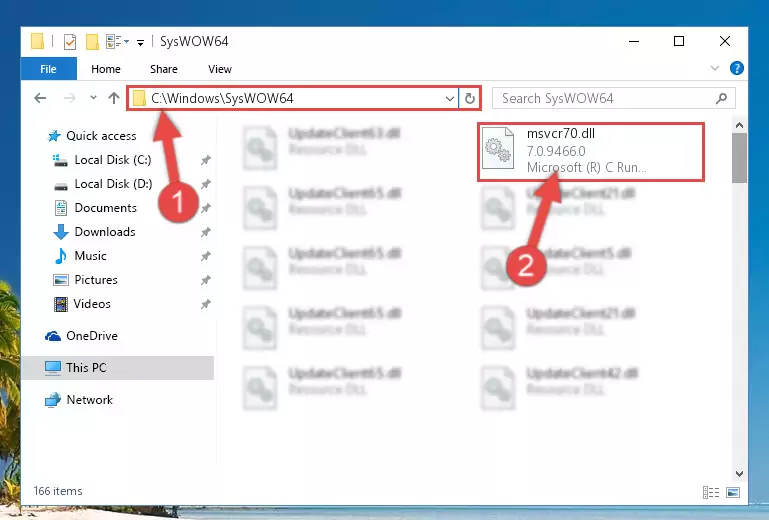
Step 3:Extracting the Msvcr70.dll library to the desktop - Copy the "Msvcr70.dll" library file you extracted.
- Paste the dynamic link library you copied into the "C:\Windows\System32" directory.
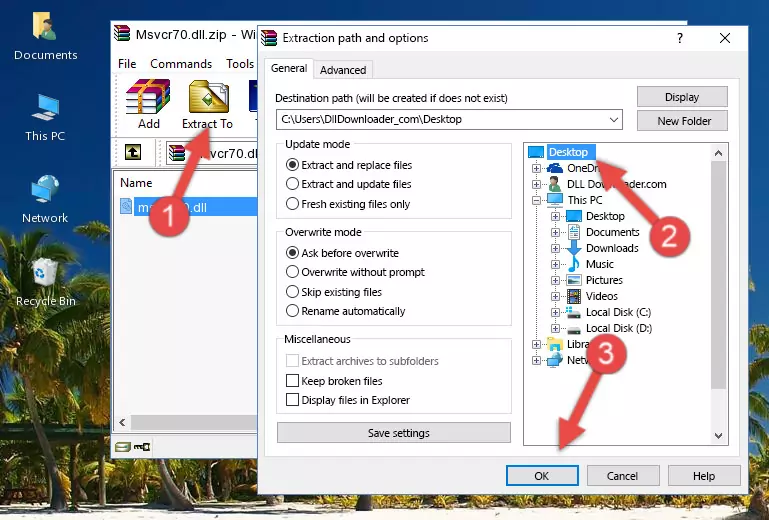
Step 4:Pasting the Msvcr70.dll library into the Windows/System32 directory - If your system is 64 Bit, copy the "Msvcr70.dll" library and paste it into "C:\Windows\sysWOW64" directory.
NOTE! On 64 Bit systems, you must copy the dynamic link library to both the "sysWOW64" and "System32" directories. In other words, both directories need the "Msvcr70.dll" library.
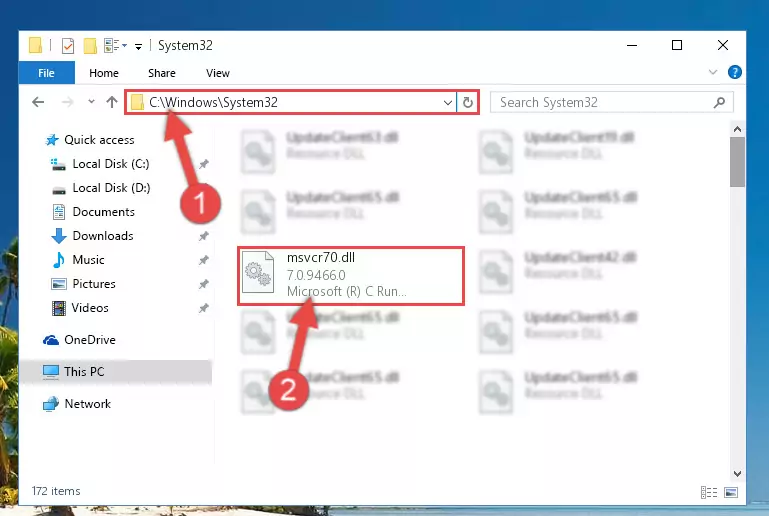
Step 5:Copying the Msvcr70.dll library to the Windows/sysWOW64 directory - In order to run the Command Line as an administrator, complete the following steps.
NOTE! In this explanation, we ran the Command Line on Windows 10. If you are using one of the Windows 8.1, Windows 8, Windows 7, Windows Vista or Windows XP operating systems, you can use the same methods to run the Command Line as an administrator. Even though the pictures are taken from Windows 10, the processes are similar.
- First, open the Start Menu and before clicking anywhere, type "cmd" but do not press Enter.
- When you see the "Command Line" option among the search results, hit the "CTRL" + "SHIFT" + "ENTER" keys on your keyboard.
- A window will pop up asking, "Do you want to run this process?". Confirm it by clicking to "Yes" button.

Step 6:Running the Command Line as an administrator - Paste the command below into the Command Line that will open up and hit Enter. This command will delete the damaged registry of the Msvcr70.dll library (It will not delete the file we pasted into the System32 directory; it will delete the registry in Regedit. The file we pasted into the System32 directory will not be damaged).
%windir%\System32\regsvr32.exe /u Msvcr70.dll
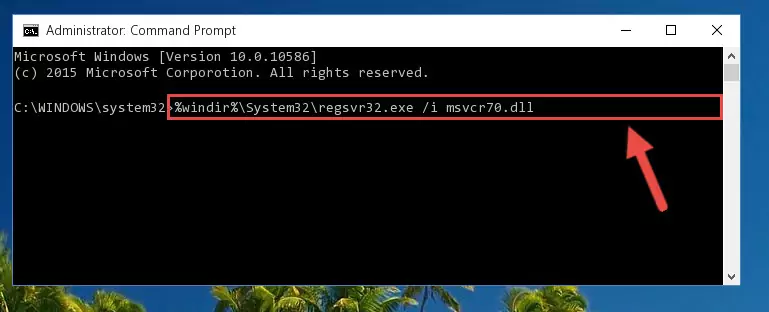
Step 7:Deleting the damaged registry of the Msvcr70.dll - If you are using a Windows version that has 64 Bit architecture, after running the above command, you need to run the command below. With this command, we will clean the problematic Msvcr70.dll registry for 64 Bit (The cleaning process only involves the registries in Regedit. In other words, the dynamic link library you pasted into the SysWoW64 will not be damaged).
%windir%\SysWoW64\regsvr32.exe /u Msvcr70.dll
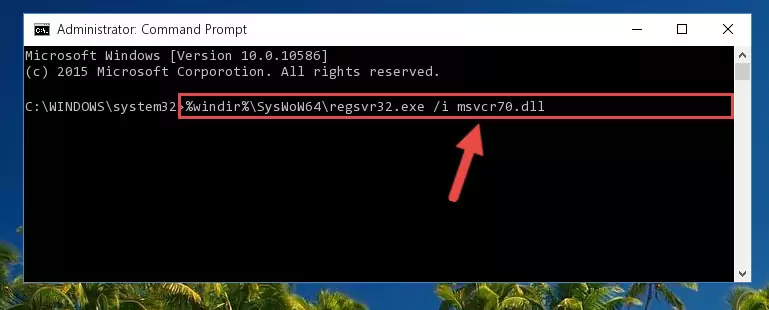
Step 8:Uninstalling the Msvcr70.dll library's problematic registry from Regedit (for 64 Bit) - In order to cleanly recreate the dll library's registry that we deleted, copy the command below and paste it into the Command Line and hit Enter.
%windir%\System32\regsvr32.exe /i Msvcr70.dll
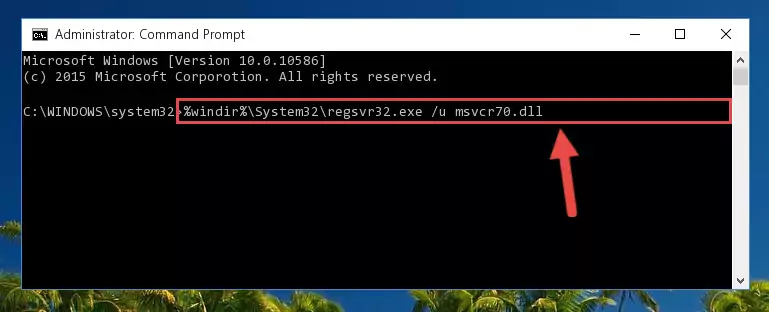
Step 9:Reregistering the Msvcr70.dll library in the system - If you are using a 64 Bit operating system, after running the command above, you also need to run the command below. With this command, we will have added a new library in place of the damaged Msvcr70.dll library that we deleted.
%windir%\SysWoW64\regsvr32.exe /i Msvcr70.dll
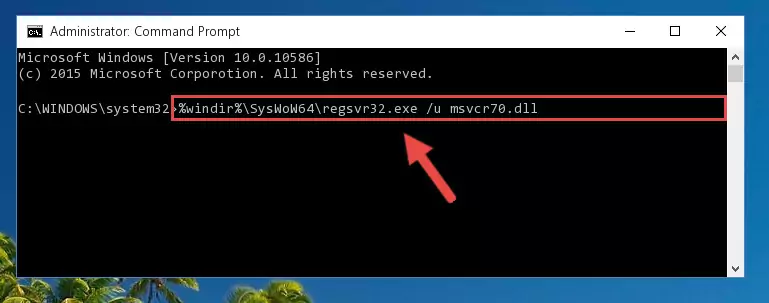
Step 10:Reregistering the Msvcr70.dll library in the system (for 64 Bit) - If you did the processes in full, the installation should have finished successfully. If you received an error from the command line, you don't need to be anxious. Even if the Msvcr70.dll library was installed successfully, you can still receive error messages like these due to some incompatibilities. In order to test whether your dll issue was fixed or not, try running the program giving the error message again. If the error is continuing, try the 2nd Method to fix this issue.
Method 2: Copying the Msvcr70.dll Library to the Program Installation Directory
- First, you must find the installation directory of the program (the program giving the dll error) you are going to install the dynamic link library to. In order to find this directory, "Right-Click > Properties" on the program's shortcut.

Step 1:Opening the program's shortcut properties window - Open the program installation directory by clicking the Open File Location button in the "Properties" window that comes up.

Step 2:Finding the program's installation directory - Copy the Msvcr70.dll library.
- Paste the dynamic link library you copied into the program's installation directory that we just opened.
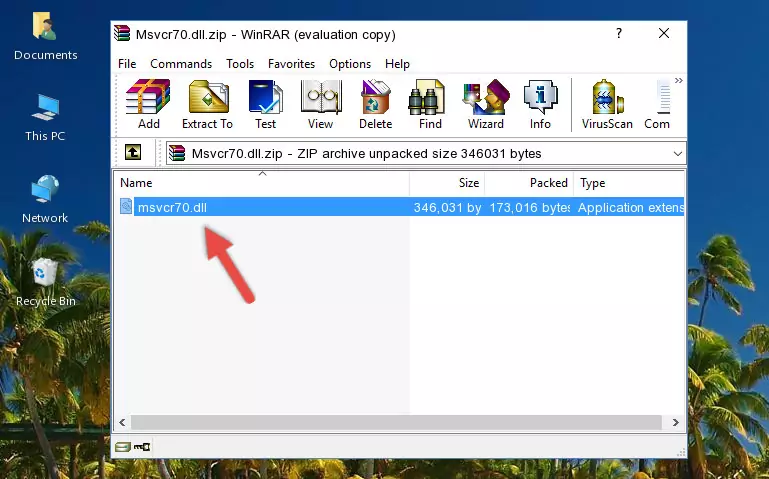
Step 3:Pasting the Msvcr70.dll library into the program's installation directory - When the dynamic link library is moved to the program installation directory, it means that the process is completed. Check to see if the issue was fixed by running the program giving the error message again. If you are still receiving the error message, you can complete the 3rd Method as an alternative.
Method 3: Doing a Clean Install of the program That Is Giving the Msvcr70.dll Error
- Open the Run tool by pushing the "Windows" + "R" keys found on your keyboard. Type the command below into the "Open" field of the Run window that opens up and press Enter. This command will open the "Programs and Features" tool.
appwiz.cpl

Step 1:Opening the Programs and Features tool with the appwiz.cpl command - The Programs and Features window will open up. Find the program that is giving you the dll error in this window that lists all the programs on your computer and "Right-Click > Uninstall" on this program.

Step 2:Uninstalling the program that is giving you the error message from your computer. - Uninstall the program from your computer by following the steps that come up and restart your computer.

Step 3:Following the confirmation and steps of the program uninstall process - After restarting your computer, reinstall the program.
- This process may help the dll problem you are experiencing. If you are continuing to get the same dll error, the problem is most likely with Windows. In order to fix dll problems relating to Windows, complete the 4th Method and 5th Method.
Method 4: Fixing the Msvcr70.dll error with the Windows System File Checker
- In order to run the Command Line as an administrator, complete the following steps.
NOTE! In this explanation, we ran the Command Line on Windows 10. If you are using one of the Windows 8.1, Windows 8, Windows 7, Windows Vista or Windows XP operating systems, you can use the same methods to run the Command Line as an administrator. Even though the pictures are taken from Windows 10, the processes are similar.
- First, open the Start Menu and before clicking anywhere, type "cmd" but do not press Enter.
- When you see the "Command Line" option among the search results, hit the "CTRL" + "SHIFT" + "ENTER" keys on your keyboard.
- A window will pop up asking, "Do you want to run this process?". Confirm it by clicking to "Yes" button.

Step 1:Running the Command Line as an administrator - Type the command below into the Command Line page that comes up and run it by pressing Enter on your keyboard.
sfc /scannow

Step 2:Getting rid of Windows Dll errors by running the sfc /scannow command - The process can take some time depending on your computer and the condition of the errors in the system. Before the process is finished, don't close the command line! When the process is finished, try restarting the program that you are experiencing the errors in after closing the command line.
Method 5: Fixing the Msvcr70.dll Error by Manually Updating Windows
Most of the time, programs have been programmed to use the most recent dynamic link libraries. If your operating system is not updated, these files cannot be provided and dll errors appear. So, we will try to fix the dll errors by updating the operating system.
Since the methods to update Windows versions are different from each other, we found it appropriate to prepare a separate article for each Windows version. You can get our update article that relates to your operating system version by using the links below.
Explanations on Updating Windows Manually
Most Seen Msvcr70.dll Errors
The Msvcr70.dll library being damaged or for any reason being deleted can cause programs or Windows system tools (Windows Media Player, Paint, etc.) that use this library to produce an error. Below you can find a list of errors that can be received when the Msvcr70.dll library is missing.
If you have come across one of these errors, you can download the Msvcr70.dll library by clicking on the "Download" button on the top-left of this page. We explained to you how to use the library you'll download in the above sections of this writing. You can see the suggestions we gave on how to solve your problem by scrolling up on the page.
- "Msvcr70.dll not found." error
- "The file Msvcr70.dll is missing." error
- "Msvcr70.dll access violation." error
- "Cannot register Msvcr70.dll." error
- "Cannot find Msvcr70.dll." error
- "This application failed to start because Msvcr70.dll was not found. Re-installing the application may fix this problem." error
