- Download Price:
- Free
- Dll Description:
- Microsoft C Runtime Library
- Versions:
-
- 11.0.51106.1 - (Latest) for 32 Bit (x86)
- 11.0.51106.1 for 32 Bit (x86)
- 11.0.51106.1 for 64 Bit (x64)
- 11.0.50727.1 for 32 Bit (x86)
- 11.0.50727.1 for 64 Bit (x64)
- 11.0.50522.1 for 32 Bit (x86)
- 11.0.50214.1 - for 32 Bit (x86)
- 11.0.50214.1 for 32 Bit (x86)
- Size:
- 0.83 MB for 32 Bit (x86)
- 0.81 MB for 64 Bit (x64)
- Operating Systems:
- Directory:
- M
- Downloads:
- 279214 times.
About Msvcr110.dll
The Msvcr110.dll file is 0.83 MB for 32 Bit and 0.81 MB for 64 Bit. The download links for this file are clean and no user has given any negative feedback. From the time it was offered for download, it has been downloaded 279214 times and it has received 3.4 out of 5 stars.
Table of Contents
- About Msvcr110.dll
- Operating Systems Compatible with the Msvcr110.dll File
- Other Versions of the Msvcr110.dll File
- How to Download Msvcr110.dll File?
- How to Install Msvcr110.dll? How to Fix Msvcr110.dll Errors?
- Method 1: Installing the Msvcr110.dll File to the Windows System Folder
- Method 2: Copying the Msvcr110.dll File to the Software File Folder
- Method 3: Uninstalling and Reinstalling the Software that Gives You the Msvcr110.dll Error
- Method 4: Solving the Msvcr110.dll Error Using the Windows System File Checker
- Method 5: Getting Rid of Msvcr110.dll Errors by Updating the Windows Operating System
- Common Msvcr110.dll Errors
- Dll Files Similar to the Msvcr110.dll File
Operating Systems Compatible with the Msvcr110.dll File
- Windows 10
- Windows 10 64 Bit
- Windows 8.1
- Windows 8.1 64 Bit
- Windows 8
- Windows 8 64 Bit
- Windows 7
- Windows 7 64 Bit
- Windows Vista
- Windows Vista 64 Bit
- Windows XP
- Windows XP 64 Bit
Other Versions of the Msvcr110.dll File
The newest version of the Msvcr110.dll file is the 11.0.51106.1 version released on 2013-05-31 for 32 Bit and 11.0.51106.1 version for 64 Bit. There have been 7 versions released before this version. All versions of the Dll file have been listed below from most recent to oldest.
- 11.0.51106.1 - 32 Bit (x86) (2013-05-31) Download this version
- 11.0.51106.1 - 32 Bit (x86) Download this version
- 11.0.51106.1 - 64 Bit (x64) Download this version
- 11.0.50727.1 - 32 Bit (x86) Download this version
- 11.0.50727.1 - 64 Bit (x64) Download this version
- 11.0.50522.1 - 32 Bit (x86) Download this version
- 11.0.50214.1 - 32 Bit (x86) (2012-06-30) Download this version
- 11.0.50214.1 - 32 Bit (x86) Download this version
How to Download Msvcr110.dll File?
- First, click on the green-colored "Download" button in the top left section of this page (The button that is marked in the picture).

Step 1:Start downloading the Msvcr110.dll file - "After clicking the Download" button, wait for the download process to begin in the "Downloading" page that opens up. Depending on your Internet speed, the download process will begin in approximately 4 -5 seconds.
How to Install Msvcr110.dll? How to Fix Msvcr110.dll Errors?
ATTENTION! Before continuing on to install the Msvcr110.dll file, you need to download the file. If you have not downloaded it yet, download it before continuing on to the installation steps. If you are having a problem while downloading the file, you can browse the download guide a few lines above.
Method 1: Installing the Msvcr110.dll File to the Windows System Folder
- The file you will download is a compressed file with the ".zip" extension. You cannot directly install the ".zip" file. Because of this, first, double-click this file and open the file. You will see the file named "Msvcr110.dll" in the window that opens. Drag this file to the desktop with the left mouse button. This is the file you need.
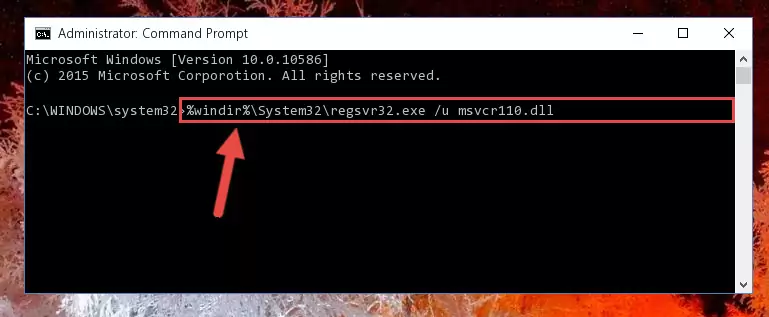
Step 1:Extracting the Msvcr110.dll file from the .zip file - Copy the "Msvcr110.dll" file file you extracted.
- Paste the dll file you copied into the "C:\Windows\System32" folder.
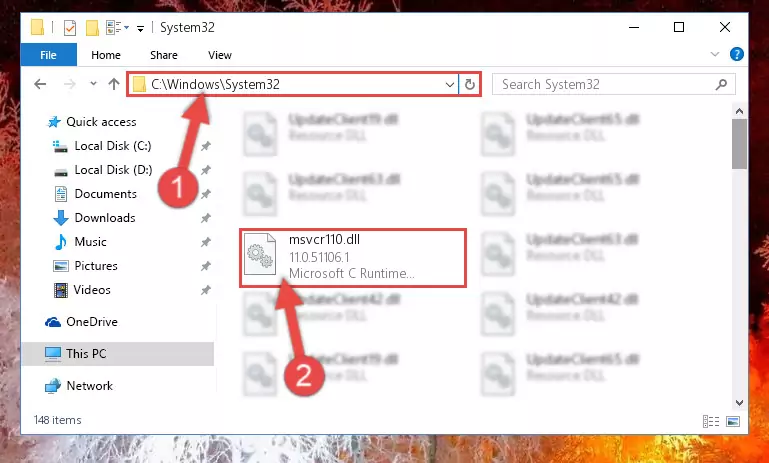
Step 3:Pasting the Msvcr110.dll file into the Windows/System32 folder - If you are using a 64 Bit operating system, copy the "Msvcr110.dll" file and paste it into the "C:\Windows\sysWOW64" as well.
NOTE! On Windows operating systems with 64 Bit architecture, the dll file must be in both the "sysWOW64" folder as well as the "System32" folder. In other words, you must copy the "Msvcr110.dll" file into both folders.
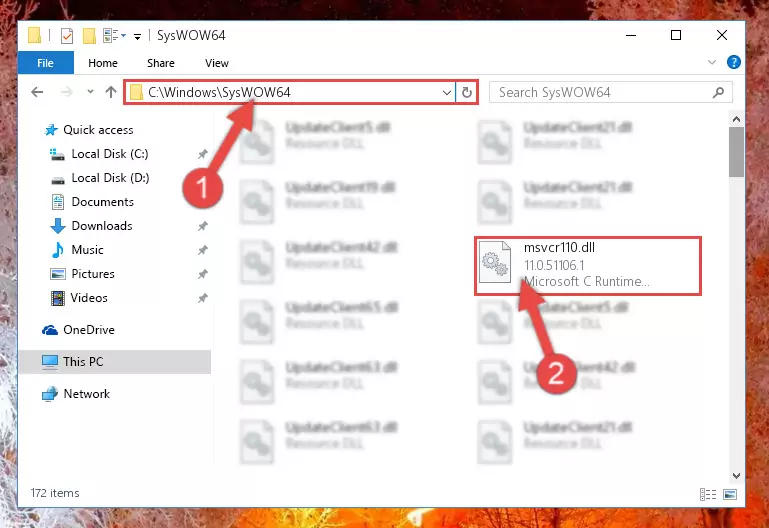
Step 4:Pasting the Msvcr110.dll file into the Windows/sysWOW64 folder - In order to run the Command Line as an administrator, complete the following steps.
NOTE! In this explanation, we ran the Command Line on Windows 10. If you are using one of the Windows 8.1, Windows 8, Windows 7, Windows Vista or Windows XP operating systems, you can use the same methods to run the Command Line as an administrator. Even though the pictures are taken from Windows 10, the processes are similar.
- First, open the Start Menu and before clicking anywhere, type "cmd" but do not press Enter.
- When you see the "Command Line" option among the search results, hit the "CTRL" + "SHIFT" + "ENTER" keys on your keyboard.
- A window will pop up asking, "Do you want to run this process?". Confirm it by clicking to "Yes" button.

Step 5:Running the Command Line as an administrator - Paste the command below into the Command Line window that opens up and press Enter key. This command will delete the problematic registry of the Msvcr110.dll file (Nothing will happen to the file we pasted in the System32 folder, it just deletes the registry from the Windows Registry Editor. The file we pasted in the System32 folder will not be damaged).
%windir%\System32\regsvr32.exe /u Msvcr110.dll
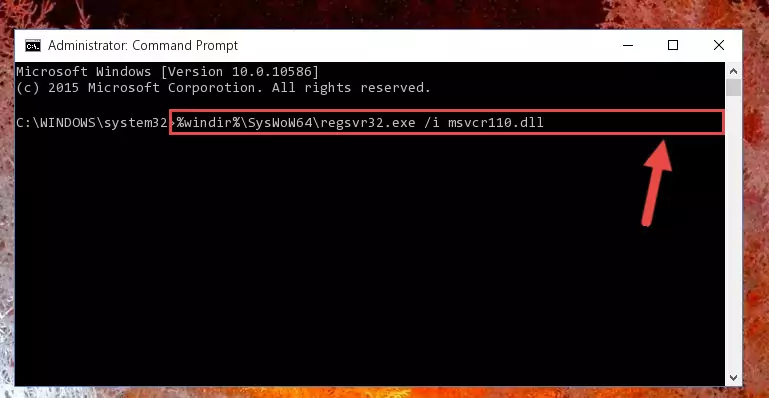
Step 6:Cleaning the problematic registry of the Msvcr110.dll file from the Windows Registry Editor - If you are using a 64 Bit operating system, after doing the commands above, you also need to run the command below. With this command, we will also delete the Msvcr110.dll file's damaged registry for 64 Bit (The deleting process will be only for the registries in Regedit. In other words, the dll file you pasted into the SysWoW64 folder will not be damaged at all).
%windir%\SysWoW64\regsvr32.exe /u Msvcr110.dll
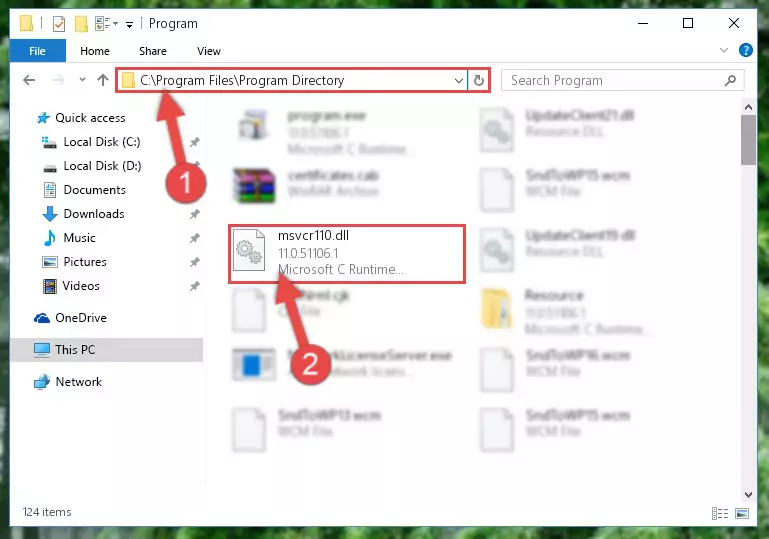
Step 7:Uninstalling the damaged Msvcr110.dll file's registry from the system (for 64 Bit) - We need to make a clean registry for the dll file's registry that we deleted from Regedit (Windows Registry Editor). In order to accomplish this, copy and paste the command below into the Command Line and press Enter key.
%windir%\System32\regsvr32.exe /i Msvcr110.dll
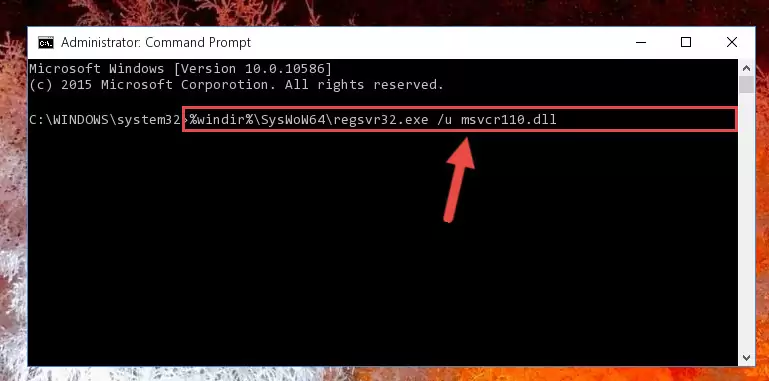
Step 8:Making a clean registry for the Msvcr110.dll file in Regedit (Windows Registry Editor) - If you are using a Windows with 64 Bit architecture, after running the previous command, you need to run the command below. By running this command, we will have created a clean registry for the Msvcr110.dll file (We deleted the damaged registry with the previous command).
%windir%\SysWoW64\regsvr32.exe /i Msvcr110.dll
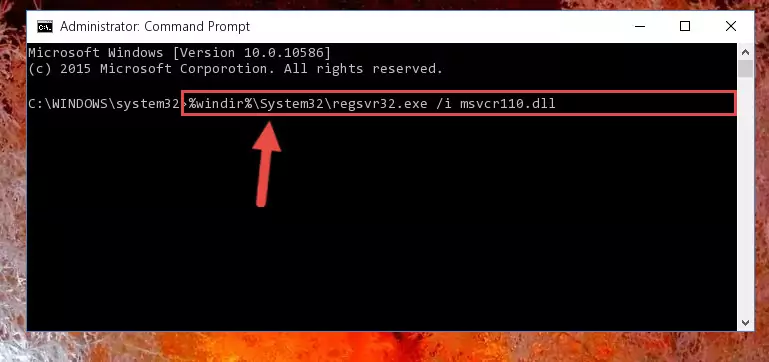
Step 9:Creating a clean registry for the Msvcr110.dll file (for 64 Bit) - If you did all the processes correctly, the missing dll file will have been installed. You may have made some mistakes when running the Command Line processes. Generally, these errors will not prevent the Msvcr110.dll file from being installed. In other words, the installation will be completed, but it may give an error due to some incompatibility issues. You can try running the program that was giving you this dll file error after restarting your computer. If you are still getting the dll file error when running the program, please try the 2nd method.
Method 2: Copying the Msvcr110.dll File to the Software File Folder
- First, you must find the installation folder of the software (the software giving the dll error) you are going to install the dll file to. In order to find this folder, "Right-Click > Properties" on the software's shortcut.

Step 1:Opening the software's shortcut properties window - Open the software file folder by clicking the Open File Location button in the "Properties" window that comes up.

Step 2:Finding the software's file folder - Copy the Msvcr110.dll file into the folder we opened.
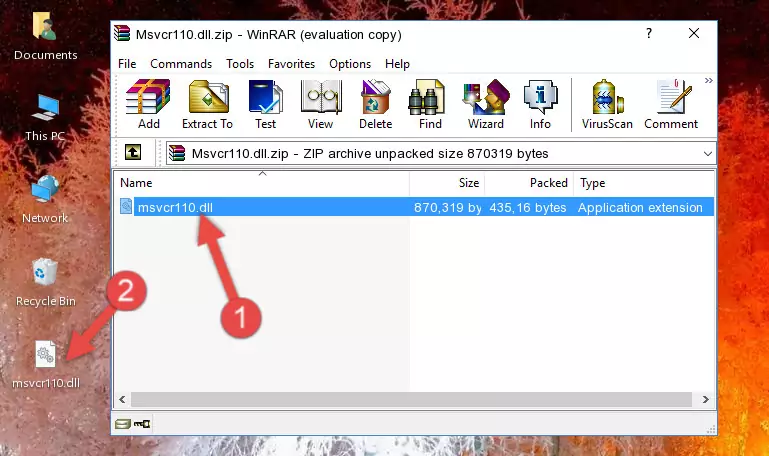
Step 3:Copying the Msvcr110.dll file into the file folder of the software. - The installation is complete. Run the software that is giving you the error. If the error is continuing, you may benefit from trying the 3rd Method as an alternative.
Method 3: Uninstalling and Reinstalling the Software that Gives You the Msvcr110.dll Error
- Open the Run window by pressing the "Windows" + "R" keys on your keyboard at the same time. Type in the command below into the Run window and push Enter to run it. This command will open the "Programs and Features" window.
appwiz.cpl

Step 1:Opening the Programs and Features window using the appwiz.cpl command - The softwares listed in the Programs and Features window that opens up are the softwares installed on your computer. Find the software that gives you the dll error and run the "Right-Click > Uninstall" command on this software.

Step 2:Uninstalling the software from your computer - Following the instructions that come up, uninstall the software from your computer and restart your computer.

Step 3:Following the verification and instructions for the software uninstall process - 4. After restarting your computer, reinstall the software that was giving you the error.
- You may be able to solve the dll error you are experiencing by using this method. If the error messages are continuing despite all these processes, we may have a problem deriving from Windows. To solve dll errors deriving from Windows, you need to complete the 4th Method and the 5th Method in the list.
Method 4: Solving the Msvcr110.dll Error Using the Windows System File Checker
- In order to run the Command Line as an administrator, complete the following steps.
NOTE! In this explanation, we ran the Command Line on Windows 10. If you are using one of the Windows 8.1, Windows 8, Windows 7, Windows Vista or Windows XP operating systems, you can use the same methods to run the Command Line as an administrator. Even though the pictures are taken from Windows 10, the processes are similar.
- First, open the Start Menu and before clicking anywhere, type "cmd" but do not press Enter.
- When you see the "Command Line" option among the search results, hit the "CTRL" + "SHIFT" + "ENTER" keys on your keyboard.
- A window will pop up asking, "Do you want to run this process?". Confirm it by clicking to "Yes" button.

Step 1:Running the Command Line as an administrator - Paste the command below into the Command Line that opens up and hit the Enter key.
sfc /scannow

Step 2:Scanning and fixing system errors with the sfc /scannow command - This process can take some time. You can follow its progress from the screen. Wait for it to finish and after it is finished try to run the software that was giving the dll error again.
Method 5: Getting Rid of Msvcr110.dll Errors by Updating the Windows Operating System
Some softwares need updated dll files. When your operating system is not updated, it cannot fulfill this need. In some situations, updating your operating system can solve the dll errors you are experiencing.
In order to check the update status of your operating system and, if available, to install the latest update packs, we need to begin this process manually.
Depending on which Windows version you use, manual update processes are different. Because of this, we have prepared a special article for each Windows version. You can get our articles relating to the manual update of the Windows version you use from the links below.
Windows Update Guides
Common Msvcr110.dll Errors
When the Msvcr110.dll file is damaged or missing, the softwares that use this dll file will give an error. Not only external softwares, but also basic Windows softwares and tools use dll files. Because of this, when you try to use basic Windows softwares and tools (For example, when you open Internet Explorer or Windows Media Player), you may come across errors. We have listed the most common Msvcr110.dll errors below.
You will get rid of the errors listed below when you download the Msvcr110.dll file from DLL Downloader.com and follow the steps we explained above.
- "Msvcr110.dll not found." error
- "The file Msvcr110.dll is missing." error
- "Msvcr110.dll access violation." error
- "Cannot register Msvcr110.dll." error
- "Cannot find Msvcr110.dll." error
- "This application failed to start because Msvcr110.dll was not found. Re-installing the application may fix this problem." error
