- Download Price:
- Free
- Dll Description:
- Microsoft C Runtime Library
- Versions:
-
- 10.0.40219.325 - (Latest) for 32 Bit (x86)
- 10.0.40219.325 for 32 Bit (x86)
- 10.0.40219.325 for 64 Bit (x64)
- 10.0.30319.460 for 64 Bit (x64)
- 10.0.40219.1 - for 32 Bit (x86)
- 10.0.40219.1 for 32 Bit (x86)
- 10.0.40219.1 for 64 Bit (x64)
- 10.0.30319.1 - for 32 Bit (x86)
- 10.0.30319.1 for 32 Bit (x86)
- 10.0.30319.1 for 64 Bit (x64)
- 10.0.20506.1 for 32 Bit (x86)
- 10.0.20327.1 - for 32 Bit (x86)
- 10.0.20327.1 for 32 Bit (x86)
- Size:
- 0.79 MB for 32 Bit (x86)
- 0.79 MB for 64 Bit (x64)
- Operating Systems:
- Directory:
- M
- Downloads:
- 437797 times.
About Msvcr100.dll
The Msvcr100.dll library is 0.79 MB for 32 Bit and 0.79 MB for 64 Bit. The download links for this library are clean and no user has given any negative feedback. From the time it was offered for download, it has been downloaded 437797 times and it has received 3.5 out of 5 stars.
Table of Contents
- About Msvcr100.dll
- Operating Systems That Can Use the Msvcr100.dll Library
- Other Versions of the Msvcr100.dll Library
- How to Download Msvcr100.dll
- Methods to Fix the Msvcr100.dll Errors
- Method 1: Fixing the DLL Error by Copying the Msvcr100.dll Library to the Windows System Directory
- Method 2: Copying the Msvcr100.dll Library to the Program Installation Directory
- Method 3: Uninstalling and Reinstalling the Program that Gives You the Msvcr100.dll Error
- Method 4: Fixing the Msvcr100.dll Error using the Windows System File Checker (sfc /scannow)
- Method 5: Fixing the Msvcr100.dll Errors by Manually Updating Windows
- The Most Seen Msvcr100.dll Errors
- Dynamic Link Libraries Similar to the Msvcr100.dll Library
Operating Systems That Can Use the Msvcr100.dll Library
- Windows 10
- Windows 10 64 Bit
- Windows 8.1
- Windows 8.1 64 Bit
- Windows 8
- Windows 8 64 Bit
- Windows 7
- Windows 7 64 Bit
- Windows Vista
- Windows Vista 64 Bit
- Windows XP
- Windows XP 64 Bit
Other Versions of the Msvcr100.dll Library
The latest version of the Msvcr100.dll library is 10.0.40219.325 version released for use on 2014-01-31 for 32 Bit and 10.0.40219.325 version for 64 Bit. Before this, there were 12 versions released. All versions released up till now are listed below from newest to oldest
- 10.0.40219.325 - 32 Bit (x86) (2014-01-31) Download directly this version now
- 10.0.40219.325 - 32 Bit (x86) Download directly this version now
- 10.0.40219.325 - 64 Bit (x64) Download directly this version now
- 10.0.30319.460 - 64 Bit (x64) Download directly this version now
- 10.0.40219.1 - 32 Bit (x86) (2012-07-31) Download directly this version now
- 10.0.40219.1 - 32 Bit (x86) Download directly this version now
- 10.0.40219.1 - 64 Bit (x64) Download directly this version now
- 10.0.30319.1 - 32 Bit (x86) (2010-03-31) Download directly this version now
- 10.0.30319.1 - 32 Bit (x86) Download directly this version now
- 10.0.30319.1 - 64 Bit (x64) Download directly this version now
- 10.0.20506.1 - 32 Bit (x86) Download directly this version now
- 10.0.20327.1 - 32 Bit (x86) (2011-11-30) Download directly this version now
- 10.0.20327.1 - 32 Bit (x86) Download directly this version now
How to Download Msvcr100.dll
- Click on the green-colored "Download" button (The button marked in the picture below).

Step 1:Starting the download process for Msvcr100.dll - The downloading page will open after clicking the Download button. After the page opens, in order to download the Msvcr100.dll library the best server will be found and the download process will begin within a few seconds. In the meantime, you shouldn't close the page.
Methods to Fix the Msvcr100.dll Errors
ATTENTION! Before beginning the installation of the Msvcr100.dll library, you must download the library. If you don't know how to download the library or if you are having a problem while downloading, you can look at our download guide a few lines above.
Method 1: Fixing the DLL Error by Copying the Msvcr100.dll Library to the Windows System Directory
- The file you will download is a compressed file with the ".zip" extension. You cannot directly install the ".zip" file. Because of this, first, double-click this file and open the file. You will see the library named "Msvcr100.dll" in the window that opens. Drag this library to the desktop with the left mouse button. This is the library you need.

Step 1:Extracting the Msvcr100.dll library from the .zip file - Copy the "Msvcr100.dll" library and paste it into the "C:\Windows\System32" directory.
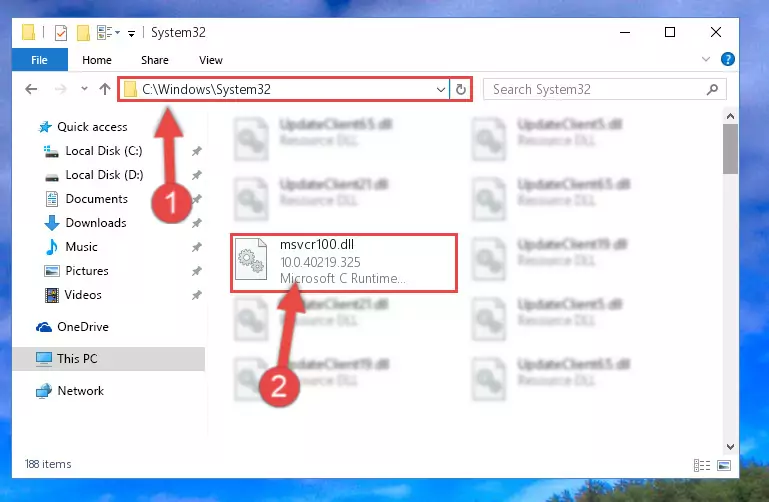
Step 2:Copying the Msvcr100.dll library into the Windows/System32 directory - If your operating system has a 64 Bit architecture, copy the "Msvcr100.dll" library and paste it also into the "C:\Windows\sysWOW64" directory.
NOTE! On 64 Bit systems, the dynamic link library must be in both the "sysWOW64" directory as well as the "System32" directory. In other words, you must copy the "Msvcr100.dll" library into both directories.
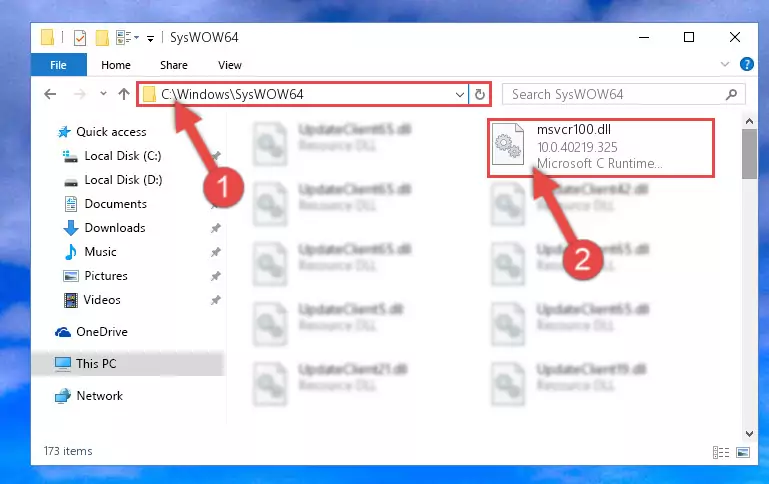
Step 3:Pasting the Msvcr100.dll library into the Windows/sysWOW64 directory - First, we must run the Windows Command Prompt as an administrator.
NOTE! We ran the Command Prompt on Windows 10. If you are using Windows 8.1, Windows 8, Windows 7, Windows Vista or Windows XP, you can use the same methods to run the Command Prompt as an administrator.
- Open the Start Menu and type in "cmd", but don't press Enter. Doing this, you will have run a search of your computer through the Start Menu. In other words, typing in "cmd" we did a search for the Command Prompt.
- When you see the "Command Prompt" option among the search results, push the "CTRL" + "SHIFT" + "ENTER " keys on your keyboard.
- A verification window will pop up asking, "Do you want to run the Command Prompt as with administrative permission?" Approve this action by saying, "Yes".

Step 4:Running the Command Prompt with administrative permission - Paste the command below into the Command Line that will open up and hit Enter. This command will delete the damaged registry of the Msvcr100.dll library (It will not delete the file we pasted into the System32 directory; it will delete the registry in Regedit. The file we pasted into the System32 directory will not be damaged).
%windir%\System32\regsvr32.exe /u Msvcr100.dll
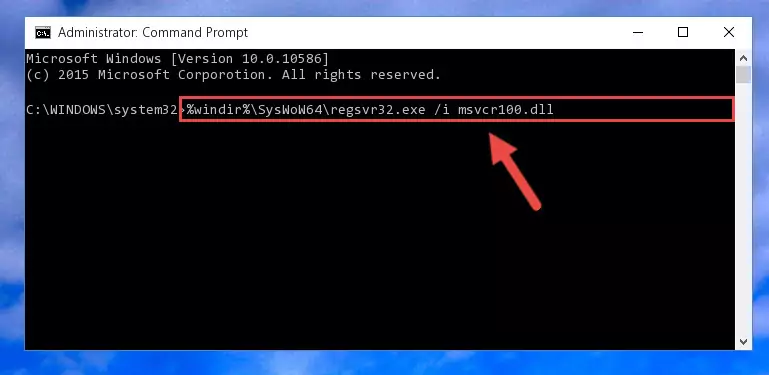
Step 5:Deleting the damaged registry of the Msvcr100.dll - If you are using a 64 Bit operating system, after doing the commands above, you also need to run the command below. With this command, we will also delete the Msvcr100.dll library's damaged registry for 64 Bit (The deleting process will be only for the registries in Regedit. In other words, the dll file you pasted into the SysWoW64 folder will not be damaged at all).
%windir%\SysWoW64\regsvr32.exe /u Msvcr100.dll
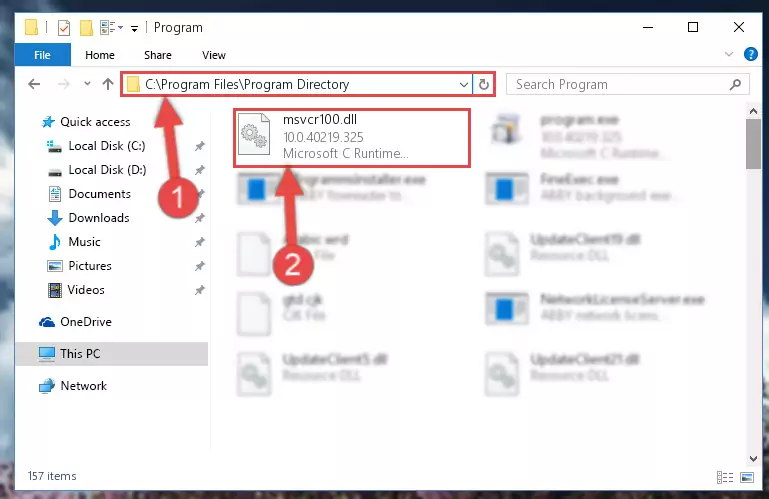
Step 6:Uninstalling the damaged Msvcr100.dll library's registry from the system (for 64 Bit) - We need to make a new registry for the dynamic link library in place of the one we deleted from the Windows Registry Editor. In order to do this process, copy the command below and after pasting it in the Command Line, press Enter.
%windir%\System32\regsvr32.exe /i Msvcr100.dll
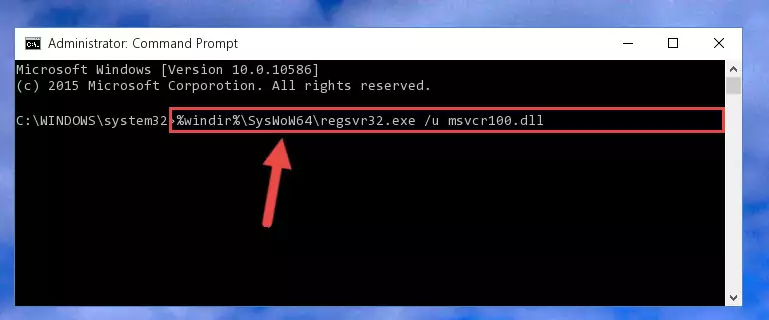
Step 7:Creating a new registry for the Msvcr100.dll library in the Windows Registry Editor - Windows 64 Bit users must run the command below after running the previous command. With this command, we will create a clean and good registry for the Msvcr100.dll library we deleted.
%windir%\SysWoW64\regsvr32.exe /i Msvcr100.dll
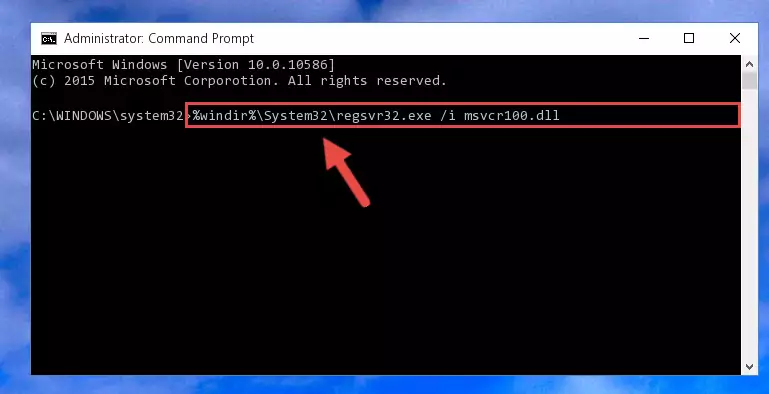
Step 8:Creating a clean and good registry for the Msvcr100.dll library (64 Bit için) - If you did all the processes correctly, the missing dll file will have been installed. You may have made some mistakes when running the Command Line processes. Generally, these errors will not prevent the Msvcr100.dll library from being installed. In other words, the installation will be completed, but it may give an error due to some incompatibility issues. You can try running the program that was giving you this dll file error after restarting your computer. If you are still getting the dll file error when running the program, please try the 2nd method.
Method 2: Copying the Msvcr100.dll Library to the Program Installation Directory
- First, you must find the installation directory of the program (the program giving the dll error) you are going to install the dynamic link library to. In order to find this directory, "Right-Click > Properties" on the program's shortcut.

Step 1:Opening the program's shortcut properties window - Open the program installation directory by clicking the Open File Location button in the "Properties" window that comes up.

Step 2:Finding the program's installation directory - Copy the Msvcr100.dll library into the directory we opened.
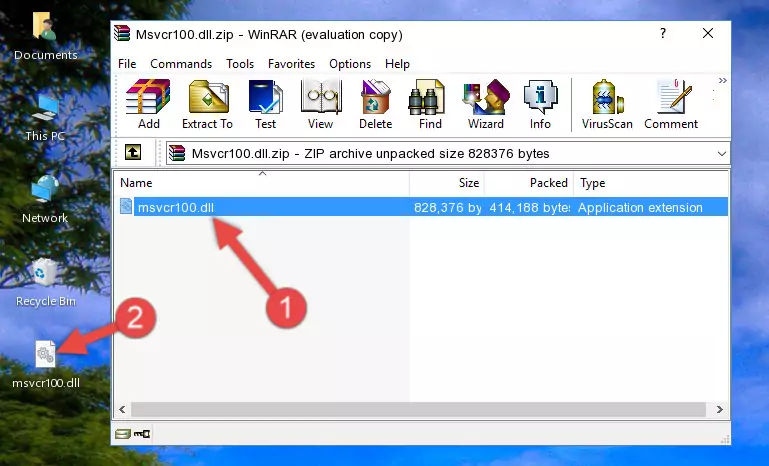
Step 3:Copying the Msvcr100.dll library into the installation directory of the program. - The installation is complete. Run the program that is giving you the error. If the error is continuing, you may benefit from trying the 3rd Method as an alternative.
Method 3: Uninstalling and Reinstalling the Program that Gives You the Msvcr100.dll Error
- Open the Run tool by pushing the "Windows" + "R" keys found on your keyboard. Type the command below into the "Open" field of the Run window that opens up and press Enter. This command will open the "Programs and Features" tool.
appwiz.cpl

Step 1:Opening the Programs and Features tool with the appwiz.cpl command - The Programs and Features screen will come up. You can see all the programs installed on your computer in the list on this screen. Find the program giving you the dll error in the list and right-click it. Click the "Uninstall" item in the right-click menu that appears and begin the uninstall process.

Step 2:Starting the uninstall process for the program that is giving the error - A window will open up asking whether to confirm or deny the uninstall process for the program. Confirm the process and wait for the uninstall process to finish. Restart your computer after the program has been uninstalled from your computer.

Step 3:Confirming the removal of the program - After restarting your computer, reinstall the program that was giving the error.
- This method may provide the solution to the dll error you're experiencing. If the dll error is continuing, the problem is most likely deriving from the Windows operating system. In order to fix dll errors deriving from the Windows operating system, complete the 4th Method and the 5th Method.
Method 4: Fixing the Msvcr100.dll Error using the Windows System File Checker (sfc /scannow)
- First, we must run the Windows Command Prompt as an administrator.
NOTE! We ran the Command Prompt on Windows 10. If you are using Windows 8.1, Windows 8, Windows 7, Windows Vista or Windows XP, you can use the same methods to run the Command Prompt as an administrator.
- Open the Start Menu and type in "cmd", but don't press Enter. Doing this, you will have run a search of your computer through the Start Menu. In other words, typing in "cmd" we did a search for the Command Prompt.
- When you see the "Command Prompt" option among the search results, push the "CTRL" + "SHIFT" + "ENTER " keys on your keyboard.
- A verification window will pop up asking, "Do you want to run the Command Prompt as with administrative permission?" Approve this action by saying, "Yes".

Step 1:Running the Command Prompt with administrative permission - Paste the command below into the Command Line that opens up and hit the Enter key.
sfc /scannow

Step 2:Scanning and fixing system errors with the sfc /scannow command - This process can take some time. You can follow its progress from the screen. Wait for it to finish and after it is finished try to run the program that was giving the dll error again.
Method 5: Fixing the Msvcr100.dll Errors by Manually Updating Windows
Some programs require updated dynamic link libraries from the operating system. If your operating system is not updated, this requirement is not met and you will receive dll errors. Because of this, updating your operating system may solve the dll errors you are experiencing.
Most of the time, operating systems are automatically updated. However, in some situations, the automatic updates may not work. For situations like this, you may need to check for updates manually.
For every Windows version, the process of manually checking for updates is different. Because of this, we prepared a special guide for each Windows version. You can get our guides to manually check for updates based on the Windows version you use through the links below.
Guides to Manually Update for All Windows Versions
The Most Seen Msvcr100.dll Errors
If the Msvcr100.dll library is missing or the program using this library has not been installed correctly, you can get errors related to the Msvcr100.dll library. Dynamic link libraries being missing can sometimes cause basic Windows programs to also give errors. You can even receive an error when Windows is loading. You can find the error messages that are caused by the Msvcr100.dll library.
If you don't know how to install the Msvcr100.dll library you will download from our site, you can browse the methods above. Above we explained all the processes you can do to fix the dll error you are receiving. If the error is continuing after you have completed all these methods, please use the comment form at the bottom of the page to contact us. Our editor will respond to your comment shortly.
- "Msvcr100.dll not found." error
- "The file Msvcr100.dll is missing." error
- "Msvcr100.dll access violation." error
- "Cannot register Msvcr100.dll." error
- "Cannot find Msvcr100.dll." error
- "This application failed to start because Msvcr100.dll was not found. Re-installing the application may fix this problem." error
