- Download Price:
- Free
- Dll Description:
- Windows NT C++ Runtime Library DLL
- Versions:
-
- 7.0.9600.16384 (Latest) for 32 Bit (x86)
- 7.0.9200.16384 for 32 Bit (x86)
- 7.0.7600.16385 - for 32 Bit (x86)
- 7.0.7600.16385 for 32 Bit (x86)
- 7.0.6001.18000 - for 32 Bit (x86)
- 7.0.6001.18000 for 64 Bit (x64)
- 7.0.6000.16386 for 32 Bit (x86)
- 7.0.3790.3959 for 32 Bit (x86)
- 7.0.7100.0 for 32 Bit (x86)
- 6.2.3104.0 for 32 Bit (x86)
- 6.2.3104.0 for 32 Bit (x86)
- 6.0.8972.0 - for 32 Bit (x86)
- 6.0.8972.0 for 32 Bit (x86)
- 6.0.8972.0 for 32 Bit (x86)
- 6.0.8168.0 - for 32 Bit (x86)
- 6.0.8168.0 for 32 Bit (x86)
- Size:
- 0.39 MB for 32 Bit (x86)
- 0.57 MB for 64 Bit (x64)
- Operating Systems:
- Directory:
- M
- Downloads:
- 15380 times.
What is Msvcp60.dll? What Does It Do?
The Msvcp60.dll library is 0.39 MB for 32 Bit, 0.57 MB for 64 Bit. The download links are current and no negative feedback has been received by users. It has been downloaded 15380 times since release and it has received 3.0 out of 5 stars.
Table of Contents
- What is Msvcp60.dll? What Does It Do?
- Operating Systems That Can Use the Msvcp60.dll Library
- All Versions of the Msvcp60.dll Library
- Guide to Download Msvcp60.dll
- Methods to Fix the Msvcp60.dll Errors
- Method 1: Fixing the DLL Error by Copying the Msvcp60.dll Library to the Windows System Directory
- Method 2: Copying the Msvcp60.dll Library to the Program Installation Directory
- Method 3: Doing a Clean Install of the program That Is Giving the Msvcp60.dll Error
- Method 4: Fixing the Msvcp60.dll error with the Windows System File Checker
- Method 5: Fixing the Msvcp60.dll Error by Manually Updating Windows
- Our Most Common Msvcp60.dll Error Messages
- Dynamic Link Libraries Similar to the Msvcp60.dll Library
Operating Systems That Can Use the Msvcp60.dll Library
- Windows 10
- Windows 10 64 Bit
- Windows 8.1
- Windows 8.1 64 Bit
- Windows 8
- Windows 8 64 Bit
- Windows 7
- Windows 7 64 Bit
- Windows Vista
- Windows Vista 64 Bit
- Windows XP
- Windows XP 64 Bit
All Versions of the Msvcp60.dll Library
The last version of the Msvcp60.dll library is the 7.0.9600.16384 version for 32 Bit and the 7.0.6001.18000 version for 64 Bit. Before this version, there were 15 versions released. Downloadable Msvcp60.dll library versions have been listed below from newest to oldest.
- 7.0.9600.16384 - 32 Bit (x86) Download directly this version
- 7.0.9200.16384 - 32 Bit (x86) Download directly this version
- 7.0.7600.16385 - 32 Bit (x86) (2012-08-31) Download directly this version
- 7.0.7600.16385 - 32 Bit (x86) Download directly this version
- 7.0.6001.18000 - 32 Bit (x86) (2014-02-28) Download directly this version
- 7.0.6001.18000 - 64 Bit (x64) Download directly this version
- 7.0.6000.16386 - 32 Bit (x86) Download directly this version
- 7.0.3790.3959 - 32 Bit (x86) Download directly this version
- 7.0.7100.0 - 32 Bit (x86) Download directly this version
- 6.2.3104.0 - 32 Bit (x86) Download directly this version
- 6.2.3104.0 - 32 Bit (x86) Download directly this version
- 6.0.8972.0 - 32 Bit (x86) (2012-01-31) Download directly this version
- 6.0.8972.0 - 32 Bit (x86) Download directly this version
- 6.0.8972.0 - 32 Bit (x86) Download directly this version
- 6.0.8168.0 - 32 Bit (x86) (2001-03-31) Download directly this version
- 6.0.8168.0 - 32 Bit (x86) Download directly this version
Guide to Download Msvcp60.dll
- First, click on the green-colored "Download" button in the top left section of this page (The button that is marked in the picture).

Step 1:Start downloading the Msvcp60.dll library - After clicking the "Download" button at the top of the page, the "Downloading" page will open up and the download process will begin. Definitely do not close this page until the download begins. Our site will connect you to the closest DLL Downloader.com download server in order to offer you the fastest downloading performance. Connecting you to the server can take a few seconds.
Methods to Fix the Msvcp60.dll Errors
ATTENTION! Before beginning the installation of the Msvcp60.dll library, you must download the library. If you don't know how to download the library or if you are having a problem while downloading, you can look at our download guide a few lines above.
Method 1: Fixing the DLL Error by Copying the Msvcp60.dll Library to the Windows System Directory
- The file you will download is a compressed file with the ".zip" extension. You cannot directly install the ".zip" file. Because of this, first, double-click this file and open the file. You will see the library named "Msvcp60.dll" in the window that opens. Drag this library to the desktop with the left mouse button. This is the library you need.
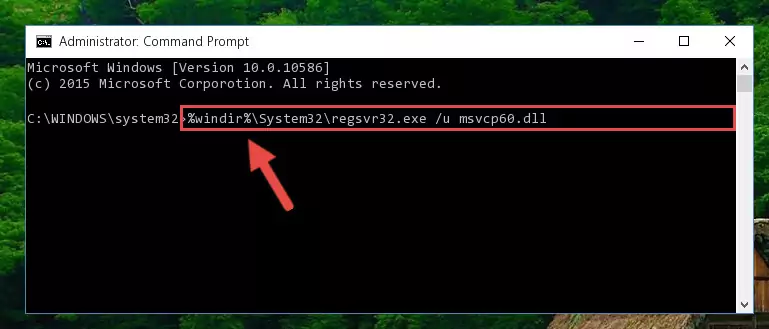
Step 1:Extracting the Msvcp60.dll library from the .zip file - Copy the "Msvcp60.dll" library you extracted and paste it into the "C:\Windows\System32" directory.
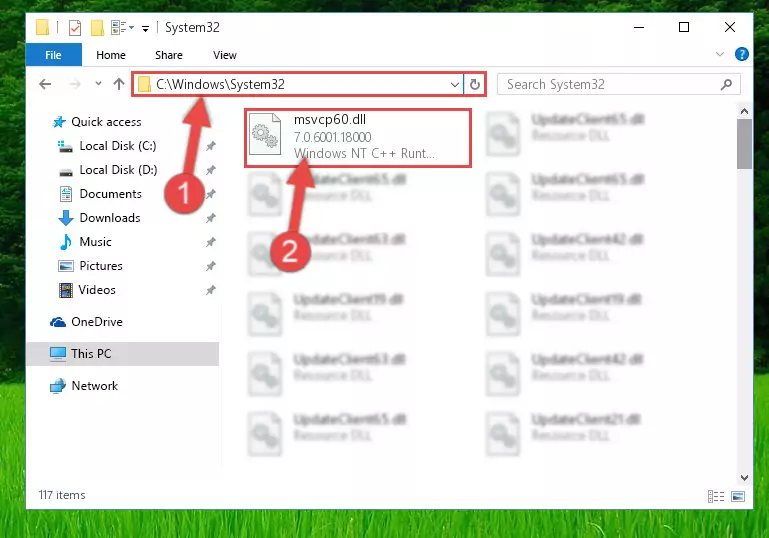
Step 2:Copying the Msvcp60.dll library into the Windows/System32 directory - If your operating system has a 64 Bit architecture, copy the "Msvcp60.dll" library and paste it also into the "C:\Windows\sysWOW64" directory.
NOTE! On 64 Bit systems, the dynamic link library must be in both the "sysWOW64" directory as well as the "System32" directory. In other words, you must copy the "Msvcp60.dll" library into both directories.
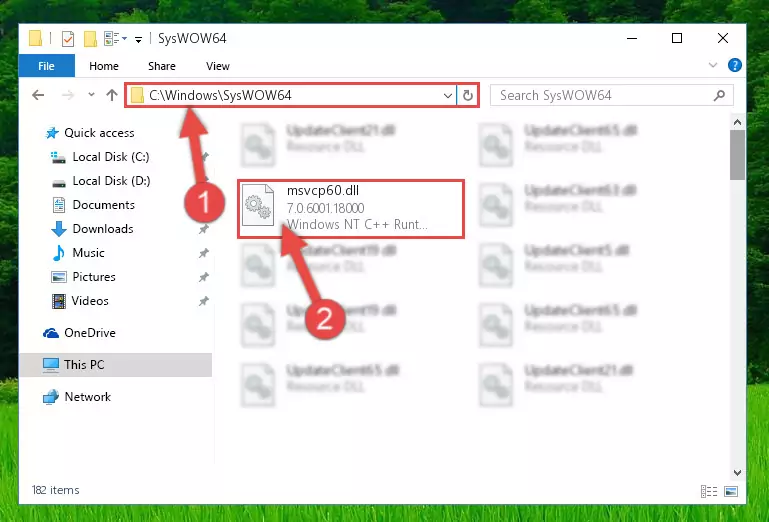
Step 3:Pasting the Msvcp60.dll library into the Windows/sysWOW64 directory - First, we must run the Windows Command Prompt as an administrator.
NOTE! We ran the Command Prompt on Windows 10. If you are using Windows 8.1, Windows 8, Windows 7, Windows Vista or Windows XP, you can use the same methods to run the Command Prompt as an administrator.
- Open the Start Menu and type in "cmd", but don't press Enter. Doing this, you will have run a search of your computer through the Start Menu. In other words, typing in "cmd" we did a search for the Command Prompt.
- When you see the "Command Prompt" option among the search results, push the "CTRL" + "SHIFT" + "ENTER " keys on your keyboard.
- A verification window will pop up asking, "Do you want to run the Command Prompt as with administrative permission?" Approve this action by saying, "Yes".

Step 4:Running the Command Prompt with administrative permission - Paste the command below into the Command Line window that opens up and press Enter key. This command will delete the problematic registry of the Msvcp60.dll library (Nothing will happen to the library we pasted in the System32 directory, it just deletes the registry from the Windows Registry Editor. The library we pasted in the System32 directory will not be damaged).
%windir%\System32\regsvr32.exe /u Msvcp60.dll
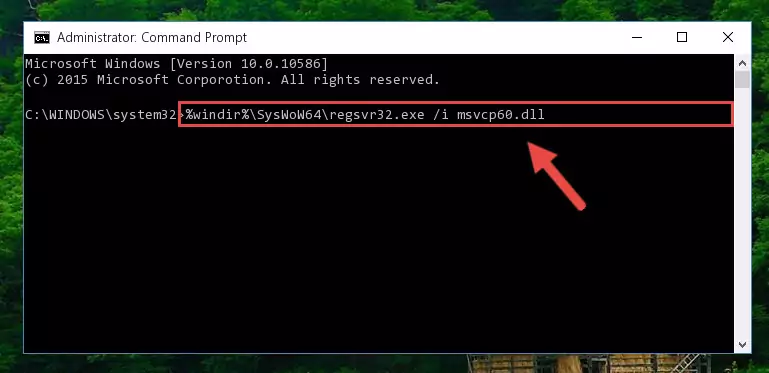
Step 5:Cleaning the problematic registry of the Msvcp60.dll library from the Windows Registry Editor - If the Windows you use has 64 Bit architecture, after running the command above, you must run the command below. This command will clean the broken registry of the Msvcp60.dll library from the 64 Bit architecture (The Cleaning process is only with registries in the Windows Registry Editor. In other words, the dynamic link library that we pasted into the SysWoW64 directory will stay as it is).
%windir%\SysWoW64\regsvr32.exe /u Msvcp60.dll
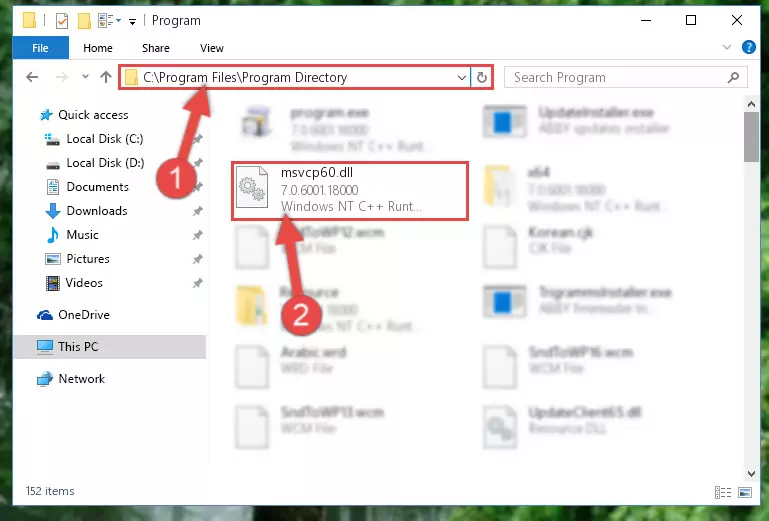
Step 6:Uninstalling the broken registry of the Msvcp60.dll library from the Windows Registry Editor (for 64 Bit) - In order to cleanly recreate the dll library's registry that we deleted, copy the command below and paste it into the Command Line and hit Enter.
%windir%\System32\regsvr32.exe /i Msvcp60.dll
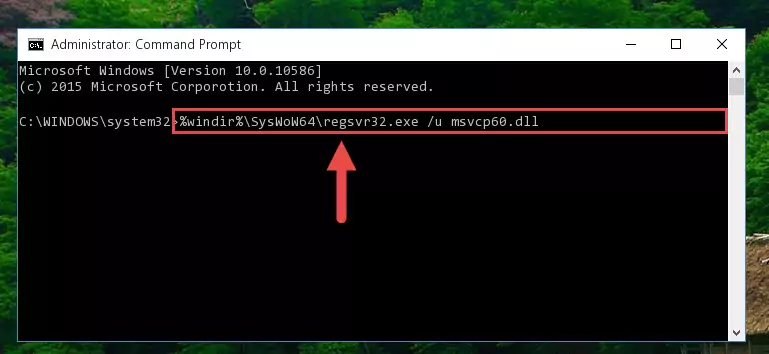
Step 7:Reregistering the Msvcp60.dll library in the system - If the Windows version you use has 64 Bit architecture, after running the command above, you must run the command below. With this command, you will create a clean registry for the problematic registry of the Msvcp60.dll library that we deleted.
%windir%\SysWoW64\regsvr32.exe /i Msvcp60.dll
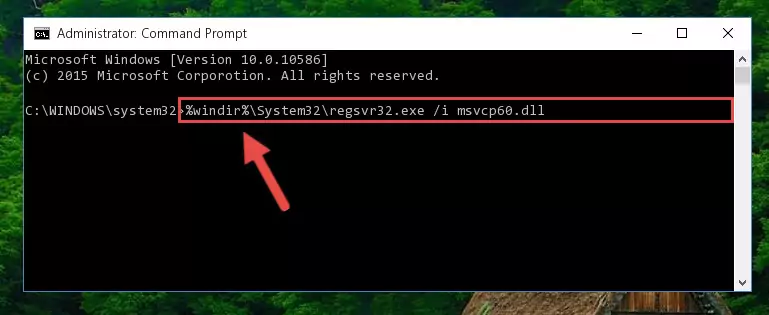
Step 8:Creating a clean registry for the Msvcp60.dll library (for 64 Bit) - If you did the processes in full, the installation should have finished successfully. If you received an error from the command line, you don't need to be anxious. Even if the Msvcp60.dll library was installed successfully, you can still receive error messages like these due to some incompatibilities. In order to test whether your dll issue was fixed or not, try running the program giving the error message again. If the error is continuing, try the 2nd Method to fix this issue.
Method 2: Copying the Msvcp60.dll Library to the Program Installation Directory
- First, you must find the installation directory of the program (the program giving the dll error) you are going to install the dynamic link library to. In order to find this directory, "Right-Click > Properties" on the program's shortcut.

Step 1:Opening the program's shortcut properties window - Open the program installation directory by clicking the Open File Location button in the "Properties" window that comes up.

Step 2:Finding the program's installation directory - Copy the Msvcp60.dll library into the directory we opened.
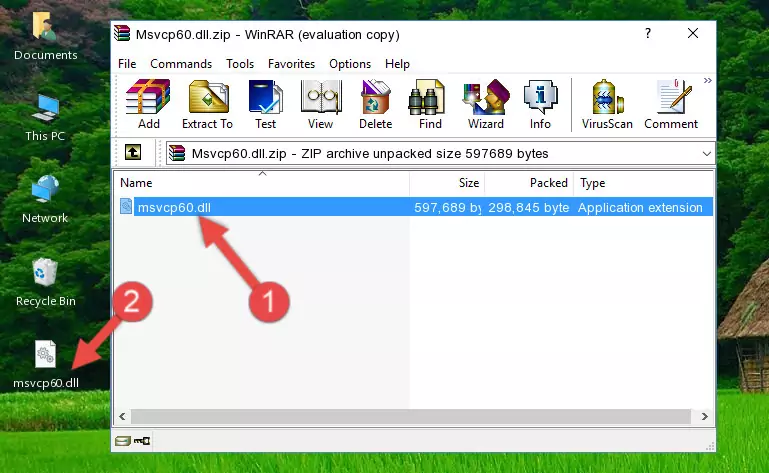
Step 3:Copying the Msvcp60.dll library into the installation directory of the program. - The installation is complete. Run the program that is giving you the error. If the error is continuing, you may benefit from trying the 3rd Method as an alternative.
Method 3: Doing a Clean Install of the program That Is Giving the Msvcp60.dll Error
- Push the "Windows" + "R" keys at the same time to open the Run window. Type the command below into the Run window that opens up and hit Enter. This process will open the "Programs and Features" window.
appwiz.cpl

Step 1:Opening the Programs and Features window using the appwiz.cpl command - The Programs and Features screen will come up. You can see all the programs installed on your computer in the list on this screen. Find the program giving you the dll error in the list and right-click it. Click the "Uninstall" item in the right-click menu that appears and begin the uninstall process.

Step 2:Starting the uninstall process for the program that is giving the error - A window will open up asking whether to confirm or deny the uninstall process for the program. Confirm the process and wait for the uninstall process to finish. Restart your computer after the program has been uninstalled from your computer.

Step 3:Confirming the removal of the program - After restarting your computer, reinstall the program that was giving the error.
- You may be able to fix the dll error you are experiencing by using this method. If the error messages are continuing despite all these processes, we may have a issue deriving from Windows. To fix dll errors deriving from Windows, you need to complete the 4th Method and the 5th Method in the list.
Method 4: Fixing the Msvcp60.dll error with the Windows System File Checker
- First, we must run the Windows Command Prompt as an administrator.
NOTE! We ran the Command Prompt on Windows 10. If you are using Windows 8.1, Windows 8, Windows 7, Windows Vista or Windows XP, you can use the same methods to run the Command Prompt as an administrator.
- Open the Start Menu and type in "cmd", but don't press Enter. Doing this, you will have run a search of your computer through the Start Menu. In other words, typing in "cmd" we did a search for the Command Prompt.
- When you see the "Command Prompt" option among the search results, push the "CTRL" + "SHIFT" + "ENTER " keys on your keyboard.
- A verification window will pop up asking, "Do you want to run the Command Prompt as with administrative permission?" Approve this action by saying, "Yes".

Step 1:Running the Command Prompt with administrative permission - Paste the command below into the Command Line that opens up and hit the Enter key.
sfc /scannow

Step 2:Scanning and fixing system errors with the sfc /scannow command - This process can take some time. You can follow its progress from the screen. Wait for it to finish and after it is finished try to run the program that was giving the dll error again.
Method 5: Fixing the Msvcp60.dll Error by Manually Updating Windows
Some programs need updated dynamic link libraries. When your operating system is not updated, it cannot fulfill this need. In some situations, updating your operating system can solve the dll errors you are experiencing.
In order to check the update status of your operating system and, if available, to install the latest update packs, we need to begin this process manually.
Depending on which Windows version you use, manual update processes are different. Because of this, we have prepared a special article for each Windows version. You can get our articles relating to the manual update of the Windows version you use from the links below.
Windows Update Guides
Our Most Common Msvcp60.dll Error Messages
It's possible that during the programs' installation or while using them, the Msvcp60.dll library was damaged or deleted. You can generally see error messages listed below or similar ones in situations like this.
These errors we see are not unsolvable. If you've also received an error message like this, first you must download the Msvcp60.dll library by clicking the "Download" button in this page's top section. After downloading the library, you should install the library and complete the solution methods explained a little bit above on this page and mount it in Windows. If you do not have a hardware issue, one of the methods explained in this article will fix your issue.
- "Msvcp60.dll not found." error
- "The file Msvcp60.dll is missing." error
- "Msvcp60.dll access violation." error
- "Cannot register Msvcp60.dll." error
- "Cannot find Msvcp60.dll." error
- "This application failed to start because Msvcp60.dll was not found. Re-installing the application may fix this problem." error
