- Download Price:
- Free
- Dll Description:
- Microsoft C Runtime Library
- Versions:
-
- 11.0.51106.1 - (Latest) for 32 Bit (x86)
- 11.0.51106.1 for 32 Bit (x86)
- 11.0.51106.1 for 64 Bit (x64)
- 11.0.50727.1 - for 32 Bit (x86)
- 11.0.50727.1 for 32 Bit (x86)
- 11.0.50727.1 for 64 Bit (x64)
- 11.0.50522.1 for 32 Bit (x86)
- 11.0.50214.1 for 64 Bit (x64)
- Size:
- 0.51 MB for 32 Bit (x86)
- 0.63 MB for 64 Bit (x64)
- Operating Systems:
- Directory:
- M
- Downloads:
- 223616 times.
What is Msvcp110.dll?
The Msvcp110.dll library is 0.51 MB for 32 Bit and 0.63 MB for 64 Bit. The download links have been checked and there are no problems. You can download it without a problem. Currently, it has been downloaded 223616 times and it has received 3.7 out of 5 stars from our users.
Table of Contents
- What is Msvcp110.dll?
- Operating Systems That Can Use the Msvcp110.dll Library
- All Versions of the Msvcp110.dll Library
- Guide to Download Msvcp110.dll
- Methods to Fix the Msvcp110.dll Errors
- Method 1: Copying the Msvcp110.dll Library to the Windows System Directory
- Method 2: Copying the Msvcp110.dll Library to the Program Installation Directory
- Method 3: Doing a Clean Reinstall of the Program That Is Giving the Msvcp110.dll Error
- Method 4: Fixing the Msvcp110.dll Error using the Windows System File Checker (sfc /scannow)
- Method 5: Fixing the Msvcp110.dll Errors by Manually Updating Windows
- Our Most Common Msvcp110.dll Error Messages
- Dynamic Link Libraries Similar to Msvcp110.dll
Operating Systems That Can Use the Msvcp110.dll Library
- Windows 10
- Windows 10 64 Bit
- Windows 8.1
- Windows 8.1 64 Bit
- Windows 8
- Windows 8 64 Bit
- Windows 7
- Windows 7 64 Bit
- Windows Vista
- Windows Vista 64 Bit
- Windows XP
- Windows XP 64 Bit
All Versions of the Msvcp110.dll Library
The last version of the Msvcp110.dll library is the 11.0.51106.1 version that was released on 2013-01-31 for 32 Bit and the 11.0.51106.1 version for 64 Bit. Before this version, there were 7 versions released. Downloadable Msvcp110.dll library versions have been listed below from newest to oldest.
- 11.0.51106.1 - 32 Bit (x86) (2013-01-31) Download directly this version
- 11.0.51106.1 - 32 Bit (x86) Download directly this version
- 11.0.51106.1 - 64 Bit (x64) Download directly this version
- 11.0.50727.1 - 32 Bit (x86) (2014-01-31) Download directly this version
- 11.0.50727.1 - 32 Bit (x86) Download directly this version
- 11.0.50727.1 - 64 Bit (x64) Download directly this version
- 11.0.50522.1 - 32 Bit (x86) Download directly this version
- 11.0.50214.1 - 64 Bit (x64) Download directly this version
Guide to Download Msvcp110.dll
- First, click on the green-colored "Download" button in the top left section of this page (The button that is marked in the picture).

Step 1:Start downloading the Msvcp110.dll library - After clicking the "Download" button at the top of the page, the "Downloading" page will open up and the download process will begin. Definitely do not close this page until the download begins. Our site will connect you to the closest DLL Downloader.com download server in order to offer you the fastest downloading performance. Connecting you to the server can take a few seconds.
Methods to Fix the Msvcp110.dll Errors
ATTENTION! Before starting the installation, the Msvcp110.dll library needs to be downloaded. If you have not downloaded it, download the library before continuing with the installation steps. If you don't know how to download it, you can immediately browse the dll download guide above.
Method 1: Copying the Msvcp110.dll Library to the Windows System Directory
- The file you are going to download is a compressed file with the ".zip" extension. You cannot directly install the ".zip" file. First, you need to extract the dynamic link library from inside it. So, double-click the file with the ".zip" extension that you downloaded and open the file.
- You will see the library named "Msvcp110.dll" in the window that opens up. This is the library we are going to install. Click the library once with the left mouse button. By doing this you will have chosen the library.
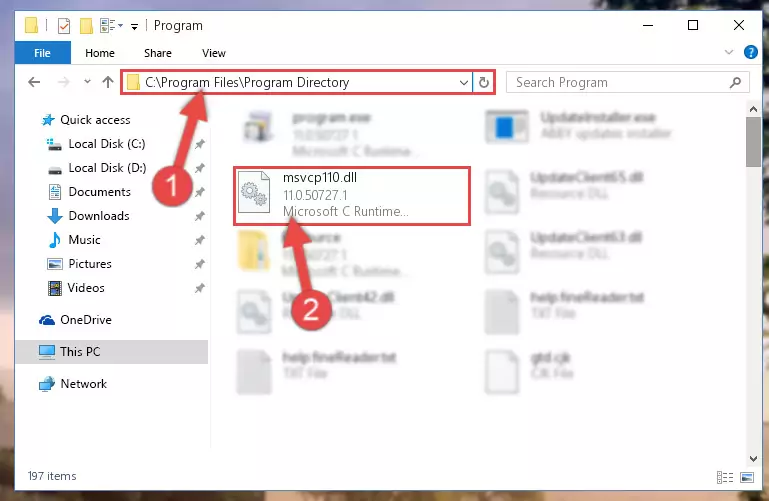
Step 2:Choosing the Msvcp110.dll library - Click the "Extract To" symbol marked in the picture. To extract the dynamic link library, it will want you to choose the desired location. Choose the "Desktop" location and click "OK" to extract the library to the desktop. In order to do this, you need to use the Winrar program. If you do not have this program, you can find and download it through a quick search on the Internet.
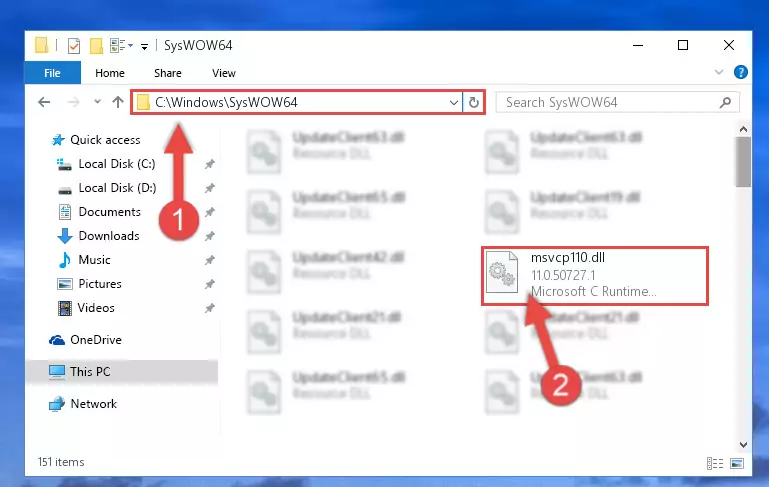
Step 3:Extracting the Msvcp110.dll library to the desktop - Copy the "Msvcp110.dll" library you extracted and paste it into the "C:\Windows\System32" directory.
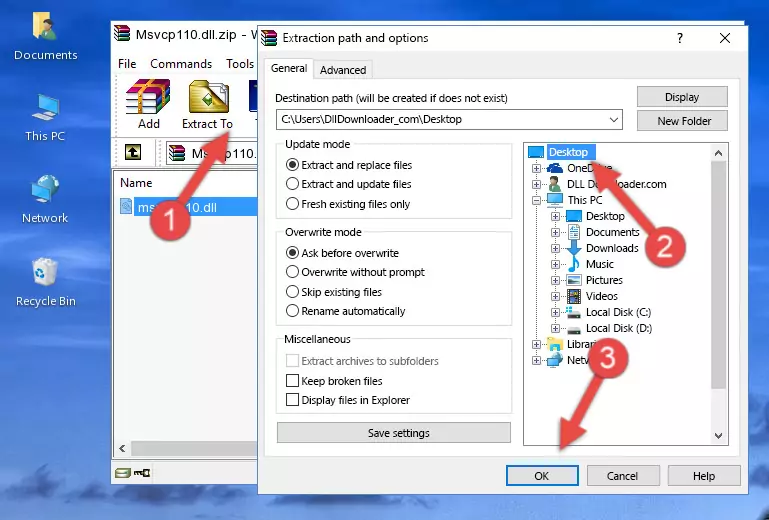
Step 4:Copying the Msvcp110.dll library into the Windows/System32 directory - If your operating system has a 64 Bit architecture, copy the "Msvcp110.dll" library and paste it also into the "C:\Windows\sysWOW64" directory.
NOTE! On 64 Bit systems, the dynamic link library must be in both the "sysWOW64" directory as well as the "System32" directory. In other words, you must copy the "Msvcp110.dll" library into both directories.
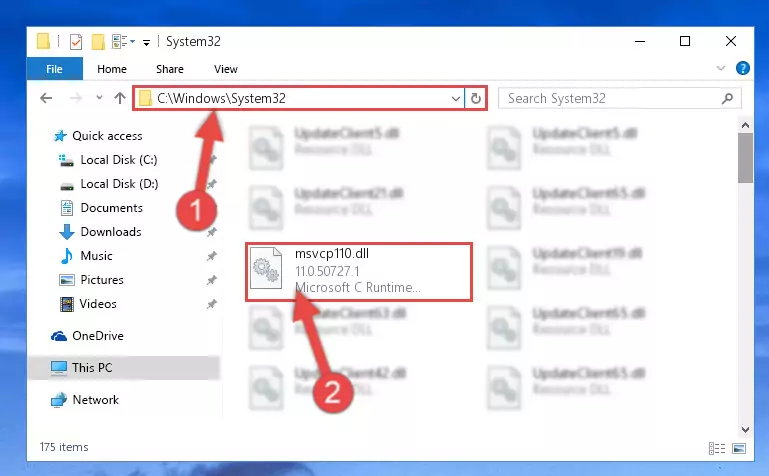
Step 5:Pasting the Msvcp110.dll library into the Windows/sysWOW64 directory - In order to run the Command Line as an administrator, complete the following steps.
NOTE! In this explanation, we ran the Command Line on Windows 10. If you are using one of the Windows 8.1, Windows 8, Windows 7, Windows Vista or Windows XP operating systems, you can use the same methods to run the Command Line as an administrator. Even though the pictures are taken from Windows 10, the processes are similar.
- First, open the Start Menu and before clicking anywhere, type "cmd" but do not press Enter.
- When you see the "Command Line" option among the search results, hit the "CTRL" + "SHIFT" + "ENTER" keys on your keyboard.
- A window will pop up asking, "Do you want to run this process?". Confirm it by clicking to "Yes" button.

Step 6:Running the Command Line as an administrator - Let's copy the command below and paste it in the Command Line that comes up, then let's press Enter. This command deletes the Msvcp110.dll library's problematic registry in the Windows Registry Editor (The library that we copied to the System32 directory does not perform any action with the library, it just deletes the registry in the Windows Registry Editor. The library that we pasted into the System32 directory will not be damaged).
%windir%\System32\regsvr32.exe /u Msvcp110.dll
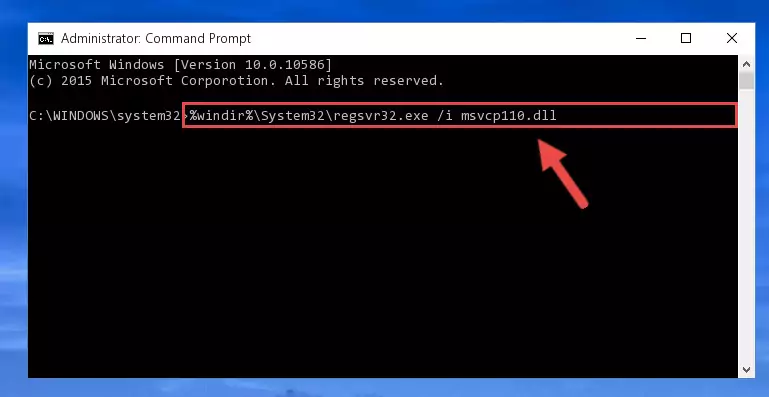
Step 7:Deleting the Msvcp110.dll library's problematic registry in the Windows Registry Editor - If the Windows you use has 64 Bit architecture, after running the command above, you must run the command below. This command will clean the broken registry of the Msvcp110.dll library from the 64 Bit architecture (The Cleaning process is only with registries in the Windows Registry Editor. In other words, the dynamic link library that we pasted into the SysWoW64 directory will stay as it is).
%windir%\SysWoW64\regsvr32.exe /u Msvcp110.dll
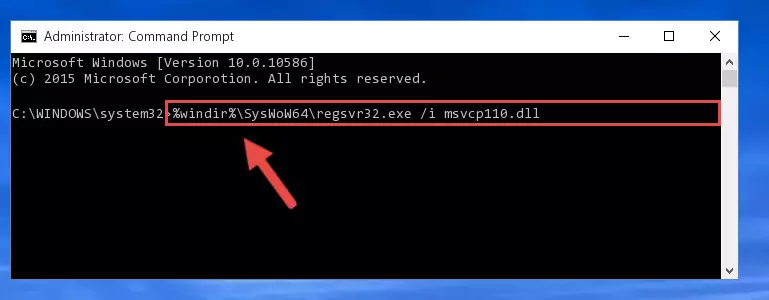
Step 8:Uninstalling the broken registry of the Msvcp110.dll library from the Windows Registry Editor (for 64 Bit) - We need to make a clean registry for the dll library's registry that we deleted from Regedit (Windows Registry Editor). In order to accomplish this, copy and paste the command below into the Command Line and press Enter key.
%windir%\System32\regsvr32.exe /i Msvcp110.dll
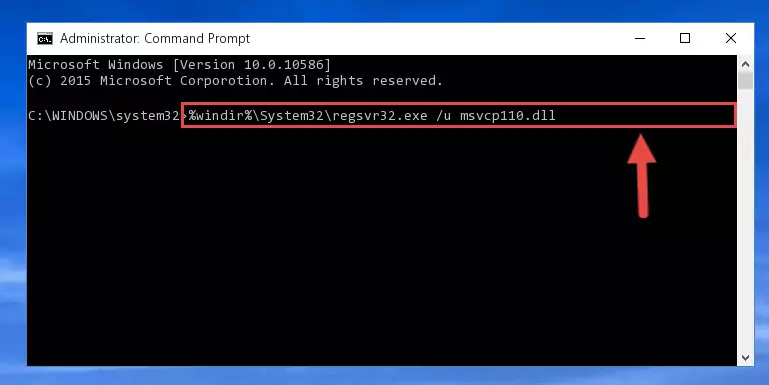
Step 9:Making a clean registry for the Msvcp110.dll library in Regedit (Windows Registry Editor) - Windows 64 Bit users must run the command below after running the previous command. With this command, we will create a clean and good registry for the Msvcp110.dll library we deleted.
%windir%\SysWoW64\regsvr32.exe /i Msvcp110.dll
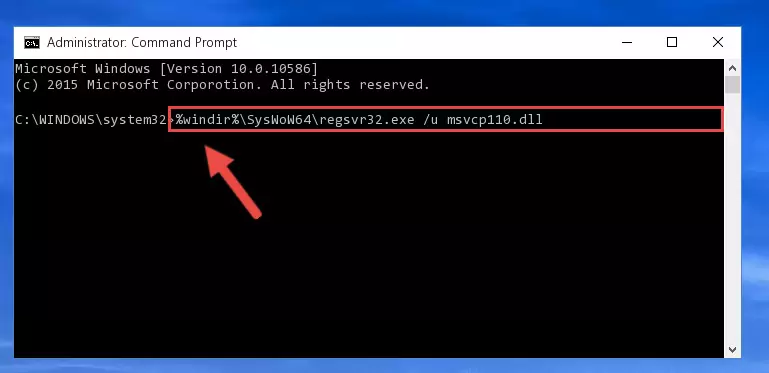
Step 10:Creating a clean and good registry for the Msvcp110.dll library (64 Bit için) - If you did the processes in full, the installation should have finished successfully. If you received an error from the command line, you don't need to be anxious. Even if the Msvcp110.dll library was installed successfully, you can still receive error messages like these due to some incompatibilities. In order to test whether your dll issue was fixed or not, try running the program giving the error message again. If the error is continuing, try the 2nd Method to fix this issue.
Method 2: Copying the Msvcp110.dll Library to the Program Installation Directory
- First, you must find the installation directory of the program (the program giving the dll error) you are going to install the dynamic link library to. In order to find this directory, "Right-Click > Properties" on the program's shortcut.

Step 1:Opening the program's shortcut properties window - Open the program installation directory by clicking the Open File Location button in the "Properties" window that comes up.

Step 2:Finding the program's installation directory - Copy the Msvcp110.dll library into the directory we opened.
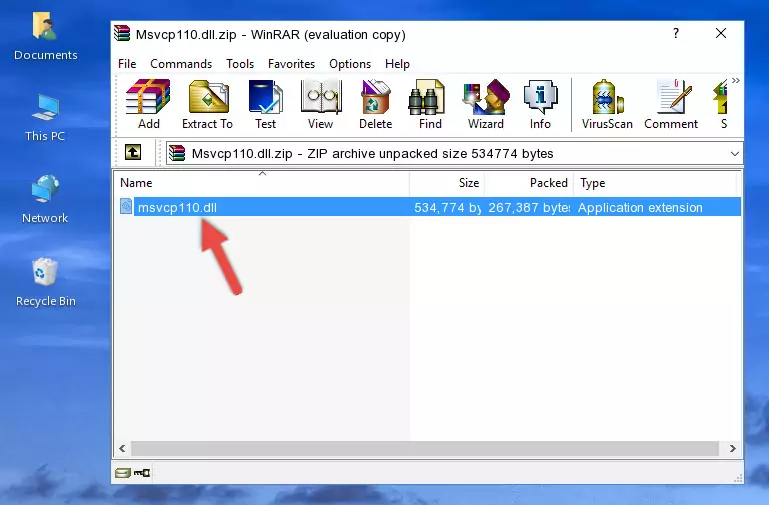
Step 3:Copying the Msvcp110.dll library into the installation directory of the program. - The installation is complete. Run the program that is giving you the error. If the error is continuing, you may benefit from trying the 3rd Method as an alternative.
Method 3: Doing a Clean Reinstall of the Program That Is Giving the Msvcp110.dll Error
- Push the "Windows" + "R" keys at the same time to open the Run window. Type the command below into the Run window that opens up and hit Enter. This process will open the "Programs and Features" window.
appwiz.cpl

Step 1:Opening the Programs and Features window using the appwiz.cpl command - The Programs and Features screen will come up. You can see all the programs installed on your computer in the list on this screen. Find the program giving you the dll error in the list and right-click it. Click the "Uninstall" item in the right-click menu that appears and begin the uninstall process.

Step 2:Starting the uninstall process for the program that is giving the error - A window will open up asking whether to confirm or deny the uninstall process for the program. Confirm the process and wait for the uninstall process to finish. Restart your computer after the program has been uninstalled from your computer.

Step 3:Confirming the removal of the program - After restarting your computer, reinstall the program.
- You may be able to fix the dll error you are experiencing by using this method. If the error messages are continuing despite all these processes, we may have a issue deriving from Windows. To fix dll errors deriving from Windows, you need to complete the 4th Method and the 5th Method in the list.
Method 4: Fixing the Msvcp110.dll Error using the Windows System File Checker (sfc /scannow)
- In order to run the Command Line as an administrator, complete the following steps.
NOTE! In this explanation, we ran the Command Line on Windows 10. If you are using one of the Windows 8.1, Windows 8, Windows 7, Windows Vista or Windows XP operating systems, you can use the same methods to run the Command Line as an administrator. Even though the pictures are taken from Windows 10, the processes are similar.
- First, open the Start Menu and before clicking anywhere, type "cmd" but do not press Enter.
- When you see the "Command Line" option among the search results, hit the "CTRL" + "SHIFT" + "ENTER" keys on your keyboard.
- A window will pop up asking, "Do you want to run this process?". Confirm it by clicking to "Yes" button.

Step 1:Running the Command Line as an administrator - Paste the command below into the Command Line that opens up and hit the Enter key.
sfc /scannow

Step 2:Scanning and fixing system errors with the sfc /scannow command - This process can take some time. You can follow its progress from the screen. Wait for it to finish and after it is finished try to run the program that was giving the dll error again.
Method 5: Fixing the Msvcp110.dll Errors by Manually Updating Windows
Some programs need updated dynamic link libraries. When your operating system is not updated, it cannot fulfill this need. In some situations, updating your operating system can solve the dll errors you are experiencing.
In order to check the update status of your operating system and, if available, to install the latest update packs, we need to begin this process manually.
Depending on which Windows version you use, manual update processes are different. Because of this, we have prepared a special article for each Windows version. You can get our articles relating to the manual update of the Windows version you use from the links below.
Guides to Manually Update the Windows Operating System
Our Most Common Msvcp110.dll Error Messages
When the Msvcp110.dll library is damaged or missing, the programs that use this dynamic link library will give an error. Not only external programs, but also basic Windows programs and tools use dynamic link libraries. Because of this, when you try to use basic Windows programs and tools (For example, when you open Internet Explorer or Windows Media Player), you may come across errors. We have listed the most common Msvcp110.dll errors below.
You will get rid of the errors listed below when you download the Msvcp110.dll library from DLL Downloader.com and follow the steps we explained above.
- "Msvcp110.dll not found." error
- "The file Msvcp110.dll is missing." error
- "Msvcp110.dll access violation." error
- "Cannot register Msvcp110.dll." error
- "Cannot find Msvcp110.dll." error
- "This application failed to start because Msvcp110.dll was not found. Re-installing the application may fix this problem." error
