- Download Price:
- Free
- Dll Description:
- Microsoft C Runtime Library
- Versions:
-
- 8.0.50727.6195 (Latest) for 32 Bit (x86)
- 8.0.50727.4918 for 32 Bit (x86)
- 8.0.50727.4053 for 32 Bit (x86)
- 8.0.50727.762 - for 32 Bit (x86)
- 8.0.50727.762 for 32 Bit (x86)
- 8.0.50727.762 for 64 Bit (x64)
- 8.0.50727.42 for 32 Bit (x86)
- Size:
- 0.46 MB for 32 Bit (x86)
- 0.49 MB for 64 Bit (x64)
- Operating Systems:
- Directory:
- M
- Downloads:
- 4612 times.
What is Msvcm80.dll?
The Msvcm80.dll file is 0.46 MB for 32 Bit and 0.49 MB for 64 Bit. The download links have been checked and there are no problems. You can download it without a problem. Currently, it has been downloaded 4612 times.
Table of Contents
- What is Msvcm80.dll?
- Operating Systems Compatible with the Msvcm80.dll File
- All Versions of the Msvcm80.dll File
- How to Download Msvcm80.dll
- How to Fix Msvcm80.dll Errors?
- Method 1: Solving the DLL Error by Copying the Msvcm80.dll File to the Windows System Folder
- Method 2: Copying The Msvcm80.dll File Into The Software File Folder
- Method 3: Doing a Clean Install of the software That Is Giving the Msvcm80.dll Error
- Method 4: Solving the Msvcm80.dll Error using the Windows System File Checker (sfc /scannow)
- Method 5: Fixing the Msvcm80.dll Errors by Manually Updating Windows
- Our Most Common Msvcm80.dll Error Messages
- Dll Files Similar to the Msvcm80.dll File
Operating Systems Compatible with the Msvcm80.dll File
- Windows 10
- Windows 10 64 Bit
- Windows 8.1
- Windows 8.1 64 Bit
- Windows 8
- Windows 8 64 Bit
- Windows 7
- Windows 7 64 Bit
- Windows Vista
- Windows Vista 64 Bit
- Windows XP
- Windows XP 64 Bit
All Versions of the Msvcm80.dll File
The last version of the Msvcm80.dll file is the 8.0.50727.6195 version for 32 Bit and the 8.0.50727.762 version for 64 Bit. Before this version, there were 6 versions released. Downloadable Msvcm80.dll file versions have been listed below from newest to oldest.
- 8.0.50727.6195 - 32 Bit (x86) Download directly this version
- 8.0.50727.4918 - 32 Bit (x86) Download directly this version
- 8.0.50727.4053 - 32 Bit (x86) Download directly this version
- 8.0.50727.762 - 32 Bit (x86) (2009-11-30) Download directly this version
- 8.0.50727.762 - 32 Bit (x86) Download directly this version
- 8.0.50727.762 - 64 Bit (x64) Download directly this version
- 8.0.50727.42 - 32 Bit (x86) Download directly this version
How to Download Msvcm80.dll
- First, click on the green-colored "Download" button in the top left section of this page (The button that is marked in the picture).

Step 1:Start downloading the Msvcm80.dll file - After clicking the "Download" button at the top of the page, the "Downloading" page will open up and the download process will begin. Definitely do not close this page until the download begins. Our site will connect you to the closest DLL Downloader.com download server in order to offer you the fastest downloading performance. Connecting you to the server can take a few seconds.
How to Fix Msvcm80.dll Errors?
ATTENTION! Before beginning the installation of the Msvcm80.dll file, you must download the file. If you don't know how to download the file or if you are having a problem while downloading, you can look at our download guide a few lines above.
Method 1: Solving the DLL Error by Copying the Msvcm80.dll File to the Windows System Folder
- The file you are going to download is a compressed file with the ".zip" extension. You cannot directly install the ".zip" file. First, you need to extract the dll file from inside it. So, double-click the file with the ".zip" extension that you downloaded and open the file.
- You will see the file named "Msvcm80.dll" in the window that opens up. This is the file we are going to install. Click the file once with the left mouse button. By doing this you will have chosen the file.
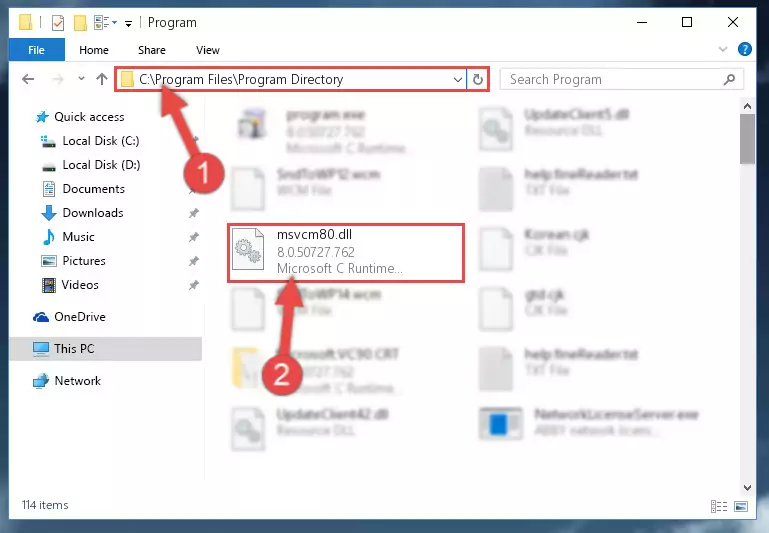
Step 2:Choosing the Msvcm80.dll file - Click the "Extract To" symbol marked in the picture. To extract the dll file, it will want you to choose the desired location. Choose the "Desktop" location and click "OK" to extract the file to the desktop. In order to do this, you need to use the Winrar software. If you do not have this software, you can find and download it through a quick search on the Internet.
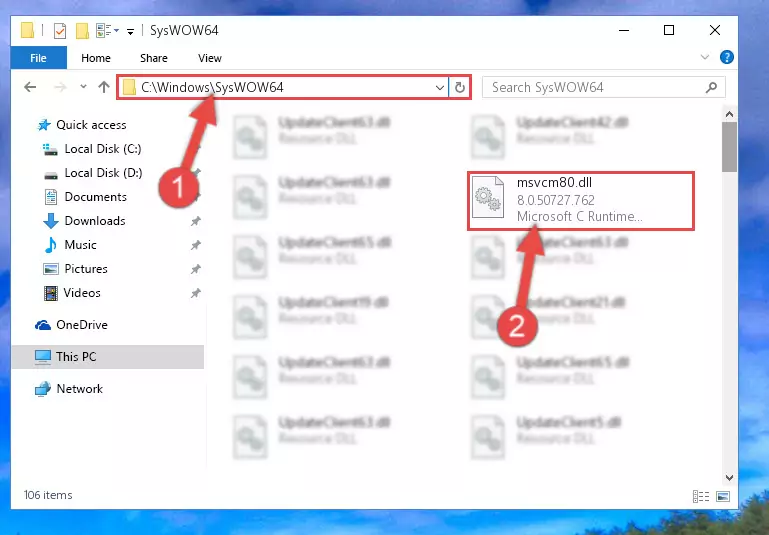
Step 3:Extracting the Msvcm80.dll file to the desktop - Copy the "Msvcm80.dll" file and paste it into the "C:\Windows\System32" folder.
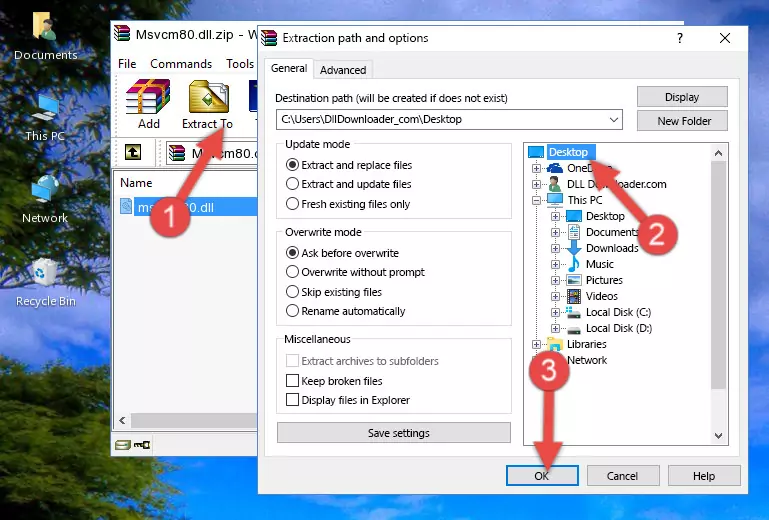
Step 4:Copying the Msvcm80.dll file into the Windows/System32 folder - If you are using a 64 Bit operating system, copy the "Msvcm80.dll" file and paste it into the "C:\Windows\sysWOW64" as well.
NOTE! On Windows operating systems with 64 Bit architecture, the dll file must be in both the "sysWOW64" folder as well as the "System32" folder. In other words, you must copy the "Msvcm80.dll" file into both folders.
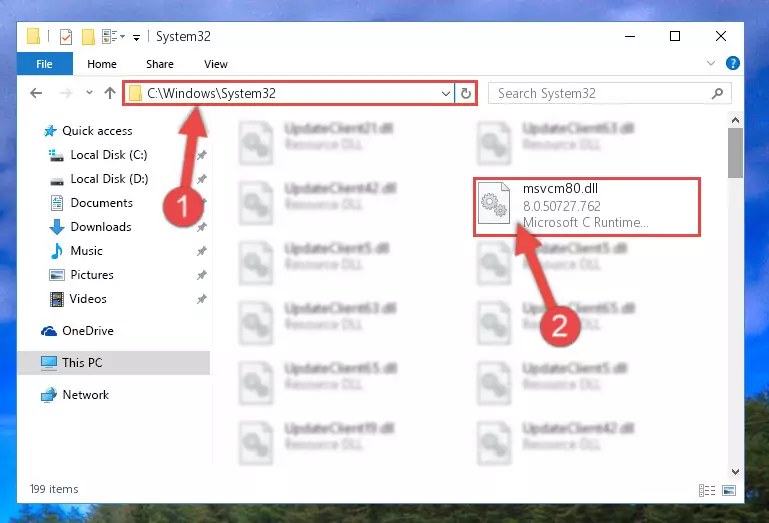
Step 5:Pasting the Msvcm80.dll file into the Windows/sysWOW64 folder - In order to complete this step, you must run the Command Prompt as administrator. In order to do this, all you have to do is follow the steps below.
NOTE! We ran the Command Prompt using Windows 10. If you are using Windows 8.1, Windows 8, Windows 7, Windows Vista or Windows XP, you can use the same method to run the Command Prompt as administrator.
- Open the Start Menu and before clicking anywhere, type "cmd" on your keyboard. This process will enable you to run a search through the Start Menu. We also typed in "cmd" to bring up the Command Prompt.
- Right-click the "Command Prompt" search result that comes up and click the Run as administrator" option.

Step 6:Running the Command Prompt as administrator - Paste the command below into the Command Line that will open up and hit Enter. This command will delete the damaged registry of the Msvcm80.dll file (It will not delete the file we pasted into the System32 folder; it will delete the registry in Regedit. The file we pasted into the System32 folder will not be damaged).
%windir%\System32\regsvr32.exe /u Msvcm80.dll
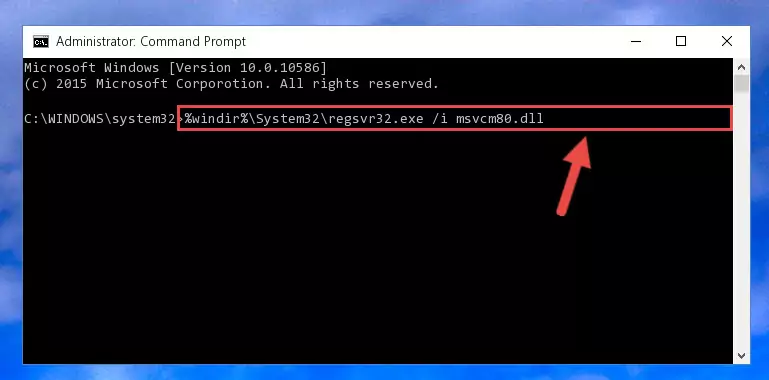
Step 7:Deleting the damaged registry of the Msvcm80.dll - If you are using a 64 Bit operating system, after doing the commands above, you also need to run the command below. With this command, we will also delete the Msvcm80.dll file's damaged registry for 64 Bit (The deleting process will be only for the registries in Regedit. In other words, the dll file you pasted into the SysWoW64 folder will not be damaged at all).
%windir%\SysWoW64\regsvr32.exe /u Msvcm80.dll
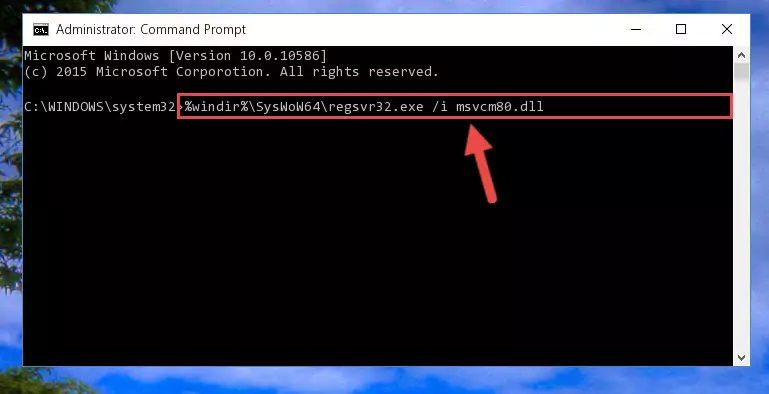
Step 8:Uninstalling the damaged Msvcm80.dll file's registry from the system (for 64 Bit) - We need to make a new registry for the dll file in place of the one we deleted from the Windows Registry Editor. In order to do this process, copy the command below and after pasting it in the Command Line, press Enter.
%windir%\System32\regsvr32.exe /i Msvcm80.dll
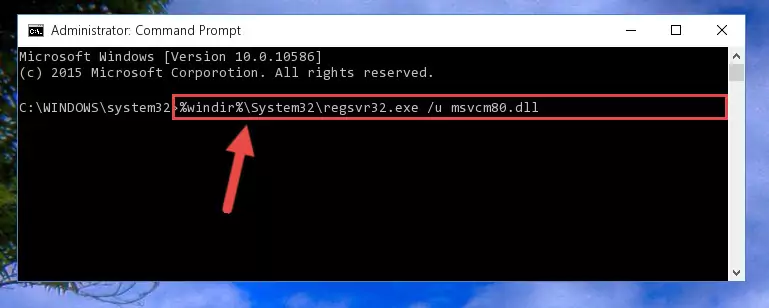
Step 9:Creating a new registry for the Msvcm80.dll file in the Windows Registry Editor - If you are using a Windows with 64 Bit architecture, after running the previous command, you need to run the command below. By running this command, we will have created a clean registry for the Msvcm80.dll file (We deleted the damaged registry with the previous command).
%windir%\SysWoW64\regsvr32.exe /i Msvcm80.dll
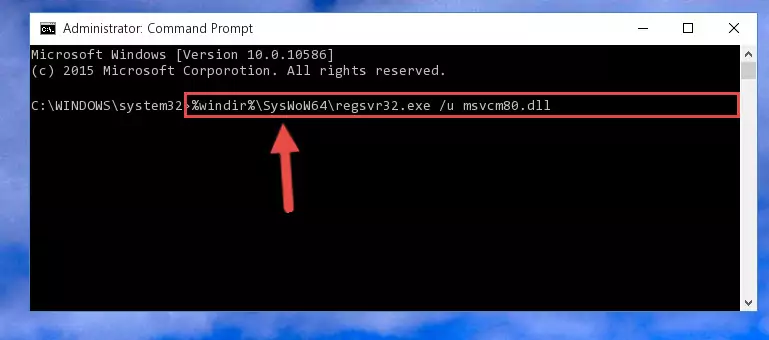
Step 10:Creating a clean registry for the Msvcm80.dll file (for 64 Bit) - If you did all the processes correctly, the missing dll file will have been installed. You may have made some mistakes when running the Command Line processes. Generally, these errors will not prevent the Msvcm80.dll file from being installed. In other words, the installation will be completed, but it may give an error due to some incompatibility issues. You can try running the program that was giving you this dll file error after restarting your computer. If you are still getting the dll file error when running the program, please try the 2nd method.
Method 2: Copying The Msvcm80.dll File Into The Software File Folder
- First, you must find the installation folder of the software (the software giving the dll error) you are going to install the dll file to. In order to find this folder, "Right-Click > Properties" on the software's shortcut.

Step 1:Opening the software's shortcut properties window - Open the software file folder by clicking the Open File Location button in the "Properties" window that comes up.

Step 2:Finding the software's file folder - Copy the Msvcm80.dll file into this folder that opens.
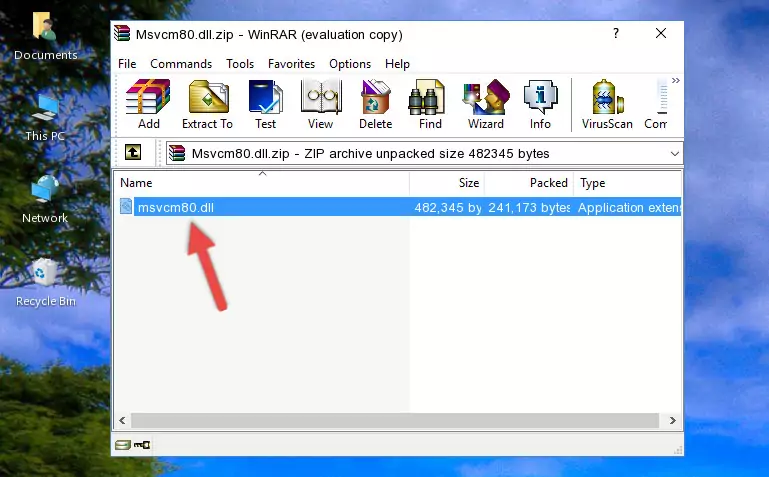
Step 3:Copying the Msvcm80.dll file into the software's file folder - This is all there is to the process. Now, try to run the software again. If the problem still is not solved, you can try the 3rd Method.
Method 3: Doing a Clean Install of the software That Is Giving the Msvcm80.dll Error
- Press the "Windows" + "R" keys at the same time to open the Run tool. Paste the command below into the text field titled "Open" in the Run window that opens and press the Enter key on your keyboard. This command will open the "Programs and Features" tool.
appwiz.cpl

Step 1:Opening the Programs and Features tool with the Appwiz.cpl command - On the Programs and Features screen that will come up, you will see the list of softwares on your computer. Find the software that gives you the dll error and with your mouse right-click it. The right-click menu will open. Click the "Uninstall" option in this menu to start the uninstall process.

Step 2:Uninstalling the software that gives you the dll error - You will see a "Do you want to uninstall this software?" confirmation window. Confirm the process and wait for the software to be completely uninstalled. The uninstall process can take some time. This time will change according to your computer's performance and the size of the software. After the software is uninstalled, restart your computer.

Step 3:Confirming the uninstall process - 4. After restarting your computer, reinstall the software that was giving you the error.
- You can solve the error you are expericing with this method. If the dll error is continuing in spite of the solution methods you are using, the source of the problem is the Windows operating system. In order to solve dll errors in Windows you will need to complete the 4th Method and the 5th Method in the list.
Method 4: Solving the Msvcm80.dll Error using the Windows System File Checker (sfc /scannow)
- In order to complete this step, you must run the Command Prompt as administrator. In order to do this, all you have to do is follow the steps below.
NOTE! We ran the Command Prompt using Windows 10. If you are using Windows 8.1, Windows 8, Windows 7, Windows Vista or Windows XP, you can use the same method to run the Command Prompt as administrator.
- Open the Start Menu and before clicking anywhere, type "cmd" on your keyboard. This process will enable you to run a search through the Start Menu. We also typed in "cmd" to bring up the Command Prompt.
- Right-click the "Command Prompt" search result that comes up and click the Run as administrator" option.

Step 1:Running the Command Prompt as administrator - After typing the command below into the Command Line, push Enter.
sfc /scannow

Step 2:Getting rid of dll errors using Windows's sfc /scannow command - Depending on your computer's performance and the amount of errors on your system, this process can take some time. You can see the progress on the Command Line. Wait for this process to end. After the scan and repair processes are finished, try running the software giving you errors again.
Method 5: Fixing the Msvcm80.dll Errors by Manually Updating Windows
Most of the time, softwares have been programmed to use the most recent dll files. If your operating system is not updated, these files cannot be provided and dll errors appear. So, we will try to solve the dll errors by updating the operating system.
Since the methods to update Windows versions are different from each other, we found it appropriate to prepare a separate article for each Windows version. You can get our update article that relates to your operating system version by using the links below.
Explanations on Updating Windows Manually
Our Most Common Msvcm80.dll Error Messages
When the Msvcm80.dll file is damaged or missing, the softwares that use this dll file will give an error. Not only external softwares, but also basic Windows softwares and tools use dll files. Because of this, when you try to use basic Windows softwares and tools (For example, when you open Internet Explorer or Windows Media Player), you may come across errors. We have listed the most common Msvcm80.dll errors below.
You will get rid of the errors listed below when you download the Msvcm80.dll file from DLL Downloader.com and follow the steps we explained above.
- "Msvcm80.dll not found." error
- "The file Msvcm80.dll is missing." error
- "Msvcm80.dll access violation." error
- "Cannot register Msvcm80.dll." error
- "Cannot find Msvcm80.dll." error
- "This application failed to start because Msvcm80.dll was not found. Re-installing the application may fix this problem." error
