- Download Price:
- Free
- Dll Description:
- Visual Basic Virtual Machine
- Versions:
- Size:
- 1.36 MB
- Operating Systems:
- Directory:
- M
- Downloads:
- 20891 times.
Msvbvm60.dll Explanation
The Msvbvm60.dll library is 1.36 MB. The download links have been checked and there are no problems. You can download it without a problem. Currently, it has been downloaded 20891 times and it has received 5.0 out of 5 stars from our users.
Table of Contents
- Msvbvm60.dll Explanation
- Operating Systems That Can Use the Msvbvm60.dll Library
- All Versions of the Msvbvm60.dll Library
- How to Download Msvbvm60.dll Library?
- Methods for Fixing Msvbvm60.dll
- Method 1: Fixing the DLL Error by Copying the Msvbvm60.dll Library to the Windows System Directory
- Method 2: Copying The Msvbvm60.dll Library Into The Program Installation Directory
- Method 3: Doing a Clean Install of the program That Is Giving the Msvbvm60.dll Error
- Method 4: Fixing the Msvbvm60.dll Error Using the Windows System File Checker
- Method 5: Fixing the Msvbvm60.dll Error by Manually Updating Windows
- Most Seen Msvbvm60.dll Errors
- Other Dynamic Link Libraries Used with Msvbvm60.dll
Operating Systems That Can Use the Msvbvm60.dll Library
All Versions of the Msvbvm60.dll Library
The last version of the Msvbvm60.dll library is the 6.0.98.32 version. There have been 13 versions previously released. All versions of the Dynamic link library are listed below from newest to oldest.
- 6.0.98.32 - 32 Bit (x86) Download directly this version
- 6.0.98.21 - 32 Bit (x86) (2012-01-31) Download directly this version
- 6.0.98.21 - 32 Bit (x86) Download directly this version
- 6.0.98.15 - 32 Bit (x86) Download directly this version
- 6.0.98.15 - 32 Bit (x86) Download directly this version
- 6.0.98.15 - 32 Bit (x86) Download directly this version
- 6.0.97.82 - 32 Bit (x86) (2004-02-29) Download directly this version
- 6.0.97.82 - 32 Bit (x86) Download directly this version
- 6.0.97.82 - 32 Bit (x86) Download directly this version
- 6.0.96.90 - 32 Bit (x86) Download directly this version
- 6.0.92.37 - 32 Bit (x86) Download directly this version
- 6.0.98.2 - 32 Bit (x86) (2014-02-28) Download directly this version
- 6.0.98.2 - 32 Bit (x86) Download directly this version
- 6.0.98.2 - 32 Bit (x86) Download directly this version
How to Download Msvbvm60.dll Library?
- First, click on the green-colored "Download" button in the top left section of this page (The button that is marked in the picture).

Step 1:Start downloading the Msvbvm60.dll library - The downloading page will open after clicking the Download button. After the page opens, in order to download the Msvbvm60.dll library the best server will be found and the download process will begin within a few seconds. In the meantime, you shouldn't close the page.
Methods for Fixing Msvbvm60.dll
ATTENTION! In order to install the Msvbvm60.dll library, you must first download it. If you haven't downloaded it, before continuing on with the installation, download the library. If you don't know how to download it, all you need to do is look at the dll download guide found on the top line.
Method 1: Fixing the DLL Error by Copying the Msvbvm60.dll Library to the Windows System Directory
- The file you will download is a compressed file with the ".zip" extension. You cannot directly install the ".zip" file. Because of this, first, double-click this file and open the file. You will see the library named "Msvbvm60.dll" in the window that opens. Drag this library to the desktop with the left mouse button. This is the library you need.
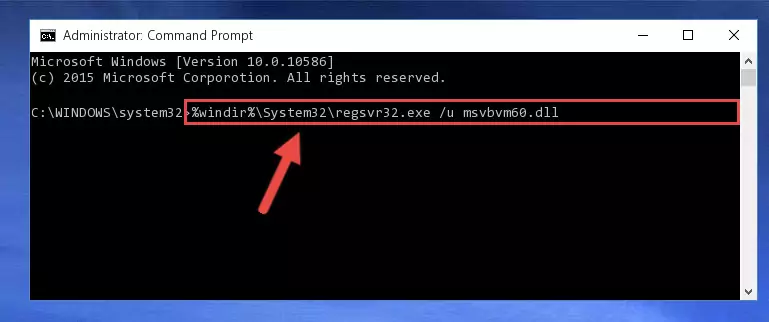
Step 1:Extracting the Msvbvm60.dll library from the .zip file - Copy the "Msvbvm60.dll" library file you extracted.
- Paste the dynamic link library you copied into the "C:\Windows\System32" directory.
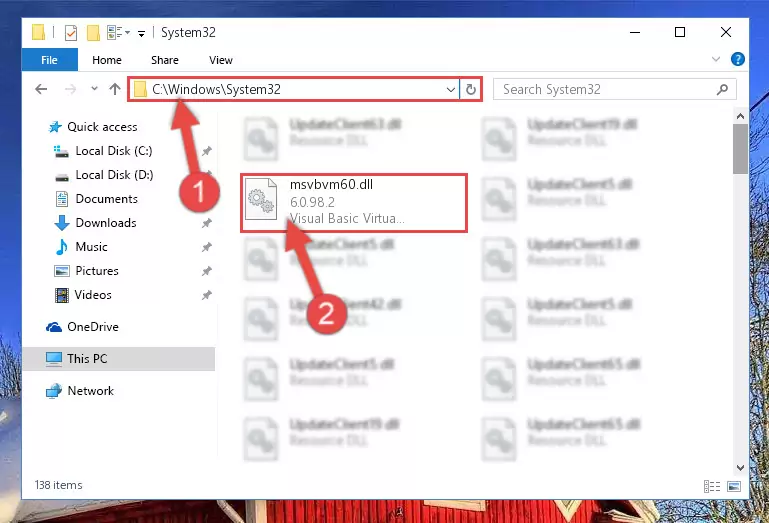
Step 3:Pasting the Msvbvm60.dll library into the Windows/System32 directory - If your system is 64 Bit, copy the "Msvbvm60.dll" library and paste it into "C:\Windows\sysWOW64" directory.
NOTE! On 64 Bit systems, you must copy the dynamic link library to both the "sysWOW64" and "System32" directories. In other words, both directories need the "Msvbvm60.dll" library.
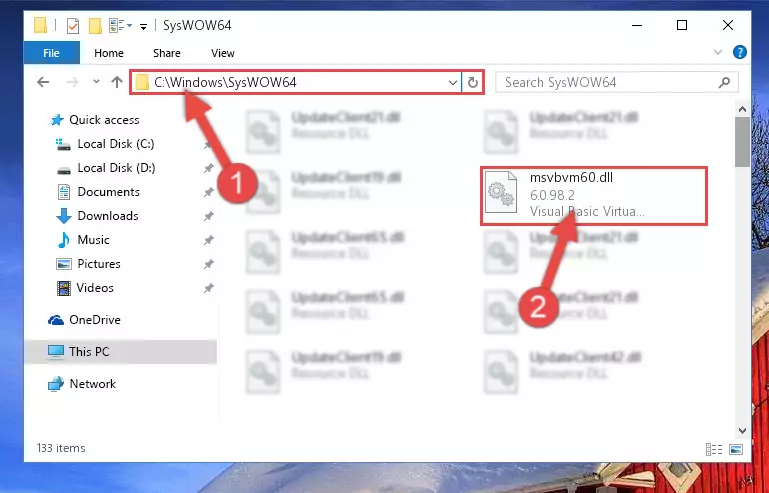
Step 4:Copying the Msvbvm60.dll library to the Windows/sysWOW64 directory - In order to run the Command Line as an administrator, complete the following steps.
NOTE! In this explanation, we ran the Command Line on Windows 10. If you are using one of the Windows 8.1, Windows 8, Windows 7, Windows Vista or Windows XP operating systems, you can use the same methods to run the Command Line as an administrator. Even though the pictures are taken from Windows 10, the processes are similar.
- First, open the Start Menu and before clicking anywhere, type "cmd" but do not press Enter.
- When you see the "Command Line" option among the search results, hit the "CTRL" + "SHIFT" + "ENTER" keys on your keyboard.
- A window will pop up asking, "Do you want to run this process?". Confirm it by clicking to "Yes" button.

Step 5:Running the Command Line as an administrator - Paste the command below into the Command Line window that opens and hit the Enter key on your keyboard. This command will delete the Msvbvm60.dll library's damaged registry (It will not delete the file you pasted into the System32 directory, but will delete the registry in Regedit. The file you pasted in the System32 directory will not be damaged in any way).
%windir%\System32\regsvr32.exe /u Msvbvm60.dll
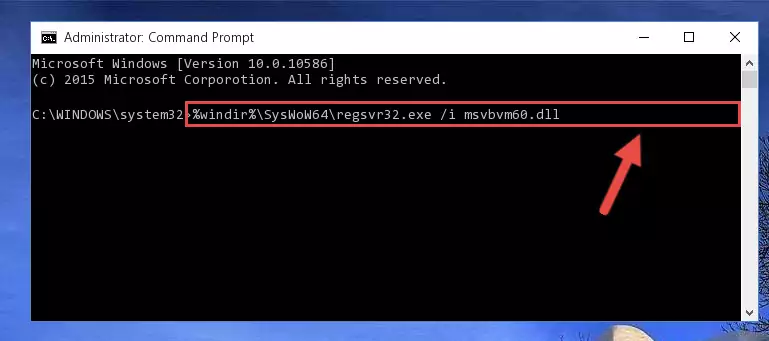
Step 6:Uninstalling the Msvbvm60.dll library from the system registry - If you have a 64 Bit operating system, after running the command above, you must run the command below. This command will clean the Msvbvm60.dll library's damaged registry in 64 Bit as well (The cleaning process will be in the registries in the Registry Editor< only. In other words, the dll file you paste into the SysWoW64 folder will stay as it).
%windir%\SysWoW64\regsvr32.exe /u Msvbvm60.dll
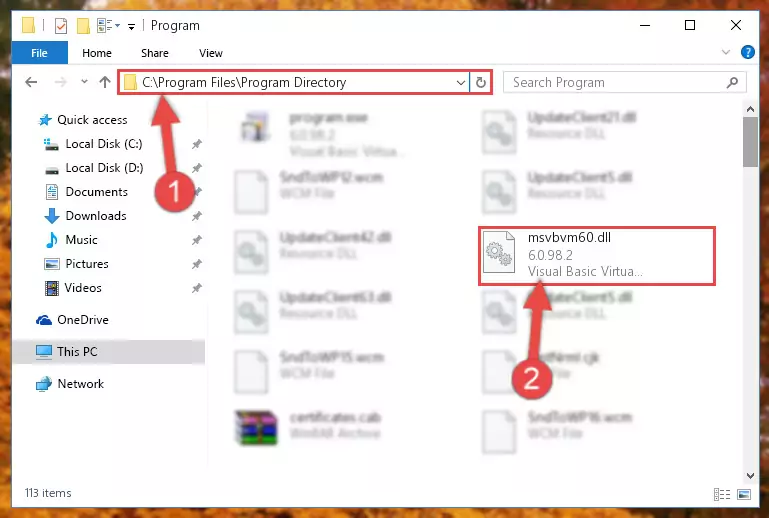
Step 7:Uninstalling the Msvbvm60.dll library's broken registry from the Registry Editor (for 64 Bit) - We need to make a clean registry for the dll library's registry that we deleted from Regedit (Windows Registry Editor). In order to accomplish this, copy and paste the command below into the Command Line and press Enter key.
%windir%\System32\regsvr32.exe /i Msvbvm60.dll
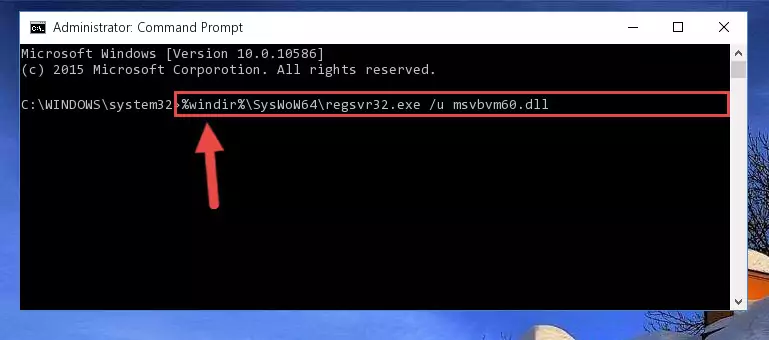
Step 8:Making a clean registry for the Msvbvm60.dll library in Regedit (Windows Registry Editor) - If you are using a 64 Bit operating system, after running the command above, you also need to run the command below. With this command, we will have added a new library in place of the damaged Msvbvm60.dll library that we deleted.
%windir%\SysWoW64\regsvr32.exe /i Msvbvm60.dll
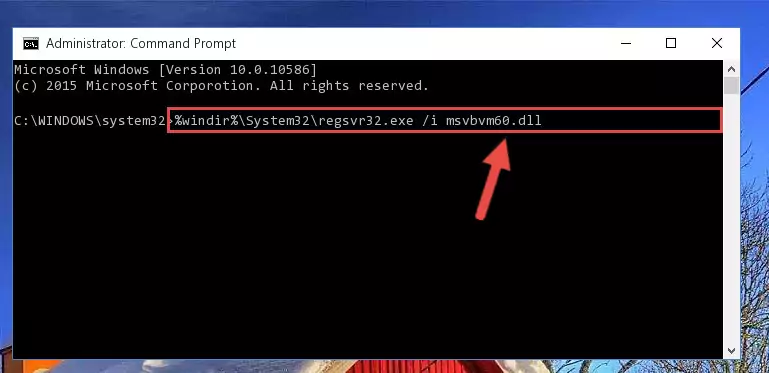
Step 9:Reregistering the Msvbvm60.dll library in the system (for 64 Bit) - If you did the processes in full, the installation should have finished successfully. If you received an error from the command line, you don't need to be anxious. Even if the Msvbvm60.dll library was installed successfully, you can still receive error messages like these due to some incompatibilities. In order to test whether your dll issue was fixed or not, try running the program giving the error message again. If the error is continuing, try the 2nd Method to fix this issue.
Method 2: Copying The Msvbvm60.dll Library Into The Program Installation Directory
- First, you need to find the installation directory for the program you are receiving the "Msvbvm60.dll not found", "Msvbvm60.dll is missing" or other similar dll errors. In order to do this, right-click on the shortcut for the program and click the Properties option from the options that come up.

Step 1:Opening program properties - Open the program's installation directory by clicking on the Open File Location button in the Properties window that comes up.

Step 2:Opening the program's installation directory - Copy the Msvbvm60.dll library into this directory that opens.
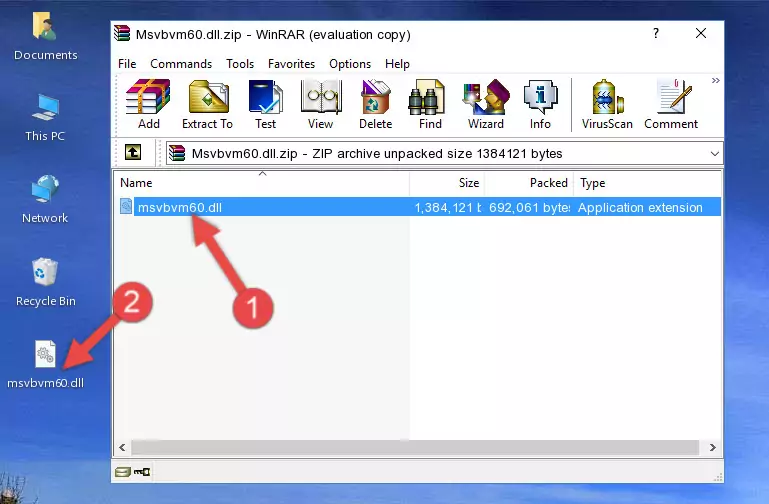
Step 3:Copying the Msvbvm60.dll library into the program's installation directory - This is all there is to the process. Now, try to run the program again. If the problem still is not solved, you can try the 3rd Method.
Method 3: Doing a Clean Install of the program That Is Giving the Msvbvm60.dll Error
- Push the "Windows" + "R" keys at the same time to open the Run window. Type the command below into the Run window that opens up and hit Enter. This process will open the "Programs and Features" window.
appwiz.cpl

Step 1:Opening the Programs and Features window using the appwiz.cpl command - The Programs and Features screen will come up. You can see all the programs installed on your computer in the list on this screen. Find the program giving you the dll error in the list and right-click it. Click the "Uninstall" item in the right-click menu that appears and begin the uninstall process.

Step 2:Starting the uninstall process for the program that is giving the error - A window will open up asking whether to confirm or deny the uninstall process for the program. Confirm the process and wait for the uninstall process to finish. Restart your computer after the program has been uninstalled from your computer.

Step 3:Confirming the removal of the program - After restarting your computer, reinstall the program that was giving the error.
- You can fix the error you are expericing with this method. If the dll error is continuing in spite of the solution methods you are using, the source of the problem is the Windows operating system. In order to fix dll errors in Windows you will need to complete the 4th Method and the 5th Method in the list.
Method 4: Fixing the Msvbvm60.dll Error Using the Windows System File Checker
- In order to run the Command Line as an administrator, complete the following steps.
NOTE! In this explanation, we ran the Command Line on Windows 10. If you are using one of the Windows 8.1, Windows 8, Windows 7, Windows Vista or Windows XP operating systems, you can use the same methods to run the Command Line as an administrator. Even though the pictures are taken from Windows 10, the processes are similar.
- First, open the Start Menu and before clicking anywhere, type "cmd" but do not press Enter.
- When you see the "Command Line" option among the search results, hit the "CTRL" + "SHIFT" + "ENTER" keys on your keyboard.
- A window will pop up asking, "Do you want to run this process?". Confirm it by clicking to "Yes" button.

Step 1:Running the Command Line as an administrator - Paste the command below into the Command Line that opens up and hit the Enter key.
sfc /scannow

Step 2:Scanning and fixing system errors with the sfc /scannow command - This process can take some time. You can follow its progress from the screen. Wait for it to finish and after it is finished try to run the program that was giving the dll error again.
Method 5: Fixing the Msvbvm60.dll Error by Manually Updating Windows
Some programs need updated dynamic link libraries. When your operating system is not updated, it cannot fulfill this need. In some situations, updating your operating system can solve the dll errors you are experiencing.
In order to check the update status of your operating system and, if available, to install the latest update packs, we need to begin this process manually.
Depending on which Windows version you use, manual update processes are different. Because of this, we have prepared a special article for each Windows version. You can get our articles relating to the manual update of the Windows version you use from the links below.
Windows Update Guides
Most Seen Msvbvm60.dll Errors
It's possible that during the programs' installation or while using them, the Msvbvm60.dll library was damaged or deleted. You can generally see error messages listed below or similar ones in situations like this.
These errors we see are not unsolvable. If you've also received an error message like this, first you must download the Msvbvm60.dll library by clicking the "Download" button in this page's top section. After downloading the library, you should install the library and complete the solution methods explained a little bit above on this page and mount it in Windows. If you do not have a hardware issue, one of the methods explained in this article will fix your issue.
- "Msvbvm60.dll not found." error
- "The file Msvbvm60.dll is missing." error
- "Msvbvm60.dll access violation." error
- "Cannot register Msvbvm60.dll." error
- "Cannot find Msvbvm60.dll." error
- "This application failed to start because Msvbvm60.dll was not found. Re-installing the application may fix this problem." error
