- Download Price:
- Free
- Dll Description:
- Visual Basic Project DLL
- Versions:
- Size:
- 1.34 MB
- Operating Systems:
- Directory:
- M
- Downloads:
- 1111 times.
About Msvbprj.dll
The Msvbprj.dll file is 1.34 MB. The download links are current and no negative feedback has been received by users. It has been downloaded 1111 times since release.
Table of Contents
- About Msvbprj.dll
- Operating Systems Compatible with the Msvbprj.dll File
- Other Versions of the Msvbprj.dll File
- Guide to Download Msvbprj.dll
- Methods for Solving Msvbprj.dll
- Method 1: Copying the Msvbprj.dll File to the Windows System Folder
- Method 2: Copying the Msvbprj.dll File to the Software File Folder
- Method 3: Uninstalling and Reinstalling the Software That Is Giving the Msvbprj.dll Error
- Method 4: Solving the Msvbprj.dll Problem by Using the Windows System File Checker (scf scannow)
- Method 5: Fixing the Msvbprj.dll Error by Manually Updating Windows
- Most Seen Msvbprj.dll Errors
- Other Dll Files Used with Msvbprj.dll
Operating Systems Compatible with the Msvbprj.dll File
Other Versions of the Msvbprj.dll File
The newest version of the Msvbprj.dll file is the 7.0.9466.0 version released on 2004-05-31. There have been 1 versions released before this version. All versions of the Dll file have been listed below from most recent to oldest.
- 7.0.9466.0 - 32 Bit (x86) (2004-05-31) Download this version
- 7.0.9466.0 - 32 Bit (x86) Download this version
Guide to Download Msvbprj.dll
- Click on the green-colored "Download" button on the top left side of the page.

Step 1:Download process of the Msvbprj.dll file's - "After clicking the Download" button, wait for the download process to begin in the "Downloading" page that opens up. Depending on your Internet speed, the download process will begin in approximately 4 -5 seconds.
Methods for Solving Msvbprj.dll
ATTENTION! Before beginning the installation of the Msvbprj.dll file, you must download the file. If you don't know how to download the file or if you are having a problem while downloading, you can look at our download guide a few lines above.
Method 1: Copying the Msvbprj.dll File to the Windows System Folder
- The file you will download is a compressed file with the ".zip" extension. You cannot directly install the ".zip" file. Because of this, first, double-click this file and open the file. You will see the file named "Msvbprj.dll" in the window that opens. Drag this file to the desktop with the left mouse button. This is the file you need.
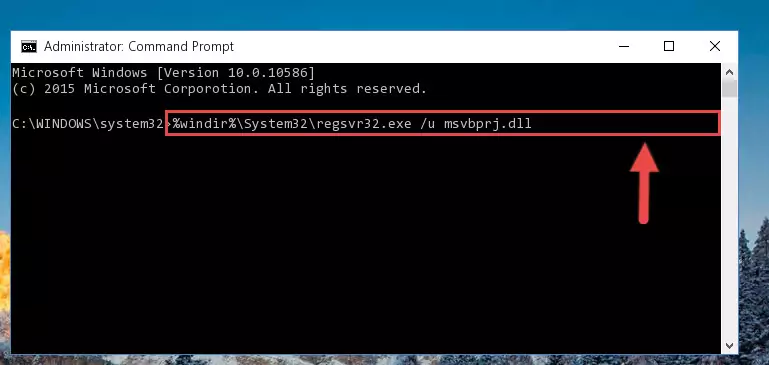
Step 1:Extracting the Msvbprj.dll file from the .zip file - Copy the "Msvbprj.dll" file you extracted and paste it into the "C:\Windows\System32" folder.
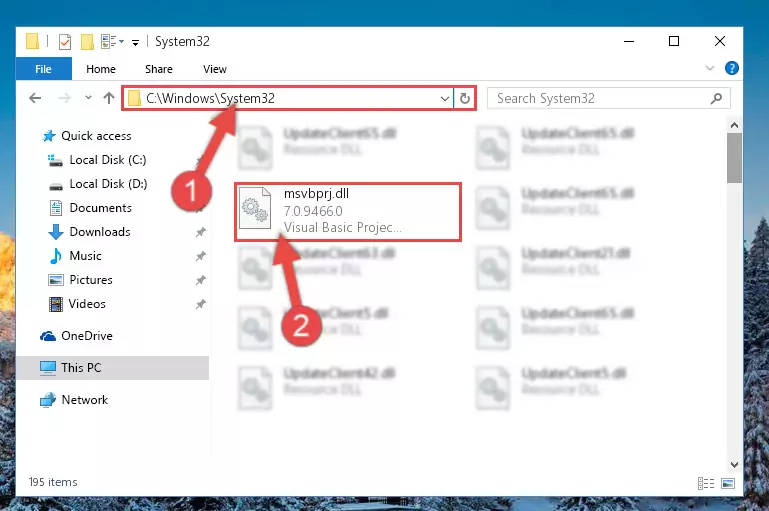
Step 2:Copying the Msvbprj.dll file into the Windows/System32 folder - If your system is 64 Bit, copy the "Msvbprj.dll" file and paste it into "C:\Windows\sysWOW64" folder.
NOTE! On 64 Bit systems, you must copy the dll file to both the "sysWOW64" and "System32" folders. In other words, both folders need the "Msvbprj.dll" file.
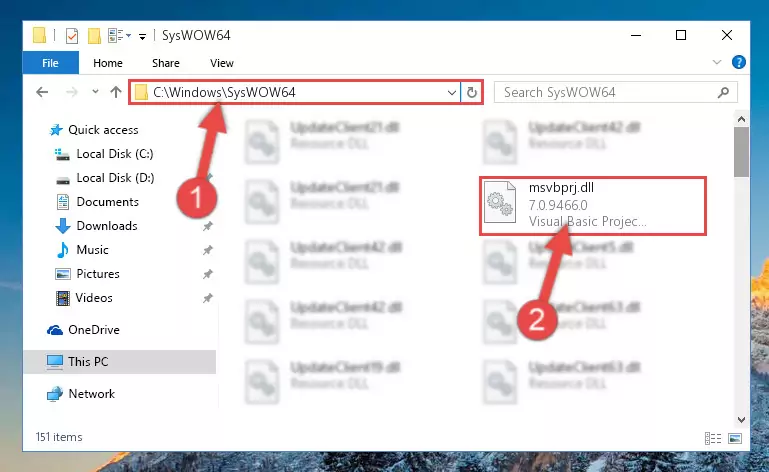
Step 3:Copying the Msvbprj.dll file to the Windows/sysWOW64 folder - In order to complete this step, you must run the Command Prompt as administrator. In order to do this, all you have to do is follow the steps below.
NOTE! We ran the Command Prompt using Windows 10. If you are using Windows 8.1, Windows 8, Windows 7, Windows Vista or Windows XP, you can use the same method to run the Command Prompt as administrator.
- Open the Start Menu and before clicking anywhere, type "cmd" on your keyboard. This process will enable you to run a search through the Start Menu. We also typed in "cmd" to bring up the Command Prompt.
- Right-click the "Command Prompt" search result that comes up and click the Run as administrator" option.

Step 4:Running the Command Prompt as administrator - Paste the command below into the Command Line that will open up and hit Enter. This command will delete the damaged registry of the Msvbprj.dll file (It will not delete the file we pasted into the System32 folder; it will delete the registry in Regedit. The file we pasted into the System32 folder will not be damaged).
%windir%\System32\regsvr32.exe /u Msvbprj.dll

Step 5:Deleting the damaged registry of the Msvbprj.dll - If you are using a 64 Bit operating system, after doing the commands above, you also need to run the command below. With this command, we will also delete the Msvbprj.dll file's damaged registry for 64 Bit (The deleting process will be only for the registries in Regedit. In other words, the dll file you pasted into the SysWoW64 folder will not be damaged at all).
%windir%\SysWoW64\regsvr32.exe /u Msvbprj.dll
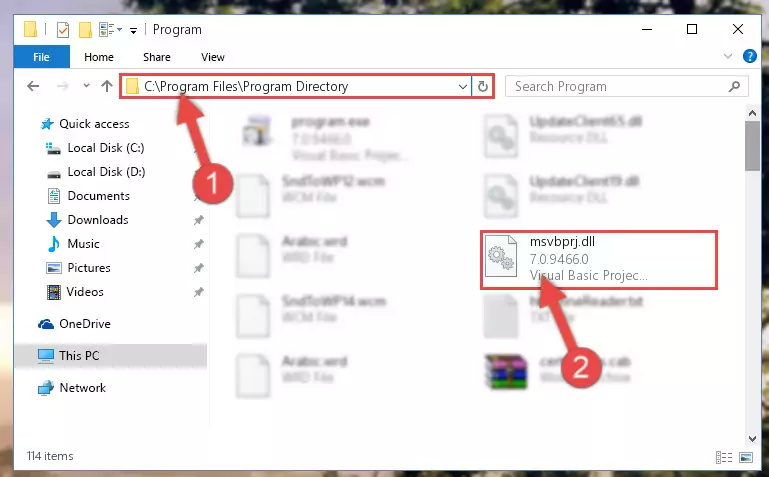
Step 6:Uninstalling the damaged Msvbprj.dll file's registry from the system (for 64 Bit) - We need to make a clean registry for the dll file's registry that we deleted from Regedit (Windows Registry Editor). In order to accomplish this, copy and paste the command below into the Command Line and press Enter key.
%windir%\System32\regsvr32.exe /i Msvbprj.dll
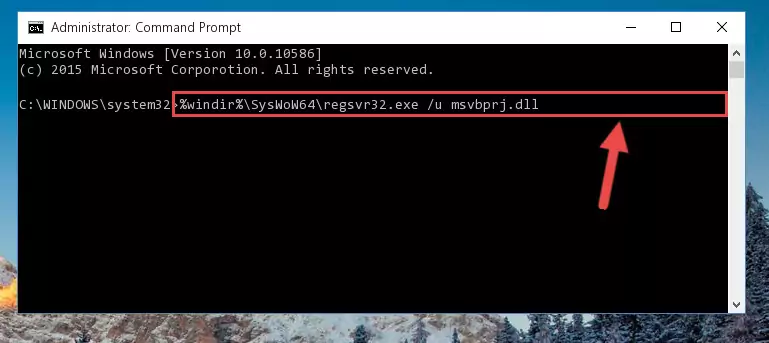
Step 7:Making a clean registry for the Msvbprj.dll file in Regedit (Windows Registry Editor) - Windows 64 Bit users must run the command below after running the previous command. With this command, we will create a clean and good registry for the Msvbprj.dll file we deleted.
%windir%\SysWoW64\regsvr32.exe /i Msvbprj.dll
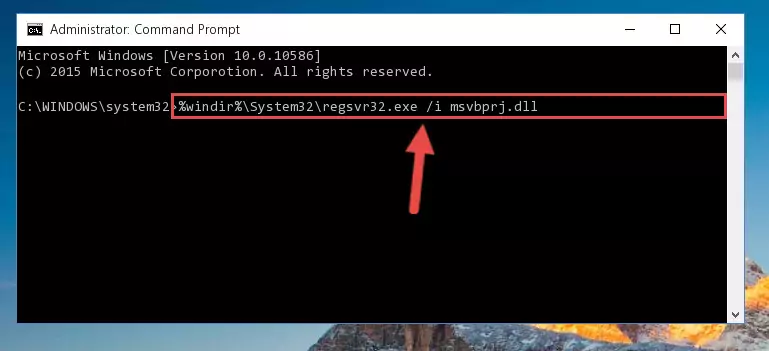
Step 8:Creating a clean and good registry for the Msvbprj.dll file (64 Bit için) - If you did all the processes correctly, the missing dll file will have been installed. You may have made some mistakes when running the Command Line processes. Generally, these errors will not prevent the Msvbprj.dll file from being installed. In other words, the installation will be completed, but it may give an error due to some incompatibility issues. You can try running the program that was giving you this dll file error after restarting your computer. If you are still getting the dll file error when running the program, please try the 2nd method.
Method 2: Copying the Msvbprj.dll File to the Software File Folder
- First, you must find the installation folder of the software (the software giving the dll error) you are going to install the dll file to. In order to find this folder, "Right-Click > Properties" on the software's shortcut.

Step 1:Opening the software's shortcut properties window - Open the software file folder by clicking the Open File Location button in the "Properties" window that comes up.

Step 2:Finding the software's file folder - Copy the Msvbprj.dll file into the folder we opened.
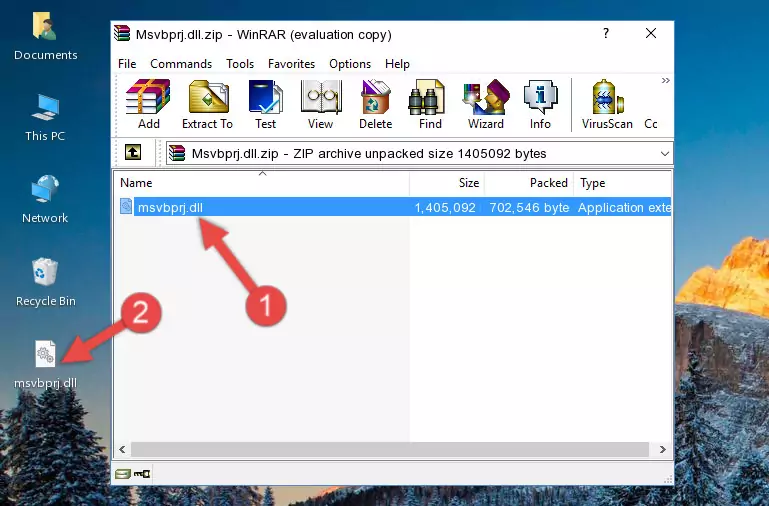
Step 3:Copying the Msvbprj.dll file into the file folder of the software. - The installation is complete. Run the software that is giving you the error. If the error is continuing, you may benefit from trying the 3rd Method as an alternative.
Method 3: Uninstalling and Reinstalling the Software That Is Giving the Msvbprj.dll Error
- Open the Run tool by pushing the "Windows" + "R" keys found on your keyboard. Type the command below into the "Open" field of the Run window that opens up and press Enter. This command will open the "Programs and Features" tool.
appwiz.cpl

Step 1:Opening the Programs and Features tool with the appwiz.cpl command - The Programs and Features screen will come up. You can see all the softwares installed on your computer in the list on this screen. Find the software giving you the dll error in the list and right-click it. Click the "Uninstall" item in the right-click menu that appears and begin the uninstall process.

Step 2:Starting the uninstall process for the software that is giving the error - A window will open up asking whether to confirm or deny the uninstall process for the software. Confirm the process and wait for the uninstall process to finish. Restart your computer after the software has been uninstalled from your computer.

Step 3:Confirming the removal of the software - After restarting your computer, reinstall the software.
- You may be able to solve the dll error you are experiencing by using this method. If the error messages are continuing despite all these processes, we may have a problem deriving from Windows. To solve dll errors deriving from Windows, you need to complete the 4th Method and the 5th Method in the list.
Method 4: Solving the Msvbprj.dll Problem by Using the Windows System File Checker (scf scannow)
- In order to complete this step, you must run the Command Prompt as administrator. In order to do this, all you have to do is follow the steps below.
NOTE! We ran the Command Prompt using Windows 10. If you are using Windows 8.1, Windows 8, Windows 7, Windows Vista or Windows XP, you can use the same method to run the Command Prompt as administrator.
- Open the Start Menu and before clicking anywhere, type "cmd" on your keyboard. This process will enable you to run a search through the Start Menu. We also typed in "cmd" to bring up the Command Prompt.
- Right-click the "Command Prompt" search result that comes up and click the Run as administrator" option.

Step 1:Running the Command Prompt as administrator - Paste the command below into the Command Line that opens up and hit the Enter key.
sfc /scannow

Step 2:Scanning and fixing system errors with the sfc /scannow command - This process can take some time. You can follow its progress from the screen. Wait for it to finish and after it is finished try to run the software that was giving the dll error again.
Method 5: Fixing the Msvbprj.dll Error by Manually Updating Windows
Some softwares require updated dll files from the operating system. If your operating system is not updated, this requirement is not met and you will receive dll errors. Because of this, updating your operating system may solve the dll errors you are experiencing.
Most of the time, operating systems are automatically updated. However, in some situations, the automatic updates may not work. For situations like this, you may need to check for updates manually.
For every Windows version, the process of manually checking for updates is different. Because of this, we prepared a special guide for each Windows version. You can get our guides to manually check for updates based on the Windows version you use through the links below.
Windows Update Guides
Most Seen Msvbprj.dll Errors
When the Msvbprj.dll file is damaged or missing, the softwares that use this dll file will give an error. Not only external softwares, but also basic Windows softwares and tools use dll files. Because of this, when you try to use basic Windows softwares and tools (For example, when you open Internet Explorer or Windows Media Player), you may come across errors. We have listed the most common Msvbprj.dll errors below.
You will get rid of the errors listed below when you download the Msvbprj.dll file from DLL Downloader.com and follow the steps we explained above.
- "Msvbprj.dll not found." error
- "The file Msvbprj.dll is missing." error
- "Msvbprj.dll access violation." error
- "Cannot register Msvbprj.dll." error
- "Cannot find Msvbprj.dll." error
- "This application failed to start because Msvbprj.dll was not found. Re-installing the application may fix this problem." error
