- Download Price:
- Free
- Dll Description:
- Visual Basic Resource DLL
- Versions:
- Size:
- 0.11 MB
- Operating Systems:
- Directory:
- M
- Downloads:
- 602 times.
What is Msvb7ui.dll?
The Msvb7ui.dll file is 0.11 MB. The download links for this file are clean and no user has given any negative feedback. From the time it was offered for download, it has been downloaded 602 times.
Table of Contents
- What is Msvb7ui.dll?
- Operating Systems Compatible with the Msvb7ui.dll File
- All Versions of the Msvb7ui.dll File
- How to Download Msvb7ui.dll File?
- Methods for Solving Msvb7ui.dll
- Method 1: Copying the Msvb7ui.dll File to the Windows System Folder
- Method 2: Copying the Msvb7ui.dll File to the Software File Folder
- Method 3: Uninstalling and Reinstalling the Software that Gives You the Msvb7ui.dll Error
- Method 4: Solving the Msvb7ui.dll Error using the Windows System File Checker (sfc /scannow)
- Method 5: Getting Rid of Msvb7ui.dll Errors by Updating the Windows Operating System
- Most Seen Msvb7ui.dll Errors
- Other Dll Files Used with Msvb7ui.dll
Operating Systems Compatible with the Msvb7ui.dll File
All Versions of the Msvb7ui.dll File
The last version of the Msvb7ui.dll file is the 7.0.9466.0 version. Outside of this version, there is no other version released
- 7.0.9466.0 - 32 Bit (x86) Download directly this version
How to Download Msvb7ui.dll File?
- First, click the "Download" button with the green background (The button marked in the picture).

Step 1:Download the Msvb7ui.dll file - "After clicking the Download" button, wait for the download process to begin in the "Downloading" page that opens up. Depending on your Internet speed, the download process will begin in approximately 4 -5 seconds.
Methods for Solving Msvb7ui.dll
ATTENTION! Before starting the installation, the Msvb7ui.dll file needs to be downloaded. If you have not downloaded it, download the file before continuing with the installation steps. If you don't know how to download it, you can immediately browse the dll download guide above.
Method 1: Copying the Msvb7ui.dll File to the Windows System Folder
- The file you downloaded is a compressed file with the ".zip" extension. In order to install it, first, double-click the ".zip" file and open the file. You will see the file named "Msvb7ui.dll" in the window that opens up. This is the file you need to install. Drag this file to the desktop with your mouse's left button.
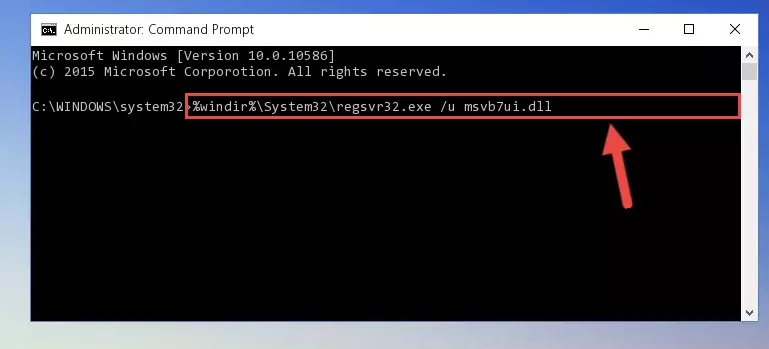
Step 1:Extracting the Msvb7ui.dll file - Copy the "Msvb7ui.dll" file and paste it into the "C:\Windows\System32" folder.
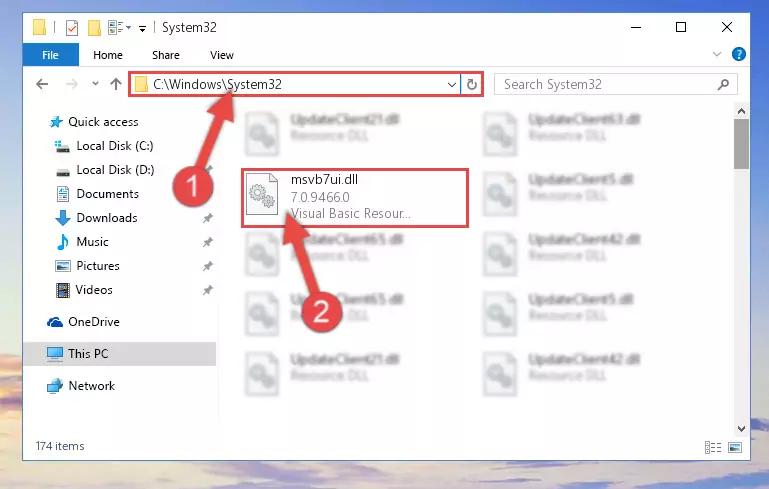
Step 2:Copying the Msvb7ui.dll file into the Windows/System32 folder - If you are using a 64 Bit operating system, copy the "Msvb7ui.dll" file and paste it into the "C:\Windows\sysWOW64" as well.
NOTE! On Windows operating systems with 64 Bit architecture, the dll file must be in both the "sysWOW64" folder as well as the "System32" folder. In other words, you must copy the "Msvb7ui.dll" file into both folders.
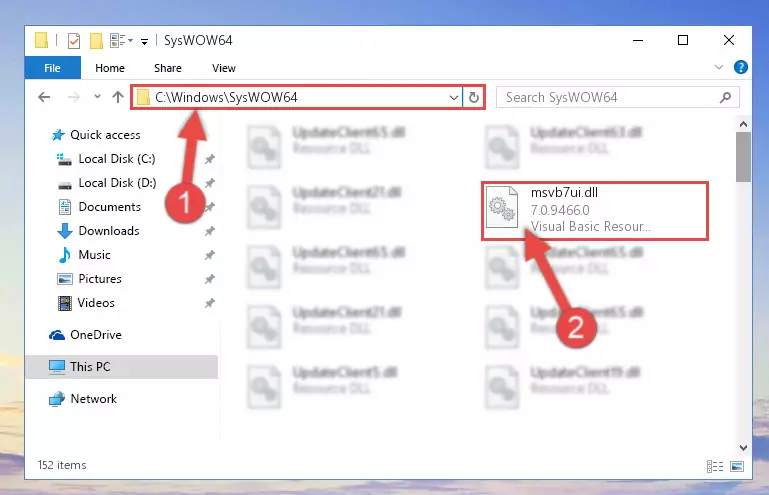
Step 3:Pasting the Msvb7ui.dll file into the Windows/sysWOW64 folder - First, we must run the Windows Command Prompt as an administrator.
NOTE! We ran the Command Prompt on Windows 10. If you are using Windows 8.1, Windows 8, Windows 7, Windows Vista or Windows XP, you can use the same methods to run the Command Prompt as an administrator.
- Open the Start Menu and type in "cmd", but don't press Enter. Doing this, you will have run a search of your computer through the Start Menu. In other words, typing in "cmd" we did a search for the Command Prompt.
- When you see the "Command Prompt" option among the search results, push the "CTRL" + "SHIFT" + "ENTER " keys on your keyboard.
- A verification window will pop up asking, "Do you want to run the Command Prompt as with administrative permission?" Approve this action by saying, "Yes".

%windir%\System32\regsvr32.exe /u Msvb7ui.dll
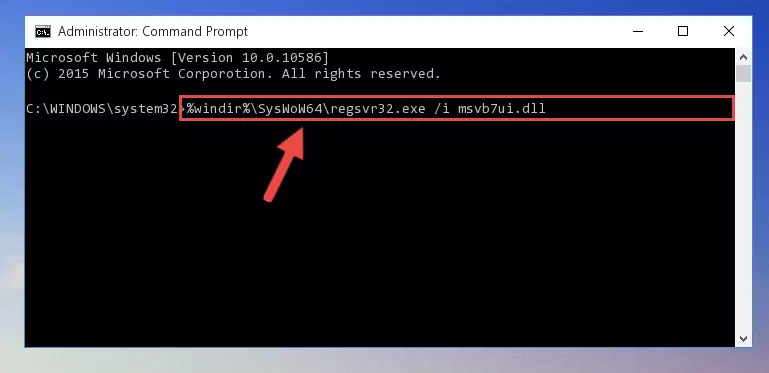
%windir%\SysWoW64\regsvr32.exe /u Msvb7ui.dll
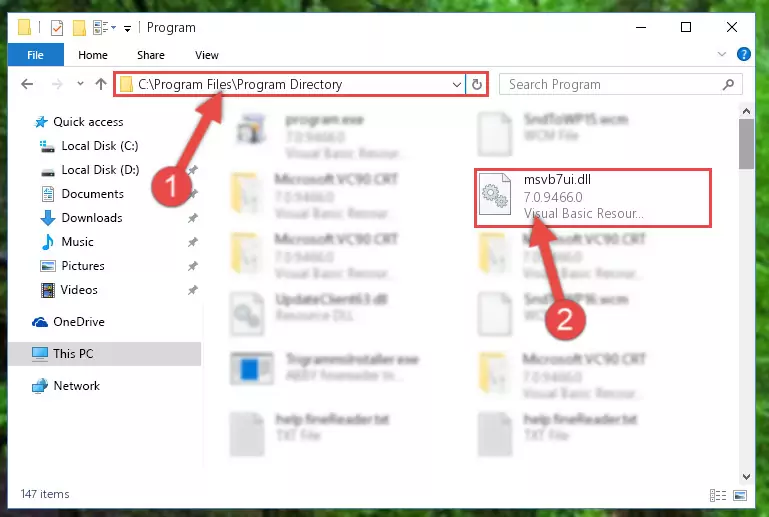
%windir%\System32\regsvr32.exe /i Msvb7ui.dll
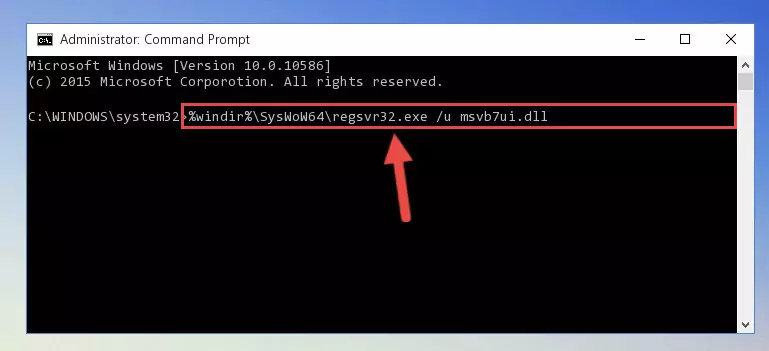
%windir%\SysWoW64\regsvr32.exe /i Msvb7ui.dll
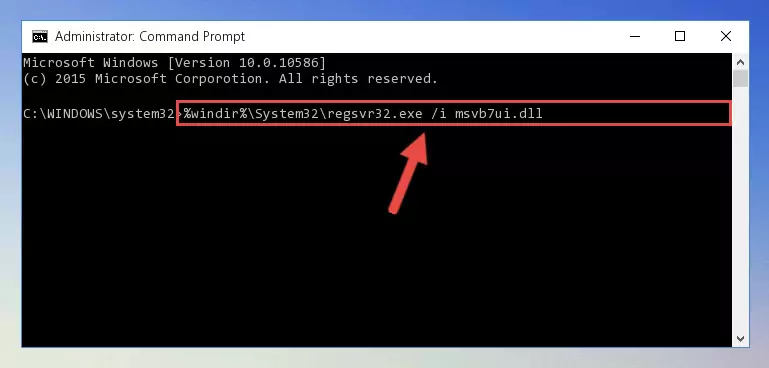
Method 2: Copying the Msvb7ui.dll File to the Software File Folder
- In order to install the dll file, you need to find the file folder for the software that was giving you errors such as "Msvb7ui.dll is missing", "Msvb7ui.dll not found" or similar error messages. In order to do that, Right-click the software's shortcut and click the Properties item in the right-click menu that appears.

Step 1:Opening the software shortcut properties window - Click on the Open File Location button that is found in the Properties window that opens up and choose the folder where the application is installed.

Step 2:Opening the file folder of the software - Copy the Msvb7ui.dll file into this folder that opens.
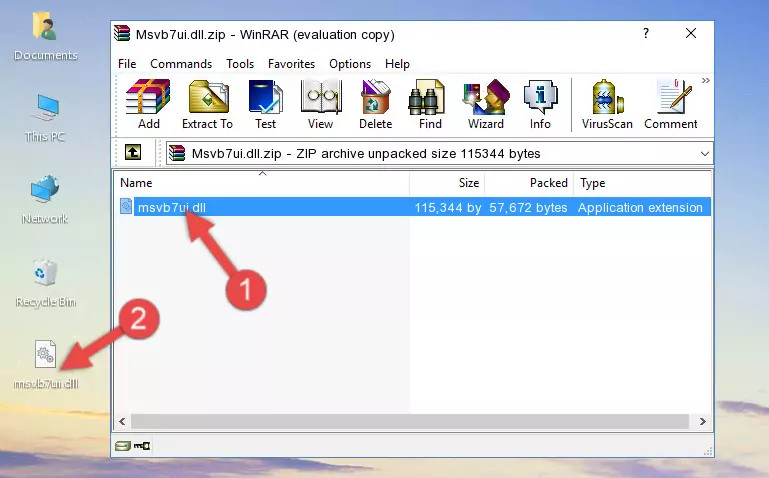
Step 3:Copying the Msvb7ui.dll file into the software's file folder - This is all there is to the process. Now, try to run the software again. If the problem still is not solved, you can try the 3rd Method.
Method 3: Uninstalling and Reinstalling the Software that Gives You the Msvb7ui.dll Error
- Push the "Windows" + "R" keys at the same time to open the Run window. Type the command below into the Run window that opens up and hit Enter. This process will open the "Programs and Features" window.
appwiz.cpl

Step 1:Opening the Programs and Features window using the appwiz.cpl command - The Programs and Features window will open up. Find the software that is giving you the dll error in this window that lists all the softwares on your computer and "Right-Click > Uninstall" on this software.

Step 2:Uninstalling the software that is giving you the error message from your computer. - Uninstall the software from your computer by following the steps that come up and restart your computer.

Step 3:Following the confirmation and steps of the software uninstall process - 4. After restarting your computer, reinstall the software that was giving you the error.
- You may be able to solve the dll error you are experiencing by using this method. If the error messages are continuing despite all these processes, we may have a problem deriving from Windows. To solve dll errors deriving from Windows, you need to complete the 4th Method and the 5th Method in the list.
Method 4: Solving the Msvb7ui.dll Error using the Windows System File Checker (sfc /scannow)
- First, we must run the Windows Command Prompt as an administrator.
NOTE! We ran the Command Prompt on Windows 10. If you are using Windows 8.1, Windows 8, Windows 7, Windows Vista or Windows XP, you can use the same methods to run the Command Prompt as an administrator.
- Open the Start Menu and type in "cmd", but don't press Enter. Doing this, you will have run a search of your computer through the Start Menu. In other words, typing in "cmd" we did a search for the Command Prompt.
- When you see the "Command Prompt" option among the search results, push the "CTRL" + "SHIFT" + "ENTER " keys on your keyboard.
- A verification window will pop up asking, "Do you want to run the Command Prompt as with administrative permission?" Approve this action by saying, "Yes".

sfc /scannow

Method 5: Getting Rid of Msvb7ui.dll Errors by Updating the Windows Operating System
Some softwares need updated dll files. When your operating system is not updated, it cannot fulfill this need. In some situations, updating your operating system can solve the dll errors you are experiencing.
In order to check the update status of your operating system and, if available, to install the latest update packs, we need to begin this process manually.
Depending on which Windows version you use, manual update processes are different. Because of this, we have prepared a special article for each Windows version. You can get our articles relating to the manual update of the Windows version you use from the links below.
Explanations on Updating Windows Manually
Most Seen Msvb7ui.dll Errors
When the Msvb7ui.dll file is damaged or missing, the softwares that use this dll file will give an error. Not only external softwares, but also basic Windows softwares and tools use dll files. Because of this, when you try to use basic Windows softwares and tools (For example, when you open Internet Explorer or Windows Media Player), you may come across errors. We have listed the most common Msvb7ui.dll errors below.
You will get rid of the errors listed below when you download the Msvb7ui.dll file from DLL Downloader.com and follow the steps we explained above.
- "Msvb7ui.dll not found." error
- "The file Msvb7ui.dll is missing." error
- "Msvb7ui.dll access violation." error
- "Cannot register Msvb7ui.dll." error
- "Cannot find Msvb7ui.dll." error
- "This application failed to start because Msvb7ui.dll was not found. Re-installing the application may fix this problem." error
