- Download Price:
- Free
- Dll Description:
- Microsoft Jet Text Isam
- Versions:
- Size:
- 0.25 MB
- Operating Systems:
- Directory:
- M
- Downloads:
- 3875 times.
About Mstext40.dll
The Mstext40.dll library is 0.25 MB. The download links are current and no negative feedback has been received by users. It has been downloaded 3875 times since release.
Table of Contents
- About Mstext40.dll
- Operating Systems That Can Use the Mstext40.dll Library
- Other Versions of the Mstext40.dll Library
- How to Download Mstext40.dll
- Methods for Fixing Mstext40.dll
- Method 1: Installing the Mstext40.dll Library to the Windows System Directory
- Method 2: Copying The Mstext40.dll Library Into The Program Installation Directory
- Method 3: Uninstalling and Reinstalling the Program That Is Giving the Mstext40.dll Error
- Method 4: Fixing the Mstext40.dll Issue by Using the Windows System File Checker (scf scannow)
- Method 5: Fixing the Mstext40.dll Error by Manually Updating Windows
- Our Most Common Mstext40.dll Error Messages
- Other Dynamic Link Libraries Used with Mstext40.dll
Operating Systems That Can Use the Mstext40.dll Library
Other Versions of the Mstext40.dll Library
The newest version of the Mstext40.dll library is the 4.00.8015.02 version released on 2012-06-30. There have been 6 versions released before this version. All versions of the Dynamic link library have been listed below from most recent to oldest.
- 4.00.8015.02 - 32 Bit (x86) (2012-06-30) Download this version
- 4.0.9756.0 - 32 Bit (x86) Download this version
- 4.0.9756.0 - 32 Bit (x86) Download this version
- 4.0.9756.0 - 32 Bit (x86) Download this version
- 4.0.9702.0 - 32 Bit (x86) Download this version
- 4.0.9502.0 - 32 Bit (x86) Download this version
- 4.0.8015.0 - 32 Bit (x86) Download this version
How to Download Mstext40.dll
- First, click the "Download" button with the green background (The button marked in the picture).

Step 1:Download the Mstext40.dll library - The downloading page will open after clicking the Download button. After the page opens, in order to download the Mstext40.dll library the best server will be found and the download process will begin within a few seconds. In the meantime, you shouldn't close the page.
Methods for Fixing Mstext40.dll
ATTENTION! Before beginning the installation of the Mstext40.dll library, you must download the library. If you don't know how to download the library or if you are having a problem while downloading, you can look at our download guide a few lines above.
Method 1: Installing the Mstext40.dll Library to the Windows System Directory
- The file you downloaded is a compressed file with the ".zip" extension. In order to install it, first, double-click the ".zip" file and open the file. You will see the library named "Mstext40.dll" in the window that opens up. This is the library you need to install. Drag this library to the desktop with your mouse's left button.
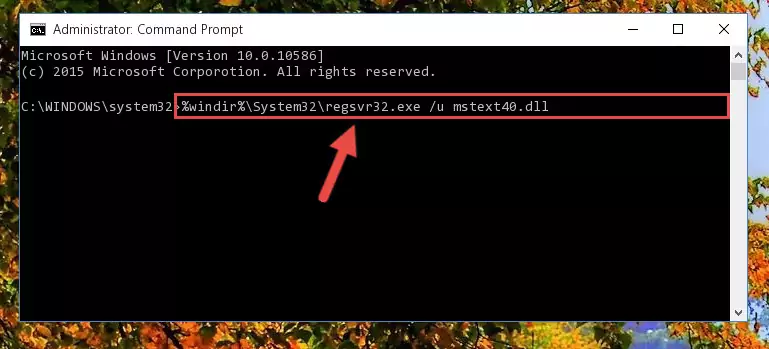
Step 1:Extracting the Mstext40.dll library - Copy the "Mstext40.dll" library file you extracted.
- Paste the dynamic link library you copied into the "C:\Windows\System32" directory.
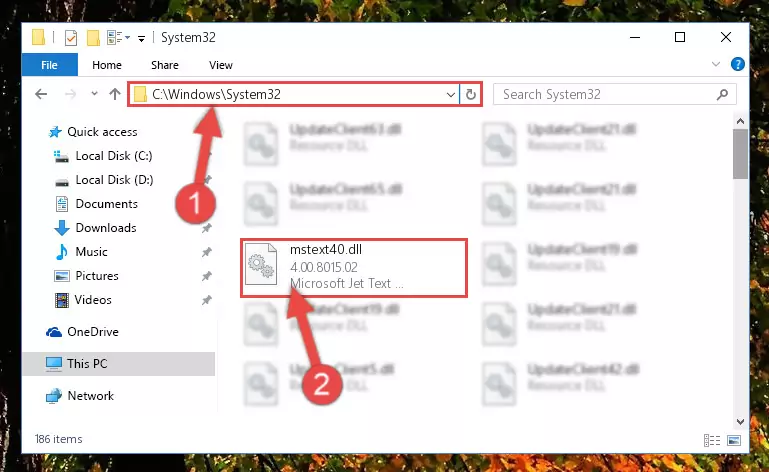
Step 3:Pasting the Mstext40.dll library into the Windows/System32 directory - If you are using a 64 Bit operating system, copy the "Mstext40.dll" library and paste it into the "C:\Windows\sysWOW64" as well.
NOTE! On Windows operating systems with 64 Bit architecture, the dynamic link library must be in both the "sysWOW64" directory as well as the "System32" directory. In other words, you must copy the "Mstext40.dll" library into both directories.
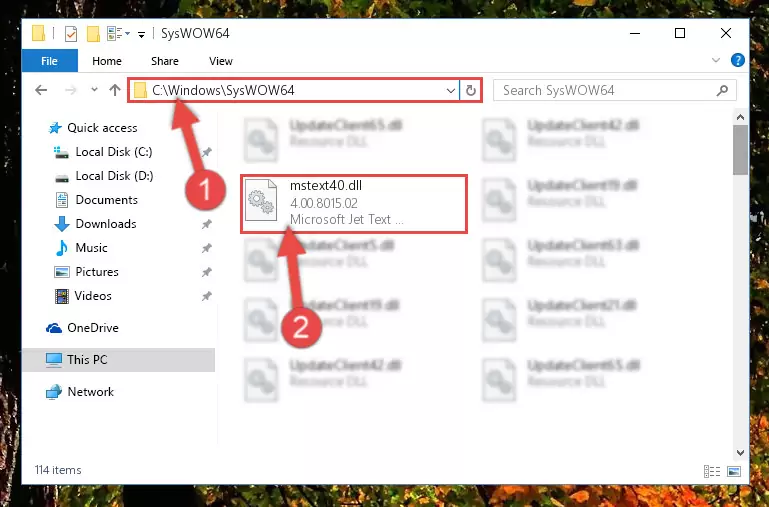
Step 4:Pasting the Mstext40.dll library into the Windows/sysWOW64 directory - In order to run the Command Line as an administrator, complete the following steps.
NOTE! In this explanation, we ran the Command Line on Windows 10. If you are using one of the Windows 8.1, Windows 8, Windows 7, Windows Vista or Windows XP operating systems, you can use the same methods to run the Command Line as an administrator. Even though the pictures are taken from Windows 10, the processes are similar.
- First, open the Start Menu and before clicking anywhere, type "cmd" but do not press Enter.
- When you see the "Command Line" option among the search results, hit the "CTRL" + "SHIFT" + "ENTER" keys on your keyboard.
- A window will pop up asking, "Do you want to run this process?". Confirm it by clicking to "Yes" button.

Step 5:Running the Command Line as an administrator - Paste the command below into the Command Line window that opens and hit the Enter key on your keyboard. This command will delete the Mstext40.dll library's damaged registry (It will not delete the file you pasted into the System32 directory, but will delete the registry in Regedit. The file you pasted in the System32 directory will not be damaged in any way).
%windir%\System32\regsvr32.exe /u Mstext40.dll
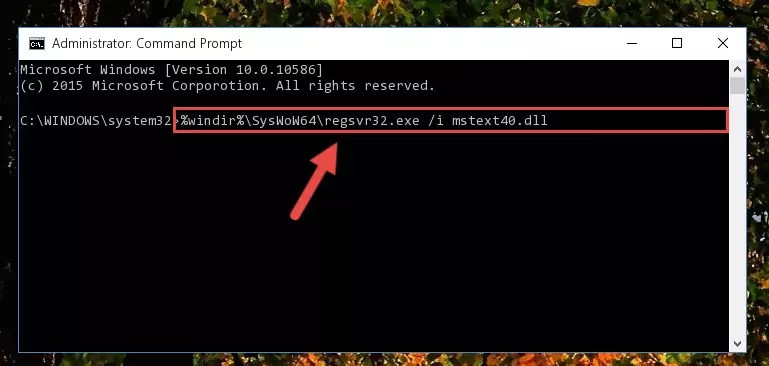
Step 6:Uninstalling the Mstext40.dll library from the system registry - If you have a 64 Bit operating system, after running the command above, you must run the command below. This command will clean the Mstext40.dll library's damaged registry in 64 Bit as well (The cleaning process will be in the registries in the Registry Editor< only. In other words, the dll file you paste into the SysWoW64 folder will stay as it).
%windir%\SysWoW64\regsvr32.exe /u Mstext40.dll
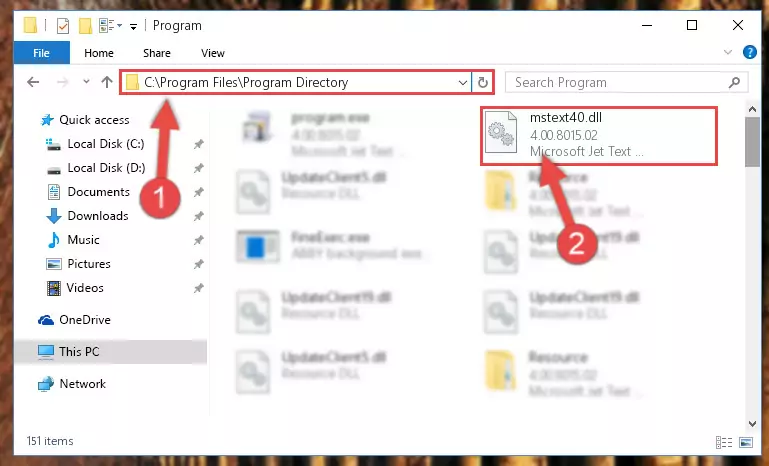
Step 7:Uninstalling the Mstext40.dll library's broken registry from the Registry Editor (for 64 Bit) - You must create a new registry for the dynamic link library that you deleted from the registry editor. In order to do this, copy the command below and paste it into the Command Line and hit Enter.
%windir%\System32\regsvr32.exe /i Mstext40.dll
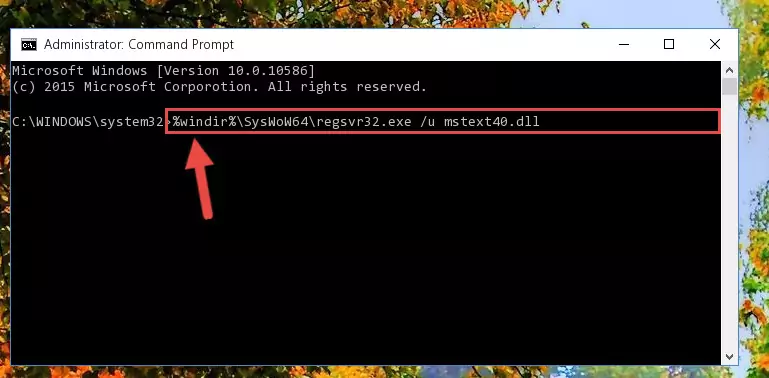
Step 8:Creating a new registry for the Mstext40.dll library - If you are using a 64 Bit operating system, after running the command above, you also need to run the command below. With this command, we will have added a new library in place of the damaged Mstext40.dll library that we deleted.
%windir%\SysWoW64\regsvr32.exe /i Mstext40.dll
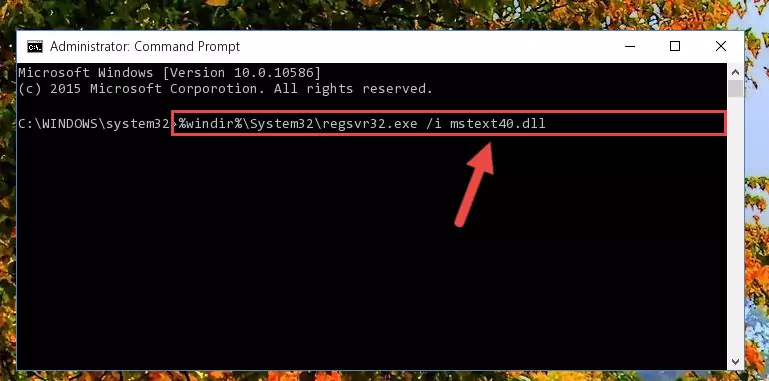
Step 9:Reregistering the Mstext40.dll library in the system (for 64 Bit) - You may see certain error messages when running the commands from the command line. These errors will not prevent the installation of the Mstext40.dll library. In other words, the installation will finish, but it may give some errors because of certain incompatibilities. After restarting your computer, to see if the installation was successful or not, try running the program that was giving the dll error again. If you continue to get the errors when running the program after the installation, you can try the 2nd Method as an alternative.
Method 2: Copying The Mstext40.dll Library Into The Program Installation Directory
- In order to install the dynamic link library, you need to find the installation directory for the program that was giving you errors such as "Mstext40.dll is missing", "Mstext40.dll not found" or similar error messages. In order to do that, Right-click the program's shortcut and click the Properties item in the right-click menu that appears.

Step 1:Opening the program shortcut properties window - Click on the Open File Location button that is found in the Properties window that opens up and choose the folder where the application is installed.

Step 2:Opening the installation directory of the program - Copy the Mstext40.dll library into the directory we opened up.

Step 3:Copying the Mstext40.dll library into the program's installation directory - That's all there is to the installation process. Run the program giving the dll error again. If the dll error is still continuing, completing the 3rd Method may help fix your issue.
Method 3: Uninstalling and Reinstalling the Program That Is Giving the Mstext40.dll Error
- Open the Run window by pressing the "Windows" + "R" keys on your keyboard at the same time. Type in the command below into the Run window and push Enter to run it. This command will open the "Programs and Features" window.
appwiz.cpl

Step 1:Opening the Programs and Features window using the appwiz.cpl command - The programs listed in the Programs and Features window that opens up are the programs installed on your computer. Find the program that gives you the dll error and run the "Right-Click > Uninstall" command on this program.

Step 2:Uninstalling the program from your computer - Following the instructions that come up, uninstall the program from your computer and restart your computer.

Step 3:Following the verification and instructions for the program uninstall process - 4. After restarting your computer, reinstall the program that was giving you the error.
- You may be able to fix the dll error you are experiencing by using this method. If the error messages are continuing despite all these processes, we may have a issue deriving from Windows. To fix dll errors deriving from Windows, you need to complete the 4th Method and the 5th Method in the list.
Method 4: Fixing the Mstext40.dll Issue by Using the Windows System File Checker (scf scannow)
- In order to run the Command Line as an administrator, complete the following steps.
NOTE! In this explanation, we ran the Command Line on Windows 10. If you are using one of the Windows 8.1, Windows 8, Windows 7, Windows Vista or Windows XP operating systems, you can use the same methods to run the Command Line as an administrator. Even though the pictures are taken from Windows 10, the processes are similar.
- First, open the Start Menu and before clicking anywhere, type "cmd" but do not press Enter.
- When you see the "Command Line" option among the search results, hit the "CTRL" + "SHIFT" + "ENTER" keys on your keyboard.
- A window will pop up asking, "Do you want to run this process?". Confirm it by clicking to "Yes" button.

Step 1:Running the Command Line as an administrator - Type the command below into the Command Line page that comes up and run it by pressing Enter on your keyboard.
sfc /scannow

Step 2:Getting rid of Windows Dll errors by running the sfc /scannow command - The process can take some time depending on your computer and the condition of the errors in the system. Before the process is finished, don't close the command line! When the process is finished, try restarting the program that you are experiencing the errors in after closing the command line.
Method 5: Fixing the Mstext40.dll Error by Manually Updating Windows
Some programs need updated dynamic link libraries. When your operating system is not updated, it cannot fulfill this need. In some situations, updating your operating system can solve the dll errors you are experiencing.
In order to check the update status of your operating system and, if available, to install the latest update packs, we need to begin this process manually.
Depending on which Windows version you use, manual update processes are different. Because of this, we have prepared a special article for each Windows version. You can get our articles relating to the manual update of the Windows version you use from the links below.
Explanations on Updating Windows Manually
Our Most Common Mstext40.dll Error Messages
The Mstext40.dll library being damaged or for any reason being deleted can cause programs or Windows system tools (Windows Media Player, Paint, etc.) that use this library to produce an error. Below you can find a list of errors that can be received when the Mstext40.dll library is missing.
If you have come across one of these errors, you can download the Mstext40.dll library by clicking on the "Download" button on the top-left of this page. We explained to you how to use the library you'll download in the above sections of this writing. You can see the suggestions we gave on how to solve your problem by scrolling up on the page.
- "Mstext40.dll not found." error
- "The file Mstext40.dll is missing." error
- "Mstext40.dll access violation." error
- "Cannot register Mstext40.dll." error
- "Cannot find Mstext40.dll." error
- "This application failed to start because Mstext40.dll was not found. Re-installing the application may fix this problem." error
