- Download Price:
- Free
- Dll Description:
- Microsoft Jet Text Isam
- Versions:
- Size:
- 0.16 MB
- Operating Systems:
- Directory:
- M
- Downloads:
- 1618 times.
What is Mstext35.dll? What Does It Do?
The Mstext35.dll file is 0.16 MB. The download links for this file are clean and no user has given any negative feedback. From the time it was offered for download, it has been downloaded 1618 times and it has received 5.0 out of 5 stars.
Table of Contents
- What is Mstext35.dll? What Does It Do?
- Operating Systems Compatible with the Mstext35.dll File
- Other Versions of the Mstext35.dll File
- How to Download Mstext35.dll
- How to Fix Mstext35.dll Errors?
- Method 1: Solving the DLL Error by Copying the Mstext35.dll File to the Windows System Folder
- Method 2: Copying the Mstext35.dll File to the Software File Folder
- Method 3: Uninstalling and Reinstalling the Software That Is Giving the Mstext35.dll Error
- Method 4: Solving the Mstext35.dll error with the Windows System File Checker
- Method 5: Fixing the Mstext35.dll Errors by Manually Updating Windows
- Most Seen Mstext35.dll Errors
- Dll Files Similar to the Mstext35.dll File
Operating Systems Compatible with the Mstext35.dll File
Other Versions of the Mstext35.dll File
The latest version of the Mstext35.dll file is 3.51.3330.0 version released for use on 2012-06-30. Before this, there were 1 versions released. All versions released up till now are listed below from newest to oldest
- 3.51.3330.0 - 32 Bit (x86) (2012-06-30) Download directly this version now
- 3.51.3330.0 - 32 Bit (x86) Download directly this version now
How to Download Mstext35.dll
- Click on the green-colored "Download" button on the top left side of the page.

Step 1:Download process of the Mstext35.dll file's - The downloading page will open after clicking the Download button. After the page opens, in order to download the Mstext35.dll file the best server will be found and the download process will begin within a few seconds. In the meantime, you shouldn't close the page.
How to Fix Mstext35.dll Errors?
ATTENTION! Before beginning the installation of the Mstext35.dll file, you must download the file. If you don't know how to download the file or if you are having a problem while downloading, you can look at our download guide a few lines above.
Method 1: Solving the DLL Error by Copying the Mstext35.dll File to the Windows System Folder
- The file you will download is a compressed file with the ".zip" extension. You cannot directly install the ".zip" file. Because of this, first, double-click this file and open the file. You will see the file named "Mstext35.dll" in the window that opens. Drag this file to the desktop with the left mouse button. This is the file you need.
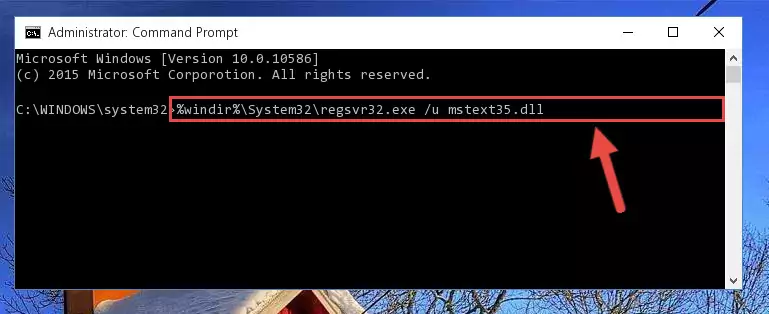
Step 1:Extracting the Mstext35.dll file from the .zip file - Copy the "Mstext35.dll" file you extracted and paste it into the "C:\Windows\System32" folder.
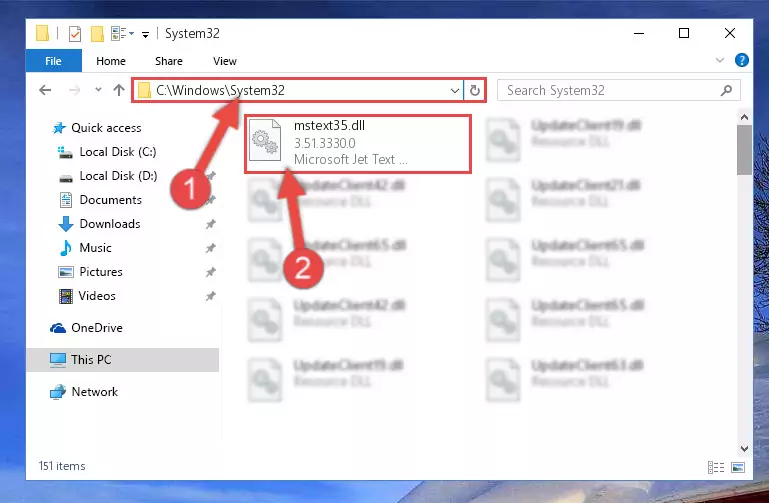
Step 2:Copying the Mstext35.dll file into the Windows/System32 folder - If your system is 64 Bit, copy the "Mstext35.dll" file and paste it into "C:\Windows\sysWOW64" folder.
NOTE! On 64 Bit systems, you must copy the dll file to both the "sysWOW64" and "System32" folders. In other words, both folders need the "Mstext35.dll" file.
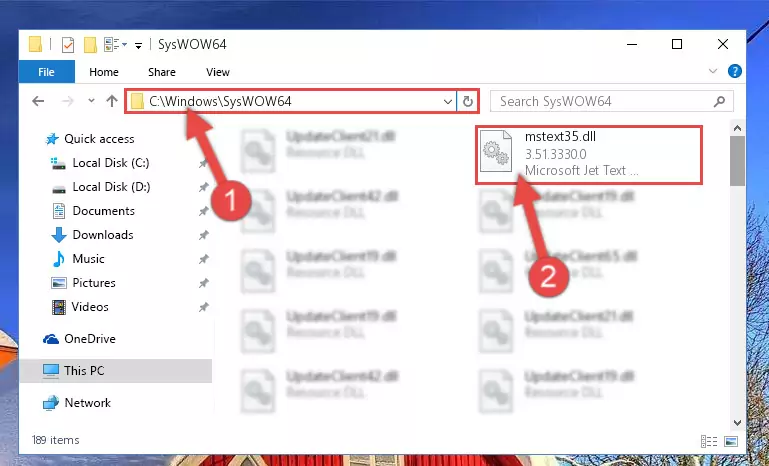
Step 3:Copying the Mstext35.dll file to the Windows/sysWOW64 folder - In order to complete this step, you must run the Command Prompt as administrator. In order to do this, all you have to do is follow the steps below.
NOTE! We ran the Command Prompt using Windows 10. If you are using Windows 8.1, Windows 8, Windows 7, Windows Vista or Windows XP, you can use the same method to run the Command Prompt as administrator.
- Open the Start Menu and before clicking anywhere, type "cmd" on your keyboard. This process will enable you to run a search through the Start Menu. We also typed in "cmd" to bring up the Command Prompt.
- Right-click the "Command Prompt" search result that comes up and click the Run as administrator" option.

Step 4:Running the Command Prompt as administrator - Let's copy the command below and paste it in the Command Line that comes up, then let's press Enter. This command deletes the Mstext35.dll file's problematic registry in the Windows Registry Editor (The file that we copied to the System32 folder does not perform any action with the file, it just deletes the registry in the Windows Registry Editor. The file that we pasted into the System32 folder will not be damaged).
%windir%\System32\regsvr32.exe /u Mstext35.dll
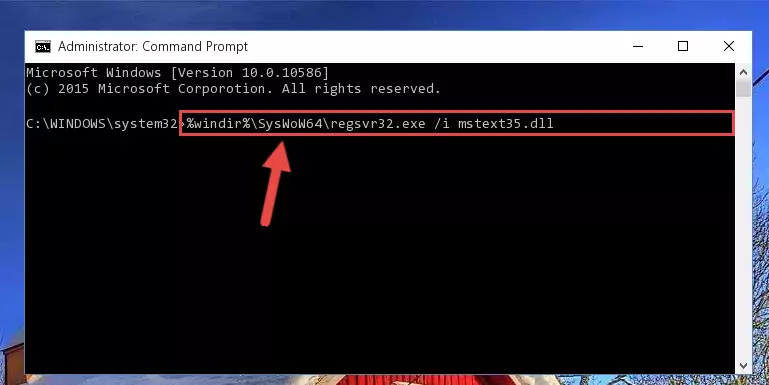
Step 5:Deleting the Mstext35.dll file's problematic registry in the Windows Registry Editor - If you have a 64 Bit operating system, after running the command above, you must run the command below. This command will clean the Mstext35.dll file's damaged registry in 64 Bit as well (The cleaning process will be in the registries in the Registry Editor< only. In other words, the dll file you paste into the SysWoW64 folder will stay as it).
%windir%\SysWoW64\regsvr32.exe /u Mstext35.dll
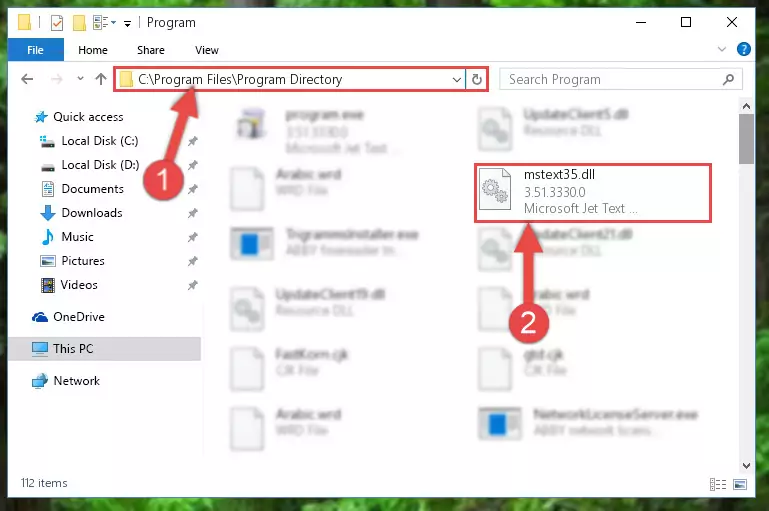
Step 6:Uninstalling the Mstext35.dll file's broken registry from the Registry Editor (for 64 Bit) - We need to make a clean registry for the dll file's registry that we deleted from Regedit (Windows Registry Editor). In order to accomplish this, copy and paste the command below into the Command Line and press Enter key.
%windir%\System32\regsvr32.exe /i Mstext35.dll
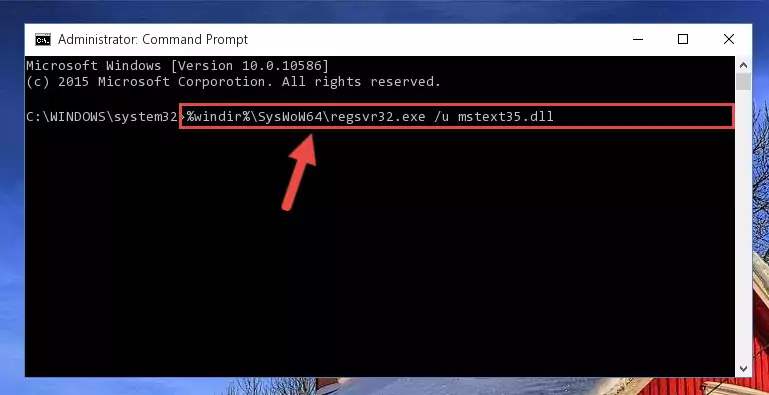
Step 7:Making a clean registry for the Mstext35.dll file in Regedit (Windows Registry Editor) - If you are using a Windows with 64 Bit architecture, after running the previous command, you need to run the command below. By running this command, we will have created a clean registry for the Mstext35.dll file (We deleted the damaged registry with the previous command).
%windir%\SysWoW64\regsvr32.exe /i Mstext35.dll
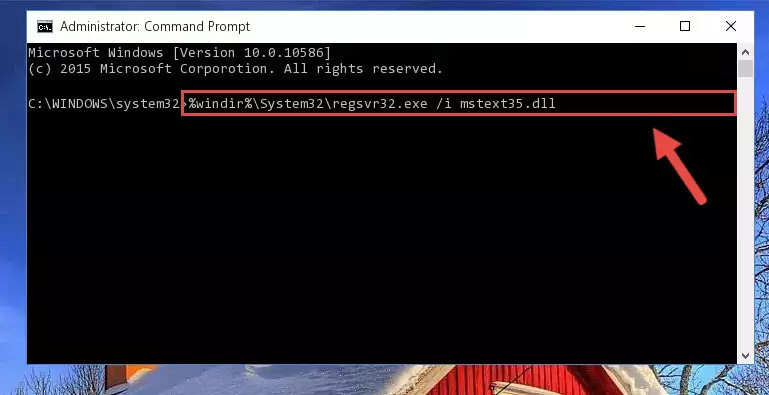
Step 8:Creating a clean registry for the Mstext35.dll file (for 64 Bit) - If you did the processes in full, the installation should have finished successfully. If you received an error from the command line, you don't need to be anxious. Even if the Mstext35.dll file was installed successfully, you can still receive error messages like these due to some incompatibilities. In order to test whether your dll problem was solved or not, try running the software giving the error message again. If the error is continuing, try the 2nd Method to solve this problem.
Method 2: Copying the Mstext35.dll File to the Software File Folder
- First, you must find the installation folder of the software (the software giving the dll error) you are going to install the dll file to. In order to find this folder, "Right-Click > Properties" on the software's shortcut.

Step 1:Opening the software's shortcut properties window - Open the software file folder by clicking the Open File Location button in the "Properties" window that comes up.

Step 2:Finding the software's file folder - Copy the Mstext35.dll file.
- Paste the dll file you copied into the software's file folder that we just opened.
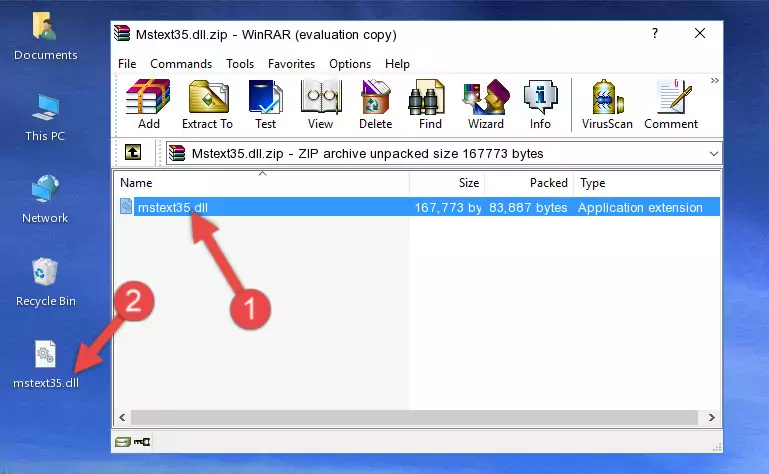
Step 3:Pasting the Mstext35.dll file into the software's file folder - When the dll file is moved to the software file folder, it means that the process is completed. Check to see if the problem was solved by running the software giving the error message again. If you are still receiving the error message, you can complete the 3rd Method as an alternative.
Method 3: Uninstalling and Reinstalling the Software That Is Giving the Mstext35.dll Error
- Open the Run window by pressing the "Windows" + "R" keys on your keyboard at the same time. Type in the command below into the Run window and push Enter to run it. This command will open the "Programs and Features" window.
appwiz.cpl

Step 1:Opening the Programs and Features window using the appwiz.cpl command - On the Programs and Features screen that will come up, you will see the list of softwares on your computer. Find the software that gives you the dll error and with your mouse right-click it. The right-click menu will open. Click the "Uninstall" option in this menu to start the uninstall process.

Step 2:Uninstalling the software that gives you the dll error - You will see a "Do you want to uninstall this software?" confirmation window. Confirm the process and wait for the software to be completely uninstalled. The uninstall process can take some time. This time will change according to your computer's performance and the size of the software. After the software is uninstalled, restart your computer.

Step 3:Confirming the uninstall process - After restarting your computer, reinstall the software.
- You may be able to solve the dll error you are experiencing by using this method. If the error messages are continuing despite all these processes, we may have a problem deriving from Windows. To solve dll errors deriving from Windows, you need to complete the 4th Method and the 5th Method in the list.
Method 4: Solving the Mstext35.dll error with the Windows System File Checker
- In order to complete this step, you must run the Command Prompt as administrator. In order to do this, all you have to do is follow the steps below.
NOTE! We ran the Command Prompt using Windows 10. If you are using Windows 8.1, Windows 8, Windows 7, Windows Vista or Windows XP, you can use the same method to run the Command Prompt as administrator.
- Open the Start Menu and before clicking anywhere, type "cmd" on your keyboard. This process will enable you to run a search through the Start Menu. We also typed in "cmd" to bring up the Command Prompt.
- Right-click the "Command Prompt" search result that comes up and click the Run as administrator" option.

Step 1:Running the Command Prompt as administrator - Type the command below into the Command Line page that comes up and run it by pressing Enter on your keyboard.
sfc /scannow

Step 2:Getting rid of Windows Dll errors by running the sfc /scannow command - The process can take some time depending on your computer and the condition of the errors in the system. Before the process is finished, don't close the command line! When the process is finished, try restarting the software that you are experiencing the errors in after closing the command line.
Method 5: Fixing the Mstext35.dll Errors by Manually Updating Windows
Some softwares require updated dll files from the operating system. If your operating system is not updated, this requirement is not met and you will receive dll errors. Because of this, updating your operating system may solve the dll errors you are experiencing.
Most of the time, operating systems are automatically updated. However, in some situations, the automatic updates may not work. For situations like this, you may need to check for updates manually.
For every Windows version, the process of manually checking for updates is different. Because of this, we prepared a special guide for each Windows version. You can get our guides to manually check for updates based on the Windows version you use through the links below.
Guides to Manually Update the Windows Operating System
Most Seen Mstext35.dll Errors
The Mstext35.dll file being damaged or for any reason being deleted can cause softwares or Windows system tools (Windows Media Player, Paint, etc.) that use this file to produce an error. Below you can find a list of errors that can be received when the Mstext35.dll file is missing.
If you have come across one of these errors, you can download the Mstext35.dll file by clicking on the "Download" button on the top-left of this page. We explained to you how to use the file you'll download in the above sections of this writing. You can see the suggestions we gave on how to solve your problem by scrolling up on the page.
- "Mstext35.dll not found." error
- "The file Mstext35.dll is missing." error
- "Mstext35.dll access violation." error
- "Cannot register Mstext35.dll." error
- "Cannot find Mstext35.dll." error
- "This application failed to start because Mstext35.dll was not found. Re-installing the application may fix this problem." error
