- Download Price:
- Free
- Dll Description:
- Microsoft® Schedule+ Core DLL
- Versions:
- Size:
- 1.56 MB
- Operating Systems:
- Directory:
- M
- Downloads:
- 1197 times.
About Msspc32.dll
The Msspc32.dll file is 1.56 MB. The download links for this file are clean and no user has given any negative feedback. From the time it was offered for download, it has been downloaded 1197 times.
Table of Contents
- About Msspc32.dll
- Operating Systems That Can Use the Msspc32.dll File
- All Versions of the Msspc32.dll File
- How to Download Msspc32.dll
- Methods for Solving Msspc32.dll
- Method 1: Solving the DLL Error by Copying the Msspc32.dll File to the Windows System Folder
- Method 2: Copying the Msspc32.dll File to the Software File Folder
- Method 3: Doing a Clean Reinstall of the Software That Is Giving the Msspc32.dll Error
- Method 4: Solving the Msspc32.dll error with the Windows System File Checker
- Method 5: Solving the Msspc32.dll Error by Updating Windows
- Most Seen Msspc32.dll Errors
- Dll Files Similar to Msspc32.dll
Operating Systems That Can Use the Msspc32.dll File
All Versions of the Msspc32.dll File
The last version of the Msspc32.dll file is the 7.5.1462.11 version released on 2012-06-30. There have been 1 versions previously released. All versions of the Dll file are listed below from newest to oldest.
- 7.5.1462.11 - 32 Bit (x86) (2012-06-30) Download directly this version
- 7.5.1462.11 - 32 Bit (x86) Download directly this version
How to Download Msspc32.dll
- First, click on the green-colored "Download" button in the top left section of this page (The button that is marked in the picture).

Step 1:Start downloading the Msspc32.dll file - When you click the "Download" button, the "Downloading" window will open. Don't close this window until the download process begins. The download process will begin in a few seconds based on your Internet speed and computer.
Methods for Solving Msspc32.dll
ATTENTION! In order to install the Msspc32.dll file, you must first download it. If you haven't downloaded it, before continuing on with the installation, download the file. If you don't know how to download it, all you need to do is look at the dll download guide found on the top line.
Method 1: Solving the DLL Error by Copying the Msspc32.dll File to the Windows System Folder
- The file you downloaded is a compressed file with the ".zip" extension. In order to install it, first, double-click the ".zip" file and open the file. You will see the file named "Msspc32.dll" in the window that opens up. This is the file you need to install. Drag this file to the desktop with your mouse's left button.
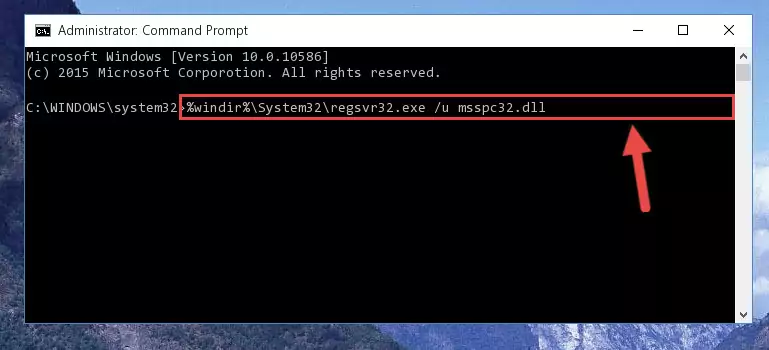
Step 1:Extracting the Msspc32.dll file - Copy the "Msspc32.dll" file file you extracted.
- Paste the dll file you copied into the "C:\Windows\System32" folder.
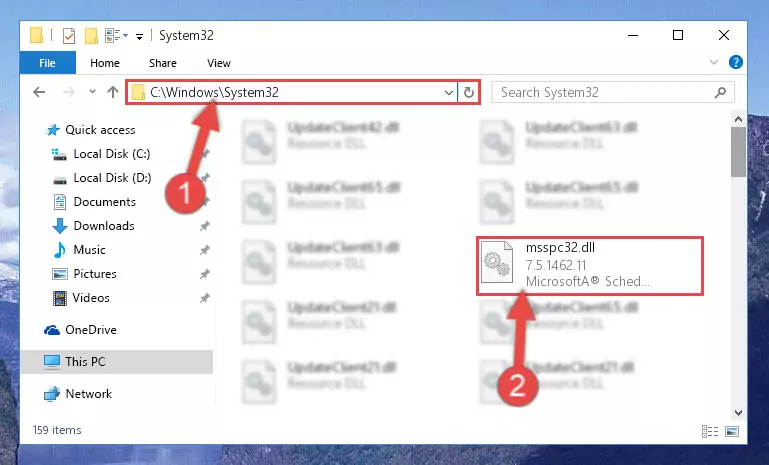
Step 3:Pasting the Msspc32.dll file into the Windows/System32 folder - If your system is 64 Bit, copy the "Msspc32.dll" file and paste it into "C:\Windows\sysWOW64" folder.
NOTE! On 64 Bit systems, you must copy the dll file to both the "sysWOW64" and "System32" folders. In other words, both folders need the "Msspc32.dll" file.
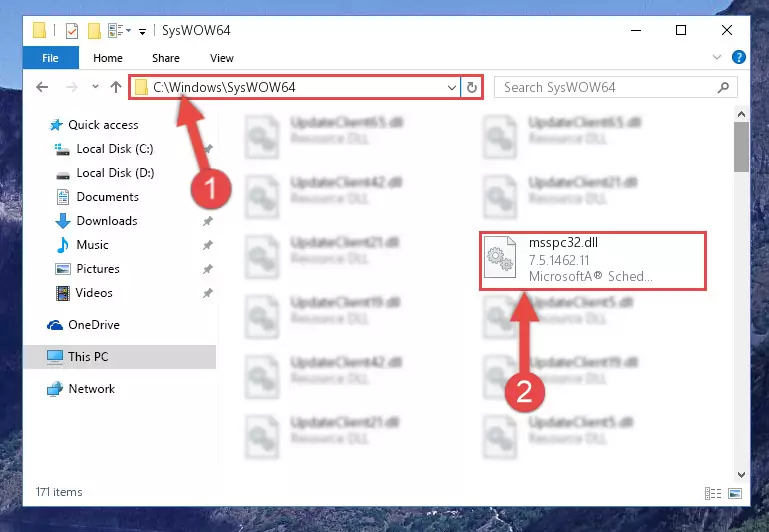
Step 4:Copying the Msspc32.dll file to the Windows/sysWOW64 folder - First, we must run the Windows Command Prompt as an administrator.
NOTE! We ran the Command Prompt on Windows 10. If you are using Windows 8.1, Windows 8, Windows 7, Windows Vista or Windows XP, you can use the same methods to run the Command Prompt as an administrator.
- Open the Start Menu and type in "cmd", but don't press Enter. Doing this, you will have run a search of your computer through the Start Menu. In other words, typing in "cmd" we did a search for the Command Prompt.
- When you see the "Command Prompt" option among the search results, push the "CTRL" + "SHIFT" + "ENTER " keys on your keyboard.
- A verification window will pop up asking, "Do you want to run the Command Prompt as with administrative permission?" Approve this action by saying, "Yes".

%windir%\System32\regsvr32.exe /u Msspc32.dll
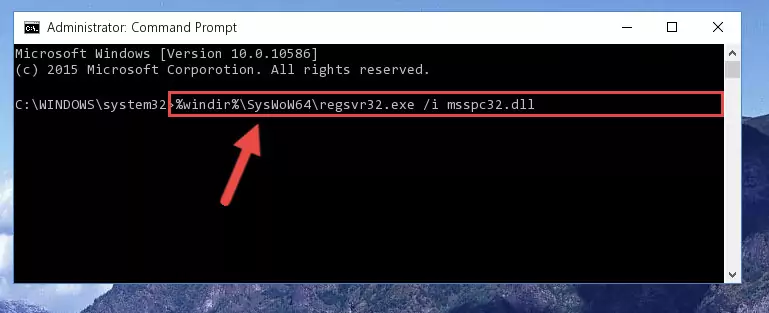
%windir%\SysWoW64\regsvr32.exe /u Msspc32.dll
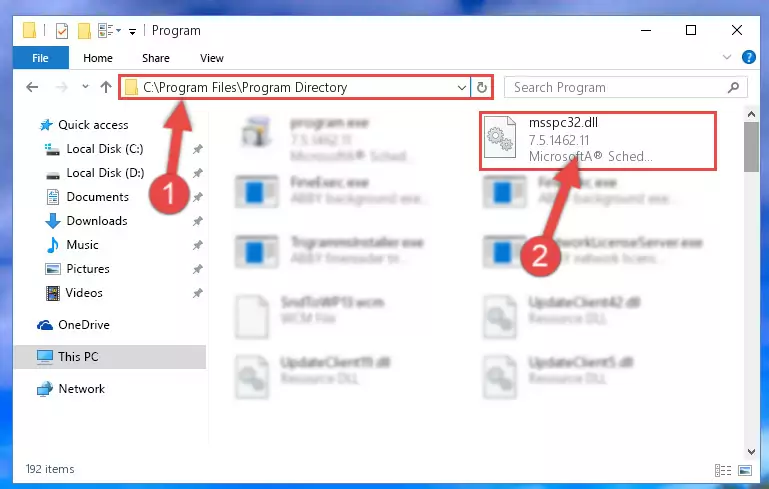
%windir%\System32\regsvr32.exe /i Msspc32.dll
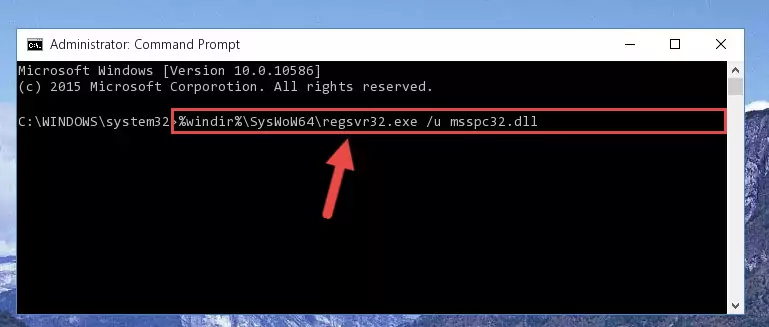
%windir%\SysWoW64\regsvr32.exe /i Msspc32.dll

Method 2: Copying the Msspc32.dll File to the Software File Folder
- First, you need to find the file folder for the software you are receiving the "Msspc32.dll not found", "Msspc32.dll is missing" or other similar dll errors. In order to do this, right-click on the shortcut for the software and click the Properties option from the options that come up.

Step 1:Opening software properties - Open the software's file folder by clicking on the Open File Location button in the Properties window that comes up.

Step 2:Opening the software's file folder - Copy the Msspc32.dll file into this folder that opens.
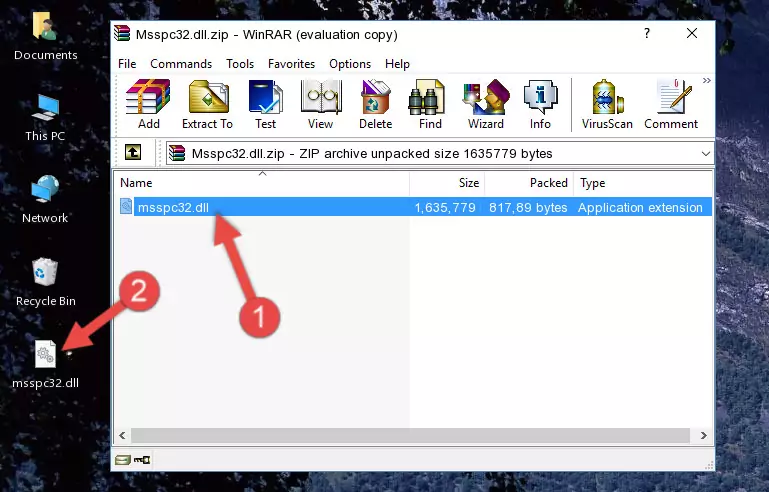
Step 3:Copying the Msspc32.dll file into the software's file folder - This is all there is to the process. Now, try to run the software again. If the problem still is not solved, you can try the 3rd Method.
Method 3: Doing a Clean Reinstall of the Software That Is Giving the Msspc32.dll Error
- Open the Run window by pressing the "Windows" + "R" keys on your keyboard at the same time. Type in the command below into the Run window and push Enter to run it. This command will open the "Programs and Features" window.
appwiz.cpl

Step 1:Opening the Programs and Features window using the appwiz.cpl command - The Programs and Features screen will come up. You can see all the softwares installed on your computer in the list on this screen. Find the software giving you the dll error in the list and right-click it. Click the "Uninstall" item in the right-click menu that appears and begin the uninstall process.

Step 2:Starting the uninstall process for the software that is giving the error - A window will open up asking whether to confirm or deny the uninstall process for the software. Confirm the process and wait for the uninstall process to finish. Restart your computer after the software has been uninstalled from your computer.

Step 3:Confirming the removal of the software - After restarting your computer, reinstall the software that was giving the error.
- You can solve the error you are expericing with this method. If the dll error is continuing in spite of the solution methods you are using, the source of the problem is the Windows operating system. In order to solve dll errors in Windows you will need to complete the 4th Method and the 5th Method in the list.
Method 4: Solving the Msspc32.dll error with the Windows System File Checker
- First, we must run the Windows Command Prompt as an administrator.
NOTE! We ran the Command Prompt on Windows 10. If you are using Windows 8.1, Windows 8, Windows 7, Windows Vista or Windows XP, you can use the same methods to run the Command Prompt as an administrator.
- Open the Start Menu and type in "cmd", but don't press Enter. Doing this, you will have run a search of your computer through the Start Menu. In other words, typing in "cmd" we did a search for the Command Prompt.
- When you see the "Command Prompt" option among the search results, push the "CTRL" + "SHIFT" + "ENTER " keys on your keyboard.
- A verification window will pop up asking, "Do you want to run the Command Prompt as with administrative permission?" Approve this action by saying, "Yes".

sfc /scannow

Method 5: Solving the Msspc32.dll Error by Updating Windows
Some softwares need updated dll files. When your operating system is not updated, it cannot fulfill this need. In some situations, updating your operating system can solve the dll errors you are experiencing.
In order to check the update status of your operating system and, if available, to install the latest update packs, we need to begin this process manually.
Depending on which Windows version you use, manual update processes are different. Because of this, we have prepared a special article for each Windows version. You can get our articles relating to the manual update of the Windows version you use from the links below.
Explanations on Updating Windows Manually
Most Seen Msspc32.dll Errors
If the Msspc32.dll file is missing or the software using this file has not been installed correctly, you can get errors related to the Msspc32.dll file. Dll files being missing can sometimes cause basic Windows softwares to also give errors. You can even receive an error when Windows is loading. You can find the error messages that are caused by the Msspc32.dll file.
If you don't know how to install the Msspc32.dll file you will download from our site, you can browse the methods above. Above we explained all the processes you can do to solve the dll error you are receiving. If the error is continuing after you have completed all these methods, please use the comment form at the bottom of the page to contact us. Our editor will respond to your comment shortly.
- "Msspc32.dll not found." error
- "The file Msspc32.dll is missing." error
- "Msspc32.dll access violation." error
- "Cannot register Msspc32.dll." error
- "Cannot find Msspc32.dll." error
- "This application failed to start because Msspc32.dll was not found. Re-installing the application may fix this problem." error
