- Download Price:
- Free
- Dll Description:
- Microsoft Office Soap Resource DLL 3.0
- Versions:
- Size:
- 0.03 MB
- Operating Systems:
- Directory:
- M
- Downloads:
- 1208 times.
About Mssoapr3.dll
The Mssoapr3.dll file is 0.03 MB. The download links for this file are clean and no user has given any negative feedback. From the time it was offered for download, it has been downloaded 1208 times.
Table of Contents
- About Mssoapr3.dll
- Operating Systems That Can Use the Mssoapr3.dll File
- All Versions of the Mssoapr3.dll File
- How to Download Mssoapr3.dll File?
- How to Install Mssoapr3.dll? How to Fix Mssoapr3.dll Errors?
- Method 1: Solving the DLL Error by Copying the Mssoapr3.dll File to the Windows System Folder
- Method 2: Copying the Mssoapr3.dll File to the Software File Folder
- Method 3: Doing a Clean Install of the software That Is Giving the Mssoapr3.dll Error
- Method 4: Solving the Mssoapr3.dll Error using the Windows System File Checker (sfc /scannow)
- Method 5: Fixing the Mssoapr3.dll Errors by Manually Updating Windows
- Common Mssoapr3.dll Errors
- Dll Files Similar to Mssoapr3.dll
Operating Systems That Can Use the Mssoapr3.dll File
All Versions of the Mssoapr3.dll File
The last version of the Mssoapr3.dll file is the 3.00.1906.0 version that was released on 2012-06-30. Before this version, there were 1 versions released. Downloadable Mssoapr3.dll file versions have been listed below from newest to oldest.
- 3.00.1906.0 - 32 Bit (x86) (2012-06-30) Download directly this version
- 3.0.1906.0 - 32 Bit (x86) Download directly this version
How to Download Mssoapr3.dll File?
- Click on the green-colored "Download" button on the top left side of the page.

Step 1:Download process of the Mssoapr3.dll file's - After clicking the "Download" button at the top of the page, the "Downloading" page will open up and the download process will begin. Definitely do not close this page until the download begins. Our site will connect you to the closest DLL Downloader.com download server in order to offer you the fastest downloading performance. Connecting you to the server can take a few seconds.
How to Install Mssoapr3.dll? How to Fix Mssoapr3.dll Errors?
ATTENTION! Before continuing on to install the Mssoapr3.dll file, you need to download the file. If you have not downloaded it yet, download it before continuing on to the installation steps. If you are having a problem while downloading the file, you can browse the download guide a few lines above.
Method 1: Solving the DLL Error by Copying the Mssoapr3.dll File to the Windows System Folder
- The file you are going to download is a compressed file with the ".zip" extension. You cannot directly install the ".zip" file. First, you need to extract the dll file from inside it. So, double-click the file with the ".zip" extension that you downloaded and open the file.
- You will see the file named "Mssoapr3.dll" in the window that opens up. This is the file we are going to install. Click the file once with the left mouse button. By doing this you will have chosen the file.
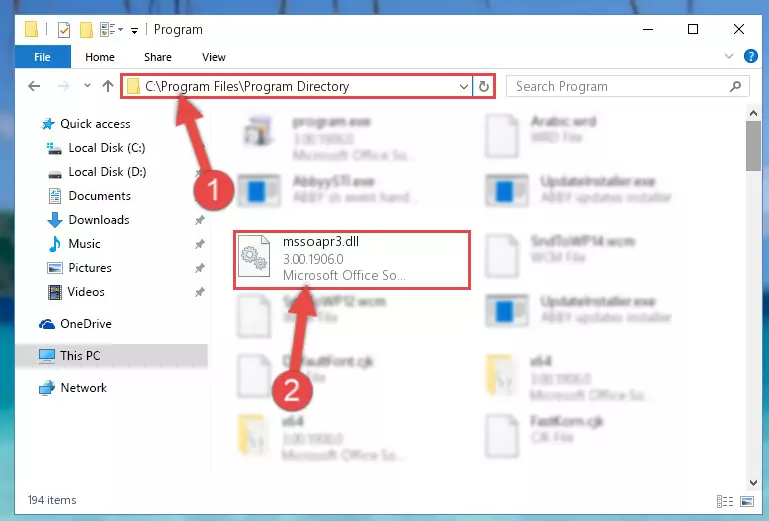
Step 2:Choosing the Mssoapr3.dll file - Click the "Extract To" symbol marked in the picture. To extract the dll file, it will want you to choose the desired location. Choose the "Desktop" location and click "OK" to extract the file to the desktop. In order to do this, you need to use the Winrar software. If you do not have this software, you can find and download it through a quick search on the Internet.
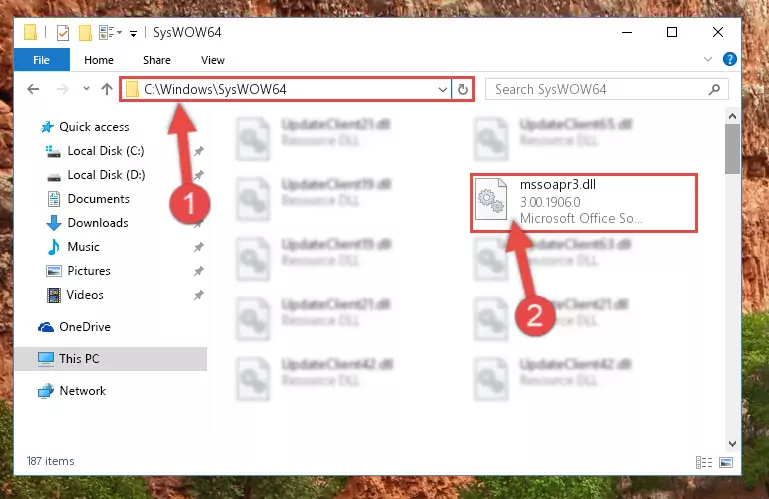
Step 3:Extracting the Mssoapr3.dll file to the desktop - Copy the "Mssoapr3.dll" file file you extracted.
- Paste the dll file you copied into the "C:\Windows\System32" folder.
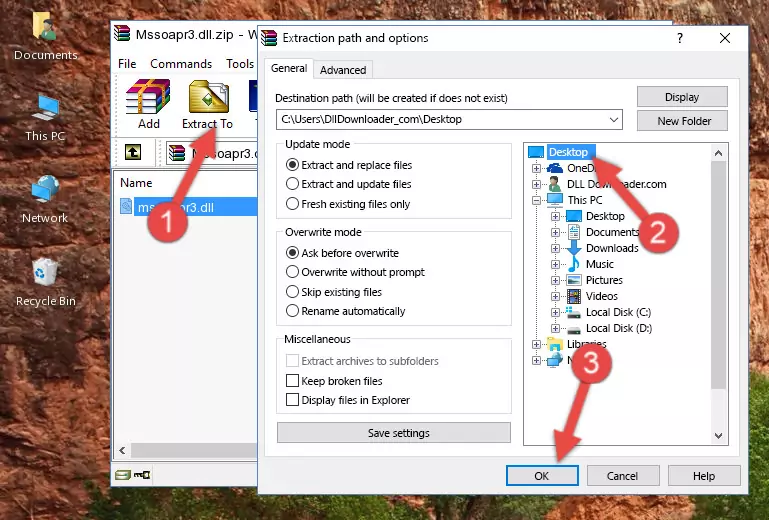
Step 5:Pasting the Mssoapr3.dll file into the Windows/System32 folder - If your system is 64 Bit, copy the "Mssoapr3.dll" file and paste it into "C:\Windows\sysWOW64" folder.
NOTE! On 64 Bit systems, you must copy the dll file to both the "sysWOW64" and "System32" folders. In other words, both folders need the "Mssoapr3.dll" file.
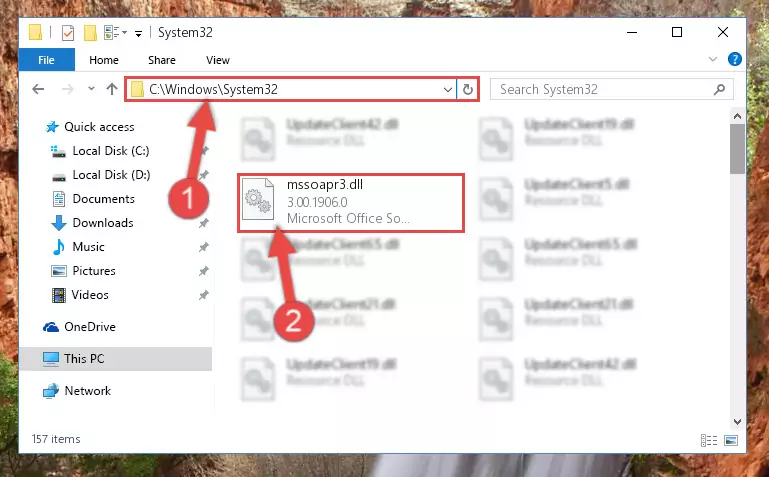
Step 6:Copying the Mssoapr3.dll file to the Windows/sysWOW64 folder - First, we must run the Windows Command Prompt as an administrator.
NOTE! We ran the Command Prompt on Windows 10. If you are using Windows 8.1, Windows 8, Windows 7, Windows Vista or Windows XP, you can use the same methods to run the Command Prompt as an administrator.
- Open the Start Menu and type in "cmd", but don't press Enter. Doing this, you will have run a search of your computer through the Start Menu. In other words, typing in "cmd" we did a search for the Command Prompt.
- When you see the "Command Prompt" option among the search results, push the "CTRL" + "SHIFT" + "ENTER " keys on your keyboard.
- A verification window will pop up asking, "Do you want to run the Command Prompt as with administrative permission?" Approve this action by saying, "Yes".

%windir%\System32\regsvr32.exe /u Mssoapr3.dll
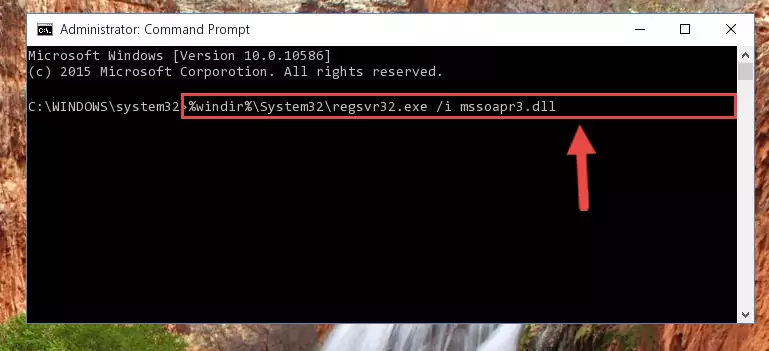
%windir%\SysWoW64\regsvr32.exe /u Mssoapr3.dll
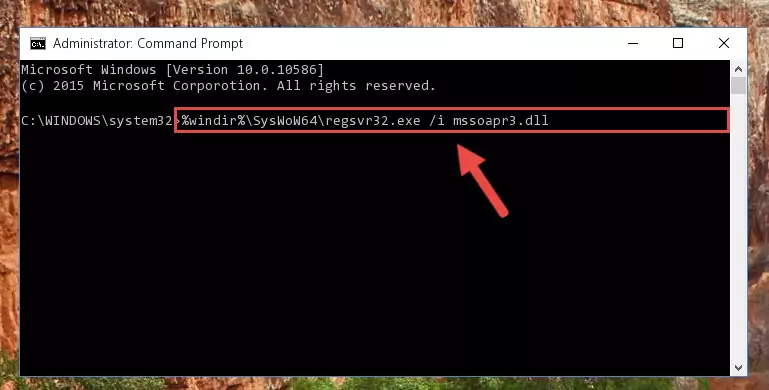
%windir%\System32\regsvr32.exe /i Mssoapr3.dll
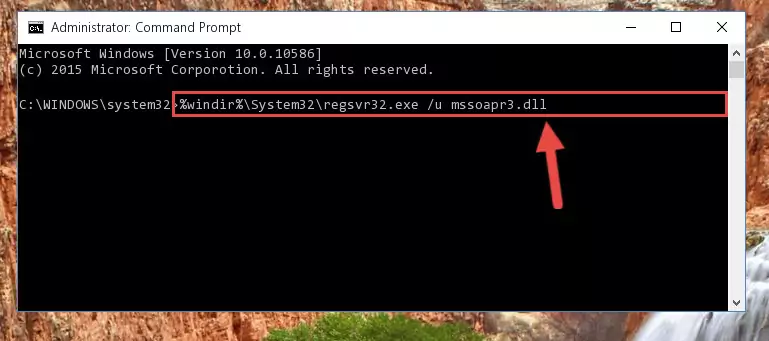
%windir%\SysWoW64\regsvr32.exe /i Mssoapr3.dll
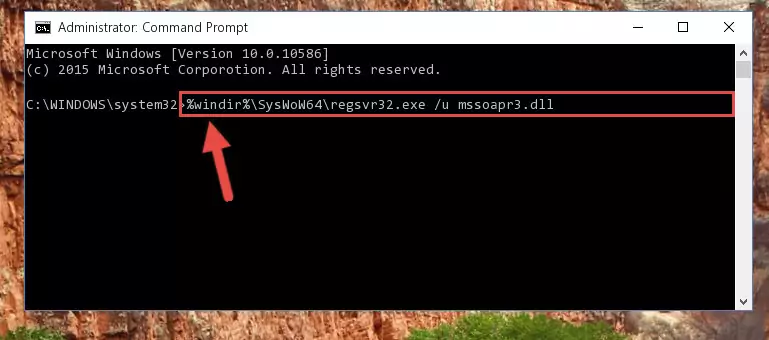
Method 2: Copying the Mssoapr3.dll File to the Software File Folder
- In order to install the dll file, you need to find the file folder for the software that was giving you errors such as "Mssoapr3.dll is missing", "Mssoapr3.dll not found" or similar error messages. In order to do that, Right-click the software's shortcut and click the Properties item in the right-click menu that appears.

Step 1:Opening the software shortcut properties window - Click on the Open File Location button that is found in the Properties window that opens up and choose the folder where the application is installed.

Step 2:Opening the file folder of the software - Copy the Mssoapr3.dll file.
- Paste the dll file you copied into the software's file folder that we just opened.
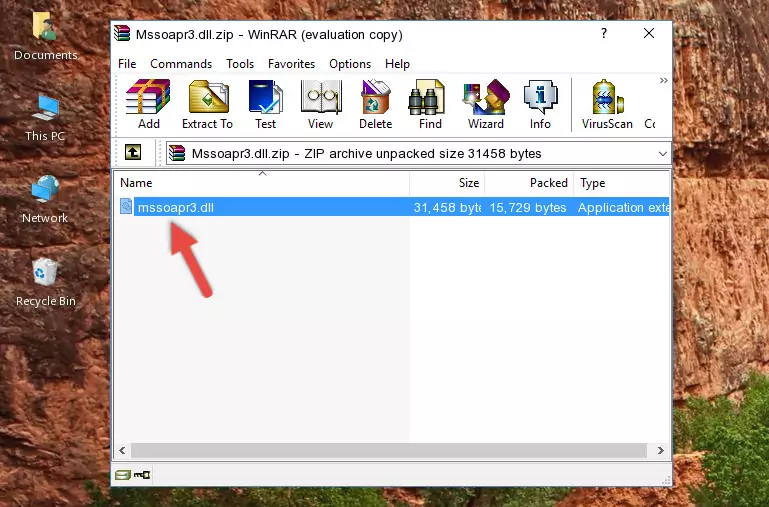
Step 3:Pasting the Mssoapr3.dll file into the software's file folder - When the dll file is moved to the software file folder, it means that the process is completed. Check to see if the problem was solved by running the software giving the error message again. If you are still receiving the error message, you can complete the 3rd Method as an alternative.
Method 3: Doing a Clean Install of the software That Is Giving the Mssoapr3.dll Error
- Open the Run tool by pushing the "Windows" + "R" keys found on your keyboard. Type the command below into the "Open" field of the Run window that opens up and press Enter. This command will open the "Programs and Features" tool.
appwiz.cpl

Step 1:Opening the Programs and Features tool with the appwiz.cpl command - The softwares listed in the Programs and Features window that opens up are the softwares installed on your computer. Find the software that gives you the dll error and run the "Right-Click > Uninstall" command on this software.

Step 2:Uninstalling the software from your computer - Following the instructions that come up, uninstall the software from your computer and restart your computer.

Step 3:Following the verification and instructions for the software uninstall process - 4. After restarting your computer, reinstall the software that was giving you the error.
- You can solve the error you are expericing with this method. If the dll error is continuing in spite of the solution methods you are using, the source of the problem is the Windows operating system. In order to solve dll errors in Windows you will need to complete the 4th Method and the 5th Method in the list.
Method 4: Solving the Mssoapr3.dll Error using the Windows System File Checker (sfc /scannow)
- First, we must run the Windows Command Prompt as an administrator.
NOTE! We ran the Command Prompt on Windows 10. If you are using Windows 8.1, Windows 8, Windows 7, Windows Vista or Windows XP, you can use the same methods to run the Command Prompt as an administrator.
- Open the Start Menu and type in "cmd", but don't press Enter. Doing this, you will have run a search of your computer through the Start Menu. In other words, typing in "cmd" we did a search for the Command Prompt.
- When you see the "Command Prompt" option among the search results, push the "CTRL" + "SHIFT" + "ENTER " keys on your keyboard.
- A verification window will pop up asking, "Do you want to run the Command Prompt as with administrative permission?" Approve this action by saying, "Yes".

sfc /scannow

Method 5: Fixing the Mssoapr3.dll Errors by Manually Updating Windows
Some softwares require updated dll files from the operating system. If your operating system is not updated, this requirement is not met and you will receive dll errors. Because of this, updating your operating system may solve the dll errors you are experiencing.
Most of the time, operating systems are automatically updated. However, in some situations, the automatic updates may not work. For situations like this, you may need to check for updates manually.
For every Windows version, the process of manually checking for updates is different. Because of this, we prepared a special guide for each Windows version. You can get our guides to manually check for updates based on the Windows version you use through the links below.
Windows Update Guides
Common Mssoapr3.dll Errors
When the Mssoapr3.dll file is damaged or missing, the softwares that use this dll file will give an error. Not only external softwares, but also basic Windows softwares and tools use dll files. Because of this, when you try to use basic Windows softwares and tools (For example, when you open Internet Explorer or Windows Media Player), you may come across errors. We have listed the most common Mssoapr3.dll errors below.
You will get rid of the errors listed below when you download the Mssoapr3.dll file from DLL Downloader.com and follow the steps we explained above.
- "Mssoapr3.dll not found." error
- "The file Mssoapr3.dll is missing." error
- "Mssoapr3.dll access violation." error
- "Cannot register Mssoapr3.dll." error
- "Cannot find Mssoapr3.dll." error
- "This application failed to start because Mssoapr3.dll was not found. Re-installing the application may fix this problem." error
