- Download Price:
- Free
- Dll Description:
- Microsoft Office Soap SDK
- Versions:
- Size:
- 0.47 MB
- Operating Systems:
- Directory:
- M
- Downloads:
- 5315 times.
What is Mssoap30.dll?
The size of this dynamic link library is 0.47 MB and its download links are healthy. It has been downloaded 5315 times already and it has received 2.0 out of 5 stars.
Table of Contents
- What is Mssoap30.dll?
- Operating Systems Compatible with the Mssoap30.dll Library
- Other Versions of the Mssoap30.dll Library
- Guide to Download Mssoap30.dll
- How to Fix Mssoap30.dll Errors?
- Method 1: Fixing the DLL Error by Copying the Mssoap30.dll Library to the Windows System Directory
- Method 2: Copying the Mssoap30.dll Library to the Program Installation Directory
- Method 3: Uninstalling and Reinstalling the Program that Gives You the Mssoap30.dll Error
- Method 4: Fixing the Mssoap30.dll Error Using the Windows System File Checker
- Method 5: Getting Rid of Mssoap30.dll Errors by Updating the Windows Operating System
- Most Seen Mssoap30.dll Errors
- Dynamic Link Libraries Related to Mssoap30.dll
Operating Systems Compatible with the Mssoap30.dll Library
Other Versions of the Mssoap30.dll Library
The latest version of the Mssoap30.dll library is 3.00.1906.0 version released for use on 2012-06-30. Before this, there were 1 versions released. All versions released up till now are listed below from newest to oldest
- 3.00.1906.0 - 32 Bit (x86) (2012-06-30) Download directly this version now
- 3.0.1906.0 - 32 Bit (x86) Download directly this version now
Guide to Download Mssoap30.dll
- Click on the green-colored "Download" button (The button marked in the picture below).

Step 1:Starting the download process for Mssoap30.dll - The downloading page will open after clicking the Download button. After the page opens, in order to download the Mssoap30.dll library the best server will be found and the download process will begin within a few seconds. In the meantime, you shouldn't close the page.
How to Fix Mssoap30.dll Errors?
ATTENTION! Before continuing on to install the Mssoap30.dll library, you need to download the library. If you have not downloaded it yet, download it before continuing on to the installation steps. If you are having a problem while downloading the library, you can browse the download guide a few lines above.
Method 1: Fixing the DLL Error by Copying the Mssoap30.dll Library to the Windows System Directory
- The file you downloaded is a compressed file with the extension ".zip". This file cannot be installed. To be able to install it, first you need to extract the dynamic link library from within it. So, first double-click the file with the ".zip" extension and open the file.
- You will see the library named "Mssoap30.dll" in the window that opens. This is the library you need to install. Click on the dynamic link library with the left button of the mouse. By doing this, you select the library.
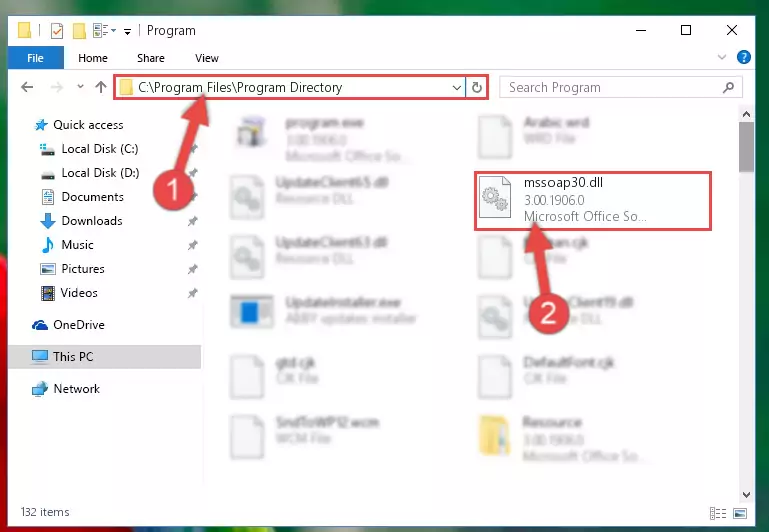
Step 2:Choosing the Mssoap30.dll library - Click on the "Extract To" button, which is marked in the picture. In order to do this, you will need the Winrar program. If you don't have the program, it can be found doing a quick search on the Internet and you can download it (The Winrar program is free).
- After clicking the "Extract to" button, a window where you can choose the location you want will open. Choose the "Desktop" location in this window and extract the dynamic link library to the desktop by clicking the "Ok" button.
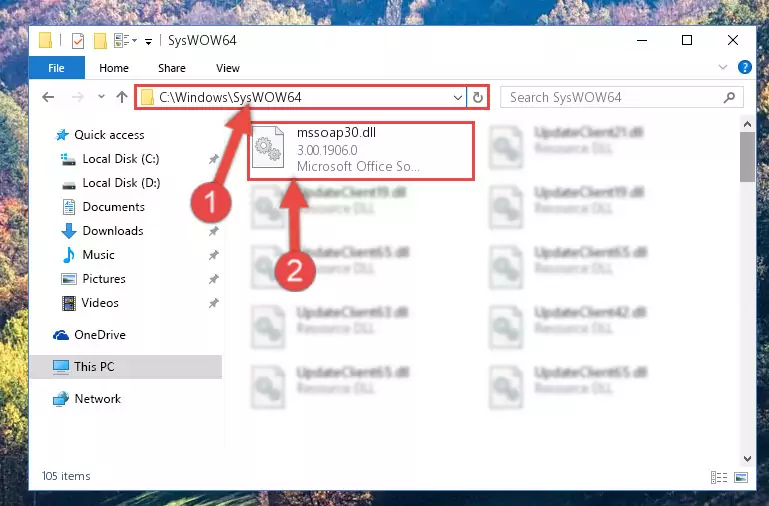
Step 3:Extracting the Mssoap30.dll library to the desktop - Copy the "Mssoap30.dll" library and paste it into the "C:\Windows\System32" directory.
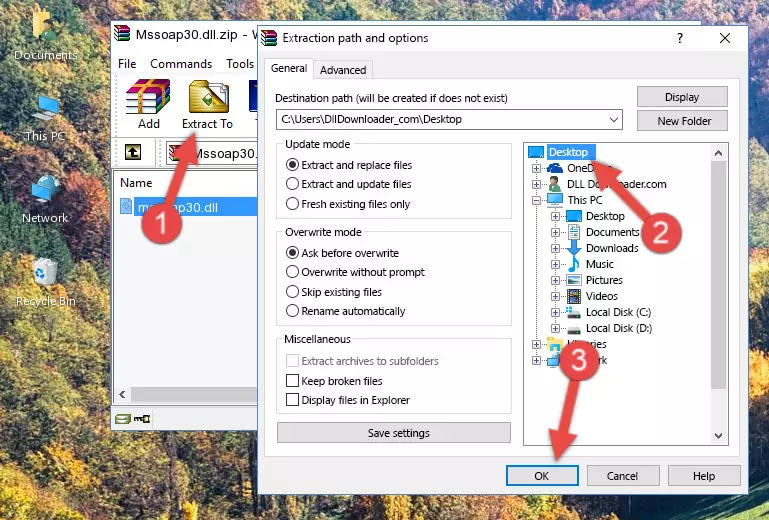
Step 3:Copying the Mssoap30.dll library into the Windows/System32 directory - If you are using a 64 Bit operating system, copy the "Mssoap30.dll" library and paste it into the "C:\Windows\sysWOW64" as well.
NOTE! On Windows operating systems with 64 Bit architecture, the dynamic link library must be in both the "sysWOW64" directory as well as the "System32" directory. In other words, you must copy the "Mssoap30.dll" library into both directories.
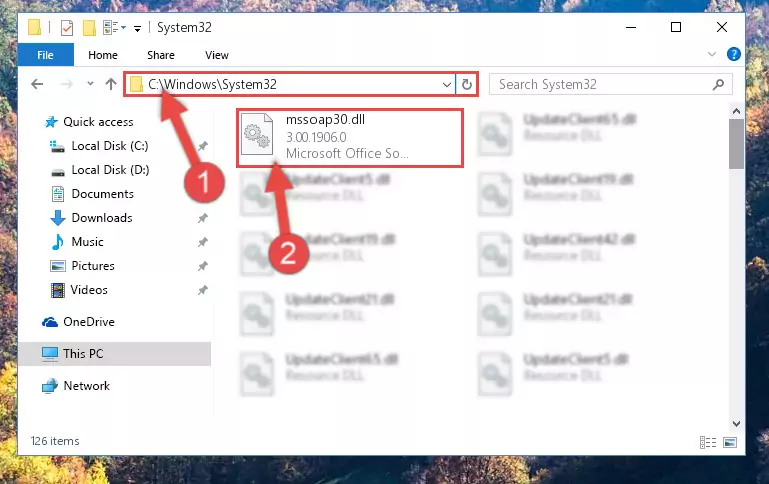
Step 4:Pasting the Mssoap30.dll library into the Windows/sysWOW64 directory - In order to complete this step, you must run the Command Prompt as administrator. In order to do this, all you have to do is follow the steps below.
NOTE! We ran the Command Prompt using Windows 10. If you are using Windows 8.1, Windows 8, Windows 7, Windows Vista or Windows XP, you can use the same method to run the Command Prompt as administrator.
- Open the Start Menu and before clicking anywhere, type "cmd" on your keyboard. This process will enable you to run a search through the Start Menu. We also typed in "cmd" to bring up the Command Prompt.
- Right-click the "Command Prompt" search result that comes up and click the Run as administrator" option.

Step 5:Running the Command Prompt as administrator - Paste the command below into the Command Line that will open up and hit Enter. This command will delete the damaged registry of the Mssoap30.dll library (It will not delete the file we pasted into the System32 directory; it will delete the registry in Regedit. The file we pasted into the System32 directory will not be damaged).
%windir%\System32\regsvr32.exe /u Mssoap30.dll
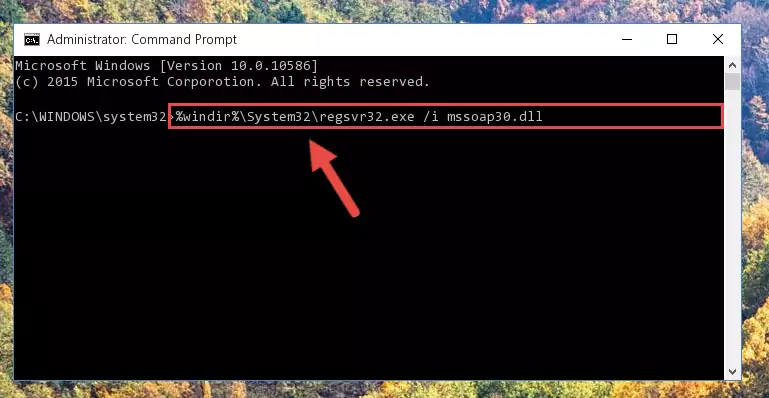
Step 6:Deleting the damaged registry of the Mssoap30.dll - If you have a 64 Bit operating system, after running the command above, you must run the command below. This command will clean the Mssoap30.dll library's damaged registry in 64 Bit as well (The cleaning process will be in the registries in the Registry Editor< only. In other words, the dll file you paste into the SysWoW64 folder will stay as it).
%windir%\SysWoW64\regsvr32.exe /u Mssoap30.dll
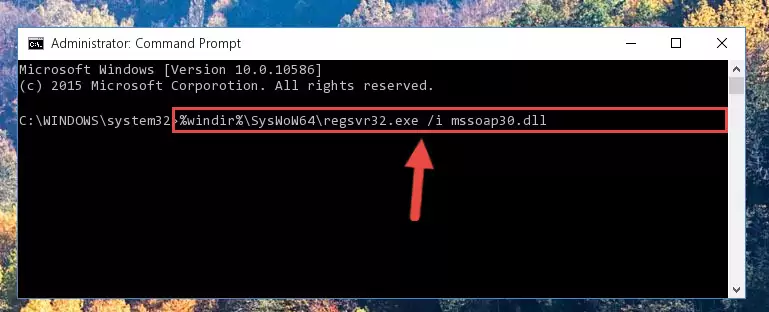
Step 7:Uninstalling the Mssoap30.dll library's broken registry from the Registry Editor (for 64 Bit) - In order to cleanly recreate the dll library's registry that we deleted, copy the command below and paste it into the Command Line and hit Enter.
%windir%\System32\regsvr32.exe /i Mssoap30.dll
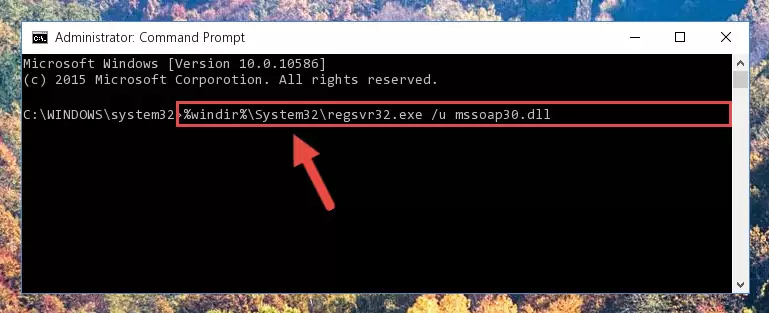
Step 8:Reregistering the Mssoap30.dll library in the system - Windows 64 Bit users must run the command below after running the previous command. With this command, we will create a clean and good registry for the Mssoap30.dll library we deleted.
%windir%\SysWoW64\regsvr32.exe /i Mssoap30.dll
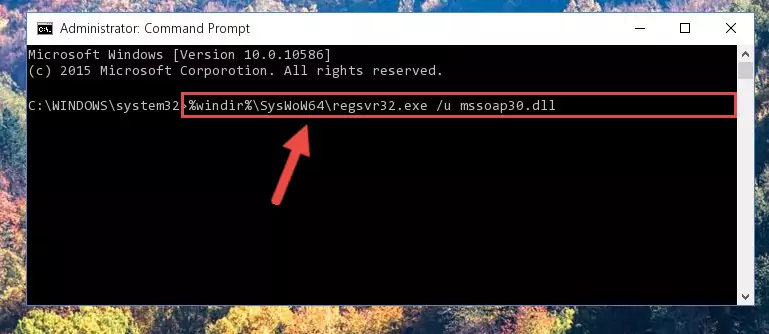
Step 9:Creating a clean and good registry for the Mssoap30.dll library (64 Bit için) - You may see certain error messages when running the commands from the command line. These errors will not prevent the installation of the Mssoap30.dll library. In other words, the installation will finish, but it may give some errors because of certain incompatibilities. After restarting your computer, to see if the installation was successful or not, try running the program that was giving the dll error again. If you continue to get the errors when running the program after the installation, you can try the 2nd Method as an alternative.
Method 2: Copying the Mssoap30.dll Library to the Program Installation Directory
- First, you need to find the installation directory for the program you are receiving the "Mssoap30.dll not found", "Mssoap30.dll is missing" or other similar dll errors. In order to do this, right-click on the shortcut for the program and click the Properties option from the options that come up.

Step 1:Opening program properties - Open the program's installation directory by clicking on the Open File Location button in the Properties window that comes up.

Step 2:Opening the program's installation directory - Copy the Mssoap30.dll library into the directory we opened.
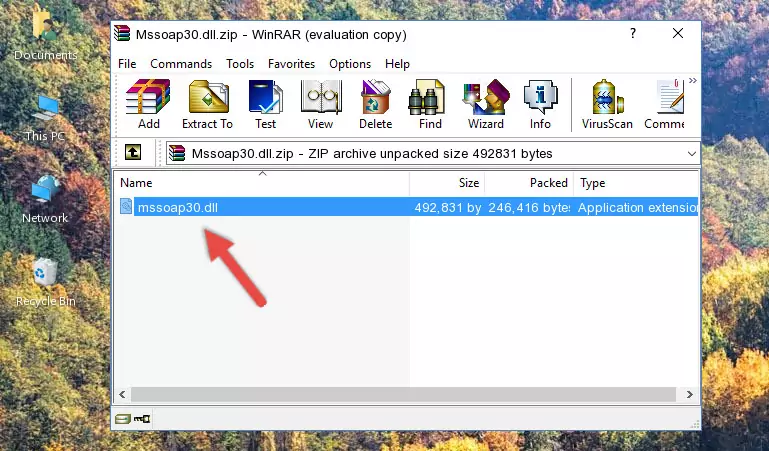
Step 3:Copying the Mssoap30.dll library into the installation directory of the program. - The installation is complete. Run the program that is giving you the error. If the error is continuing, you may benefit from trying the 3rd Method as an alternative.
Method 3: Uninstalling and Reinstalling the Program that Gives You the Mssoap30.dll Error
- Open the Run tool by pushing the "Windows" + "R" keys found on your keyboard. Type the command below into the "Open" field of the Run window that opens up and press Enter. This command will open the "Programs and Features" tool.
appwiz.cpl

Step 1:Opening the Programs and Features tool with the appwiz.cpl command - The programs listed in the Programs and Features window that opens up are the programs installed on your computer. Find the program that gives you the dll error and run the "Right-Click > Uninstall" command on this program.

Step 2:Uninstalling the program from your computer - Following the instructions that come up, uninstall the program from your computer and restart your computer.

Step 3:Following the verification and instructions for the program uninstall process - After restarting your computer, reinstall the program that was giving the error.
- You may be able to fix the dll error you are experiencing by using this method. If the error messages are continuing despite all these processes, we may have a issue deriving from Windows. To fix dll errors deriving from Windows, you need to complete the 4th Method and the 5th Method in the list.
Method 4: Fixing the Mssoap30.dll Error Using the Windows System File Checker
- In order to complete this step, you must run the Command Prompt as administrator. In order to do this, all you have to do is follow the steps below.
NOTE! We ran the Command Prompt using Windows 10. If you are using Windows 8.1, Windows 8, Windows 7, Windows Vista or Windows XP, you can use the same method to run the Command Prompt as administrator.
- Open the Start Menu and before clicking anywhere, type "cmd" on your keyboard. This process will enable you to run a search through the Start Menu. We also typed in "cmd" to bring up the Command Prompt.
- Right-click the "Command Prompt" search result that comes up and click the Run as administrator" option.

Step 1:Running the Command Prompt as administrator - Paste the command below into the Command Line that opens up and hit the Enter key.
sfc /scannow

Step 2:Scanning and fixing system errors with the sfc /scannow command - This process can take some time. You can follow its progress from the screen. Wait for it to finish and after it is finished try to run the program that was giving the dll error again.
Method 5: Getting Rid of Mssoap30.dll Errors by Updating the Windows Operating System
Most of the time, programs have been programmed to use the most recent dynamic link libraries. If your operating system is not updated, these files cannot be provided and dll errors appear. So, we will try to fix the dll errors by updating the operating system.
Since the methods to update Windows versions are different from each other, we found it appropriate to prepare a separate article for each Windows version. You can get our update article that relates to your operating system version by using the links below.
Guides to Manually Update for All Windows Versions
Most Seen Mssoap30.dll Errors
The Mssoap30.dll library being damaged or for any reason being deleted can cause programs or Windows system tools (Windows Media Player, Paint, etc.) that use this library to produce an error. Below you can find a list of errors that can be received when the Mssoap30.dll library is missing.
If you have come across one of these errors, you can download the Mssoap30.dll library by clicking on the "Download" button on the top-left of this page. We explained to you how to use the library you'll download in the above sections of this writing. You can see the suggestions we gave on how to solve your problem by scrolling up on the page.
- "Mssoap30.dll not found." error
- "The file Mssoap30.dll is missing." error
- "Mssoap30.dll access violation." error
- "Cannot register Mssoap30.dll." error
- "Cannot find Mssoap30.dll." error
- "This application failed to start because Mssoap30.dll was not found. Re-installing the application may fix this problem." error
