- Download Price:
- Free
- Dll Description:
- mssitlb
- Versions:
-
- 7.00.9600.16384 (winblue_rtm.1308211623) - (Latest) for 32 Bit (x86)
- 7.0.9600.16384 for 32 Bit (x86)
- 7.0.9200.16433 for 32 Bit (x86)
- 7.0.7600.16385 for 32 Bit (x86)
- 7.0.7600.16385 for 64 Bit (x64)
- 7.0.6001.16503 for 32 Bit (x86)
- 7.0.6001.16503 for 64 Bit (x64)
- 7.0.7100.0 for 32 Bit (x86)
- Size:
- 0.1 MB for 32 Bit (x86)
- 0.11 MB for 64 Bit (x64)
- Operating Systems:
- Directory:
- M
- Downloads:
- 4394 times.
About Mssitlb.dll
The Mssitlb.dll file is 0.1 MB for 32 Bit and 0.11 MB for 64 Bit. The download links for this file are clean and no user has given any negative feedback. From the time it was offered for download, it has been downloaded 4394 times.
Table of Contents
- About Mssitlb.dll
- Operating Systems That Can Use the Mssitlb.dll File
- Other Versions of the Mssitlb.dll File
- How to Download Mssitlb.dll
- How to Fix Mssitlb.dll Errors?
- Method 1: Installing the Mssitlb.dll File to the Windows System Folder
- Method 2: Copying The Mssitlb.dll File Into The Software File Folder
- Method 3: Doing a Clean Install of the software That Is Giving the Mssitlb.dll Error
- Method 4: Solving the Mssitlb.dll error with the Windows System File Checker
- Method 5: Getting Rid of Mssitlb.dll Errors by Updating the Windows Operating System
- Most Seen Mssitlb.dll Errors
- Other Dll Files Used with Mssitlb.dll
Operating Systems That Can Use the Mssitlb.dll File
- Windows 10
- Windows 10 64 Bit
- Windows 8.1
- Windows 8.1 64 Bit
- Windows 8
- Windows 8 64 Bit
- Windows 7
- Windows 7 64 Bit
- Windows Vista
- Windows Vista 64 Bit
- Windows XP
- Windows XP 64 Bit
Other Versions of the Mssitlb.dll File
The latest version of the Mssitlb.dll file is 7.00.9600.16384 (winblue_rtm.1308211623) version released for use on 2013-08-31 for 32 Bit and 7.0.7600.16385 version for 64 Bit. Before this, there were 7 versions released. All versions released up till now are listed below from newest to oldest
- 7.00.9600.16384 (winblue_rtm.1308211623) - 32 Bit (x86) (2013-08-31) Download directly this version now
- 7.0.9600.16384 - 32 Bit (x86) Download directly this version now
- 7.0.9200.16433 - 32 Bit (x86) Download directly this version now
- 7.0.7600.16385 - 32 Bit (x86) Download directly this version now
- 7.0.7600.16385 - 64 Bit (x64) Download directly this version now
- 7.0.6001.16503 - 32 Bit (x86) Download directly this version now
- 7.0.6001.16503 - 64 Bit (x64) Download directly this version now
- 7.0.7100.0 - 32 Bit (x86) Download directly this version now
How to Download Mssitlb.dll
- First, click on the green-colored "Download" button in the top left section of this page (The button that is marked in the picture).

Step 1:Start downloading the Mssitlb.dll file - The downloading page will open after clicking the Download button. After the page opens, in order to download the Mssitlb.dll file the best server will be found and the download process will begin within a few seconds. In the meantime, you shouldn't close the page.
How to Fix Mssitlb.dll Errors?
ATTENTION! Before continuing on to install the Mssitlb.dll file, you need to download the file. If you have not downloaded it yet, download it before continuing on to the installation steps. If you are having a problem while downloading the file, you can browse the download guide a few lines above.
Method 1: Installing the Mssitlb.dll File to the Windows System Folder
- The file you will download is a compressed file with the ".zip" extension. You cannot directly install the ".zip" file. Because of this, first, double-click this file and open the file. You will see the file named "Mssitlb.dll" in the window that opens. Drag this file to the desktop with the left mouse button. This is the file you need.
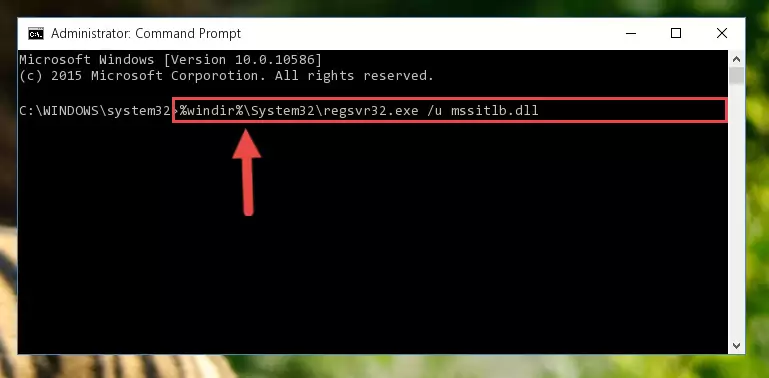
Step 1:Extracting the Mssitlb.dll file from the .zip file - Copy the "Mssitlb.dll" file you extracted and paste it into the "C:\Windows\System32" folder.
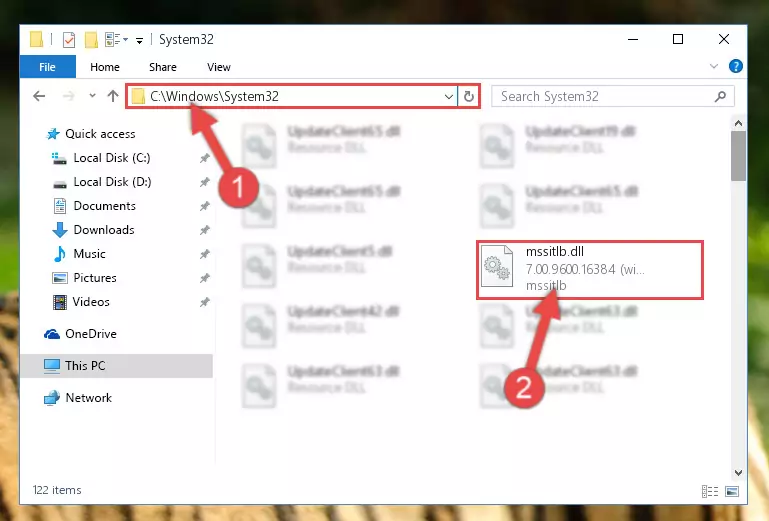
Step 2:Copying the Mssitlb.dll file into the Windows/System32 folder - If your operating system has a 64 Bit architecture, copy the "Mssitlb.dll" file and paste it also into the "C:\Windows\sysWOW64" folder.
NOTE! On 64 Bit systems, the dll file must be in both the "sysWOW64" folder as well as the "System32" folder. In other words, you must copy the "Mssitlb.dll" file into both folders.
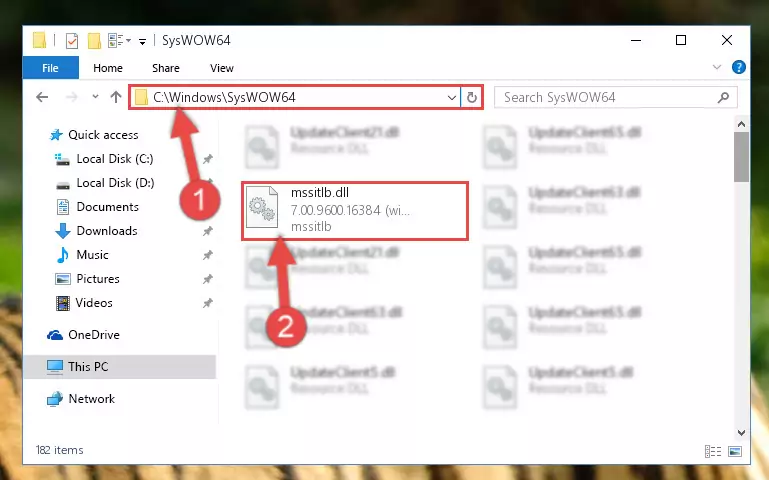
Step 3:Pasting the Mssitlb.dll file into the Windows/sysWOW64 folder - In order to run the Command Line as an administrator, complete the following steps.
NOTE! In this explanation, we ran the Command Line on Windows 10. If you are using one of the Windows 8.1, Windows 8, Windows 7, Windows Vista or Windows XP operating systems, you can use the same methods to run the Command Line as an administrator. Even though the pictures are taken from Windows 10, the processes are similar.
- First, open the Start Menu and before clicking anywhere, type "cmd" but do not press Enter.
- When you see the "Command Line" option among the search results, hit the "CTRL" + "SHIFT" + "ENTER" keys on your keyboard.
- A window will pop up asking, "Do you want to run this process?". Confirm it by clicking to "Yes" button.

Step 4:Running the Command Line as an administrator - Paste the command below into the Command Line window that opens and hit the Enter key on your keyboard. This command will delete the Mssitlb.dll file's damaged registry (It will not delete the file you pasted into the System32 folder, but will delete the registry in Regedit. The file you pasted in the System32 folder will not be damaged in any way).
%windir%\System32\regsvr32.exe /u Mssitlb.dll
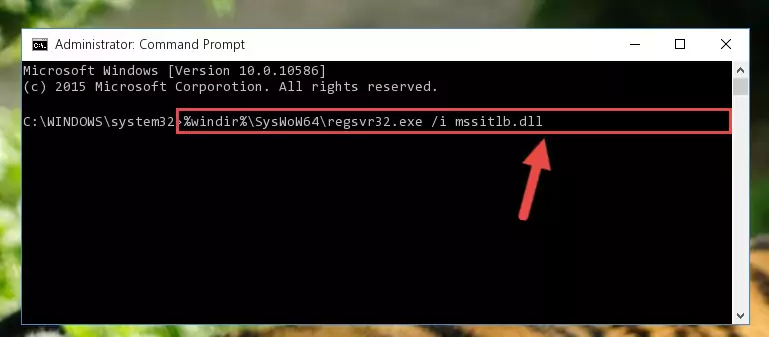
Step 5:Uninstalling the Mssitlb.dll file from the system registry - If you are using a Windows version that has 64 Bit architecture, after running the above command, you need to run the command below. With this command, we will clean the problematic Mssitlb.dll registry for 64 Bit (The cleaning process only involves the registries in Regedit. In other words, the dll file you pasted into the SysWoW64 will not be damaged).
%windir%\SysWoW64\regsvr32.exe /u Mssitlb.dll
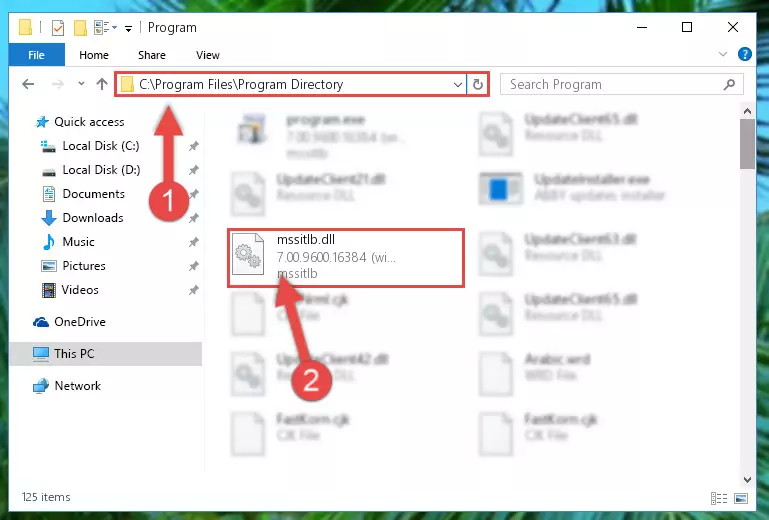
Step 6:Uninstalling the Mssitlb.dll file's problematic registry from Regedit (for 64 Bit) - You must create a new registry for the dll file that you deleted from the registry editor. In order to do this, copy the command below and paste it into the Command Line and hit Enter.
%windir%\System32\regsvr32.exe /i Mssitlb.dll
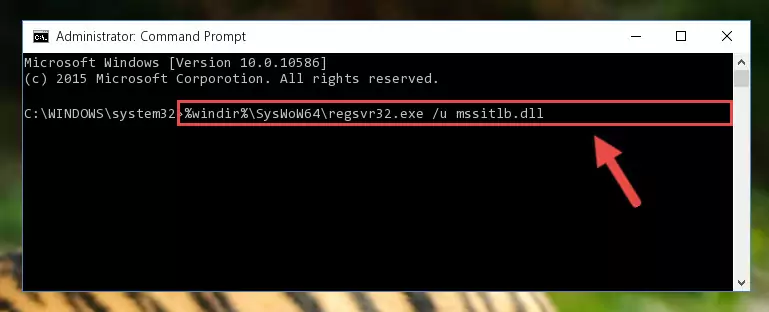
Step 7:Creating a new registry for the Mssitlb.dll file - Windows 64 Bit users must run the command below after running the previous command. With this command, we will create a clean and good registry for the Mssitlb.dll file we deleted.
%windir%\SysWoW64\regsvr32.exe /i Mssitlb.dll
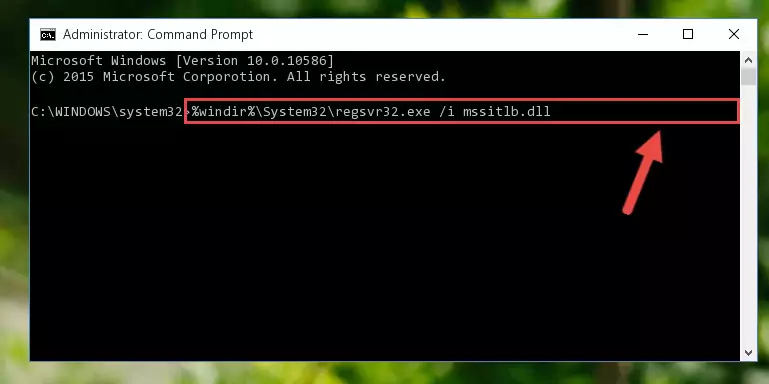
Step 8:Creating a clean and good registry for the Mssitlb.dll file (64 Bit için) - If you did all the processes correctly, the missing dll file will have been installed. You may have made some mistakes when running the Command Line processes. Generally, these errors will not prevent the Mssitlb.dll file from being installed. In other words, the installation will be completed, but it may give an error due to some incompatibility issues. You can try running the program that was giving you this dll file error after restarting your computer. If you are still getting the dll file error when running the program, please try the 2nd method.
Method 2: Copying The Mssitlb.dll File Into The Software File Folder
- First, you need to find the file folder for the software you are receiving the "Mssitlb.dll not found", "Mssitlb.dll is missing" or other similar dll errors. In order to do this, right-click on the shortcut for the software and click the Properties option from the options that come up.

Step 1:Opening software properties - Open the software's file folder by clicking on the Open File Location button in the Properties window that comes up.

Step 2:Opening the software's file folder - Copy the Mssitlb.dll file into the folder we opened up.
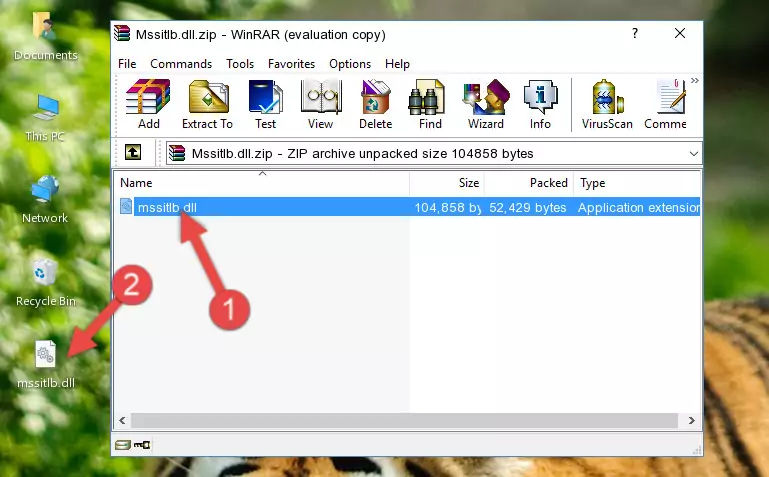
Step 3:Copying the Mssitlb.dll file into the software's file folder - That's all there is to the installation process. Run the software giving the dll error again. If the dll error is still continuing, completing the 3rd Method may help solve your problem.
Method 3: Doing a Clean Install of the software That Is Giving the Mssitlb.dll Error
- Push the "Windows" + "R" keys at the same time to open the Run window. Type the command below into the Run window that opens up and hit Enter. This process will open the "Programs and Features" window.
appwiz.cpl

Step 1:Opening the Programs and Features window using the appwiz.cpl command - On the Programs and Features screen that will come up, you will see the list of softwares on your computer. Find the software that gives you the dll error and with your mouse right-click it. The right-click menu will open. Click the "Uninstall" option in this menu to start the uninstall process.

Step 2:Uninstalling the software that gives you the dll error - You will see a "Do you want to uninstall this software?" confirmation window. Confirm the process and wait for the software to be completely uninstalled. The uninstall process can take some time. This time will change according to your computer's performance and the size of the software. After the software is uninstalled, restart your computer.

Step 3:Confirming the uninstall process - After restarting your computer, reinstall the software.
- This method may provide the solution to the dll error you're experiencing. If the dll error is continuing, the problem is most likely deriving from the Windows operating system. In order to fix dll errors deriving from the Windows operating system, complete the 4th Method and the 5th Method.
Method 4: Solving the Mssitlb.dll error with the Windows System File Checker
- In order to run the Command Line as an administrator, complete the following steps.
NOTE! In this explanation, we ran the Command Line on Windows 10. If you are using one of the Windows 8.1, Windows 8, Windows 7, Windows Vista or Windows XP operating systems, you can use the same methods to run the Command Line as an administrator. Even though the pictures are taken from Windows 10, the processes are similar.
- First, open the Start Menu and before clicking anywhere, type "cmd" but do not press Enter.
- When you see the "Command Line" option among the search results, hit the "CTRL" + "SHIFT" + "ENTER" keys on your keyboard.
- A window will pop up asking, "Do you want to run this process?". Confirm it by clicking to "Yes" button.

Step 1:Running the Command Line as an administrator - Paste the command in the line below into the Command Line that opens up and press Enter key.
sfc /scannow

Step 2:solving Windows system errors using the sfc /scannow command - The scan and repair process can take some time depending on your hardware and amount of system errors. Wait for the process to complete. After the repair process finishes, try running the software that is giving you're the error.
Method 5: Getting Rid of Mssitlb.dll Errors by Updating the Windows Operating System
Some softwares require updated dll files from the operating system. If your operating system is not updated, this requirement is not met and you will receive dll errors. Because of this, updating your operating system may solve the dll errors you are experiencing.
Most of the time, operating systems are automatically updated. However, in some situations, the automatic updates may not work. For situations like this, you may need to check for updates manually.
For every Windows version, the process of manually checking for updates is different. Because of this, we prepared a special guide for each Windows version. You can get our guides to manually check for updates based on the Windows version you use through the links below.
Guides to Manually Update the Windows Operating System
Most Seen Mssitlb.dll Errors
When the Mssitlb.dll file is damaged or missing, the softwares that use this dll file will give an error. Not only external softwares, but also basic Windows softwares and tools use dll files. Because of this, when you try to use basic Windows softwares and tools (For example, when you open Internet Explorer or Windows Media Player), you may come across errors. We have listed the most common Mssitlb.dll errors below.
You will get rid of the errors listed below when you download the Mssitlb.dll file from DLL Downloader.com and follow the steps we explained above.
- "Mssitlb.dll not found." error
- "The file Mssitlb.dll is missing." error
- "Mssitlb.dll access violation." error
- "Cannot register Mssitlb.dll." error
- "Cannot find Mssitlb.dll." error
- "This application failed to start because Mssitlb.dll was not found. Re-installing the application may fix this problem." error
