- Download Price:
- Free
- Dll Description:
- Session Debug Manager
- Versions:
- Size:
- 0.17 MB
- Operating Systems:
- Directory:
- M
- Downloads:
- 770 times.
What is Mssdm.dll?
The Mssdm.dll library is 0.17 MB. The download links are current and no negative feedback has been received by users. It has been downloaded 770 times since release.
Table of Contents
- What is Mssdm.dll?
- Operating Systems Compatible with the Mssdm.dll Library
- Other Versions of the Mssdm.dll Library
- Guide to Download Mssdm.dll
- How to Fix Mssdm.dll Errors?
- Method 1: Installing the Mssdm.dll Library to the Windows System Directory
- Method 2: Copying The Mssdm.dll Library Into The Program Installation Directory
- Method 3: Doing a Clean Install of the program That Is Giving the Mssdm.dll Error
- Method 4: Fixing the Mssdm.dll Issue by Using the Windows System File Checker (scf scannow)
- Method 5: Getting Rid of Mssdm.dll Errors by Updating the Windows Operating System
- The Most Seen Mssdm.dll Errors
- Dynamic Link Libraries Related to Mssdm.dll
Operating Systems Compatible with the Mssdm.dll Library
Other Versions of the Mssdm.dll Library
The newest version of the Mssdm.dll library is the 6.0.0.8161 version. This dynamic link library only has one version. No other version has been released.
- 6.0.0.8161 - 32 Bit (x86) Download this version
Guide to Download Mssdm.dll
- Click on the green-colored "Download" button (The button marked in the picture below).

Step 1:Starting the download process for Mssdm.dll - After clicking the "Download" button at the top of the page, the "Downloading" page will open up and the download process will begin. Definitely do not close this page until the download begins. Our site will connect you to the closest DLL Downloader.com download server in order to offer you the fastest downloading performance. Connecting you to the server can take a few seconds.
How to Fix Mssdm.dll Errors?
ATTENTION! In order to install the Mssdm.dll library, you must first download it. If you haven't downloaded it, before continuing on with the installation, download the library. If you don't know how to download it, all you need to do is look at the dll download guide found on the top line.
Method 1: Installing the Mssdm.dll Library to the Windows System Directory
- The file you are going to download is a compressed file with the ".zip" extension. You cannot directly install the ".zip" file. First, you need to extract the dynamic link library from inside it. So, double-click the file with the ".zip" extension that you downloaded and open the file.
- You will see the library named "Mssdm.dll" in the window that opens up. This is the library we are going to install. Click the library once with the left mouse button. By doing this you will have chosen the library.
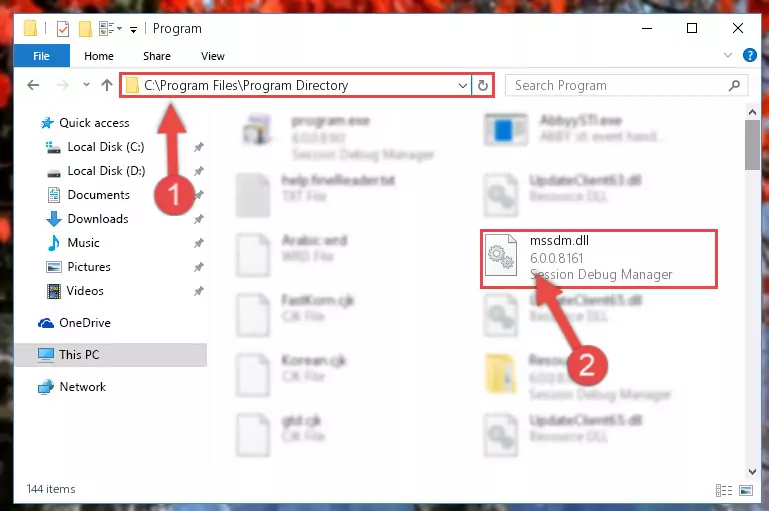
Step 2:Choosing the Mssdm.dll library - Click the "Extract To" symbol marked in the picture. To extract the dynamic link library, it will want you to choose the desired location. Choose the "Desktop" location and click "OK" to extract the library to the desktop. In order to do this, you need to use the Winrar program. If you do not have this program, you can find and download it through a quick search on the Internet.
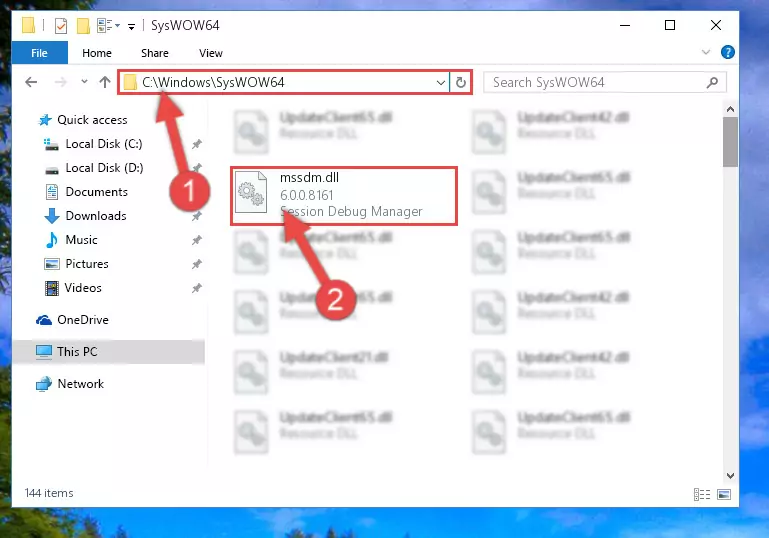
Step 3:Extracting the Mssdm.dll library to the desktop - Copy the "Mssdm.dll" library and paste it into the "C:\Windows\System32" directory.
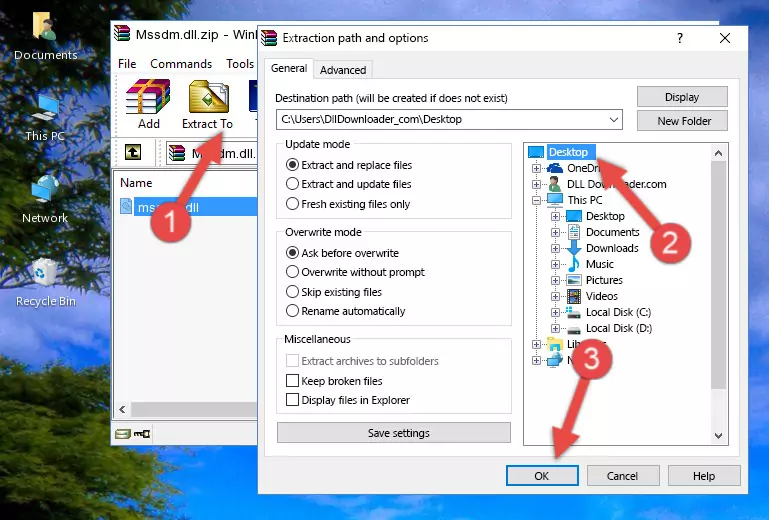
Step 4:Copying the Mssdm.dll library into the Windows/System32 directory - If you are using a 64 Bit operating system, copy the "Mssdm.dll" library and paste it into the "C:\Windows\sysWOW64" as well.
NOTE! On Windows operating systems with 64 Bit architecture, the dynamic link library must be in both the "sysWOW64" directory as well as the "System32" directory. In other words, you must copy the "Mssdm.dll" library into both directories.
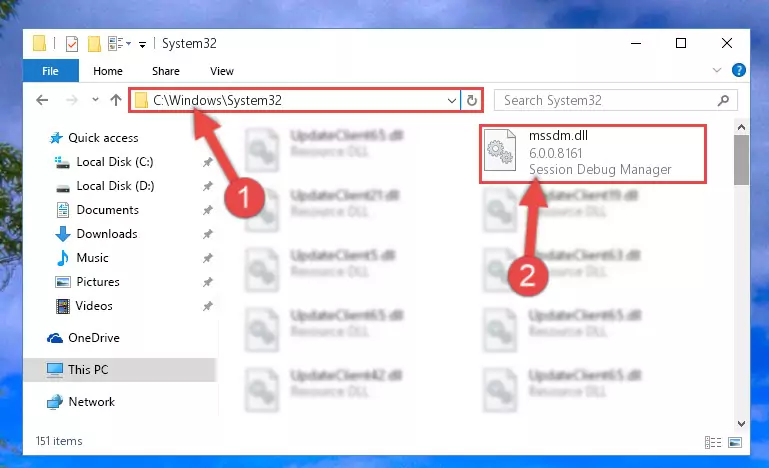
Step 5:Pasting the Mssdm.dll library into the Windows/sysWOW64 directory - First, we must run the Windows Command Prompt as an administrator.
NOTE! We ran the Command Prompt on Windows 10. If you are using Windows 8.1, Windows 8, Windows 7, Windows Vista or Windows XP, you can use the same methods to run the Command Prompt as an administrator.
- Open the Start Menu and type in "cmd", but don't press Enter. Doing this, you will have run a search of your computer through the Start Menu. In other words, typing in "cmd" we did a search for the Command Prompt.
- When you see the "Command Prompt" option among the search results, push the "CTRL" + "SHIFT" + "ENTER " keys on your keyboard.
- A verification window will pop up asking, "Do you want to run the Command Prompt as with administrative permission?" Approve this action by saying, "Yes".

%windir%\System32\regsvr32.exe /u Mssdm.dll
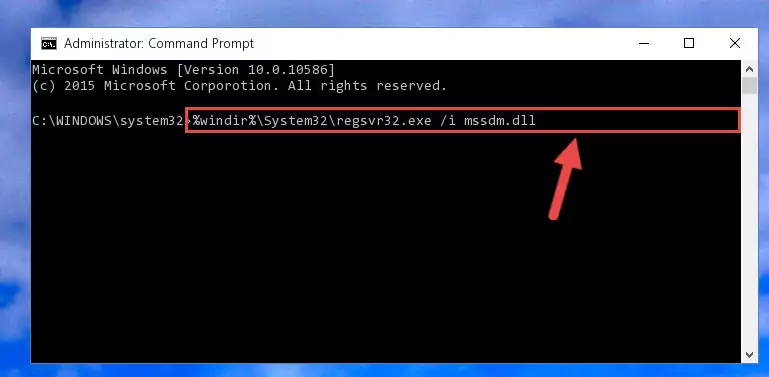
%windir%\SysWoW64\regsvr32.exe /u Mssdm.dll
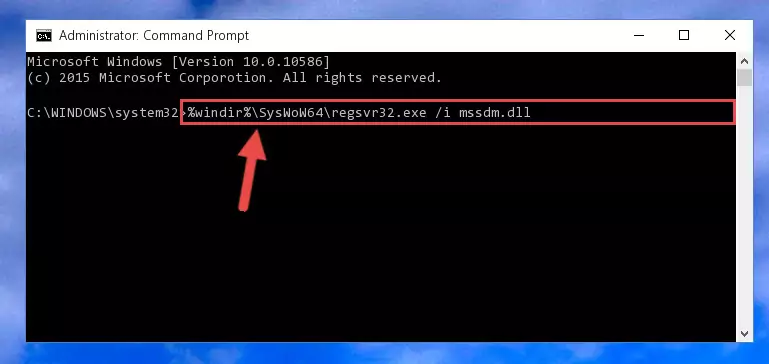
%windir%\System32\regsvr32.exe /i Mssdm.dll
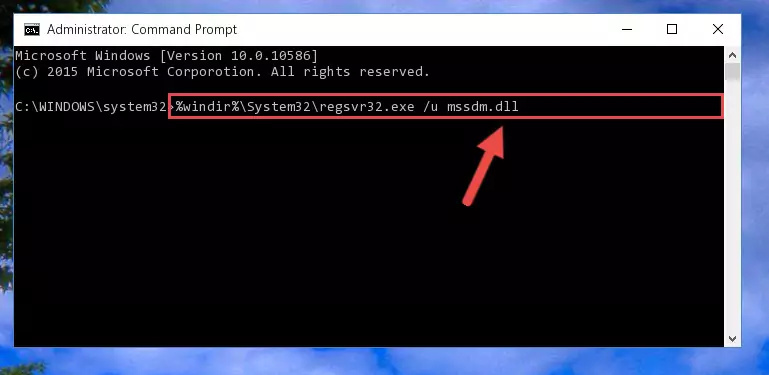
%windir%\SysWoW64\regsvr32.exe /i Mssdm.dll
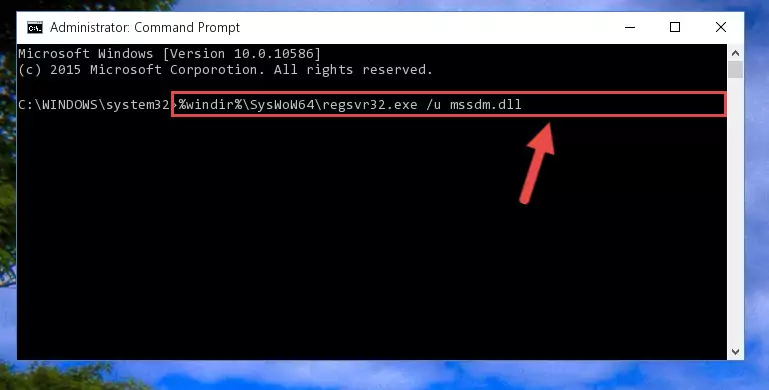
Method 2: Copying The Mssdm.dll Library Into The Program Installation Directory
- First, you need to find the installation directory for the program you are receiving the "Mssdm.dll not found", "Mssdm.dll is missing" or other similar dll errors. In order to do this, right-click on the shortcut for the program and click the Properties option from the options that come up.

Step 1:Opening program properties - Open the program's installation directory by clicking on the Open File Location button in the Properties window that comes up.

Step 2:Opening the program's installation directory - Copy the Mssdm.dll library into the directory we opened.
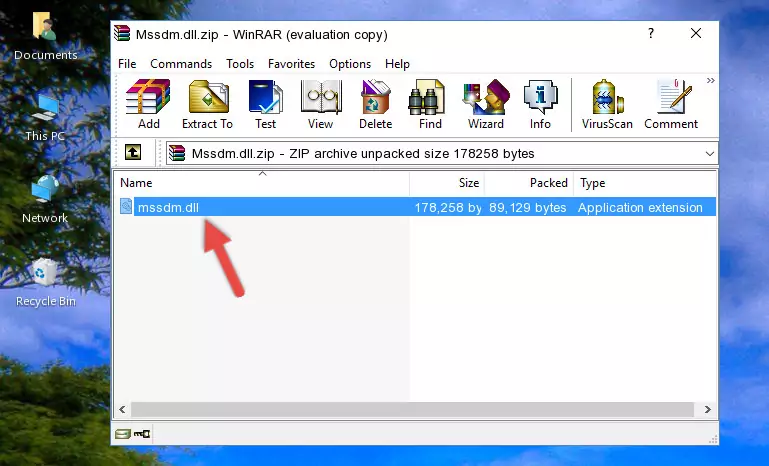
Step 3:Copying the Mssdm.dll library into the installation directory of the program. - The installation is complete. Run the program that is giving you the error. If the error is continuing, you may benefit from trying the 3rd Method as an alternative.
Method 3: Doing a Clean Install of the program That Is Giving the Mssdm.dll Error
- Push the "Windows" + "R" keys at the same time to open the Run window. Type the command below into the Run window that opens up and hit Enter. This process will open the "Programs and Features" window.
appwiz.cpl

Step 1:Opening the Programs and Features window using the appwiz.cpl command - The programs listed in the Programs and Features window that opens up are the programs installed on your computer. Find the program that gives you the dll error and run the "Right-Click > Uninstall" command on this program.

Step 2:Uninstalling the program from your computer - Following the instructions that come up, uninstall the program from your computer and restart your computer.

Step 3:Following the verification and instructions for the program uninstall process - After restarting your computer, reinstall the program.
- You may be able to fix the dll error you are experiencing by using this method. If the error messages are continuing despite all these processes, we may have a issue deriving from Windows. To fix dll errors deriving from Windows, you need to complete the 4th Method and the 5th Method in the list.
Method 4: Fixing the Mssdm.dll Issue by Using the Windows System File Checker (scf scannow)
- First, we must run the Windows Command Prompt as an administrator.
NOTE! We ran the Command Prompt on Windows 10. If you are using Windows 8.1, Windows 8, Windows 7, Windows Vista or Windows XP, you can use the same methods to run the Command Prompt as an administrator.
- Open the Start Menu and type in "cmd", but don't press Enter. Doing this, you will have run a search of your computer through the Start Menu. In other words, typing in "cmd" we did a search for the Command Prompt.
- When you see the "Command Prompt" option among the search results, push the "CTRL" + "SHIFT" + "ENTER " keys on your keyboard.
- A verification window will pop up asking, "Do you want to run the Command Prompt as with administrative permission?" Approve this action by saying, "Yes".

sfc /scannow

Method 5: Getting Rid of Mssdm.dll Errors by Updating the Windows Operating System
Some programs require updated dynamic link libraries from the operating system. If your operating system is not updated, this requirement is not met and you will receive dll errors. Because of this, updating your operating system may solve the dll errors you are experiencing.
Most of the time, operating systems are automatically updated. However, in some situations, the automatic updates may not work. For situations like this, you may need to check for updates manually.
For every Windows version, the process of manually checking for updates is different. Because of this, we prepared a special guide for each Windows version. You can get our guides to manually check for updates based on the Windows version you use through the links below.
Explanations on Updating Windows Manually
The Most Seen Mssdm.dll Errors
When the Mssdm.dll library is damaged or missing, the programs that use this dynamic link library will give an error. Not only external programs, but also basic Windows programs and tools use dynamic link libraries. Because of this, when you try to use basic Windows programs and tools (For example, when you open Internet Explorer or Windows Media Player), you may come across errors. We have listed the most common Mssdm.dll errors below.
You will get rid of the errors listed below when you download the Mssdm.dll library from DLL Downloader.com and follow the steps we explained above.
- "Mssdm.dll not found." error
- "The file Mssdm.dll is missing." error
- "Mssdm.dll access violation." error
- "Cannot register Mssdm.dll." error
- "Cannot find Mssdm.dll." error
- "This application failed to start because Mssdm.dll was not found. Re-installing the application may fix this problem." error
