- Download Price:
- Free
- Dll Description:
- Microsoft Schedule+ Schedule DLL
- Versions:
- Size:
- 0.17 MB
- Operating Systems:
- Directory:
- M
- Downloads:
- 730 times.
About Msscd32.dll
The size of this dll file is 0.17 MB and its download links are healthy. It has been downloaded 730 times already.
Table of Contents
- About Msscd32.dll
- Operating Systems Compatible with the Msscd32.dll File
- Other Versions of the Msscd32.dll File
- Steps to Download the Msscd32.dll File
- Methods to Solve the Msscd32.dll Errors
- Method 1: Solving the DLL Error by Copying the Msscd32.dll File to the Windows System Folder
- Method 2: Copying the Msscd32.dll File to the Software File Folder
- Method 3: Uninstalling and Reinstalling the Software That Is Giving the Msscd32.dll Error
- Method 4: Solving the Msscd32.dll Error Using the Windows System File Checker
- Method 5: Getting Rid of Msscd32.dll Errors by Updating the Windows Operating System
- The Most Seen Msscd32.dll Errors
- Dll Files Related to Msscd32.dll
Operating Systems Compatible with the Msscd32.dll File
Other Versions of the Msscd32.dll File
The latest version of the Msscd32.dll file is 7.5.1457.3 version. This dll file only has one version. There is no other version that can be downloaded.
- 7.5.1457.3 - 32 Bit (x86) Download directly this version now
Steps to Download the Msscd32.dll File
- First, click the "Download" button with the green background (The button marked in the picture).

Step 1:Download the Msscd32.dll file - After clicking the "Download" button at the top of the page, the "Downloading" page will open up and the download process will begin. Definitely do not close this page until the download begins. Our site will connect you to the closest DLL Downloader.com download server in order to offer you the fastest downloading performance. Connecting you to the server can take a few seconds.
Methods to Solve the Msscd32.dll Errors
ATTENTION! In order to install the Msscd32.dll file, you must first download it. If you haven't downloaded it, before continuing on with the installation, download the file. If you don't know how to download it, all you need to do is look at the dll download guide found on the top line.
Method 1: Solving the DLL Error by Copying the Msscd32.dll File to the Windows System Folder
- The file you are going to download is a compressed file with the ".zip" extension. You cannot directly install the ".zip" file. First, you need to extract the dll file from inside it. So, double-click the file with the ".zip" extension that you downloaded and open the file.
- You will see the file named "Msscd32.dll" in the window that opens up. This is the file we are going to install. Click the file once with the left mouse button. By doing this you will have chosen the file.
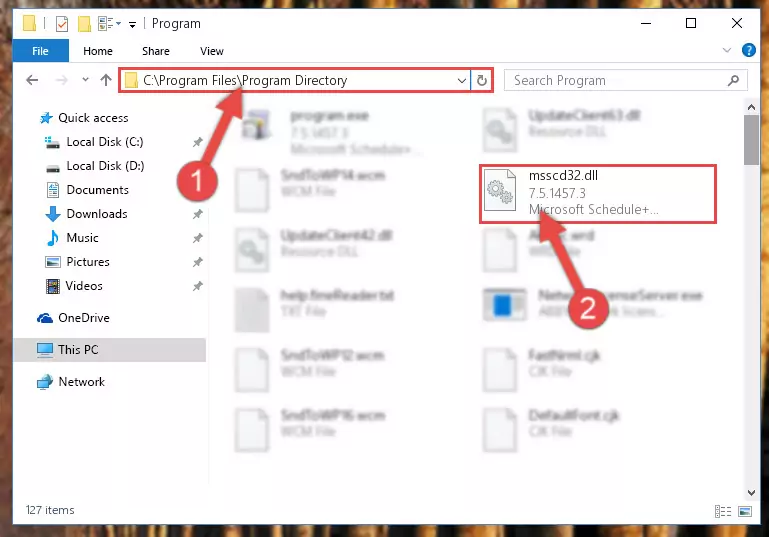
Step 2:Choosing the Msscd32.dll file - Click the "Extract To" symbol marked in the picture. To extract the dll file, it will want you to choose the desired location. Choose the "Desktop" location and click "OK" to extract the file to the desktop. In order to do this, you need to use the Winrar software. If you do not have this software, you can find and download it through a quick search on the Internet.
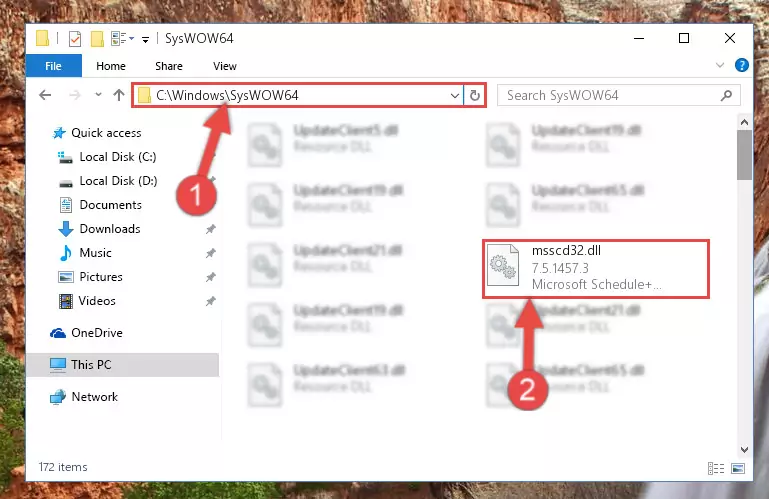
Step 3:Extracting the Msscd32.dll file to the desktop - Copy the "Msscd32.dll" file you extracted and paste it into the "C:\Windows\System32" folder.
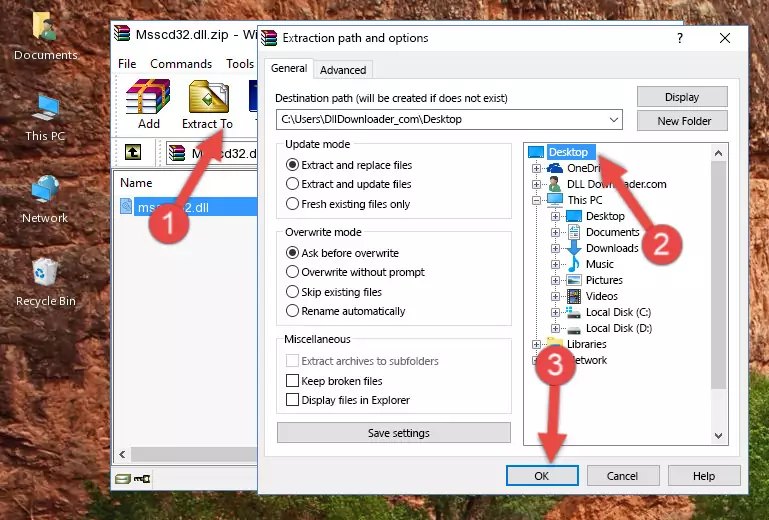
Step 4:Copying the Msscd32.dll file into the Windows/System32 folder - If you are using a 64 Bit operating system, copy the "Msscd32.dll" file and paste it into the "C:\Windows\sysWOW64" as well.
NOTE! On Windows operating systems with 64 Bit architecture, the dll file must be in both the "sysWOW64" folder as well as the "System32" folder. In other words, you must copy the "Msscd32.dll" file into both folders.
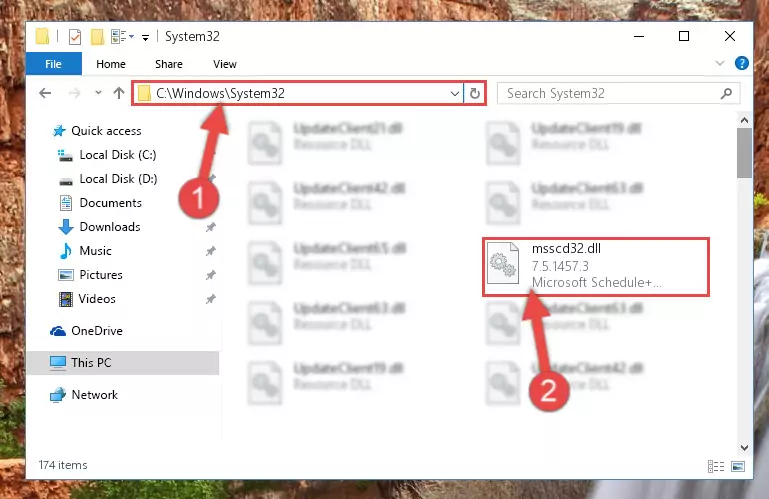
Step 5:Pasting the Msscd32.dll file into the Windows/sysWOW64 folder - In order to complete this step, you must run the Command Prompt as administrator. In order to do this, all you have to do is follow the steps below.
NOTE! We ran the Command Prompt using Windows 10. If you are using Windows 8.1, Windows 8, Windows 7, Windows Vista or Windows XP, you can use the same method to run the Command Prompt as administrator.
- Open the Start Menu and before clicking anywhere, type "cmd" on your keyboard. This process will enable you to run a search through the Start Menu. We also typed in "cmd" to bring up the Command Prompt.
- Right-click the "Command Prompt" search result that comes up and click the Run as administrator" option.

Step 6:Running the Command Prompt as administrator - Let's copy the command below and paste it in the Command Line that comes up, then let's press Enter. This command deletes the Msscd32.dll file's problematic registry in the Windows Registry Editor (The file that we copied to the System32 folder does not perform any action with the file, it just deletes the registry in the Windows Registry Editor. The file that we pasted into the System32 folder will not be damaged).
%windir%\System32\regsvr32.exe /u Msscd32.dll
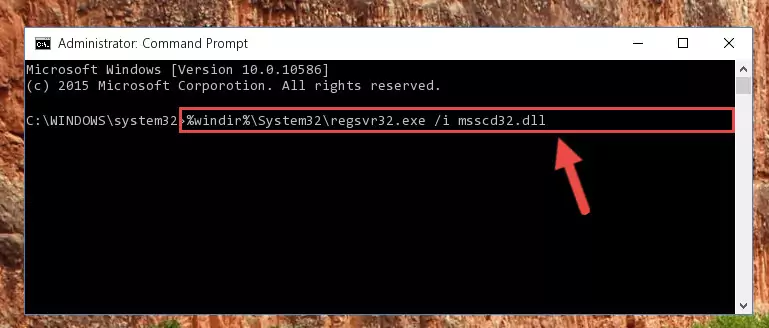
Step 7:Deleting the Msscd32.dll file's problematic registry in the Windows Registry Editor - If you are using a 64 Bit operating system, after doing the commands above, you also need to run the command below. With this command, we will also delete the Msscd32.dll file's damaged registry for 64 Bit (The deleting process will be only for the registries in Regedit. In other words, the dll file you pasted into the SysWoW64 folder will not be damaged at all).
%windir%\SysWoW64\regsvr32.exe /u Msscd32.dll
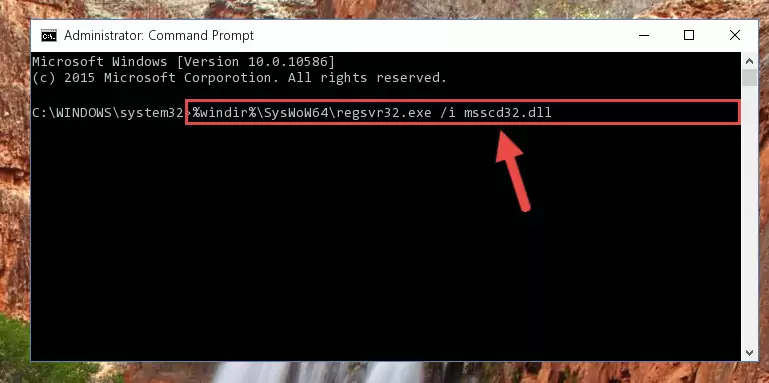
Step 8:Uninstalling the damaged Msscd32.dll file's registry from the system (for 64 Bit) - We need to make a new registry for the dll file in place of the one we deleted from the Windows Registry Editor. In order to do this process, copy the command below and after pasting it in the Command Line, press Enter.
%windir%\System32\regsvr32.exe /i Msscd32.dll
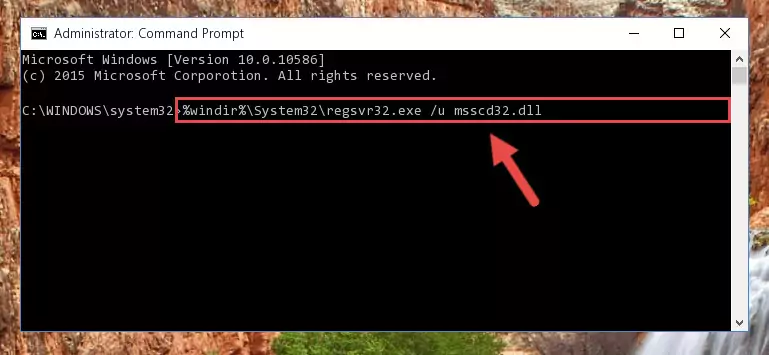
Step 9:Creating a new registry for the Msscd32.dll file in the Windows Registry Editor - If you are using a 64 Bit operating system, after running the command above, you also need to run the command below. With this command, we will have added a new file in place of the damaged Msscd32.dll file that we deleted.
%windir%\SysWoW64\regsvr32.exe /i Msscd32.dll
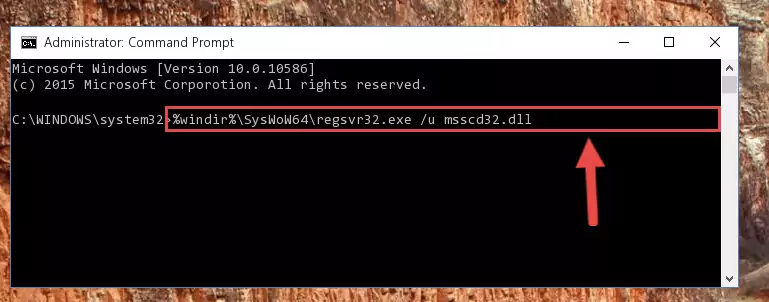
Step 10:Reregistering the Msscd32.dll file in the system (for 64 Bit) - If you did all the processes correctly, the missing dll file will have been installed. You may have made some mistakes when running the Command Line processes. Generally, these errors will not prevent the Msscd32.dll file from being installed. In other words, the installation will be completed, but it may give an error due to some incompatibility issues. You can try running the program that was giving you this dll file error after restarting your computer. If you are still getting the dll file error when running the program, please try the 2nd method.
Method 2: Copying the Msscd32.dll File to the Software File Folder
- First, you need to find the file folder for the software you are receiving the "Msscd32.dll not found", "Msscd32.dll is missing" or other similar dll errors. In order to do this, right-click on the shortcut for the software and click the Properties option from the options that come up.

Step 1:Opening software properties - Open the software's file folder by clicking on the Open File Location button in the Properties window that comes up.

Step 2:Opening the software's file folder - Copy the Msscd32.dll file into the folder we opened.
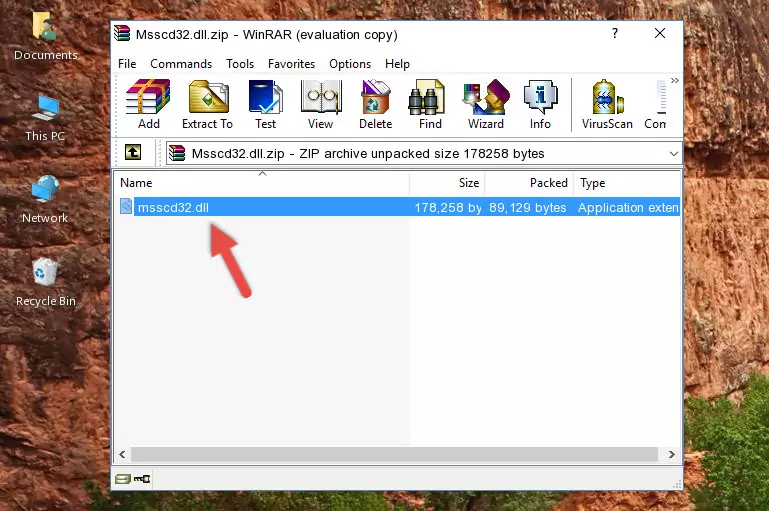
Step 3:Copying the Msscd32.dll file into the file folder of the software. - The installation is complete. Run the software that is giving you the error. If the error is continuing, you may benefit from trying the 3rd Method as an alternative.
Method 3: Uninstalling and Reinstalling the Software That Is Giving the Msscd32.dll Error
- Open the Run tool by pushing the "Windows" + "R" keys found on your keyboard. Type the command below into the "Open" field of the Run window that opens up and press Enter. This command will open the "Programs and Features" tool.
appwiz.cpl

Step 1:Opening the Programs and Features tool with the appwiz.cpl command - The Programs and Features window will open up. Find the software that is giving you the dll error in this window that lists all the softwares on your computer and "Right-Click > Uninstall" on this software.

Step 2:Uninstalling the software that is giving you the error message from your computer. - Uninstall the software from your computer by following the steps that come up and restart your computer.

Step 3:Following the confirmation and steps of the software uninstall process - After restarting your computer, reinstall the software that was giving the error.
- You may be able to solve the dll error you are experiencing by using this method. If the error messages are continuing despite all these processes, we may have a problem deriving from Windows. To solve dll errors deriving from Windows, you need to complete the 4th Method and the 5th Method in the list.
Method 4: Solving the Msscd32.dll Error Using the Windows System File Checker
- In order to complete this step, you must run the Command Prompt as administrator. In order to do this, all you have to do is follow the steps below.
NOTE! We ran the Command Prompt using Windows 10. If you are using Windows 8.1, Windows 8, Windows 7, Windows Vista or Windows XP, you can use the same method to run the Command Prompt as administrator.
- Open the Start Menu and before clicking anywhere, type "cmd" on your keyboard. This process will enable you to run a search through the Start Menu. We also typed in "cmd" to bring up the Command Prompt.
- Right-click the "Command Prompt" search result that comes up and click the Run as administrator" option.

Step 1:Running the Command Prompt as administrator - Paste the command below into the Command Line that opens up and hit the Enter key.
sfc /scannow

Step 2:Scanning and fixing system errors with the sfc /scannow command - This process can take some time. You can follow its progress from the screen. Wait for it to finish and after it is finished try to run the software that was giving the dll error again.
Method 5: Getting Rid of Msscd32.dll Errors by Updating the Windows Operating System
Some softwares require updated dll files from the operating system. If your operating system is not updated, this requirement is not met and you will receive dll errors. Because of this, updating your operating system may solve the dll errors you are experiencing.
Most of the time, operating systems are automatically updated. However, in some situations, the automatic updates may not work. For situations like this, you may need to check for updates manually.
For every Windows version, the process of manually checking for updates is different. Because of this, we prepared a special guide for each Windows version. You can get our guides to manually check for updates based on the Windows version you use through the links below.
Guides to Manually Update the Windows Operating System
The Most Seen Msscd32.dll Errors
When the Msscd32.dll file is damaged or missing, the softwares that use this dll file will give an error. Not only external softwares, but also basic Windows softwares and tools use dll files. Because of this, when you try to use basic Windows softwares and tools (For example, when you open Internet Explorer or Windows Media Player), you may come across errors. We have listed the most common Msscd32.dll errors below.
You will get rid of the errors listed below when you download the Msscd32.dll file from DLL Downloader.com and follow the steps we explained above.
- "Msscd32.dll not found." error
- "The file Msscd32.dll is missing." error
- "Msscd32.dll access violation." error
- "Cannot register Msscd32.dll." error
- "Cannot find Msscd32.dll." error
- "This application failed to start because Msscd32.dll was not found. Re-installing the application may fix this problem." error
