- Download Price:
- Free
- Dll Description:
- Microsoft (R) Red ISAM
- Versions:
- Size:
- 0.15 MB
- Operating Systems:
- Directory:
- M
- Downloads:
- 996 times.
What is Msrd2x40.dll? What Does It Do?
The Msrd2x40.dll file is 0.15 MB. The download links are current and no negative feedback has been received by users. It has been downloaded 996 times since release.
Table of Contents
- What is Msrd2x40.dll? What Does It Do?
- Operating Systems Compatible with the Msrd2x40.dll File
- Other Versions of the Msrd2x40.dll File
- Steps to Download the Msrd2x40.dll File
- How to Fix Msrd2x40.dll Errors?
- Method 1: Solving the DLL Error by Copying the Msrd2x40.dll File to the Windows System Folder
- Method 2: Copying the Msrd2x40.dll File to the Software File Folder
- Method 3: Doing a Clean Reinstall of the Software That Is Giving the Msrd2x40.dll Error
- Method 4: Solving the Msrd2x40.dll Problem by Using the Windows System File Checker (scf scannow)
- Method 5: Getting Rid of Msrd2x40.dll Errors by Updating the Windows Operating System
- Common Msrd2x40.dll Errors
- Other Dll Files Used with Msrd2x40.dll
Operating Systems Compatible with the Msrd2x40.dll File
Other Versions of the Msrd2x40.dll File
The latest version of the Msrd2x40.dll file is 4.00.7328.02 version. This dll file only has one version. There is no other version that can be downloaded.
- 4.00.7328.02 - 32 Bit (x86) Download directly this version now
Steps to Download the Msrd2x40.dll File
- First, click the "Download" button with the green background (The button marked in the picture).

Step 1:Download the Msrd2x40.dll file - "After clicking the Download" button, wait for the download process to begin in the "Downloading" page that opens up. Depending on your Internet speed, the download process will begin in approximately 4 -5 seconds.
How to Fix Msrd2x40.dll Errors?
ATTENTION! Before beginning the installation of the Msrd2x40.dll file, you must download the file. If you don't know how to download the file or if you are having a problem while downloading, you can look at our download guide a few lines above.
Method 1: Solving the DLL Error by Copying the Msrd2x40.dll File to the Windows System Folder
- The file you downloaded is a compressed file with the ".zip" extension. In order to install it, first, double-click the ".zip" file and open the file. You will see the file named "Msrd2x40.dll" in the window that opens up. This is the file you need to install. Drag this file to the desktop with your mouse's left button.

Step 1:Extracting the Msrd2x40.dll file - Copy the "Msrd2x40.dll" file file you extracted.
- Paste the dll file you copied into the "C:\Windows\System32" folder.
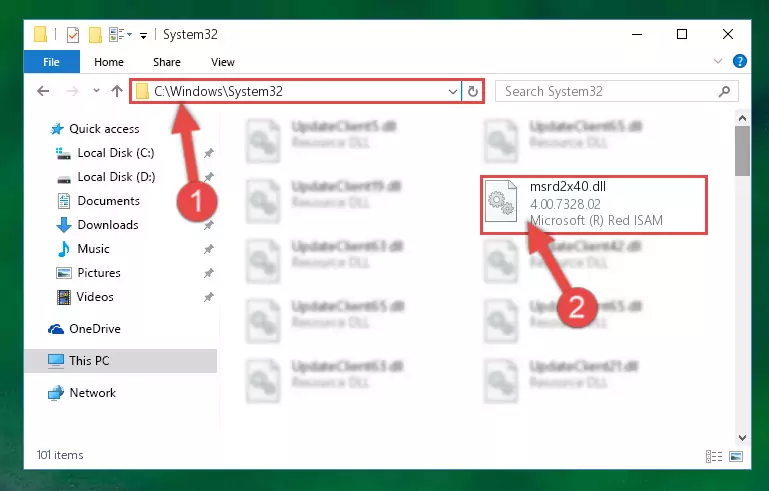
Step 3:Pasting the Msrd2x40.dll file into the Windows/System32 folder - If you are using a 64 Bit operating system, copy the "Msrd2x40.dll" file and paste it into the "C:\Windows\sysWOW64" as well.
NOTE! On Windows operating systems with 64 Bit architecture, the dll file must be in both the "sysWOW64" folder as well as the "System32" folder. In other words, you must copy the "Msrd2x40.dll" file into both folders.
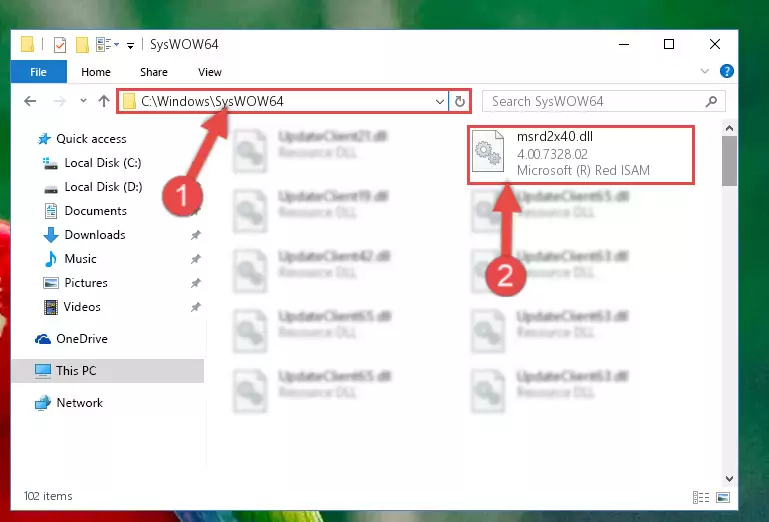
Step 4:Pasting the Msrd2x40.dll file into the Windows/sysWOW64 folder - In order to run the Command Line as an administrator, complete the following steps.
NOTE! In this explanation, we ran the Command Line on Windows 10. If you are using one of the Windows 8.1, Windows 8, Windows 7, Windows Vista or Windows XP operating systems, you can use the same methods to run the Command Line as an administrator. Even though the pictures are taken from Windows 10, the processes are similar.
- First, open the Start Menu and before clicking anywhere, type "cmd" but do not press Enter.
- When you see the "Command Line" option among the search results, hit the "CTRL" + "SHIFT" + "ENTER" keys on your keyboard.
- A window will pop up asking, "Do you want to run this process?". Confirm it by clicking to "Yes" button.

Step 5:Running the Command Line as an administrator - Paste the command below into the Command Line window that opens up and press Enter key. This command will delete the problematic registry of the Msrd2x40.dll file (Nothing will happen to the file we pasted in the System32 folder, it just deletes the registry from the Windows Registry Editor. The file we pasted in the System32 folder will not be damaged).
%windir%\System32\regsvr32.exe /u Msrd2x40.dll
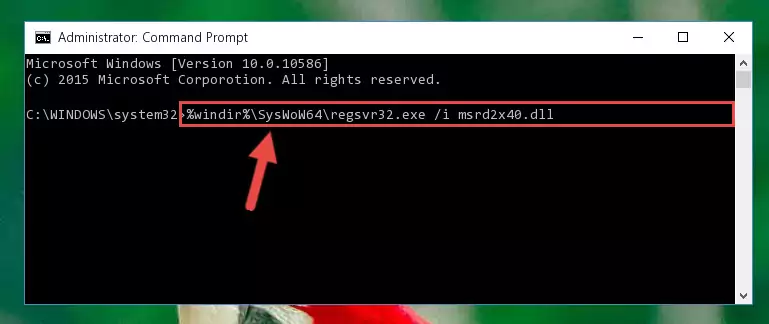
Step 6:Cleaning the problematic registry of the Msrd2x40.dll file from the Windows Registry Editor - If you have a 64 Bit operating system, after running the command above, you must run the command below. This command will clean the Msrd2x40.dll file's damaged registry in 64 Bit as well (The cleaning process will be in the registries in the Registry Editor< only. In other words, the dll file you paste into the SysWoW64 folder will stay as it).
%windir%\SysWoW64\regsvr32.exe /u Msrd2x40.dll
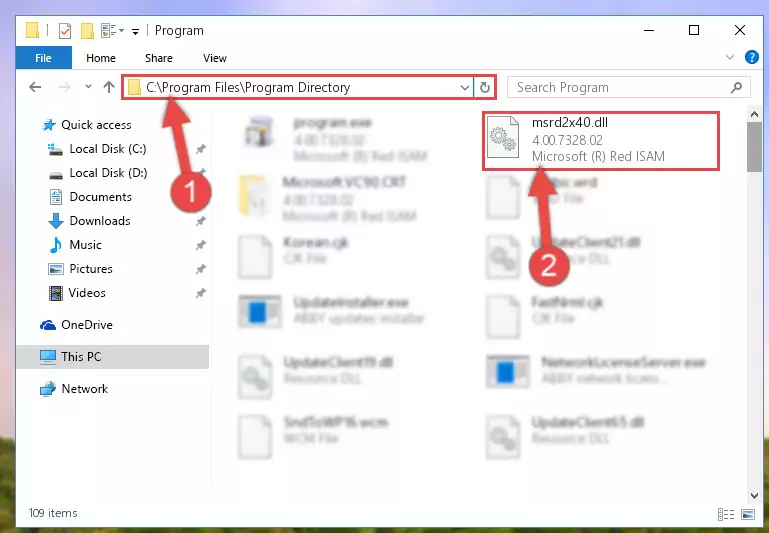
Step 7:Uninstalling the Msrd2x40.dll file's broken registry from the Registry Editor (for 64 Bit) - We need to make a new registry for the dll file in place of the one we deleted from the Windows Registry Editor. In order to do this process, copy the command below and after pasting it in the Command Line, press Enter.
%windir%\System32\regsvr32.exe /i Msrd2x40.dll
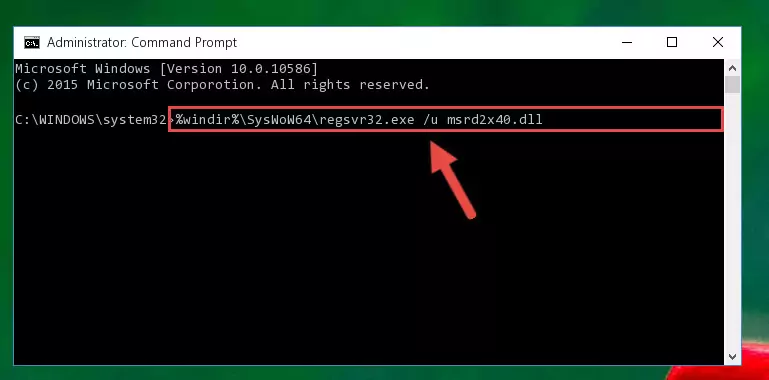
Step 8:Creating a new registry for the Msrd2x40.dll file in the Windows Registry Editor - If you are using a Windows with 64 Bit architecture, after running the previous command, you need to run the command below. By running this command, we will have created a clean registry for the Msrd2x40.dll file (We deleted the damaged registry with the previous command).
%windir%\SysWoW64\regsvr32.exe /i Msrd2x40.dll
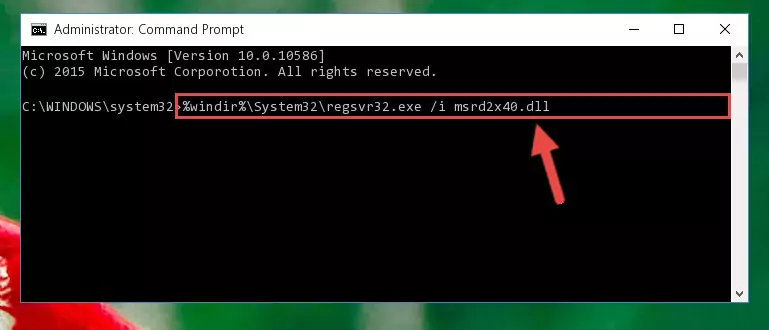
Step 9:Creating a clean registry for the Msrd2x40.dll file (for 64 Bit) - If you did the processes in full, the installation should have finished successfully. If you received an error from the command line, you don't need to be anxious. Even if the Msrd2x40.dll file was installed successfully, you can still receive error messages like these due to some incompatibilities. In order to test whether your dll problem was solved or not, try running the software giving the error message again. If the error is continuing, try the 2nd Method to solve this problem.
Method 2: Copying the Msrd2x40.dll File to the Software File Folder
- First, you need to find the file folder for the software you are receiving the "Msrd2x40.dll not found", "Msrd2x40.dll is missing" or other similar dll errors. In order to do this, right-click on the shortcut for the software and click the Properties option from the options that come up.

Step 1:Opening software properties - Open the software's file folder by clicking on the Open File Location button in the Properties window that comes up.

Step 2:Opening the software's file folder - Copy the Msrd2x40.dll file.
- Paste the dll file you copied into the software's file folder that we just opened.
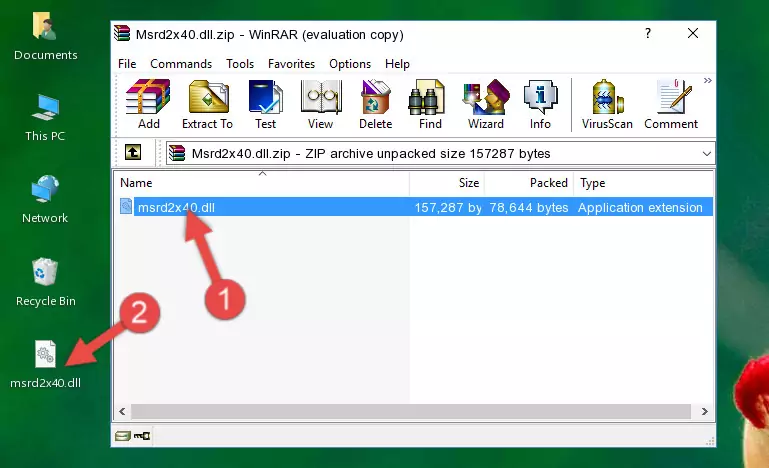
Step 3:Pasting the Msrd2x40.dll file into the software's file folder - When the dll file is moved to the software file folder, it means that the process is completed. Check to see if the problem was solved by running the software giving the error message again. If you are still receiving the error message, you can complete the 3rd Method as an alternative.
Method 3: Doing a Clean Reinstall of the Software That Is Giving the Msrd2x40.dll Error
- Press the "Windows" + "R" keys at the same time to open the Run tool. Paste the command below into the text field titled "Open" in the Run window that opens and press the Enter key on your keyboard. This command will open the "Programs and Features" tool.
appwiz.cpl

Step 1:Opening the Programs and Features tool with the Appwiz.cpl command - On the Programs and Features screen that will come up, you will see the list of softwares on your computer. Find the software that gives you the dll error and with your mouse right-click it. The right-click menu will open. Click the "Uninstall" option in this menu to start the uninstall process.

Step 2:Uninstalling the software that gives you the dll error - You will see a "Do you want to uninstall this software?" confirmation window. Confirm the process and wait for the software to be completely uninstalled. The uninstall process can take some time. This time will change according to your computer's performance and the size of the software. After the software is uninstalled, restart your computer.

Step 3:Confirming the uninstall process - After restarting your computer, reinstall the software.
- You may be able to solve the dll error you are experiencing by using this method. If the error messages are continuing despite all these processes, we may have a problem deriving from Windows. To solve dll errors deriving from Windows, you need to complete the 4th Method and the 5th Method in the list.
Method 4: Solving the Msrd2x40.dll Problem by Using the Windows System File Checker (scf scannow)
- In order to run the Command Line as an administrator, complete the following steps.
NOTE! In this explanation, we ran the Command Line on Windows 10. If you are using one of the Windows 8.1, Windows 8, Windows 7, Windows Vista or Windows XP operating systems, you can use the same methods to run the Command Line as an administrator. Even though the pictures are taken from Windows 10, the processes are similar.
- First, open the Start Menu and before clicking anywhere, type "cmd" but do not press Enter.
- When you see the "Command Line" option among the search results, hit the "CTRL" + "SHIFT" + "ENTER" keys on your keyboard.
- A window will pop up asking, "Do you want to run this process?". Confirm it by clicking to "Yes" button.

Step 1:Running the Command Line as an administrator - After typing the command below into the Command Line, push Enter.
sfc /scannow

Step 2:Getting rid of dll errors using Windows's sfc /scannow command - Depending on your computer's performance and the amount of errors on your system, this process can take some time. You can see the progress on the Command Line. Wait for this process to end. After the scan and repair processes are finished, try running the software giving you errors again.
Method 5: Getting Rid of Msrd2x40.dll Errors by Updating the Windows Operating System
Some softwares require updated dll files from the operating system. If your operating system is not updated, this requirement is not met and you will receive dll errors. Because of this, updating your operating system may solve the dll errors you are experiencing.
Most of the time, operating systems are automatically updated. However, in some situations, the automatic updates may not work. For situations like this, you may need to check for updates manually.
For every Windows version, the process of manually checking for updates is different. Because of this, we prepared a special guide for each Windows version. You can get our guides to manually check for updates based on the Windows version you use through the links below.
Guides to Manually Update the Windows Operating System
Common Msrd2x40.dll Errors
It's possible that during the softwares' installation or while using them, the Msrd2x40.dll file was damaged or deleted. You can generally see error messages listed below or similar ones in situations like this.
These errors we see are not unsolvable. If you've also received an error message like this, first you must download the Msrd2x40.dll file by clicking the "Download" button in this page's top section. After downloading the file, you should install the file and complete the solution methods explained a little bit above on this page and mount it in Windows. If you do not have a hardware problem, one of the methods explained in this article will solve your problem.
- "Msrd2x40.dll not found." error
- "The file Msrd2x40.dll is missing." error
- "Msrd2x40.dll access violation." error
- "Cannot register Msrd2x40.dll." error
- "Cannot find Msrd2x40.dll." error
- "This application failed to start because Msrd2x40.dll was not found. Re-installing the application may fix this problem." error
