- Download Price:
- Free
- Dll Description:
- Multilingual Spelling Checker
- Versions:
- Size:
- 0.13 MB
- Operating Systems:
- Developers:
- Directory:
- M
- Downloads:
- 667 times.
What is Mspro32.dll? What Does It Do?
The Mspro32.dll library is a system file including functions needed by many programs, games, and system tools. This dynamic link library is produced by the MorphoLogic.
The Mspro32.dll library is 0.13 MB. The download links are current and no negative feedback has been received by users. It has been downloaded 667 times since release.
Table of Contents
- What is Mspro32.dll? What Does It Do?
- Operating Systems That Can Use the Mspro32.dll Library
- All Versions of the Mspro32.dll Library
- How to Download Mspro32.dll
- How to Fix Mspro32.dll Errors?
- Method 1: Fixing the DLL Error by Copying the Mspro32.dll Library to the Windows System Directory
- Method 2: Copying the Mspro32.dll Library to the Program Installation Directory
- Method 3: Doing a Clean Reinstall of the Program That Is Giving the Mspro32.dll Error
- Method 4: Fixing the Mspro32.dll error with the Windows System File Checker
- Method 5: Fixing the Mspro32.dll Error by Updating Windows
- The Most Seen Mspro32.dll Errors
- Other Dynamic Link Libraries Used with Mspro32.dll
Operating Systems That Can Use the Mspro32.dll Library
All Versions of the Mspro32.dll Library
The last version of the Mspro32.dll library is the 5.6.1.2 version. Outside of this version, there is no other version released
- 5.6.1.2 - 32 Bit (x86) Download directly this version
How to Download Mspro32.dll
- First, click the "Download" button with the green background (The button marked in the picture).

Step 1:Download the Mspro32.dll library - "After clicking the Download" button, wait for the download process to begin in the "Downloading" page that opens up. Depending on your Internet speed, the download process will begin in approximately 4 -5 seconds.
How to Fix Mspro32.dll Errors?
ATTENTION! Before beginning the installation of the Mspro32.dll library, you must download the library. If you don't know how to download the library or if you are having a problem while downloading, you can look at our download guide a few lines above.
Method 1: Fixing the DLL Error by Copying the Mspro32.dll Library to the Windows System Directory
- The file you will download is a compressed file with the ".zip" extension. You cannot directly install the ".zip" file. Because of this, first, double-click this file and open the file. You will see the library named "Mspro32.dll" in the window that opens. Drag this library to the desktop with the left mouse button. This is the library you need.
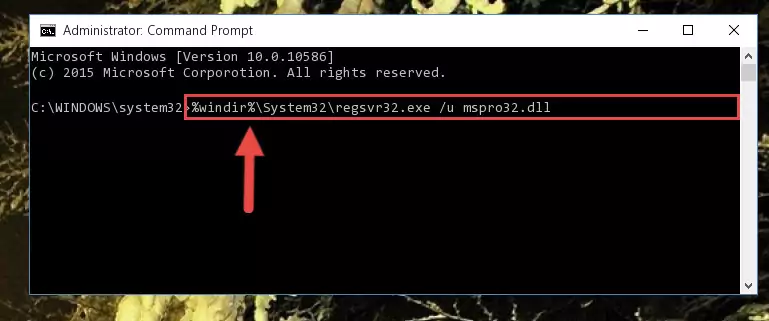
Step 1:Extracting the Mspro32.dll library from the .zip file - Copy the "Mspro32.dll" library file you extracted.
- Paste the dynamic link library you copied into the "C:\Windows\System32" directory.
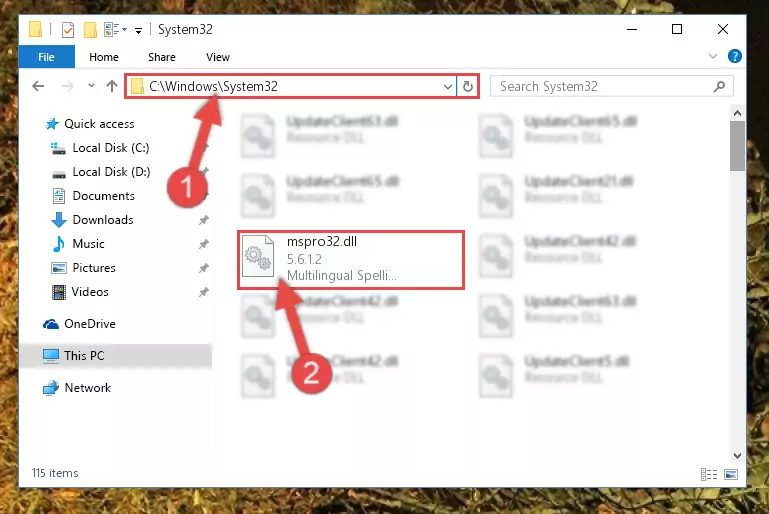
Step 3:Pasting the Mspro32.dll library into the Windows/System32 directory - If your operating system has a 64 Bit architecture, copy the "Mspro32.dll" library and paste it also into the "C:\Windows\sysWOW64" directory.
NOTE! On 64 Bit systems, the dynamic link library must be in both the "sysWOW64" directory as well as the "System32" directory. In other words, you must copy the "Mspro32.dll" library into both directories.
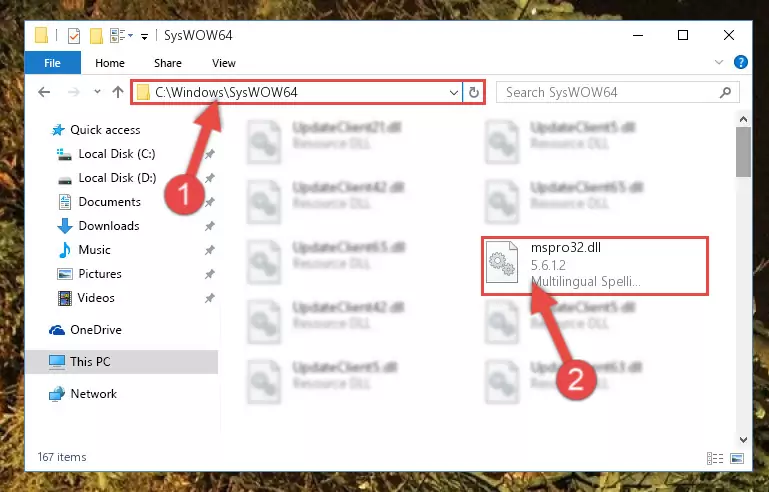
Step 4:Pasting the Mspro32.dll library into the Windows/sysWOW64 directory - First, we must run the Windows Command Prompt as an administrator.
NOTE! We ran the Command Prompt on Windows 10. If you are using Windows 8.1, Windows 8, Windows 7, Windows Vista or Windows XP, you can use the same methods to run the Command Prompt as an administrator.
- Open the Start Menu and type in "cmd", but don't press Enter. Doing this, you will have run a search of your computer through the Start Menu. In other words, typing in "cmd" we did a search for the Command Prompt.
- When you see the "Command Prompt" option among the search results, push the "CTRL" + "SHIFT" + "ENTER " keys on your keyboard.
- A verification window will pop up asking, "Do you want to run the Command Prompt as with administrative permission?" Approve this action by saying, "Yes".

%windir%\System32\regsvr32.exe /u Mspro32.dll
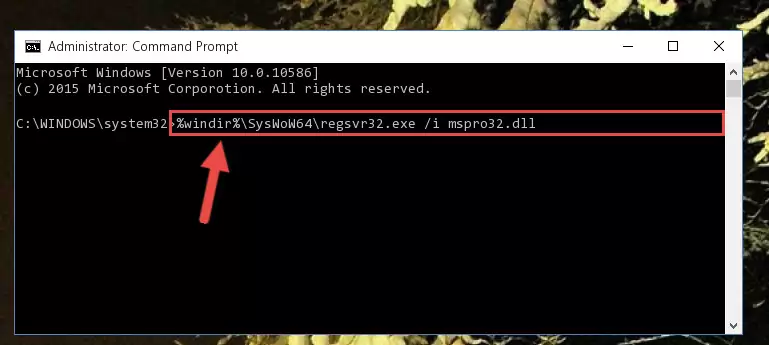
%windir%\SysWoW64\regsvr32.exe /u Mspro32.dll
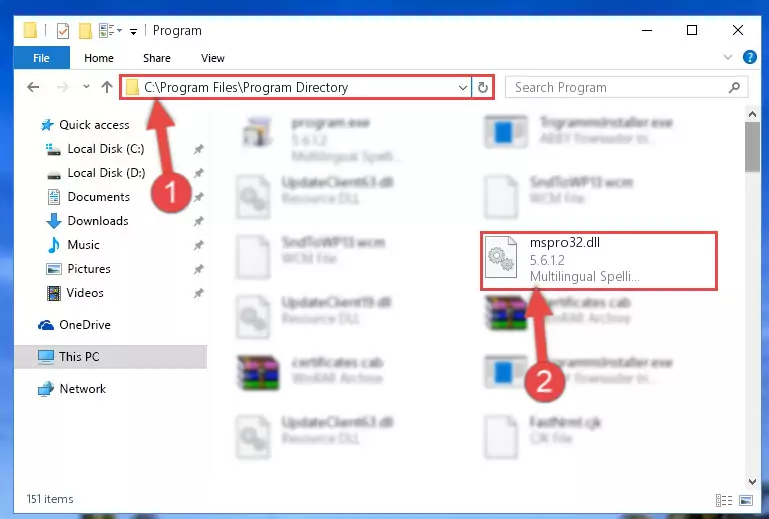
%windir%\System32\regsvr32.exe /i Mspro32.dll
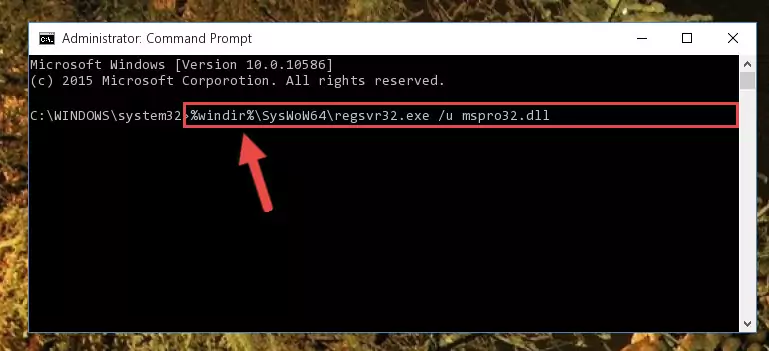
%windir%\SysWoW64\regsvr32.exe /i Mspro32.dll
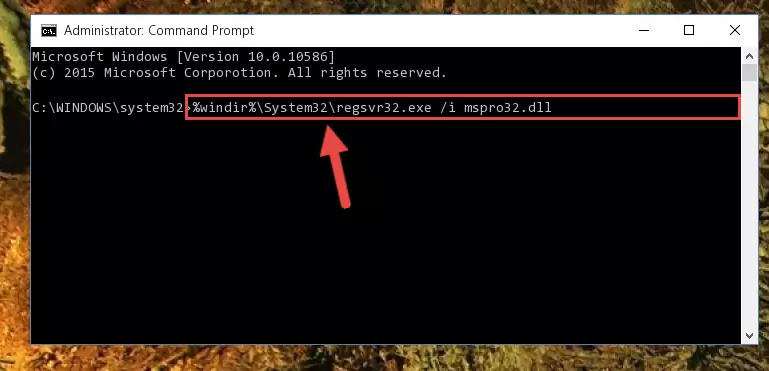
Method 2: Copying the Mspro32.dll Library to the Program Installation Directory
- First, you need to find the installation directory for the program you are receiving the "Mspro32.dll not found", "Mspro32.dll is missing" or other similar dll errors. In order to do this, right-click on the shortcut for the program and click the Properties option from the options that come up.

Step 1:Opening program properties - Open the program's installation directory by clicking on the Open File Location button in the Properties window that comes up.

Step 2:Opening the program's installation directory - Copy the Mspro32.dll library into the directory we opened.
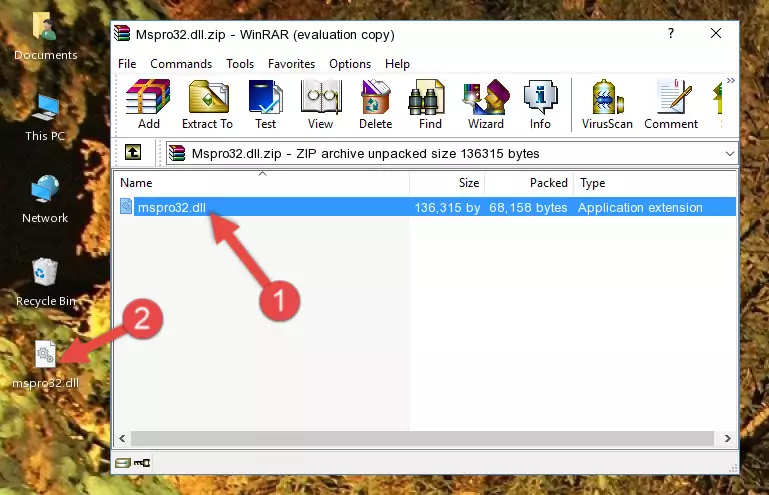
Step 3:Copying the Mspro32.dll library into the installation directory of the program. - The installation is complete. Run the program that is giving you the error. If the error is continuing, you may benefit from trying the 3rd Method as an alternative.
Method 3: Doing a Clean Reinstall of the Program That Is Giving the Mspro32.dll Error
- Press the "Windows" + "R" keys at the same time to open the Run tool. Paste the command below into the text field titled "Open" in the Run window that opens and press the Enter key on your keyboard. This command will open the "Programs and Features" tool.
appwiz.cpl

Step 1:Opening the Programs and Features tool with the Appwiz.cpl command - The programs listed in the Programs and Features window that opens up are the programs installed on your computer. Find the program that gives you the dll error and run the "Right-Click > Uninstall" command on this program.

Step 2:Uninstalling the program from your computer - Following the instructions that come up, uninstall the program from your computer and restart your computer.

Step 3:Following the verification and instructions for the program uninstall process - After restarting your computer, reinstall the program that was giving the error.
- This method may provide the solution to the dll error you're experiencing. If the dll error is continuing, the problem is most likely deriving from the Windows operating system. In order to fix dll errors deriving from the Windows operating system, complete the 4th Method and the 5th Method.
Method 4: Fixing the Mspro32.dll error with the Windows System File Checker
- First, we must run the Windows Command Prompt as an administrator.
NOTE! We ran the Command Prompt on Windows 10. If you are using Windows 8.1, Windows 8, Windows 7, Windows Vista or Windows XP, you can use the same methods to run the Command Prompt as an administrator.
- Open the Start Menu and type in "cmd", but don't press Enter. Doing this, you will have run a search of your computer through the Start Menu. In other words, typing in "cmd" we did a search for the Command Prompt.
- When you see the "Command Prompt" option among the search results, push the "CTRL" + "SHIFT" + "ENTER " keys on your keyboard.
- A verification window will pop up asking, "Do you want to run the Command Prompt as with administrative permission?" Approve this action by saying, "Yes".

sfc /scannow

Method 5: Fixing the Mspro32.dll Error by Updating Windows
Some programs need updated dynamic link libraries. When your operating system is not updated, it cannot fulfill this need. In some situations, updating your operating system can solve the dll errors you are experiencing.
In order to check the update status of your operating system and, if available, to install the latest update packs, we need to begin this process manually.
Depending on which Windows version you use, manual update processes are different. Because of this, we have prepared a special article for each Windows version. You can get our articles relating to the manual update of the Windows version you use from the links below.
Guides to Manually Update the Windows Operating System
The Most Seen Mspro32.dll Errors
The Mspro32.dll library being damaged or for any reason being deleted can cause programs or Windows system tools (Windows Media Player, Paint, etc.) that use this library to produce an error. Below you can find a list of errors that can be received when the Mspro32.dll library is missing.
If you have come across one of these errors, you can download the Mspro32.dll library by clicking on the "Download" button on the top-left of this page. We explained to you how to use the library you'll download in the above sections of this writing. You can see the suggestions we gave on how to solve your problem by scrolling up on the page.
- "Mspro32.dll not found." error
- "The file Mspro32.dll is missing." error
- "Mspro32.dll access violation." error
- "Cannot register Mspro32.dll." error
- "Cannot find Mspro32.dll." error
- "This application failed to start because Mspro32.dll was not found. Re-installing the application may fix this problem." error
