- Download Price:
- Free
- Dll Description:
- Microsoft Media Device Service Provider
- Versions:
- Size:
- 0.04 MB
- Operating Systems:
- Directory:
- M
- Downloads:
- 866 times.
What is Mspmspsv.dll?
The size of this dll file is 0.04 MB and its download links are healthy. It has been downloaded 866 times already.
Table of Contents
- What is Mspmspsv.dll?
- Operating Systems That Can Use the Mspmspsv.dll File
- All Versions of the Mspmspsv.dll File
- Guide to Download Mspmspsv.dll
- Methods for Solving Mspmspsv.dll
- Method 1: Copying the Mspmspsv.dll File to the Windows System Folder
- Method 2: Copying The Mspmspsv.dll File Into The Software File Folder
- Method 3: Doing a Clean Reinstall of the Software That Is Giving the Mspmspsv.dll Error
- Method 4: Solving the Mspmspsv.dll error with the Windows System File Checker
- Method 5: Fixing the Mspmspsv.dll Error by Manually Updating Windows
- The Most Seen Mspmspsv.dll Errors
- Other Dll Files Used with Mspmspsv.dll
Operating Systems That Can Use the Mspmspsv.dll File
All Versions of the Mspmspsv.dll File
The last version of the Mspmspsv.dll file is the 9.0.1.42 version released on 2012-06-30. There have been 1 versions previously released. All versions of the Dll file are listed below from newest to oldest.
- 9.0.1.42 - 32 Bit (x86) (2012-06-30) Download directly this version
- 9.0.1.42 - 32 Bit (x86) Download directly this version
Guide to Download Mspmspsv.dll
- First, click the "Download" button with the green background (The button marked in the picture).

Step 1:Download the Mspmspsv.dll file - "After clicking the Download" button, wait for the download process to begin in the "Downloading" page that opens up. Depending on your Internet speed, the download process will begin in approximately 4 -5 seconds.
Methods for Solving Mspmspsv.dll
ATTENTION! Before starting the installation, the Mspmspsv.dll file needs to be downloaded. If you have not downloaded it, download the file before continuing with the installation steps. If you don't know how to download it, you can immediately browse the dll download guide above.
Method 1: Copying the Mspmspsv.dll File to the Windows System Folder
- The file you are going to download is a compressed file with the ".zip" extension. You cannot directly install the ".zip" file. First, you need to extract the dll file from inside it. So, double-click the file with the ".zip" extension that you downloaded and open the file.
- You will see the file named "Mspmspsv.dll" in the window that opens up. This is the file we are going to install. Click the file once with the left mouse button. By doing this you will have chosen the file.
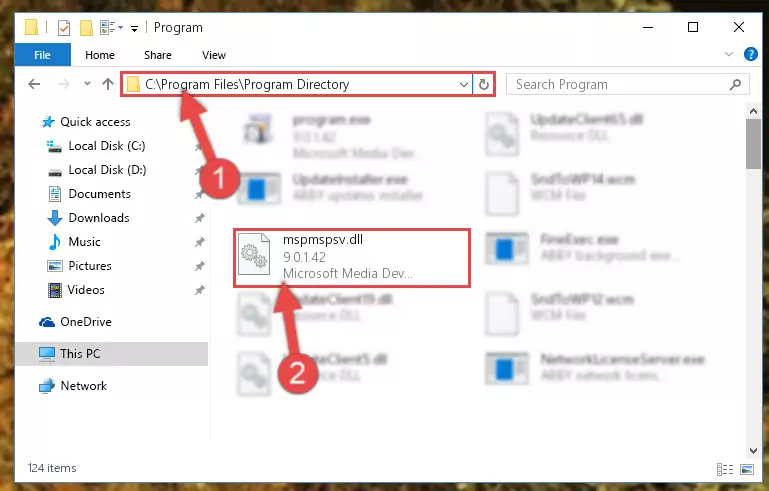
Step 2:Choosing the Mspmspsv.dll file - Click the "Extract To" symbol marked in the picture. To extract the dll file, it will want you to choose the desired location. Choose the "Desktop" location and click "OK" to extract the file to the desktop. In order to do this, you need to use the Winrar software. If you do not have this software, you can find and download it through a quick search on the Internet.
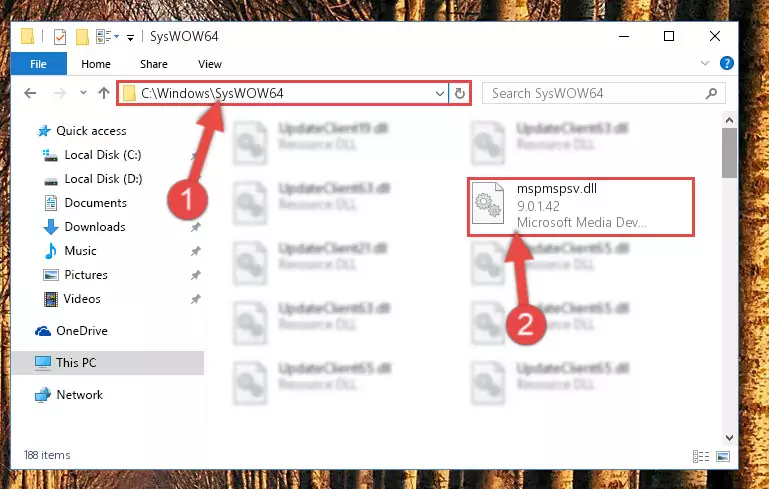
Step 3:Extracting the Mspmspsv.dll file to the desktop - Copy the "Mspmspsv.dll" file you extracted and paste it into the "C:\Windows\System32" folder.
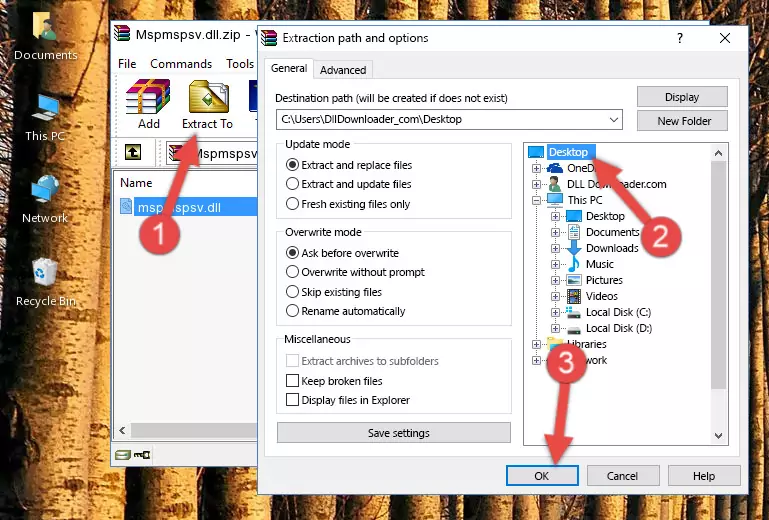
Step 4:Copying the Mspmspsv.dll file into the Windows/System32 folder - If your system is 64 Bit, copy the "Mspmspsv.dll" file and paste it into "C:\Windows\sysWOW64" folder.
NOTE! On 64 Bit systems, you must copy the dll file to both the "sysWOW64" and "System32" folders. In other words, both folders need the "Mspmspsv.dll" file.
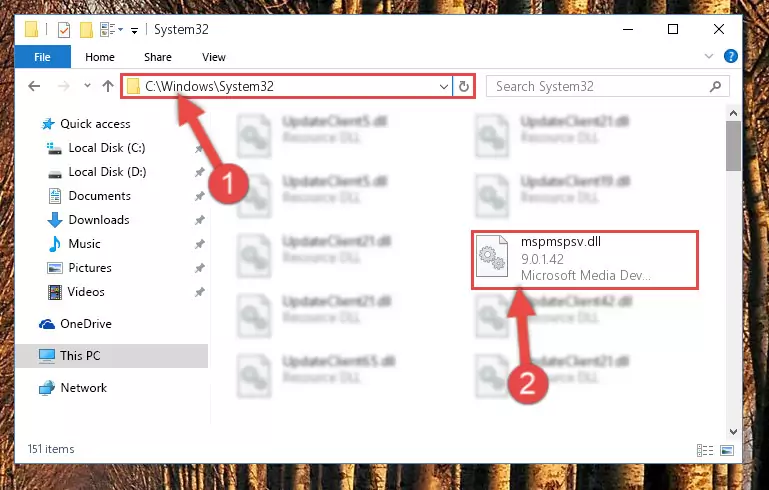
Step 5:Copying the Mspmspsv.dll file to the Windows/sysWOW64 folder - In order to complete this step, you must run the Command Prompt as administrator. In order to do this, all you have to do is follow the steps below.
NOTE! We ran the Command Prompt using Windows 10. If you are using Windows 8.1, Windows 8, Windows 7, Windows Vista or Windows XP, you can use the same method to run the Command Prompt as administrator.
- Open the Start Menu and before clicking anywhere, type "cmd" on your keyboard. This process will enable you to run a search through the Start Menu. We also typed in "cmd" to bring up the Command Prompt.
- Right-click the "Command Prompt" search result that comes up and click the Run as administrator" option.

Step 6:Running the Command Prompt as administrator - Let's copy the command below and paste it in the Command Line that comes up, then let's press Enter. This command deletes the Mspmspsv.dll file's problematic registry in the Windows Registry Editor (The file that we copied to the System32 folder does not perform any action with the file, it just deletes the registry in the Windows Registry Editor. The file that we pasted into the System32 folder will not be damaged).
%windir%\System32\regsvr32.exe /u Mspmspsv.dll
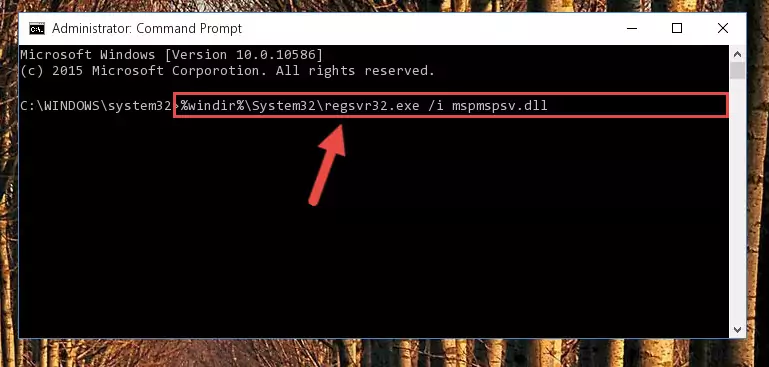
Step 7:Deleting the Mspmspsv.dll file's problematic registry in the Windows Registry Editor - If you are using a 64 Bit operating system, after doing the commands above, you also need to run the command below. With this command, we will also delete the Mspmspsv.dll file's damaged registry for 64 Bit (The deleting process will be only for the registries in Regedit. In other words, the dll file you pasted into the SysWoW64 folder will not be damaged at all).
%windir%\SysWoW64\regsvr32.exe /u Mspmspsv.dll
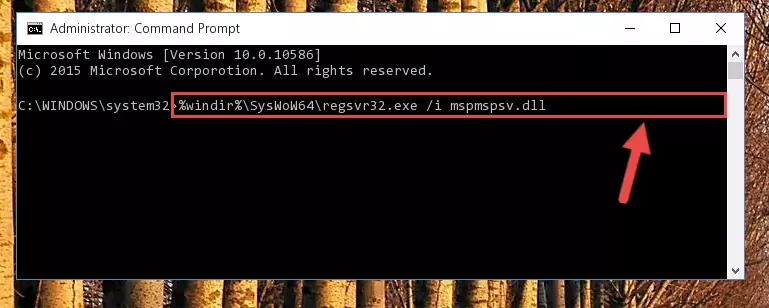
Step 8:Uninstalling the damaged Mspmspsv.dll file's registry from the system (for 64 Bit) - In order to cleanly recreate the dll file's registry that we deleted, copy the command below and paste it into the Command Line and hit Enter.
%windir%\System32\regsvr32.exe /i Mspmspsv.dll
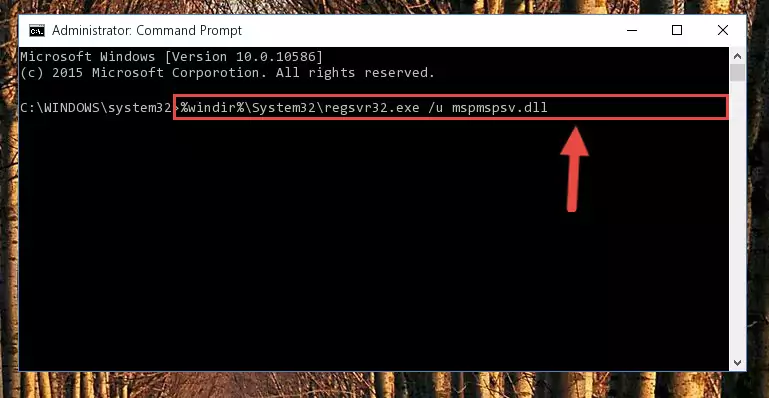
Step 9:Reregistering the Mspmspsv.dll file in the system - Windows 64 Bit users must run the command below after running the previous command. With this command, we will create a clean and good registry for the Mspmspsv.dll file we deleted.
%windir%\SysWoW64\regsvr32.exe /i Mspmspsv.dll
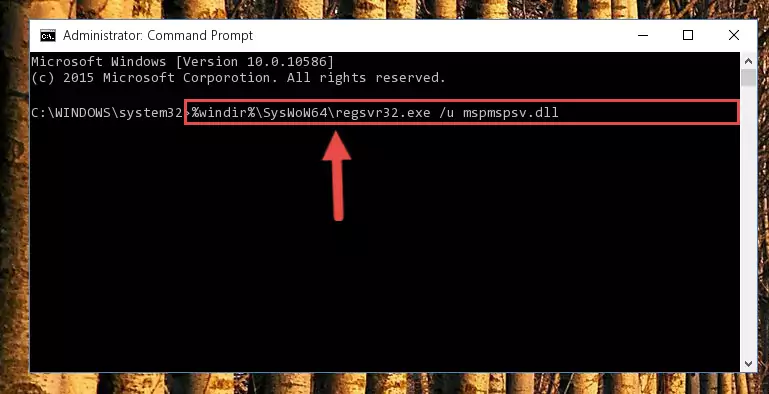
Step 10:Creating a clean and good registry for the Mspmspsv.dll file (64 Bit için) - If you did the processes in full, the installation should have finished successfully. If you received an error from the command line, you don't need to be anxious. Even if the Mspmspsv.dll file was installed successfully, you can still receive error messages like these due to some incompatibilities. In order to test whether your dll problem was solved or not, try running the software giving the error message again. If the error is continuing, try the 2nd Method to solve this problem.
Method 2: Copying The Mspmspsv.dll File Into The Software File Folder
- First, you must find the installation folder of the software (the software giving the dll error) you are going to install the dll file to. In order to find this folder, "Right-Click > Properties" on the software's shortcut.

Step 1:Opening the software's shortcut properties window - Open the software file folder by clicking the Open File Location button in the "Properties" window that comes up.

Step 2:Finding the software's file folder - Copy the Mspmspsv.dll file.
- Paste the dll file you copied into the software's file folder that we just opened.
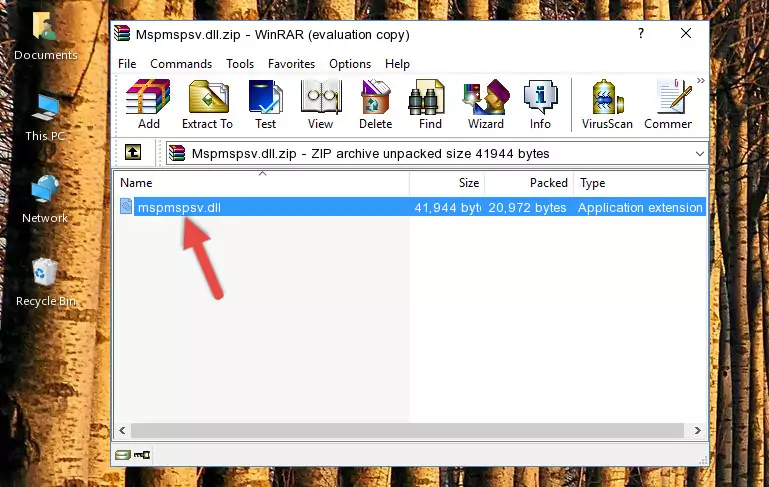
Step 3:Pasting the Mspmspsv.dll file into the software's file folder - When the dll file is moved to the software file folder, it means that the process is completed. Check to see if the problem was solved by running the software giving the error message again. If you are still receiving the error message, you can complete the 3rd Method as an alternative.
Method 3: Doing a Clean Reinstall of the Software That Is Giving the Mspmspsv.dll Error
- Open the Run window by pressing the "Windows" + "R" keys on your keyboard at the same time. Type in the command below into the Run window and push Enter to run it. This command will open the "Programs and Features" window.
appwiz.cpl

Step 1:Opening the Programs and Features window using the appwiz.cpl command - On the Programs and Features screen that will come up, you will see the list of softwares on your computer. Find the software that gives you the dll error and with your mouse right-click it. The right-click menu will open. Click the "Uninstall" option in this menu to start the uninstall process.

Step 2:Uninstalling the software that gives you the dll error - You will see a "Do you want to uninstall this software?" confirmation window. Confirm the process and wait for the software to be completely uninstalled. The uninstall process can take some time. This time will change according to your computer's performance and the size of the software. After the software is uninstalled, restart your computer.

Step 3:Confirming the uninstall process - After restarting your computer, reinstall the software.
- You may be able to solve the dll error you are experiencing by using this method. If the error messages are continuing despite all these processes, we may have a problem deriving from Windows. To solve dll errors deriving from Windows, you need to complete the 4th Method and the 5th Method in the list.
Method 4: Solving the Mspmspsv.dll error with the Windows System File Checker
- In order to complete this step, you must run the Command Prompt as administrator. In order to do this, all you have to do is follow the steps below.
NOTE! We ran the Command Prompt using Windows 10. If you are using Windows 8.1, Windows 8, Windows 7, Windows Vista or Windows XP, you can use the same method to run the Command Prompt as administrator.
- Open the Start Menu and before clicking anywhere, type "cmd" on your keyboard. This process will enable you to run a search through the Start Menu. We also typed in "cmd" to bring up the Command Prompt.
- Right-click the "Command Prompt" search result that comes up and click the Run as administrator" option.

Step 1:Running the Command Prompt as administrator - Paste the command below into the Command Line that opens up and hit the Enter key.
sfc /scannow

Step 2:Scanning and fixing system errors with the sfc /scannow command - This process can take some time. You can follow its progress from the screen. Wait for it to finish and after it is finished try to run the software that was giving the dll error again.
Method 5: Fixing the Mspmspsv.dll Error by Manually Updating Windows
Most of the time, softwares have been programmed to use the most recent dll files. If your operating system is not updated, these files cannot be provided and dll errors appear. So, we will try to solve the dll errors by updating the operating system.
Since the methods to update Windows versions are different from each other, we found it appropriate to prepare a separate article for each Windows version. You can get our update article that relates to your operating system version by using the links below.
Windows Update Guides
The Most Seen Mspmspsv.dll Errors
If the Mspmspsv.dll file is missing or the software using this file has not been installed correctly, you can get errors related to the Mspmspsv.dll file. Dll files being missing can sometimes cause basic Windows softwares to also give errors. You can even receive an error when Windows is loading. You can find the error messages that are caused by the Mspmspsv.dll file.
If you don't know how to install the Mspmspsv.dll file you will download from our site, you can browse the methods above. Above we explained all the processes you can do to solve the dll error you are receiving. If the error is continuing after you have completed all these methods, please use the comment form at the bottom of the page to contact us. Our editor will respond to your comment shortly.
- "Mspmspsv.dll not found." error
- "The file Mspmspsv.dll is missing." error
- "Mspmspsv.dll access violation." error
- "Cannot register Mspmspsv.dll." error
- "Cannot find Mspmspsv.dll." error
- "This application failed to start because Mspmspsv.dll was not found. Re-installing the application may fix this problem." error
