- Download Price:
- Free
- Dll Description:
- Microsoft® Program Database
- Versions:
- Size:
- 0.21 MB
- Operating Systems:
- Directory:
- M
- Downloads:
- 1042 times.
About Mspdb70.dll
The size of this dll file is 0.21 MB and its download links are healthy. It has been downloaded 1042 times already.
Table of Contents
- About Mspdb70.dll
- Operating Systems That Can Use the Mspdb70.dll File
- Other Versions of the Mspdb70.dll File
- How to Download Mspdb70.dll File?
- How to Install Mspdb70.dll? How to Fix Mspdb70.dll Errors?
- Method 1: Copying the Mspdb70.dll File to the Windows System Folder
- Method 2: Copying The Mspdb70.dll File Into The Software File Folder
- Method 3: Doing a Clean Reinstall of the Software That Is Giving the Mspdb70.dll Error
- Method 4: Solving the Mspdb70.dll Problem by Using the Windows System File Checker (scf scannow)
- Method 5: Getting Rid of Mspdb70.dll Errors by Updating the Windows Operating System
- Common Mspdb70.dll Errors
- Dll Files Related to Mspdb70.dll
Operating Systems That Can Use the Mspdb70.dll File
Other Versions of the Mspdb70.dll File
The latest version of the Mspdb70.dll file is 7.0.9466.0 version released for use on 2012-06-30. Before this, there were 1 versions released. All versions released up till now are listed below from newest to oldest
- 7.0.9466.0 - 32 Bit (x86) (2012-06-30) Download directly this version now
- 7.0.9466.0 - 32 Bit (x86) Download directly this version now
How to Download Mspdb70.dll File?
- Click on the green-colored "Download" button on the top left side of the page.

Step 1:Download process of the Mspdb70.dll file's - After clicking the "Download" button at the top of the page, the "Downloading" page will open up and the download process will begin. Definitely do not close this page until the download begins. Our site will connect you to the closest DLL Downloader.com download server in order to offer you the fastest downloading performance. Connecting you to the server can take a few seconds.
How to Install Mspdb70.dll? How to Fix Mspdb70.dll Errors?
ATTENTION! Before starting the installation, the Mspdb70.dll file needs to be downloaded. If you have not downloaded it, download the file before continuing with the installation steps. If you don't know how to download it, you can immediately browse the dll download guide above.
Method 1: Copying the Mspdb70.dll File to the Windows System Folder
- The file you downloaded is a compressed file with the ".zip" extension. In order to install it, first, double-click the ".zip" file and open the file. You will see the file named "Mspdb70.dll" in the window that opens up. This is the file you need to install. Drag this file to the desktop with your mouse's left button.
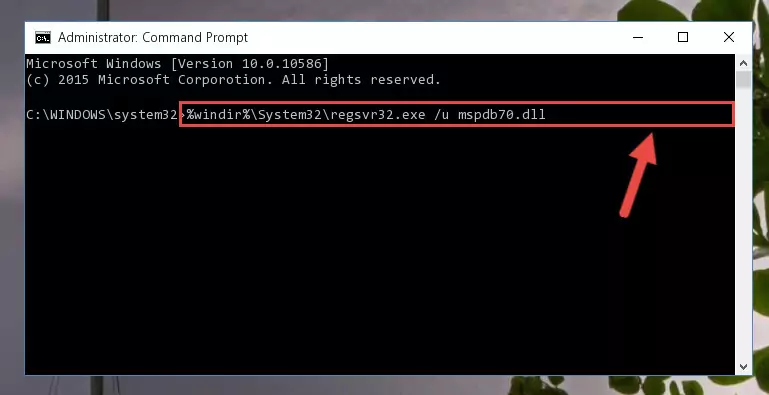
Step 1:Extracting the Mspdb70.dll file - Copy the "Mspdb70.dll" file you extracted and paste it into the "C:\Windows\System32" folder.
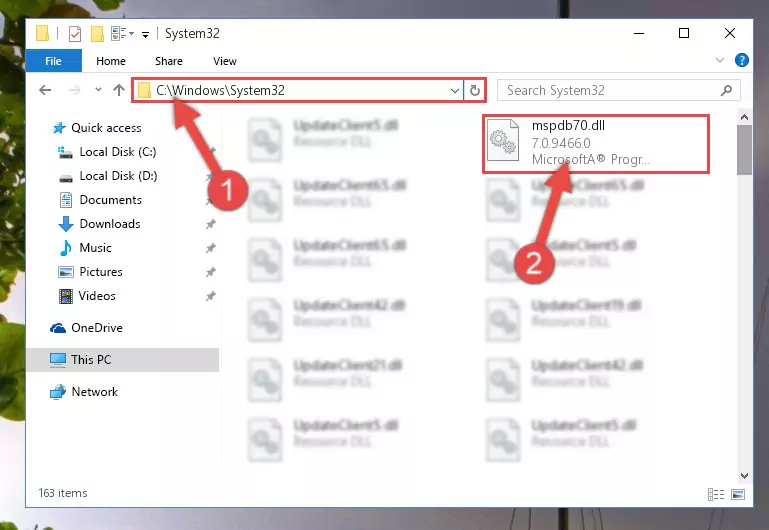
Step 2:Copying the Mspdb70.dll file into the Windows/System32 folder - If your operating system has a 64 Bit architecture, copy the "Mspdb70.dll" file and paste it also into the "C:\Windows\sysWOW64" folder.
NOTE! On 64 Bit systems, the dll file must be in both the "sysWOW64" folder as well as the "System32" folder. In other words, you must copy the "Mspdb70.dll" file into both folders.
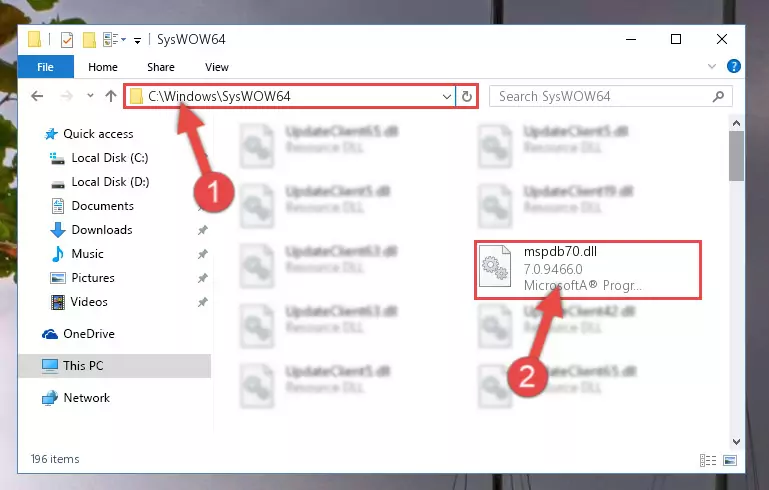
Step 3:Pasting the Mspdb70.dll file into the Windows/sysWOW64 folder - First, we must run the Windows Command Prompt as an administrator.
NOTE! We ran the Command Prompt on Windows 10. If you are using Windows 8.1, Windows 8, Windows 7, Windows Vista or Windows XP, you can use the same methods to run the Command Prompt as an administrator.
- Open the Start Menu and type in "cmd", but don't press Enter. Doing this, you will have run a search of your computer through the Start Menu. In other words, typing in "cmd" we did a search for the Command Prompt.
- When you see the "Command Prompt" option among the search results, push the "CTRL" + "SHIFT" + "ENTER " keys on your keyboard.
- A verification window will pop up asking, "Do you want to run the Command Prompt as with administrative permission?" Approve this action by saying, "Yes".

%windir%\System32\regsvr32.exe /u Mspdb70.dll
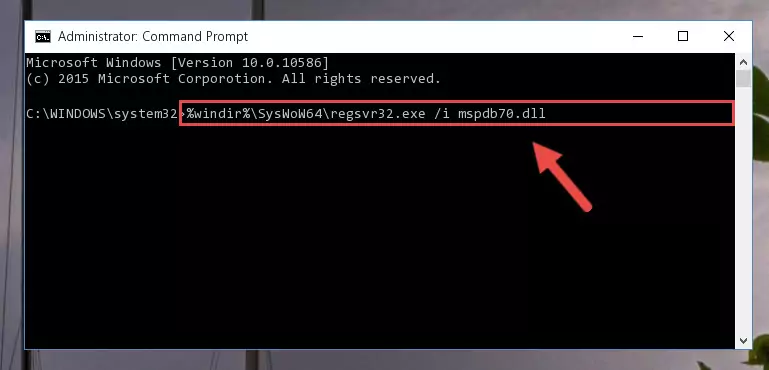
%windir%\SysWoW64\regsvr32.exe /u Mspdb70.dll
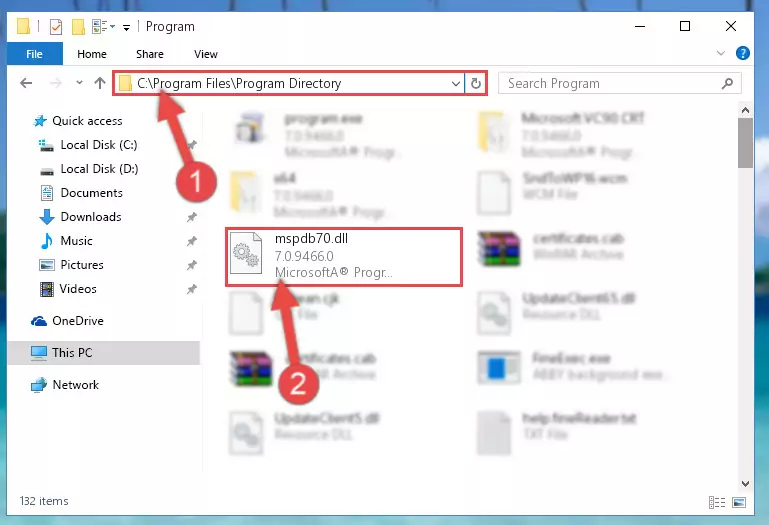
%windir%\System32\regsvr32.exe /i Mspdb70.dll
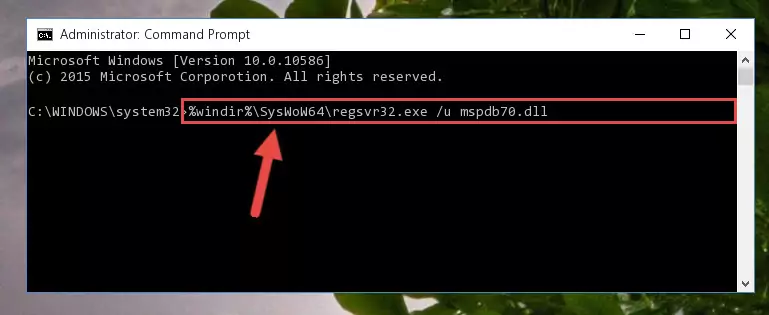
%windir%\SysWoW64\regsvr32.exe /i Mspdb70.dll
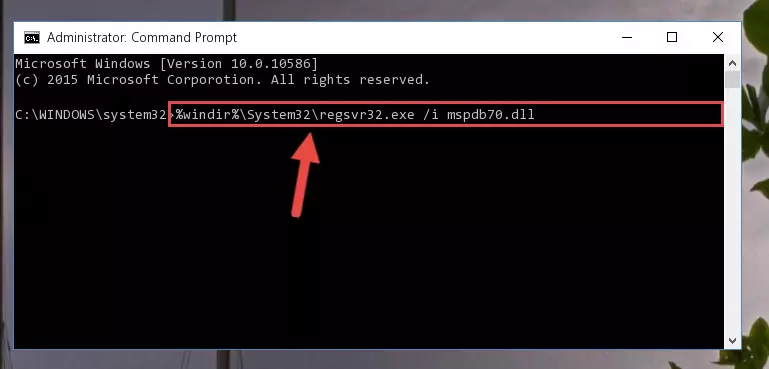
Method 2: Copying The Mspdb70.dll File Into The Software File Folder
- First, you need to find the file folder for the software you are receiving the "Mspdb70.dll not found", "Mspdb70.dll is missing" or other similar dll errors. In order to do this, right-click on the shortcut for the software and click the Properties option from the options that come up.

Step 1:Opening software properties - Open the software's file folder by clicking on the Open File Location button in the Properties window that comes up.

Step 2:Opening the software's file folder - Copy the Mspdb70.dll file into the folder we opened up.
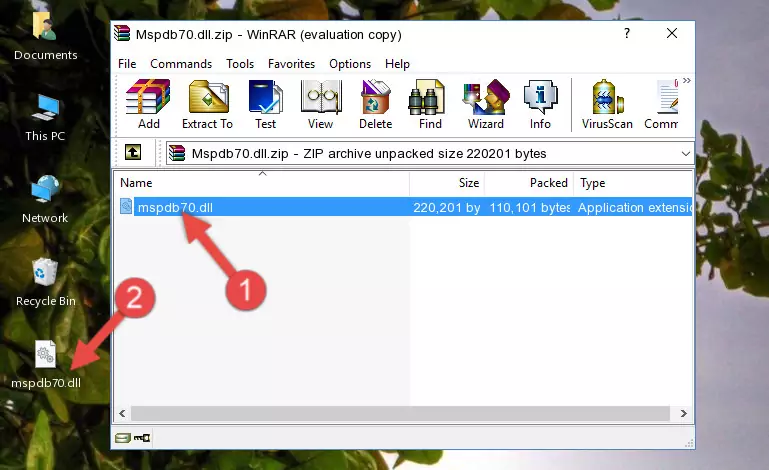
Step 3:Copying the Mspdb70.dll file into the software's file folder - That's all there is to the installation process. Run the software giving the dll error again. If the dll error is still continuing, completing the 3rd Method may help solve your problem.
Method 3: Doing a Clean Reinstall of the Software That Is Giving the Mspdb70.dll Error
- Open the Run tool by pushing the "Windows" + "R" keys found on your keyboard. Type the command below into the "Open" field of the Run window that opens up and press Enter. This command will open the "Programs and Features" tool.
appwiz.cpl

Step 1:Opening the Programs and Features tool with the appwiz.cpl command - The Programs and Features screen will come up. You can see all the softwares installed on your computer in the list on this screen. Find the software giving you the dll error in the list and right-click it. Click the "Uninstall" item in the right-click menu that appears and begin the uninstall process.

Step 2:Starting the uninstall process for the software that is giving the error - A window will open up asking whether to confirm or deny the uninstall process for the software. Confirm the process and wait for the uninstall process to finish. Restart your computer after the software has been uninstalled from your computer.

Step 3:Confirming the removal of the software - After restarting your computer, reinstall the software.
- You can solve the error you are expericing with this method. If the dll error is continuing in spite of the solution methods you are using, the source of the problem is the Windows operating system. In order to solve dll errors in Windows you will need to complete the 4th Method and the 5th Method in the list.
Method 4: Solving the Mspdb70.dll Problem by Using the Windows System File Checker (scf scannow)
- First, we must run the Windows Command Prompt as an administrator.
NOTE! We ran the Command Prompt on Windows 10. If you are using Windows 8.1, Windows 8, Windows 7, Windows Vista or Windows XP, you can use the same methods to run the Command Prompt as an administrator.
- Open the Start Menu and type in "cmd", but don't press Enter. Doing this, you will have run a search of your computer through the Start Menu. In other words, typing in "cmd" we did a search for the Command Prompt.
- When you see the "Command Prompt" option among the search results, push the "CTRL" + "SHIFT" + "ENTER " keys on your keyboard.
- A verification window will pop up asking, "Do you want to run the Command Prompt as with administrative permission?" Approve this action by saying, "Yes".

sfc /scannow

Method 5: Getting Rid of Mspdb70.dll Errors by Updating the Windows Operating System
Most of the time, softwares have been programmed to use the most recent dll files. If your operating system is not updated, these files cannot be provided and dll errors appear. So, we will try to solve the dll errors by updating the operating system.
Since the methods to update Windows versions are different from each other, we found it appropriate to prepare a separate article for each Windows version. You can get our update article that relates to your operating system version by using the links below.
Windows Update Guides
Common Mspdb70.dll Errors
If the Mspdb70.dll file is missing or the software using this file has not been installed correctly, you can get errors related to the Mspdb70.dll file. Dll files being missing can sometimes cause basic Windows softwares to also give errors. You can even receive an error when Windows is loading. You can find the error messages that are caused by the Mspdb70.dll file.
If you don't know how to install the Mspdb70.dll file you will download from our site, you can browse the methods above. Above we explained all the processes you can do to solve the dll error you are receiving. If the error is continuing after you have completed all these methods, please use the comment form at the bottom of the page to contact us. Our editor will respond to your comment shortly.
- "Mspdb70.dll not found." error
- "The file Mspdb70.dll is missing." error
- "Mspdb70.dll access violation." error
- "Cannot register Mspdb70.dll." error
- "Cannot find Mspdb70.dll." error
- "This application failed to start because Mspdb70.dll was not found. Re-installing the application may fix this problem." error
