- Download Price:
- Free
- Dll Description:
- Microsoft Office XML MIME Filter
- Versions:
-
- 12.0.6500.5000 (Latest) for 64 Bit (x64)
- 11.0.5510.0 - for 32 Bit (x86)
- 11.0.5510.0 for 32 Bit (x86)
- Size:
- 0.04 MB for 32 Bit (x86)
- 0.1 MB for 64 Bit (x64)
- Operating Systems:
- Directory:
- M
- Downloads:
- 1929 times.
What is Msoxmlmf.dll?
The Msoxmlmf.dll library is 0.04 MB for 32 Bit and 0.1 MB for 64 Bit. The download links have been checked and there are no problems. You can download it without a problem. Currently, it has been downloaded 1929 times.
Table of Contents
- What is Msoxmlmf.dll?
- Operating Systems Compatible with the Msoxmlmf.dll Library
- All Versions of the Msoxmlmf.dll Library
- Steps to Download the Msoxmlmf.dll Library
- Methods to Fix the Msoxmlmf.dll Errors
- Method 1: Fixing the DLL Error by Copying the Msoxmlmf.dll Library to the Windows System Directory
- Method 2: Copying The Msoxmlmf.dll Library Into The Program Installation Directory
- Method 3: Uninstalling and Reinstalling the Program that Gives You the Msoxmlmf.dll Error
- Method 4: Fixing the Msoxmlmf.dll Issue by Using the Windows System File Checker (scf scannow)
- Method 5: Fixing the Msoxmlmf.dll Errors by Manually Updating Windows
- Common Msoxmlmf.dll Errors
- Dynamic Link Libraries Similar to Msoxmlmf.dll
Operating Systems Compatible with the Msoxmlmf.dll Library
- Windows 10
- Windows 10 64 Bit
- Windows 8.1
- Windows 8.1 64 Bit
- Windows 8
- Windows 8 64 Bit
- Windows 7
- Windows 7 64 Bit
- Windows Vista
- Windows Vista 64 Bit
- Windows XP
- Windows XP 64 Bit
All Versions of the Msoxmlmf.dll Library
The last version of the Msoxmlmf.dll library is the 11.0.5510.0 version that was released on 2009-10-31 for 32 Bit and the 12.0.6500.5000 version for 64 Bit. Before this version, there were 2 versions released. Downloadable Msoxmlmf.dll library versions have been listed below from newest to oldest.
- 12.0.6500.5000 - 64 Bit (x64) Download directly this version
- 11.0.5510.0 - 32 Bit (x86) (2009-10-31) Download directly this version
- 11.0.5510.0 - 32 Bit (x86) Download directly this version
Steps to Download the Msoxmlmf.dll Library
- Click on the green-colored "Download" button on the top left side of the page.

Step 1:Download process of the Msoxmlmf.dll library's - When you click the "Download" button, the "Downloading" window will open. Don't close this window until the download process begins. The download process will begin in a few seconds based on your Internet speed and computer.
Methods to Fix the Msoxmlmf.dll Errors
ATTENTION! In order to install the Msoxmlmf.dll library, you must first download it. If you haven't downloaded it, before continuing on with the installation, download the library. If you don't know how to download it, all you need to do is look at the dll download guide found on the top line.
Method 1: Fixing the DLL Error by Copying the Msoxmlmf.dll Library to the Windows System Directory
- The file you are going to download is a compressed file with the ".zip" extension. You cannot directly install the ".zip" file. First, you need to extract the dynamic link library from inside it. So, double-click the file with the ".zip" extension that you downloaded and open the file.
- You will see the library named "Msoxmlmf.dll" in the window that opens up. This is the library we are going to install. Click the library once with the left mouse button. By doing this you will have chosen the library.
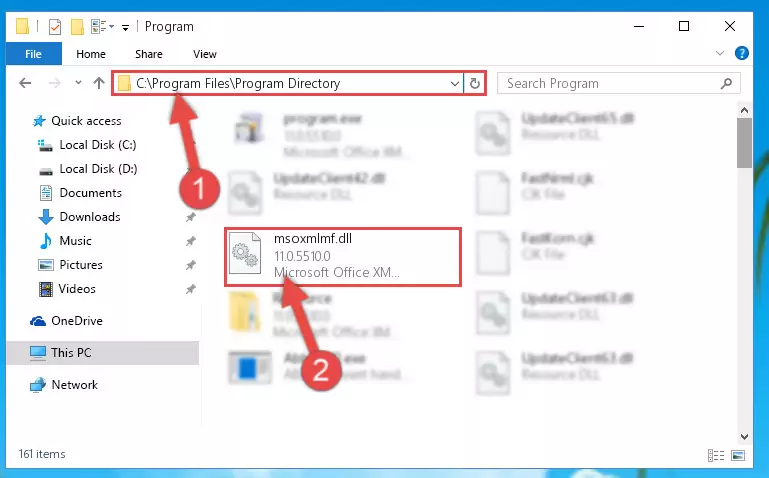
Step 2:Choosing the Msoxmlmf.dll library - Click the "Extract To" symbol marked in the picture. To extract the dynamic link library, it will want you to choose the desired location. Choose the "Desktop" location and click "OK" to extract the library to the desktop. In order to do this, you need to use the Winrar program. If you do not have this program, you can find and download it through a quick search on the Internet.
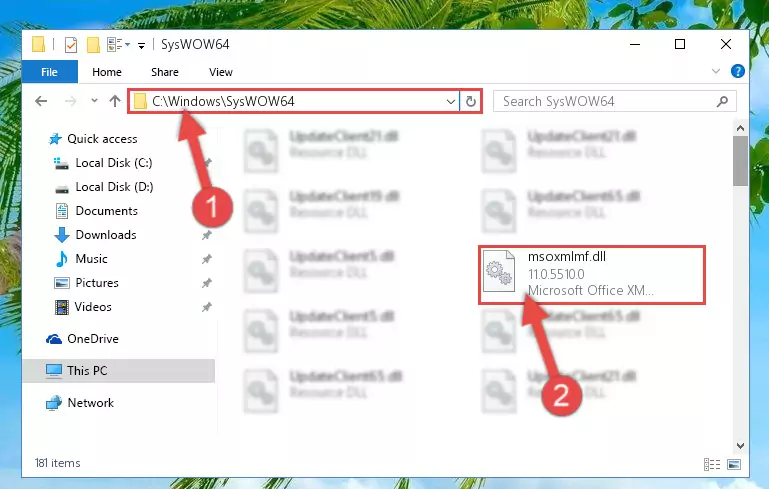
Step 3:Extracting the Msoxmlmf.dll library to the desktop - Copy the "Msoxmlmf.dll" library and paste it into the "C:\Windows\System32" directory.
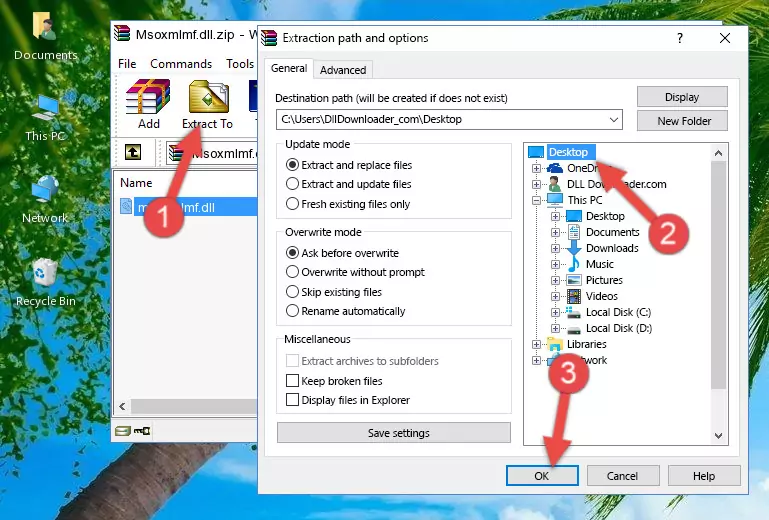
Step 4:Copying the Msoxmlmf.dll library into the Windows/System32 directory - If your operating system has a 64 Bit architecture, copy the "Msoxmlmf.dll" library and paste it also into the "C:\Windows\sysWOW64" directory.
NOTE! On 64 Bit systems, the dynamic link library must be in both the "sysWOW64" directory as well as the "System32" directory. In other words, you must copy the "Msoxmlmf.dll" library into both directories.
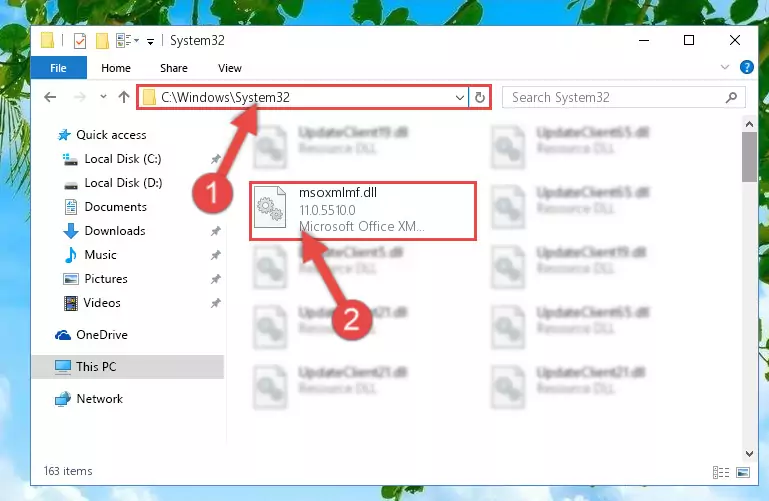
Step 5:Pasting the Msoxmlmf.dll library into the Windows/sysWOW64 directory - In order to run the Command Line as an administrator, complete the following steps.
NOTE! In this explanation, we ran the Command Line on Windows 10. If you are using one of the Windows 8.1, Windows 8, Windows 7, Windows Vista or Windows XP operating systems, you can use the same methods to run the Command Line as an administrator. Even though the pictures are taken from Windows 10, the processes are similar.
- First, open the Start Menu and before clicking anywhere, type "cmd" but do not press Enter.
- When you see the "Command Line" option among the search results, hit the "CTRL" + "SHIFT" + "ENTER" keys on your keyboard.
- A window will pop up asking, "Do you want to run this process?". Confirm it by clicking to "Yes" button.

Step 6:Running the Command Line as an administrator - Paste the command below into the Command Line that will open up and hit Enter. This command will delete the damaged registry of the Msoxmlmf.dll library (It will not delete the file we pasted into the System32 directory; it will delete the registry in Regedit. The file we pasted into the System32 directory will not be damaged).
%windir%\System32\regsvr32.exe /u Msoxmlmf.dll
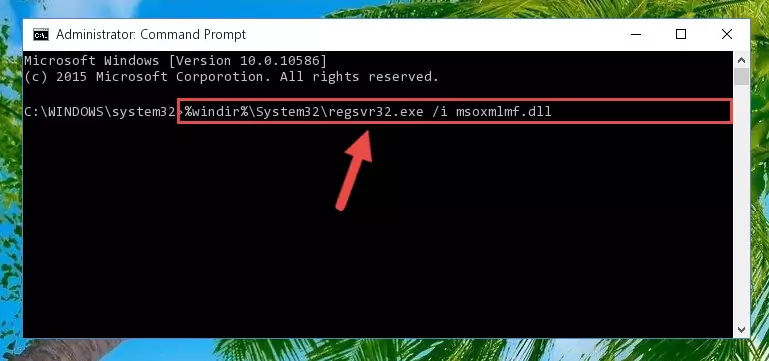
Step 7:Deleting the damaged registry of the Msoxmlmf.dll - If you have a 64 Bit operating system, after running the command above, you must run the command below. This command will clean the Msoxmlmf.dll library's damaged registry in 64 Bit as well (The cleaning process will be in the registries in the Registry Editor< only. In other words, the dll file you paste into the SysWoW64 folder will stay as it).
%windir%\SysWoW64\regsvr32.exe /u Msoxmlmf.dll
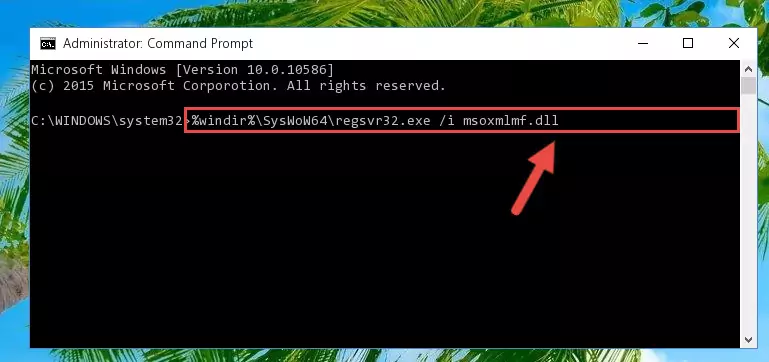
Step 8:Uninstalling the Msoxmlmf.dll library's broken registry from the Registry Editor (for 64 Bit) - We need to make a clean registry for the dll library's registry that we deleted from Regedit (Windows Registry Editor). In order to accomplish this, copy and paste the command below into the Command Line and press Enter key.
%windir%\System32\regsvr32.exe /i Msoxmlmf.dll
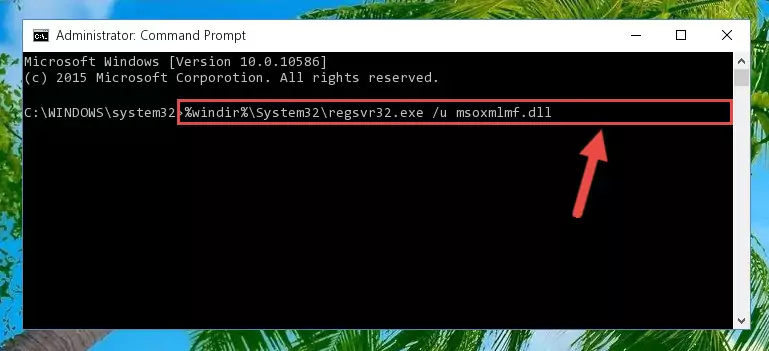
Step 9:Making a clean registry for the Msoxmlmf.dll library in Regedit (Windows Registry Editor) - Windows 64 Bit users must run the command below after running the previous command. With this command, we will create a clean and good registry for the Msoxmlmf.dll library we deleted.
%windir%\SysWoW64\regsvr32.exe /i Msoxmlmf.dll
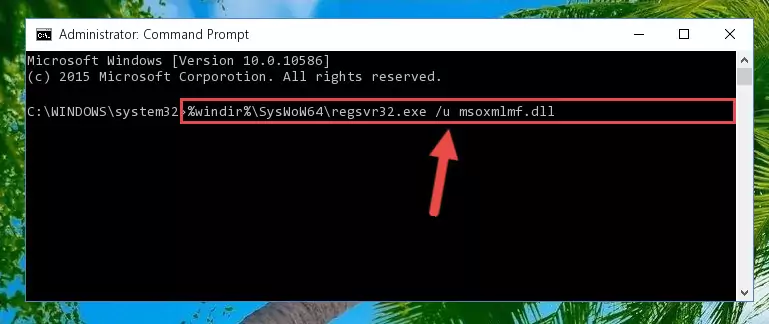
Step 10:Creating a clean and good registry for the Msoxmlmf.dll library (64 Bit için) - You may see certain error messages when running the commands from the command line. These errors will not prevent the installation of the Msoxmlmf.dll library. In other words, the installation will finish, but it may give some errors because of certain incompatibilities. After restarting your computer, to see if the installation was successful or not, try running the program that was giving the dll error again. If you continue to get the errors when running the program after the installation, you can try the 2nd Method as an alternative.
Method 2: Copying The Msoxmlmf.dll Library Into The Program Installation Directory
- In order to install the dynamic link library, you need to find the installation directory for the program that was giving you errors such as "Msoxmlmf.dll is missing", "Msoxmlmf.dll not found" or similar error messages. In order to do that, Right-click the program's shortcut and click the Properties item in the right-click menu that appears.

Step 1:Opening the program shortcut properties window - Click on the Open File Location button that is found in the Properties window that opens up and choose the folder where the application is installed.

Step 2:Opening the installation directory of the program - Copy the Msoxmlmf.dll library into the directory we opened up.
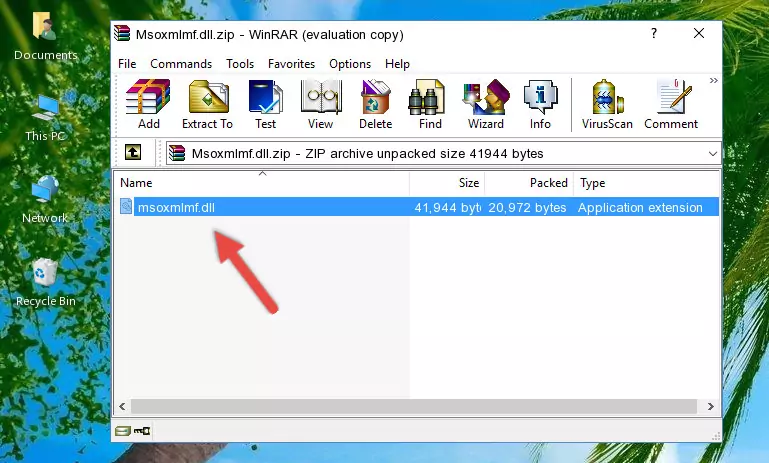
Step 3:Copying the Msoxmlmf.dll library into the program's installation directory - That's all there is to the installation process. Run the program giving the dll error again. If the dll error is still continuing, completing the 3rd Method may help fix your issue.
Method 3: Uninstalling and Reinstalling the Program that Gives You the Msoxmlmf.dll Error
- Open the Run window by pressing the "Windows" + "R" keys on your keyboard at the same time. Type in the command below into the Run window and push Enter to run it. This command will open the "Programs and Features" window.
appwiz.cpl

Step 1:Opening the Programs and Features window using the appwiz.cpl command - The Programs and Features window will open up. Find the program that is giving you the dll error in this window that lists all the programs on your computer and "Right-Click > Uninstall" on this program.

Step 2:Uninstalling the program that is giving you the error message from your computer. - Uninstall the program from your computer by following the steps that come up and restart your computer.

Step 3:Following the confirmation and steps of the program uninstall process - After restarting your computer, reinstall the program that was giving the error.
- This process may help the dll problem you are experiencing. If you are continuing to get the same dll error, the problem is most likely with Windows. In order to fix dll problems relating to Windows, complete the 4th Method and 5th Method.
Method 4: Fixing the Msoxmlmf.dll Issue by Using the Windows System File Checker (scf scannow)
- In order to run the Command Line as an administrator, complete the following steps.
NOTE! In this explanation, we ran the Command Line on Windows 10. If you are using one of the Windows 8.1, Windows 8, Windows 7, Windows Vista or Windows XP operating systems, you can use the same methods to run the Command Line as an administrator. Even though the pictures are taken from Windows 10, the processes are similar.
- First, open the Start Menu and before clicking anywhere, type "cmd" but do not press Enter.
- When you see the "Command Line" option among the search results, hit the "CTRL" + "SHIFT" + "ENTER" keys on your keyboard.
- A window will pop up asking, "Do you want to run this process?". Confirm it by clicking to "Yes" button.

Step 1:Running the Command Line as an administrator - Paste the command below into the Command Line that opens up and hit the Enter key.
sfc /scannow

Step 2:Scanning and fixing system errors with the sfc /scannow command - This process can take some time. You can follow its progress from the screen. Wait for it to finish and after it is finished try to run the program that was giving the dll error again.
Method 5: Fixing the Msoxmlmf.dll Errors by Manually Updating Windows
Some programs need updated dynamic link libraries. When your operating system is not updated, it cannot fulfill this need. In some situations, updating your operating system can solve the dll errors you are experiencing.
In order to check the update status of your operating system and, if available, to install the latest update packs, we need to begin this process manually.
Depending on which Windows version you use, manual update processes are different. Because of this, we have prepared a special article for each Windows version. You can get our articles relating to the manual update of the Windows version you use from the links below.
Guides to Manually Update for All Windows Versions
Common Msoxmlmf.dll Errors
When the Msoxmlmf.dll library is damaged or missing, the programs that use this dynamic link library will give an error. Not only external programs, but also basic Windows programs and tools use dynamic link libraries. Because of this, when you try to use basic Windows programs and tools (For example, when you open Internet Explorer or Windows Media Player), you may come across errors. We have listed the most common Msoxmlmf.dll errors below.
You will get rid of the errors listed below when you download the Msoxmlmf.dll library from DLL Downloader.com and follow the steps we explained above.
- "Msoxmlmf.dll not found." error
- "The file Msoxmlmf.dll is missing." error
- "Msoxmlmf.dll access violation." error
- "Cannot register Msoxmlmf.dll." error
- "Cannot find Msoxmlmf.dll." error
- "This application failed to start because Msoxmlmf.dll was not found. Re-installing the application may fix this problem." error
