- Download Price:
- Free
- Dll Description:
- Microsoft Office Scripting Package
- Versions:
- Size:
- 0.05 MB
- Operating Systems:
- Directory:
- M
- Downloads:
- 662 times.
About Msomse.dll
The Msomse.dll library is 0.05 MB. The download links for this library are clean and no user has given any negative feedback. From the time it was offered for download, it has been downloaded 662 times.
Table of Contents
- About Msomse.dll
- Operating Systems Compatible with the Msomse.dll Library
- All Versions of the Msomse.dll Library
- Guide to Download Msomse.dll
- How to Fix Msomse.dll Errors?
- Method 1: Copying the Msomse.dll Library to the Windows System Directory
- Method 2: Copying The Msomse.dll Library Into The Program Installation Directory
- Method 3: Uninstalling and Reinstalling the Program that Gives You the Msomse.dll Error
- Method 4: Fixing the Msomse.dll Issue by Using the Windows System File Checker (scf scannow)
- Method 5: Fixing the Msomse.dll Error by Updating Windows
- Common Msomse.dll Errors
- Dynamic Link Libraries Related to Msomse.dll
Operating Systems Compatible with the Msomse.dll Library
All Versions of the Msomse.dll Library
The last version of the Msomse.dll library is the 11.0.5510.0 version.This dynamic link library only has one version. There is no other version that can be downloaded.
- 11.0.5510.0 - 32 Bit (x86) Download directly this version
Guide to Download Msomse.dll
- Click on the green-colored "Download" button on the top left side of the page.

Step 1:Download process of the Msomse.dll library's - After clicking the "Download" button at the top of the page, the "Downloading" page will open up and the download process will begin. Definitely do not close this page until the download begins. Our site will connect you to the closest DLL Downloader.com download server in order to offer you the fastest downloading performance. Connecting you to the server can take a few seconds.
How to Fix Msomse.dll Errors?
ATTENTION! In order to install the Msomse.dll library, you must first download it. If you haven't downloaded it, before continuing on with the installation, download the library. If you don't know how to download it, all you need to do is look at the dll download guide found on the top line.
Method 1: Copying the Msomse.dll Library to the Windows System Directory
- The file you will download is a compressed file with the ".zip" extension. You cannot directly install the ".zip" file. Because of this, first, double-click this file and open the file. You will see the library named "Msomse.dll" in the window that opens. Drag this library to the desktop with the left mouse button. This is the library you need.
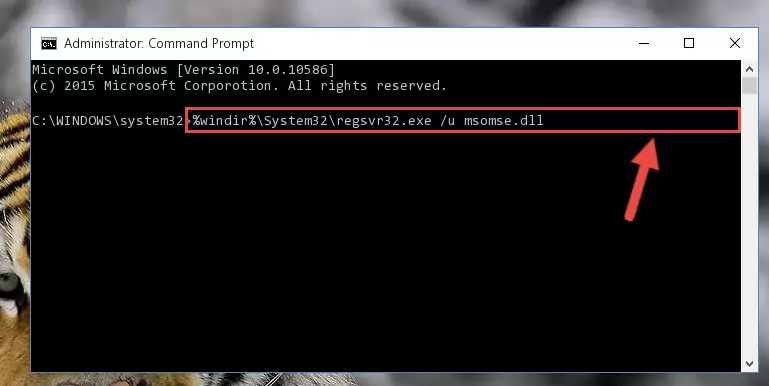
Step 1:Extracting the Msomse.dll library from the .zip file - Copy the "Msomse.dll" library and paste it into the "C:\Windows\System32" directory.
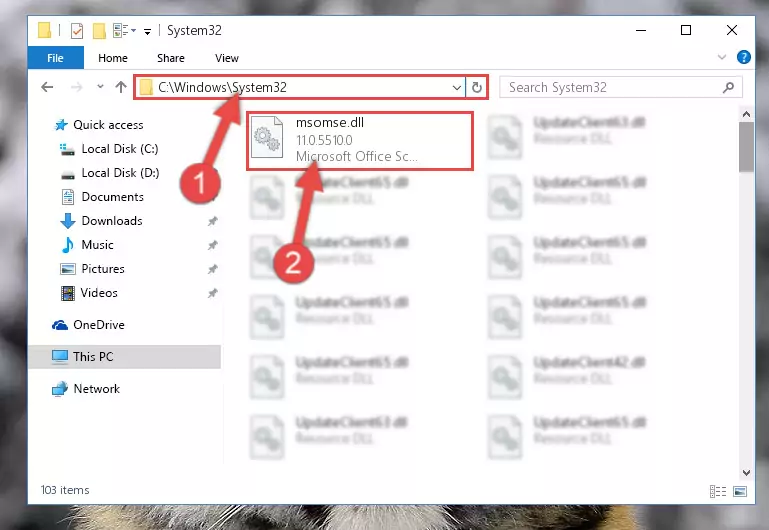
Step 2:Copying the Msomse.dll library into the Windows/System32 directory - If your operating system has a 64 Bit architecture, copy the "Msomse.dll" library and paste it also into the "C:\Windows\sysWOW64" directory.
NOTE! On 64 Bit systems, the dynamic link library must be in both the "sysWOW64" directory as well as the "System32" directory. In other words, you must copy the "Msomse.dll" library into both directories.
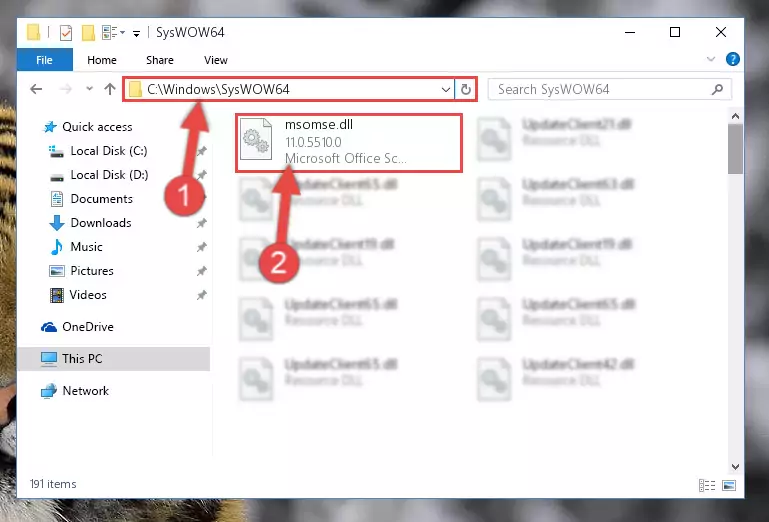
Step 3:Pasting the Msomse.dll library into the Windows/sysWOW64 directory - First, we must run the Windows Command Prompt as an administrator.
NOTE! We ran the Command Prompt on Windows 10. If you are using Windows 8.1, Windows 8, Windows 7, Windows Vista or Windows XP, you can use the same methods to run the Command Prompt as an administrator.
- Open the Start Menu and type in "cmd", but don't press Enter. Doing this, you will have run a search of your computer through the Start Menu. In other words, typing in "cmd" we did a search for the Command Prompt.
- When you see the "Command Prompt" option among the search results, push the "CTRL" + "SHIFT" + "ENTER " keys on your keyboard.
- A verification window will pop up asking, "Do you want to run the Command Prompt as with administrative permission?" Approve this action by saying, "Yes".

%windir%\System32\regsvr32.exe /u Msomse.dll
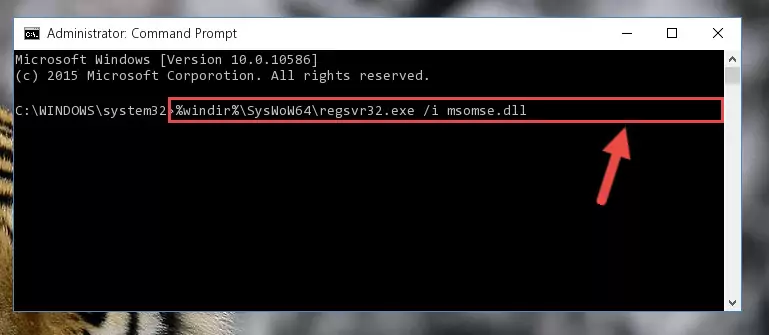
%windir%\SysWoW64\regsvr32.exe /u Msomse.dll

%windir%\System32\regsvr32.exe /i Msomse.dll
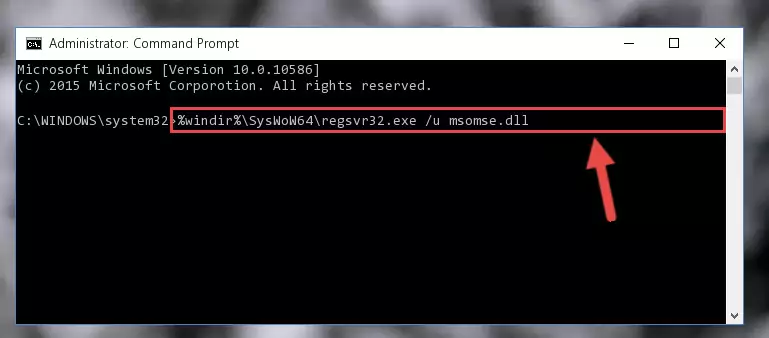
%windir%\SysWoW64\regsvr32.exe /i Msomse.dll
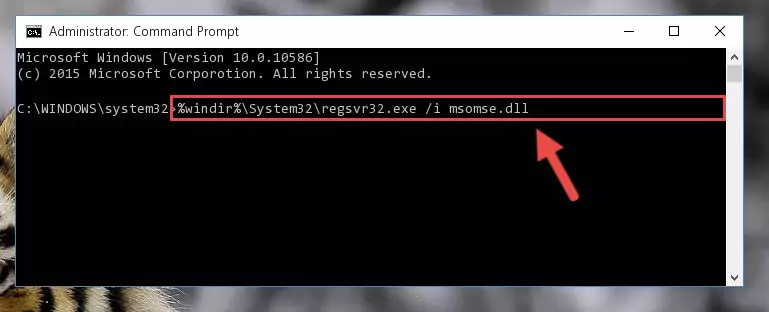
Method 2: Copying The Msomse.dll Library Into The Program Installation Directory
- First, you must find the installation directory of the program (the program giving the dll error) you are going to install the dynamic link library to. In order to find this directory, "Right-Click > Properties" on the program's shortcut.

Step 1:Opening the program's shortcut properties window - Open the program installation directory by clicking the Open File Location button in the "Properties" window that comes up.

Step 2:Finding the program's installation directory - Copy the Msomse.dll library into this directory that opens.
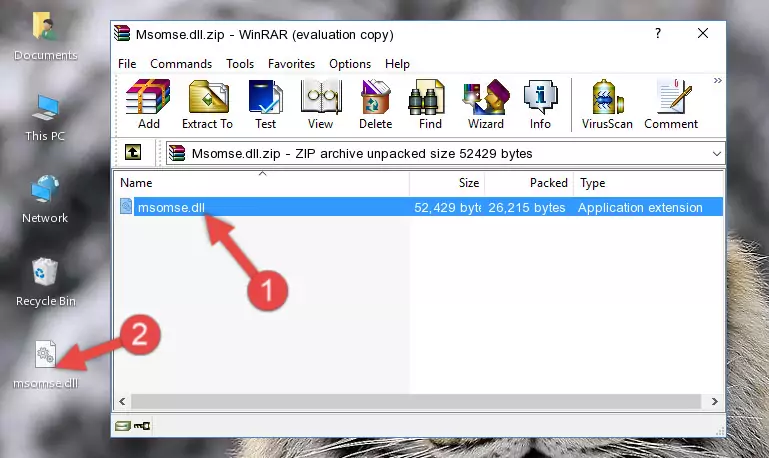
Step 3:Copying the Msomse.dll library into the program's installation directory - This is all there is to the process. Now, try to run the program again. If the problem still is not solved, you can try the 3rd Method.
Method 3: Uninstalling and Reinstalling the Program that Gives You the Msomse.dll Error
- Open the Run tool by pushing the "Windows" + "R" keys found on your keyboard. Type the command below into the "Open" field of the Run window that opens up and press Enter. This command will open the "Programs and Features" tool.
appwiz.cpl

Step 1:Opening the Programs and Features tool with the appwiz.cpl command - The Programs and Features screen will come up. You can see all the programs installed on your computer in the list on this screen. Find the program giving you the dll error in the list and right-click it. Click the "Uninstall" item in the right-click menu that appears and begin the uninstall process.

Step 2:Starting the uninstall process for the program that is giving the error - A window will open up asking whether to confirm or deny the uninstall process for the program. Confirm the process and wait for the uninstall process to finish. Restart your computer after the program has been uninstalled from your computer.

Step 3:Confirming the removal of the program - After restarting your computer, reinstall the program.
- This process may help the dll problem you are experiencing. If you are continuing to get the same dll error, the problem is most likely with Windows. In order to fix dll problems relating to Windows, complete the 4th Method and 5th Method.
Method 4: Fixing the Msomse.dll Issue by Using the Windows System File Checker (scf scannow)
- First, we must run the Windows Command Prompt as an administrator.
NOTE! We ran the Command Prompt on Windows 10. If you are using Windows 8.1, Windows 8, Windows 7, Windows Vista or Windows XP, you can use the same methods to run the Command Prompt as an administrator.
- Open the Start Menu and type in "cmd", but don't press Enter. Doing this, you will have run a search of your computer through the Start Menu. In other words, typing in "cmd" we did a search for the Command Prompt.
- When you see the "Command Prompt" option among the search results, push the "CTRL" + "SHIFT" + "ENTER " keys on your keyboard.
- A verification window will pop up asking, "Do you want to run the Command Prompt as with administrative permission?" Approve this action by saying, "Yes".

sfc /scannow

Method 5: Fixing the Msomse.dll Error by Updating Windows
Some programs need updated dynamic link libraries. When your operating system is not updated, it cannot fulfill this need. In some situations, updating your operating system can solve the dll errors you are experiencing.
In order to check the update status of your operating system and, if available, to install the latest update packs, we need to begin this process manually.
Depending on which Windows version you use, manual update processes are different. Because of this, we have prepared a special article for each Windows version. You can get our articles relating to the manual update of the Windows version you use from the links below.
Windows Update Guides
Common Msomse.dll Errors
If the Msomse.dll library is missing or the program using this library has not been installed correctly, you can get errors related to the Msomse.dll library. Dynamic link libraries being missing can sometimes cause basic Windows programs to also give errors. You can even receive an error when Windows is loading. You can find the error messages that are caused by the Msomse.dll library.
If you don't know how to install the Msomse.dll library you will download from our site, you can browse the methods above. Above we explained all the processes you can do to fix the dll error you are receiving. If the error is continuing after you have completed all these methods, please use the comment form at the bottom of the page to contact us. Our editor will respond to your comment shortly.
- "Msomse.dll not found." error
- "The file Msomse.dll is missing." error
- "Msomse.dll access violation." error
- "Cannot register Msomse.dll." error
- "Cannot find Msomse.dll." error
- "This application failed to start because Msomse.dll was not found. Re-installing the application may fix this problem." error
