- Download Price:
- Free
- Dll Description:
- Outlook Express
- Versions:
-
- 6.3.9600.16384 (Latest) for 32 Bit (x86)
- 6.3.9600.16384 for 64 Bit (x64)
- 6.1.7600.16385 for 32 Bit (x86)
- 6.1.7600.16385 for 64 Bit (x64)
- 6.0.2900.5512 - for 32 Bit (x86)
- 6.0.2900.5512 for 32 Bit (x86)
- 5.0.2919.6600 - for 32 Bit (x86)
- 5.0.2919.6600 for 32 Bit (x86)
- Size:
- 2.37 MB for 32 Bit (x86)
- 2.37 MB for 64 Bit (x64)
- Operating Systems:
- Directory:
- M
- Downloads:
- 5337 times.
Msoeres.dll Explanation
The Msoeres.dll file is 2.37 MB for 32 Bit and 2.37 MB for 64 Bit. The download links for this file are clean and no user has given any negative feedback. From the time it was offered for download, it has been downloaded 5337 times.
Table of Contents
- Msoeres.dll Explanation
- Operating Systems Compatible with the Msoeres.dll File
- Other Versions of the Msoeres.dll File
- Guide to Download Msoeres.dll
- How to Fix Msoeres.dll Errors?
- Method 1: Solving the DLL Error by Copying the Msoeres.dll File to the Windows System Folder
- Method 2: Copying the Msoeres.dll File to the Software File Folder
- Method 3: Doing a Clean Install of the software That Is Giving the Msoeres.dll Error
- Method 4: Solving the Msoeres.dll Error using the Windows System File Checker (sfc /scannow)
- Method 5: Fixing the Msoeres.dll Error by Manually Updating Windows
- Common Msoeres.dll Errors
- Dll Files Similar to Msoeres.dll
Operating Systems Compatible with the Msoeres.dll File
- Windows 10
- Windows 10 64 Bit
- Windows 8.1
- Windows 8.1 64 Bit
- Windows 8
- Windows 8 64 Bit
- Windows 7
- Windows 7 64 Bit
- Windows Vista
- Windows Vista 64 Bit
- Windows XP
- Windows XP 64 Bit
Other Versions of the Msoeres.dll File
The latest version of the Msoeres.dll file is 6.3.9600.16384 version for 32 Bit and 6.3.9600.16384 version for 64 Bit. Before this, there were 7 versions released. All versions released up till now are listed below from newest to oldest
- 6.3.9600.16384 - 32 Bit (x86) Download directly this version now
- 6.3.9600.16384 - 64 Bit (x64) Download directly this version now
- 6.1.7600.16385 - 32 Bit (x86) Download directly this version now
- 6.1.7600.16385 - 64 Bit (x64) Download directly this version now
- 6.0.2900.5512 - 32 Bit (x86) (2011-12-31) Download directly this version now
- 6.0.2900.5512 - 32 Bit (x86) Download directly this version now
- 5.0.2919.6600 - 32 Bit (x86) (2000-03-31) Download directly this version now
- 5.0.2919.6600 - 32 Bit (x86) Download directly this version now
Guide to Download Msoeres.dll
- Click on the green-colored "Download" button on the top left side of the page.

Step 1:Download process of the Msoeres.dll file's - When you click the "Download" button, the "Downloading" window will open. Don't close this window until the download process begins. The download process will begin in a few seconds based on your Internet speed and computer.
How to Fix Msoeres.dll Errors?
ATTENTION! Before starting the installation, the Msoeres.dll file needs to be downloaded. If you have not downloaded it, download the file before continuing with the installation steps. If you don't know how to download it, you can immediately browse the dll download guide above.
Method 1: Solving the DLL Error by Copying the Msoeres.dll File to the Windows System Folder
- The file you are going to download is a compressed file with the ".zip" extension. You cannot directly install the ".zip" file. First, you need to extract the dll file from inside it. So, double-click the file with the ".zip" extension that you downloaded and open the file.
- You will see the file named "Msoeres.dll" in the window that opens up. This is the file we are going to install. Click the file once with the left mouse button. By doing this you will have chosen the file.
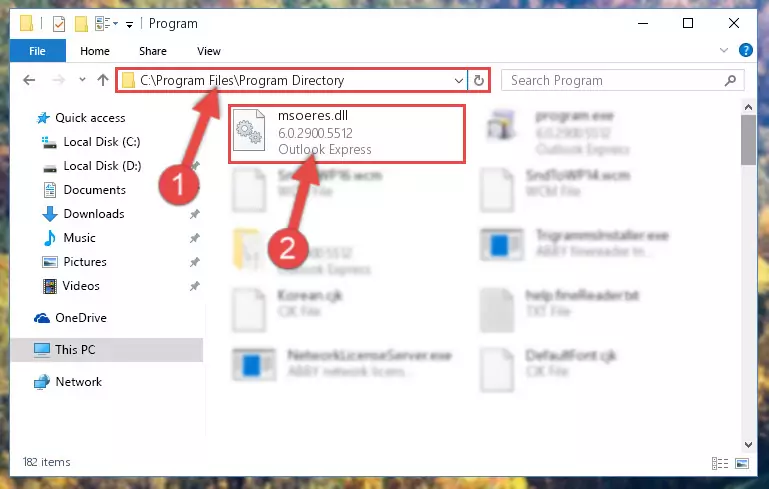
Step 2:Choosing the Msoeres.dll file - Click the "Extract To" symbol marked in the picture. To extract the dll file, it will want you to choose the desired location. Choose the "Desktop" location and click "OK" to extract the file to the desktop. In order to do this, you need to use the Winrar software. If you do not have this software, you can find and download it through a quick search on the Internet.
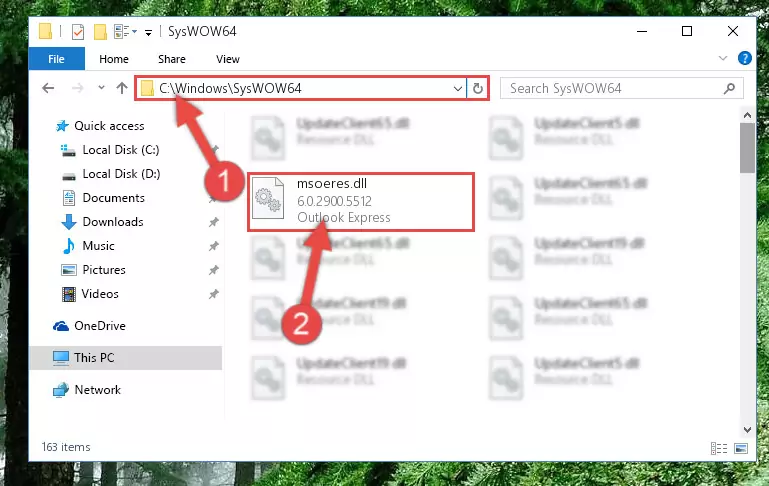
Step 3:Extracting the Msoeres.dll file to the desktop - Copy the "Msoeres.dll" file and paste it into the "C:\Windows\System32" folder.
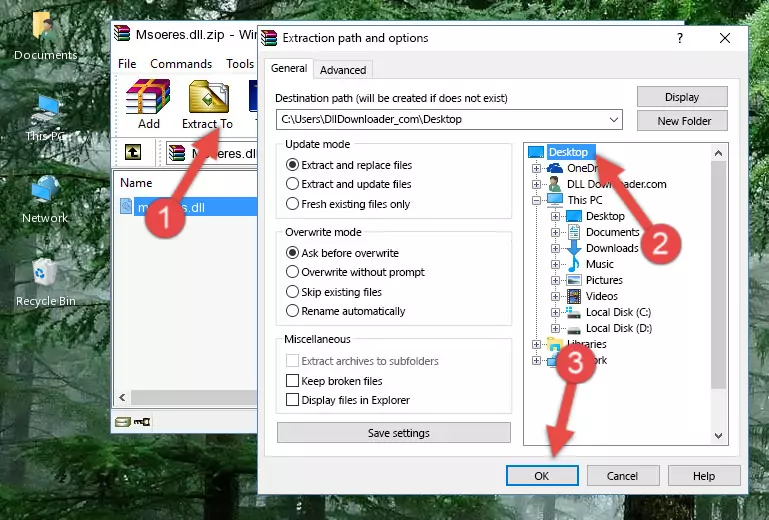
Step 4:Copying the Msoeres.dll file into the Windows/System32 folder - If your system is 64 Bit, copy the "Msoeres.dll" file and paste it into "C:\Windows\sysWOW64" folder.
NOTE! On 64 Bit systems, you must copy the dll file to both the "sysWOW64" and "System32" folders. In other words, both folders need the "Msoeres.dll" file.
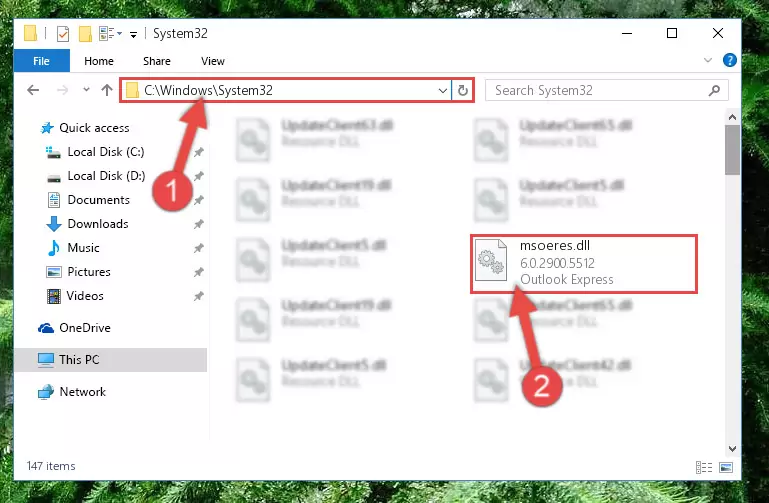
Step 5:Copying the Msoeres.dll file to the Windows/sysWOW64 folder - In order to complete this step, you must run the Command Prompt as administrator. In order to do this, all you have to do is follow the steps below.
NOTE! We ran the Command Prompt using Windows 10. If you are using Windows 8.1, Windows 8, Windows 7, Windows Vista or Windows XP, you can use the same method to run the Command Prompt as administrator.
- Open the Start Menu and before clicking anywhere, type "cmd" on your keyboard. This process will enable you to run a search through the Start Menu. We also typed in "cmd" to bring up the Command Prompt.
- Right-click the "Command Prompt" search result that comes up and click the Run as administrator" option.

Step 6:Running the Command Prompt as administrator - Paste the command below into the Command Line that will open up and hit Enter. This command will delete the damaged registry of the Msoeres.dll file (It will not delete the file we pasted into the System32 folder; it will delete the registry in Regedit. The file we pasted into the System32 folder will not be damaged).
%windir%\System32\regsvr32.exe /u Msoeres.dll
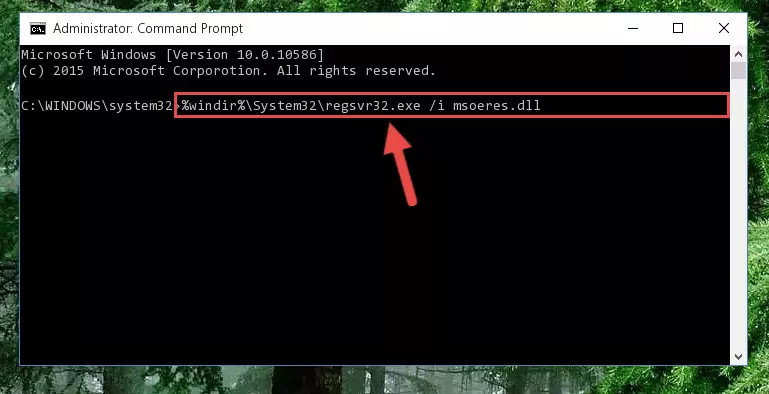
Step 7:Deleting the damaged registry of the Msoeres.dll - If you are using a 64 Bit operating system, after doing the commands above, you also need to run the command below. With this command, we will also delete the Msoeres.dll file's damaged registry for 64 Bit (The deleting process will be only for the registries in Regedit. In other words, the dll file you pasted into the SysWoW64 folder will not be damaged at all).
%windir%\SysWoW64\regsvr32.exe /u Msoeres.dll
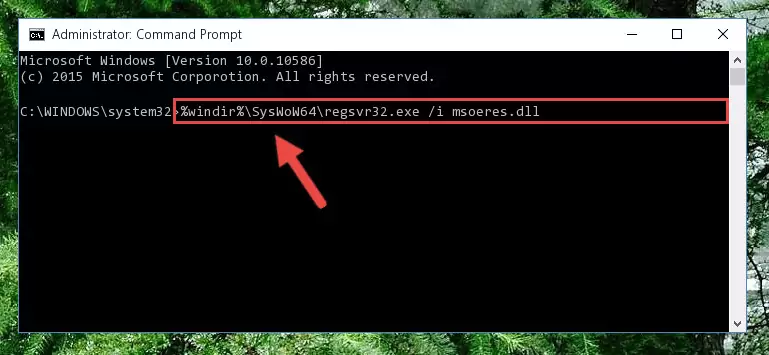
Step 8:Uninstalling the damaged Msoeres.dll file's registry from the system (for 64 Bit) - You must create a new registry for the dll file that you deleted from the registry editor. In order to do this, copy the command below and paste it into the Command Line and hit Enter.
%windir%\System32\regsvr32.exe /i Msoeres.dll
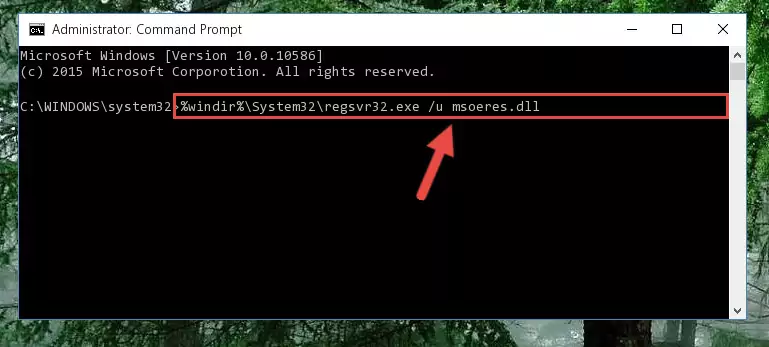
Step 9:Creating a new registry for the Msoeres.dll file - Windows 64 Bit users must run the command below after running the previous command. With this command, we will create a clean and good registry for the Msoeres.dll file we deleted.
%windir%\SysWoW64\regsvr32.exe /i Msoeres.dll
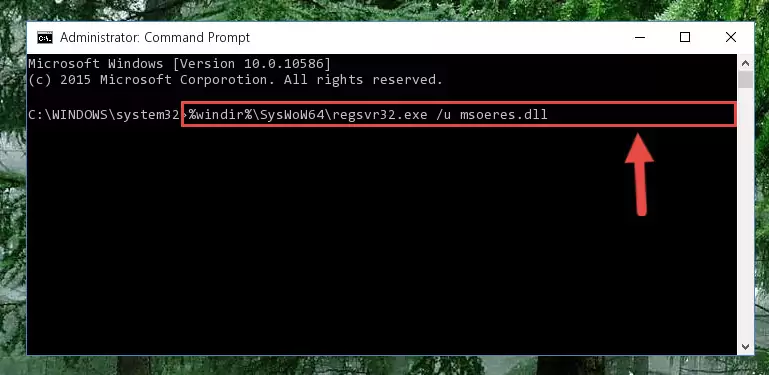
Step 10:Creating a clean and good registry for the Msoeres.dll file (64 Bit için) - You may see certain error messages when running the commands from the command line. These errors will not prevent the installation of the Msoeres.dll file. In other words, the installation will finish, but it may give some errors because of certain incompatibilities. After restarting your computer, to see if the installation was successful or not, try running the software that was giving the dll error again. If you continue to get the errors when running the software after the installation, you can try the 2nd Method as an alternative.
Method 2: Copying the Msoeres.dll File to the Software File Folder
- In order to install the dll file, you need to find the file folder for the software that was giving you errors such as "Msoeres.dll is missing", "Msoeres.dll not found" or similar error messages. In order to do that, Right-click the software's shortcut and click the Properties item in the right-click menu that appears.

Step 1:Opening the software shortcut properties window - Click on the Open File Location button that is found in the Properties window that opens up and choose the folder where the application is installed.

Step 2:Opening the file folder of the software - Copy the Msoeres.dll file.
- Paste the dll file you copied into the software's file folder that we just opened.
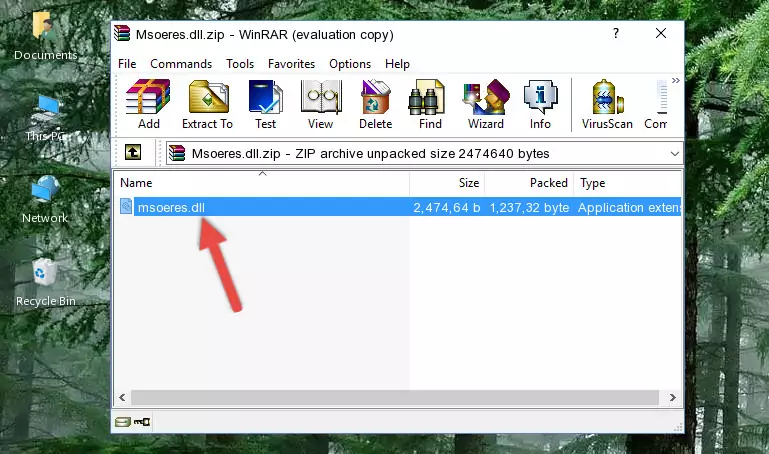
Step 3:Pasting the Msoeres.dll file into the software's file folder - When the dll file is moved to the software file folder, it means that the process is completed. Check to see if the problem was solved by running the software giving the error message again. If you are still receiving the error message, you can complete the 3rd Method as an alternative.
Method 3: Doing a Clean Install of the software That Is Giving the Msoeres.dll Error
- Open the Run tool by pushing the "Windows" + "R" keys found on your keyboard. Type the command below into the "Open" field of the Run window that opens up and press Enter. This command will open the "Programs and Features" tool.
appwiz.cpl

Step 1:Opening the Programs and Features tool with the appwiz.cpl command - On the Programs and Features screen that will come up, you will see the list of softwares on your computer. Find the software that gives you the dll error and with your mouse right-click it. The right-click menu will open. Click the "Uninstall" option in this menu to start the uninstall process.

Step 2:Uninstalling the software that gives you the dll error - You will see a "Do you want to uninstall this software?" confirmation window. Confirm the process and wait for the software to be completely uninstalled. The uninstall process can take some time. This time will change according to your computer's performance and the size of the software. After the software is uninstalled, restart your computer.

Step 3:Confirming the uninstall process - 4. After restarting your computer, reinstall the software that was giving you the error.
- You can solve the error you are expericing with this method. If the dll error is continuing in spite of the solution methods you are using, the source of the problem is the Windows operating system. In order to solve dll errors in Windows you will need to complete the 4th Method and the 5th Method in the list.
Method 4: Solving the Msoeres.dll Error using the Windows System File Checker (sfc /scannow)
- In order to complete this step, you must run the Command Prompt as administrator. In order to do this, all you have to do is follow the steps below.
NOTE! We ran the Command Prompt using Windows 10. If you are using Windows 8.1, Windows 8, Windows 7, Windows Vista or Windows XP, you can use the same method to run the Command Prompt as administrator.
- Open the Start Menu and before clicking anywhere, type "cmd" on your keyboard. This process will enable you to run a search through the Start Menu. We also typed in "cmd" to bring up the Command Prompt.
- Right-click the "Command Prompt" search result that comes up and click the Run as administrator" option.

Step 1:Running the Command Prompt as administrator - After typing the command below into the Command Line, push Enter.
sfc /scannow

Step 2:Getting rid of dll errors using Windows's sfc /scannow command - Depending on your computer's performance and the amount of errors on your system, this process can take some time. You can see the progress on the Command Line. Wait for this process to end. After the scan and repair processes are finished, try running the software giving you errors again.
Method 5: Fixing the Msoeres.dll Error by Manually Updating Windows
Some softwares need updated dll files. When your operating system is not updated, it cannot fulfill this need. In some situations, updating your operating system can solve the dll errors you are experiencing.
In order to check the update status of your operating system and, if available, to install the latest update packs, we need to begin this process manually.
Depending on which Windows version you use, manual update processes are different. Because of this, we have prepared a special article for each Windows version. You can get our articles relating to the manual update of the Windows version you use from the links below.
Guides to Manually Update for All Windows Versions
Common Msoeres.dll Errors
If the Msoeres.dll file is missing or the software using this file has not been installed correctly, you can get errors related to the Msoeres.dll file. Dll files being missing can sometimes cause basic Windows softwares to also give errors. You can even receive an error when Windows is loading. You can find the error messages that are caused by the Msoeres.dll file.
If you don't know how to install the Msoeres.dll file you will download from our site, you can browse the methods above. Above we explained all the processes you can do to solve the dll error you are receiving. If the error is continuing after you have completed all these methods, please use the comment form at the bottom of the page to contact us. Our editor will respond to your comment shortly.
- "Msoeres.dll not found." error
- "The file Msoeres.dll is missing." error
- "Msoeres.dll access violation." error
- "Cannot register Msoeres.dll." error
- "Cannot find Msoeres.dll." error
- "This application failed to start because Msoeres.dll was not found. Re-installing the application may fix this problem." error
