- Download Price:
- Free
- Dll Description:
- MSN Explorer Migration DLL for Windows 2000
- Versions:
- Size:
- 0.03 MB
- Operating Systems:
- Directory:
- M
- Downloads:
- 655 times.
What is Msnntmig.dll?
The Msnntmig.dll file is 0.03 MB. The download links for this file are clean and no user has given any negative feedback. From the time it was offered for download, it has been downloaded 655 times.
Table of Contents
- What is Msnntmig.dll?
- Operating Systems That Can Use the Msnntmig.dll File
- Other Versions of the Msnntmig.dll File
- Steps to Download the Msnntmig.dll File
- Methods for Solving Msnntmig.dll
- Method 1: Copying the Msnntmig.dll File to the Windows System Folder
- Method 2: Copying The Msnntmig.dll File Into The Software File Folder
- Method 3: Doing a Clean Install of the software That Is Giving the Msnntmig.dll Error
- Method 4: Solving the Msnntmig.dll Error Using the Windows System File Checker
- Method 5: Fixing the Msnntmig.dll Error by Manually Updating Windows
- Our Most Common Msnntmig.dll Error Messages
- Dll Files Similar to the Msnntmig.dll File
Operating Systems That Can Use the Msnntmig.dll File
Other Versions of the Msnntmig.dll File
The latest version of the Msnntmig.dll file is 7.2.5.2202 version. This dll file only has one version. There is no other version that can be downloaded.
- 7.2.5.2202 - 32 Bit (x86) Download directly this version now
Steps to Download the Msnntmig.dll File
- First, click on the green-colored "Download" button in the top left section of this page (The button that is marked in the picture).

Step 1:Start downloading the Msnntmig.dll file - "After clicking the Download" button, wait for the download process to begin in the "Downloading" page that opens up. Depending on your Internet speed, the download process will begin in approximately 4 -5 seconds.
Methods for Solving Msnntmig.dll
ATTENTION! Before beginning the installation of the Msnntmig.dll file, you must download the file. If you don't know how to download the file or if you are having a problem while downloading, you can look at our download guide a few lines above.
Method 1: Copying the Msnntmig.dll File to the Windows System Folder
- The file you downloaded is a compressed file with the extension ".zip". This file cannot be installed. To be able to install it, first you need to extract the dll file from within it. So, first double-click the file with the ".zip" extension and open the file.
- You will see the file named "Msnntmig.dll" in the window that opens. This is the file you need to install. Click on the dll file with the left button of the mouse. By doing this, you select the file.
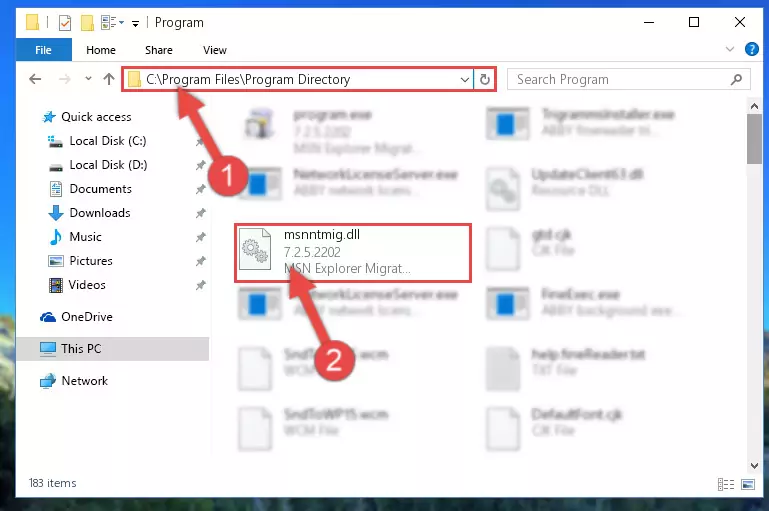
Step 2:Choosing the Msnntmig.dll file - Click on the "Extract To" button, which is marked in the picture. In order to do this, you will need the Winrar software. If you don't have the software, it can be found doing a quick search on the Internet and you can download it (The Winrar software is free).
- After clicking the "Extract to" button, a window where you can choose the location you want will open. Choose the "Desktop" location in this window and extract the dll file to the desktop by clicking the "Ok" button.
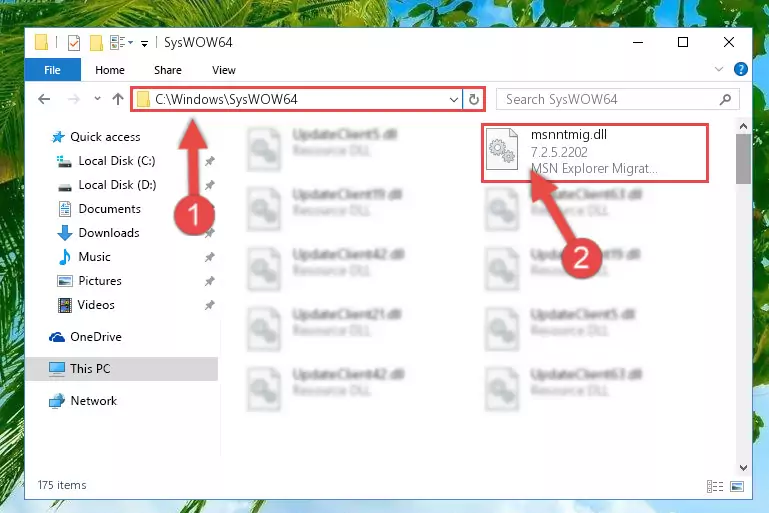
Step 3:Extracting the Msnntmig.dll file to the desktop - Copy the "Msnntmig.dll" file you extracted and paste it into the "C:\Windows\System32" folder.
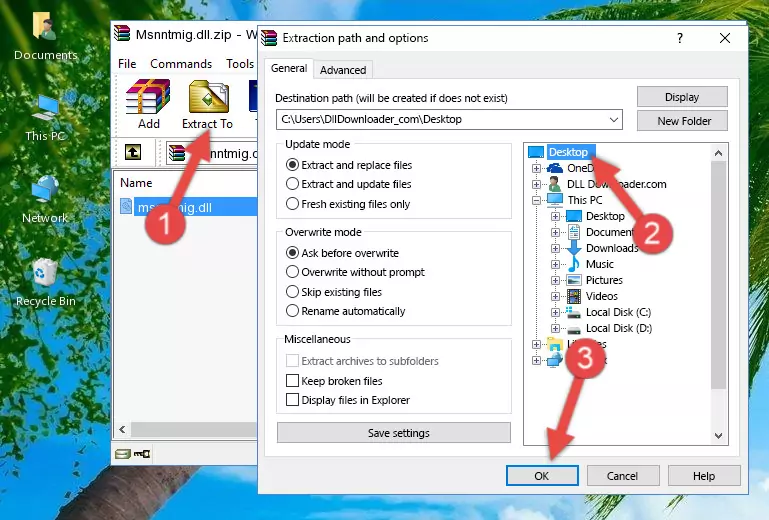
Step 3:Copying the Msnntmig.dll file into the Windows/System32 folder - If your operating system has a 64 Bit architecture, copy the "Msnntmig.dll" file and paste it also into the "C:\Windows\sysWOW64" folder.
NOTE! On 64 Bit systems, the dll file must be in both the "sysWOW64" folder as well as the "System32" folder. In other words, you must copy the "Msnntmig.dll" file into both folders.
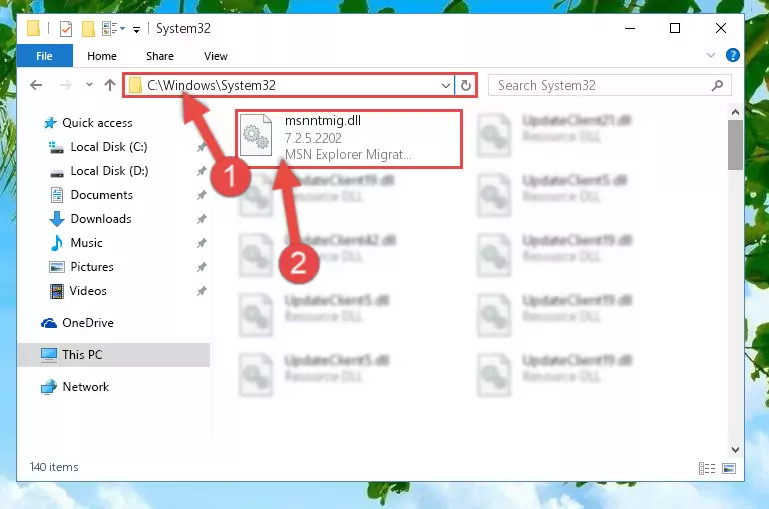
Step 4:Pasting the Msnntmig.dll file into the Windows/sysWOW64 folder - First, we must run the Windows Command Prompt as an administrator.
NOTE! We ran the Command Prompt on Windows 10. If you are using Windows 8.1, Windows 8, Windows 7, Windows Vista or Windows XP, you can use the same methods to run the Command Prompt as an administrator.
- Open the Start Menu and type in "cmd", but don't press Enter. Doing this, you will have run a search of your computer through the Start Menu. In other words, typing in "cmd" we did a search for the Command Prompt.
- When you see the "Command Prompt" option among the search results, push the "CTRL" + "SHIFT" + "ENTER " keys on your keyboard.
- A verification window will pop up asking, "Do you want to run the Command Prompt as with administrative permission?" Approve this action by saying, "Yes".

%windir%\System32\regsvr32.exe /u Msnntmig.dll
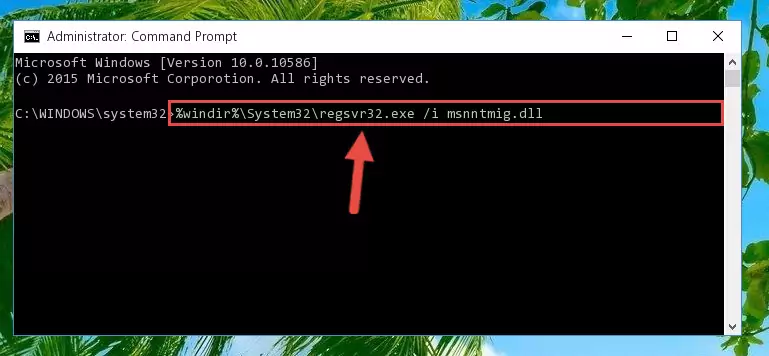
%windir%\SysWoW64\regsvr32.exe /u Msnntmig.dll
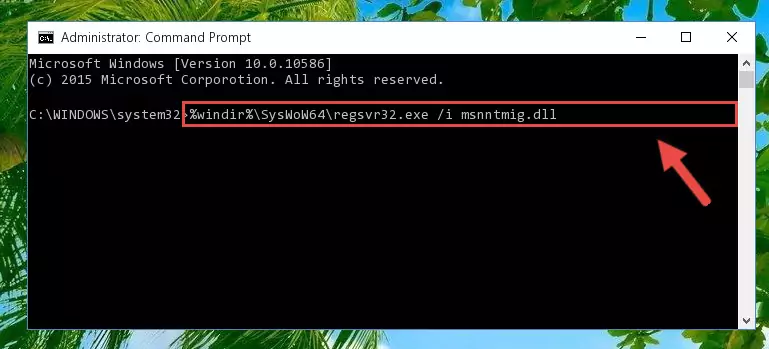
%windir%\System32\regsvr32.exe /i Msnntmig.dll
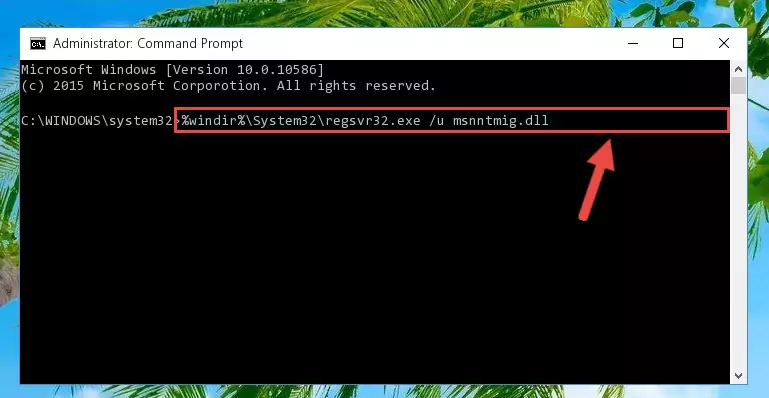
%windir%\SysWoW64\regsvr32.exe /i Msnntmig.dll

Method 2: Copying The Msnntmig.dll File Into The Software File Folder
- First, you must find the installation folder of the software (the software giving the dll error) you are going to install the dll file to. In order to find this folder, "Right-Click > Properties" on the software's shortcut.

Step 1:Opening the software's shortcut properties window - Open the software file folder by clicking the Open File Location button in the "Properties" window that comes up.

Step 2:Finding the software's file folder - Copy the Msnntmig.dll file into this folder that opens.
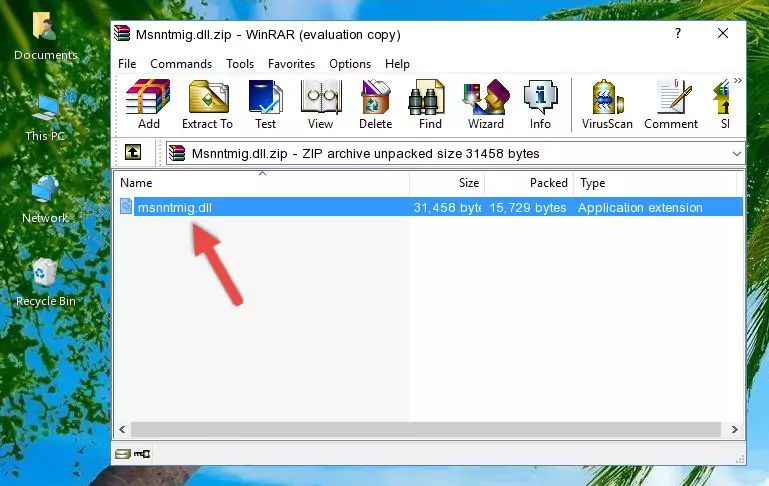
Step 3:Copying the Msnntmig.dll file into the software's file folder - This is all there is to the process. Now, try to run the software again. If the problem still is not solved, you can try the 3rd Method.
Method 3: Doing a Clean Install of the software That Is Giving the Msnntmig.dll Error
- Open the Run window by pressing the "Windows" + "R" keys on your keyboard at the same time. Type in the command below into the Run window and push Enter to run it. This command will open the "Programs and Features" window.
appwiz.cpl

Step 1:Opening the Programs and Features window using the appwiz.cpl command - The softwares listed in the Programs and Features window that opens up are the softwares installed on your computer. Find the software that gives you the dll error and run the "Right-Click > Uninstall" command on this software.

Step 2:Uninstalling the software from your computer - Following the instructions that come up, uninstall the software from your computer and restart your computer.

Step 3:Following the verification and instructions for the software uninstall process - 4. After restarting your computer, reinstall the software that was giving you the error.
- You may be able to solve the dll error you are experiencing by using this method. If the error messages are continuing despite all these processes, we may have a problem deriving from Windows. To solve dll errors deriving from Windows, you need to complete the 4th Method and the 5th Method in the list.
Method 4: Solving the Msnntmig.dll Error Using the Windows System File Checker
- First, we must run the Windows Command Prompt as an administrator.
NOTE! We ran the Command Prompt on Windows 10. If you are using Windows 8.1, Windows 8, Windows 7, Windows Vista or Windows XP, you can use the same methods to run the Command Prompt as an administrator.
- Open the Start Menu and type in "cmd", but don't press Enter. Doing this, you will have run a search of your computer through the Start Menu. In other words, typing in "cmd" we did a search for the Command Prompt.
- When you see the "Command Prompt" option among the search results, push the "CTRL" + "SHIFT" + "ENTER " keys on your keyboard.
- A verification window will pop up asking, "Do you want to run the Command Prompt as with administrative permission?" Approve this action by saying, "Yes".

sfc /scannow

Method 5: Fixing the Msnntmig.dll Error by Manually Updating Windows
Most of the time, softwares have been programmed to use the most recent dll files. If your operating system is not updated, these files cannot be provided and dll errors appear. So, we will try to solve the dll errors by updating the operating system.
Since the methods to update Windows versions are different from each other, we found it appropriate to prepare a separate article for each Windows version. You can get our update article that relates to your operating system version by using the links below.
Windows Update Guides
Our Most Common Msnntmig.dll Error Messages
When the Msnntmig.dll file is damaged or missing, the softwares that use this dll file will give an error. Not only external softwares, but also basic Windows softwares and tools use dll files. Because of this, when you try to use basic Windows softwares and tools (For example, when you open Internet Explorer or Windows Media Player), you may come across errors. We have listed the most common Msnntmig.dll errors below.
You will get rid of the errors listed below when you download the Msnntmig.dll file from DLL Downloader.com and follow the steps we explained above.
- "Msnntmig.dll not found." error
- "The file Msnntmig.dll is missing." error
- "Msnntmig.dll access violation." error
- "Cannot register Msnntmig.dll." error
- "Cannot find Msnntmig.dll." error
- "This application failed to start because Msnntmig.dll was not found. Re-installing the application may fix this problem." error
