- Download Price:
- Free
- Dll Description:
- Message Queue Setup
- Versions:
- Size:
- 0.24 MB
- Operating Systems:
- Directory:
- M
- Downloads:
- 1125 times.
Msmqocm.dll Explanation
The Msmqocm.dll library is 0.24 MB. The download links for this library are clean and no user has given any negative feedback. From the time it was offered for download, it has been downloaded 1125 times.
Table of Contents
- Msmqocm.dll Explanation
- Operating Systems Compatible with the Msmqocm.dll Library
- Other Versions of the Msmqocm.dll Library
- Steps to Download the Msmqocm.dll Library
- Methods to Fix the Msmqocm.dll Errors
- Method 1: Installing the Msmqocm.dll Library to the Windows System Directory
- Method 2: Copying The Msmqocm.dll Library Into The Program Installation Directory
- Method 3: Uninstalling and Reinstalling the Program That Is Giving the Msmqocm.dll Error
- Method 4: Fixing the Msmqocm.dll Error Using the Windows System File Checker
- Method 5: Getting Rid of Msmqocm.dll Errors by Updating the Windows Operating System
- Our Most Common Msmqocm.dll Error Messages
- Other Dynamic Link Libraries Used with Msmqocm.dll
Operating Systems Compatible with the Msmqocm.dll Library
Other Versions of the Msmqocm.dll Library
The latest version of the Msmqocm.dll library is 5.2.2003.3959 version. Before this, there were 1 versions released. All versions released up till now are listed below from newest to oldest
- 5.2.2003.3959 - 32 Bit (x86) Download directly this version now
- 5.01.1108 - 32 Bit (x86) (2012-06-30) Download directly this version now
Steps to Download the Msmqocm.dll Library
- Click on the green-colored "Download" button (The button marked in the picture below).

Step 1:Starting the download process for Msmqocm.dll - When you click the "Download" button, the "Downloading" window will open. Don't close this window until the download process begins. The download process will begin in a few seconds based on your Internet speed and computer.
Methods to Fix the Msmqocm.dll Errors
ATTENTION! Before beginning the installation of the Msmqocm.dll library, you must download the library. If you don't know how to download the library or if you are having a problem while downloading, you can look at our download guide a few lines above.
Method 1: Installing the Msmqocm.dll Library to the Windows System Directory
- The file you will download is a compressed file with the ".zip" extension. You cannot directly install the ".zip" file. Because of this, first, double-click this file and open the file. You will see the library named "Msmqocm.dll" in the window that opens. Drag this library to the desktop with the left mouse button. This is the library you need.
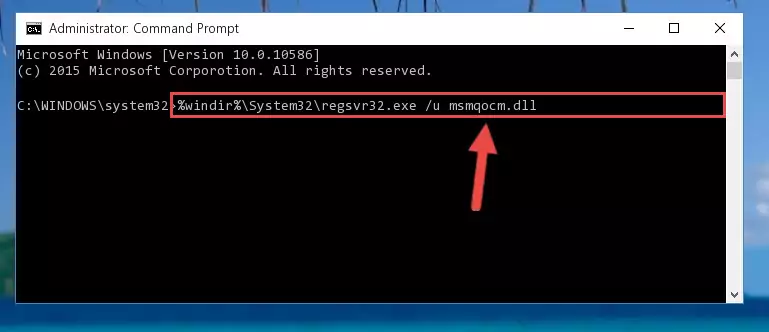
Step 1:Extracting the Msmqocm.dll library from the .zip file - Copy the "Msmqocm.dll" library file you extracted.
- Paste the dynamic link library you copied into the "C:\Windows\System32" directory.
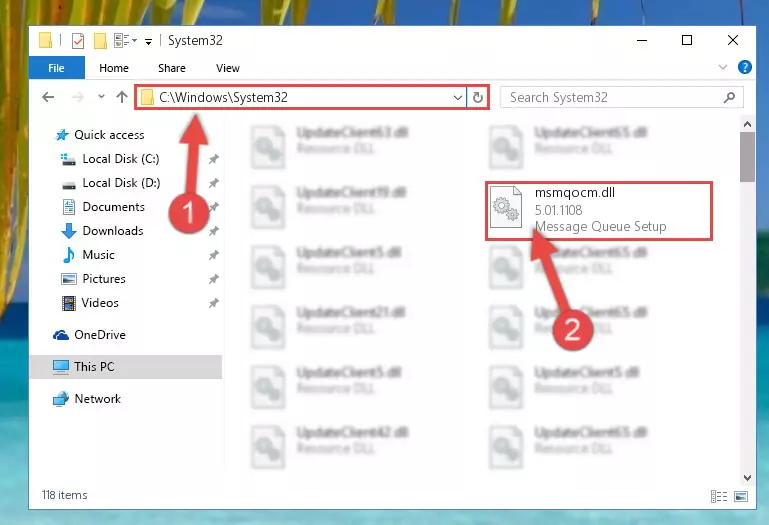
Step 3:Pasting the Msmqocm.dll library into the Windows/System32 directory - If you are using a 64 Bit operating system, copy the "Msmqocm.dll" library and paste it into the "C:\Windows\sysWOW64" as well.
NOTE! On Windows operating systems with 64 Bit architecture, the dynamic link library must be in both the "sysWOW64" directory as well as the "System32" directory. In other words, you must copy the "Msmqocm.dll" library into both directories.
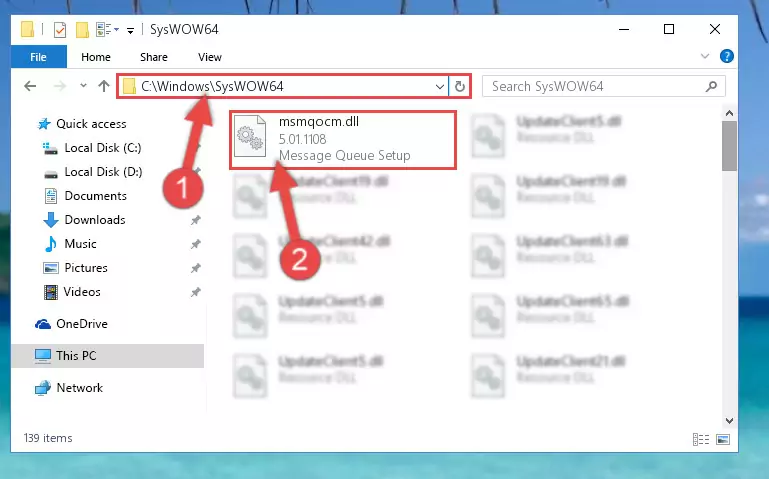
Step 4:Pasting the Msmqocm.dll library into the Windows/sysWOW64 directory - In order to run the Command Line as an administrator, complete the following steps.
NOTE! In this explanation, we ran the Command Line on Windows 10. If you are using one of the Windows 8.1, Windows 8, Windows 7, Windows Vista or Windows XP operating systems, you can use the same methods to run the Command Line as an administrator. Even though the pictures are taken from Windows 10, the processes are similar.
- First, open the Start Menu and before clicking anywhere, type "cmd" but do not press Enter.
- When you see the "Command Line" option among the search results, hit the "CTRL" + "SHIFT" + "ENTER" keys on your keyboard.
- A window will pop up asking, "Do you want to run this process?". Confirm it by clicking to "Yes" button.

Step 5:Running the Command Line as an administrator - Paste the command below into the Command Line window that opens and hit the Enter key on your keyboard. This command will delete the Msmqocm.dll library's damaged registry (It will not delete the file you pasted into the System32 directory, but will delete the registry in Regedit. The file you pasted in the System32 directory will not be damaged in any way).
%windir%\System32\regsvr32.exe /u Msmqocm.dll
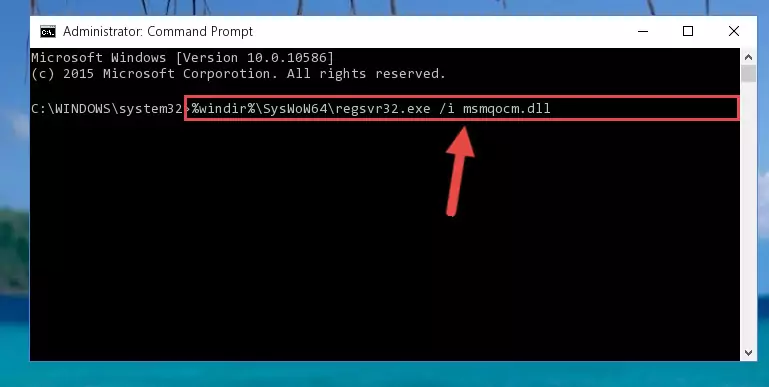
Step 6:Uninstalling the Msmqocm.dll library from the system registry - If you have a 64 Bit operating system, after running the command above, you must run the command below. This command will clean the Msmqocm.dll library's damaged registry in 64 Bit as well (The cleaning process will be in the registries in the Registry Editor< only. In other words, the dll file you paste into the SysWoW64 folder will stay as it).
%windir%\SysWoW64\regsvr32.exe /u Msmqocm.dll
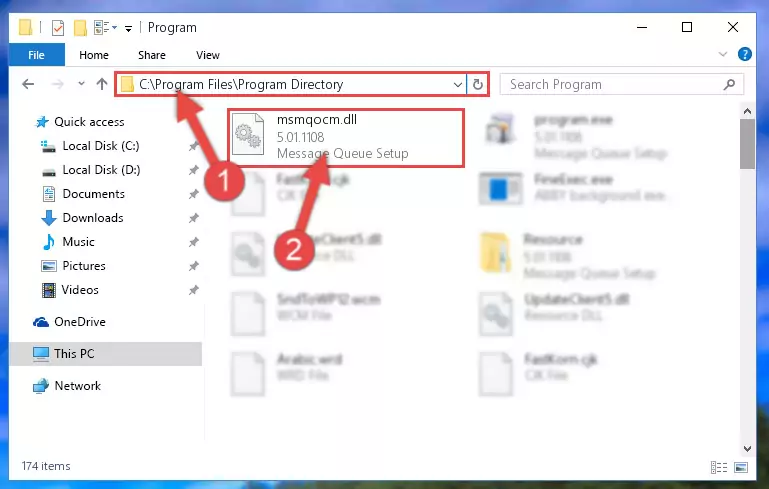
Step 7:Uninstalling the Msmqocm.dll library's broken registry from the Registry Editor (for 64 Bit) - You must create a new registry for the dynamic link library that you deleted from the registry editor. In order to do this, copy the command below and paste it into the Command Line and hit Enter.
%windir%\System32\regsvr32.exe /i Msmqocm.dll
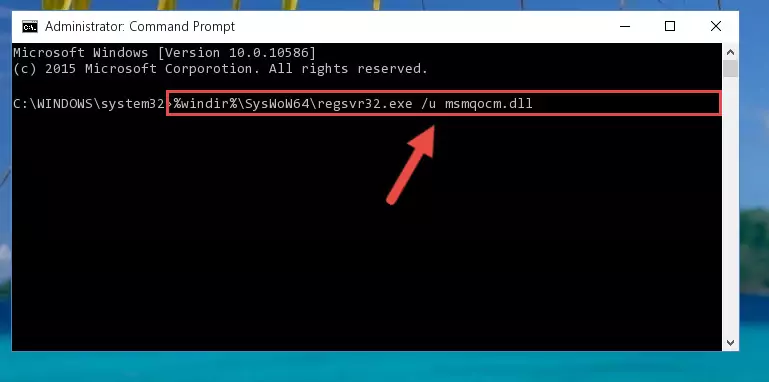
Step 8:Creating a new registry for the Msmqocm.dll library - If the Windows version you use has 64 Bit architecture, after running the command above, you must run the command below. With this command, you will create a clean registry for the problematic registry of the Msmqocm.dll library that we deleted.
%windir%\SysWoW64\regsvr32.exe /i Msmqocm.dll
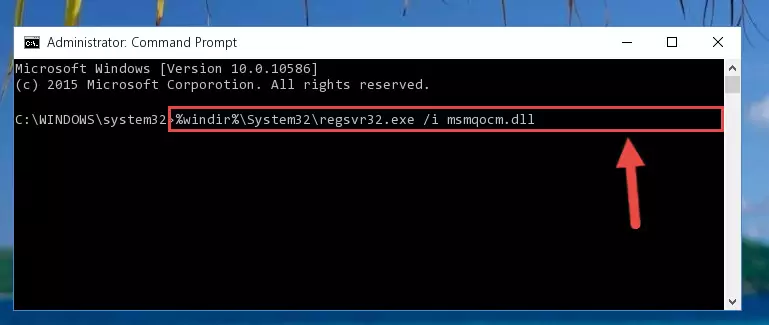
Step 9:Creating a clean registry for the Msmqocm.dll library (for 64 Bit) - You may see certain error messages when running the commands from the command line. These errors will not prevent the installation of the Msmqocm.dll library. In other words, the installation will finish, but it may give some errors because of certain incompatibilities. After restarting your computer, to see if the installation was successful or not, try running the program that was giving the dll error again. If you continue to get the errors when running the program after the installation, you can try the 2nd Method as an alternative.
Method 2: Copying The Msmqocm.dll Library Into The Program Installation Directory
- In order to install the dynamic link library, you need to find the installation directory for the program that was giving you errors such as "Msmqocm.dll is missing", "Msmqocm.dll not found" or similar error messages. In order to do that, Right-click the program's shortcut and click the Properties item in the right-click menu that appears.

Step 1:Opening the program shortcut properties window - Click on the Open File Location button that is found in the Properties window that opens up and choose the folder where the application is installed.

Step 2:Opening the installation directory of the program - Copy the Msmqocm.dll library into the directory we opened up.
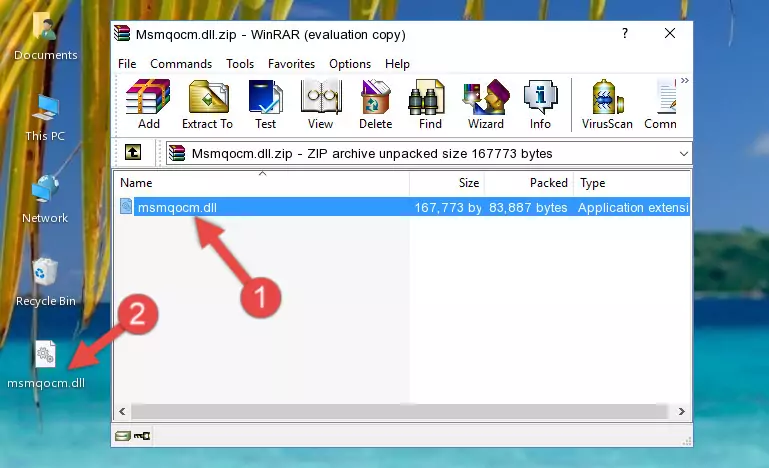
Step 3:Copying the Msmqocm.dll library into the program's installation directory - That's all there is to the installation process. Run the program giving the dll error again. If the dll error is still continuing, completing the 3rd Method may help fix your issue.
Method 3: Uninstalling and Reinstalling the Program That Is Giving the Msmqocm.dll Error
- Press the "Windows" + "R" keys at the same time to open the Run tool. Paste the command below into the text field titled "Open" in the Run window that opens and press the Enter key on your keyboard. This command will open the "Programs and Features" tool.
appwiz.cpl

Step 1:Opening the Programs and Features tool with the Appwiz.cpl command - The programs listed in the Programs and Features window that opens up are the programs installed on your computer. Find the program that gives you the dll error and run the "Right-Click > Uninstall" command on this program.

Step 2:Uninstalling the program from your computer - Following the instructions that come up, uninstall the program from your computer and restart your computer.

Step 3:Following the verification and instructions for the program uninstall process - After restarting your computer, reinstall the program that was giving the error.
- This process may help the dll problem you are experiencing. If you are continuing to get the same dll error, the problem is most likely with Windows. In order to fix dll problems relating to Windows, complete the 4th Method and 5th Method.
Method 4: Fixing the Msmqocm.dll Error Using the Windows System File Checker
- In order to run the Command Line as an administrator, complete the following steps.
NOTE! In this explanation, we ran the Command Line on Windows 10. If you are using one of the Windows 8.1, Windows 8, Windows 7, Windows Vista or Windows XP operating systems, you can use the same methods to run the Command Line as an administrator. Even though the pictures are taken from Windows 10, the processes are similar.
- First, open the Start Menu and before clicking anywhere, type "cmd" but do not press Enter.
- When you see the "Command Line" option among the search results, hit the "CTRL" + "SHIFT" + "ENTER" keys on your keyboard.
- A window will pop up asking, "Do you want to run this process?". Confirm it by clicking to "Yes" button.

Step 1:Running the Command Line as an administrator - Type the command below into the Command Line page that comes up and run it by pressing Enter on your keyboard.
sfc /scannow

Step 2:Getting rid of Windows Dll errors by running the sfc /scannow command - The process can take some time depending on your computer and the condition of the errors in the system. Before the process is finished, don't close the command line! When the process is finished, try restarting the program that you are experiencing the errors in after closing the command line.
Method 5: Getting Rid of Msmqocm.dll Errors by Updating the Windows Operating System
Some programs need updated dynamic link libraries. When your operating system is not updated, it cannot fulfill this need. In some situations, updating your operating system can solve the dll errors you are experiencing.
In order to check the update status of your operating system and, if available, to install the latest update packs, we need to begin this process manually.
Depending on which Windows version you use, manual update processes are different. Because of this, we have prepared a special article for each Windows version. You can get our articles relating to the manual update of the Windows version you use from the links below.
Guides to Manually Update the Windows Operating System
Our Most Common Msmqocm.dll Error Messages
When the Msmqocm.dll library is damaged or missing, the programs that use this dynamic link library will give an error. Not only external programs, but also basic Windows programs and tools use dynamic link libraries. Because of this, when you try to use basic Windows programs and tools (For example, when you open Internet Explorer or Windows Media Player), you may come across errors. We have listed the most common Msmqocm.dll errors below.
You will get rid of the errors listed below when you download the Msmqocm.dll library from DLL Downloader.com and follow the steps we explained above.
- "Msmqocm.dll not found." error
- "The file Msmqocm.dll is missing." error
- "Msmqocm.dll access violation." error
- "Cannot register Msmqocm.dll." error
- "Cannot find Msmqocm.dll." error
- "This application failed to start because Msmqocm.dll was not found. Re-installing the application may fix this problem." error
