- Download Price:
- Free
- Dll Description:
- PivotTable Service dll
- Versions:
- Size:
- 0.21 MB
- Operating Systems:
- Directory:
- M
- Downloads:
- 1012 times.
Msmdcb80.dll Explanation
The Msmdcb80.dll library is 0.21 MB. The download links for this library are clean and no user has given any negative feedback. From the time it was offered for download, it has been downloaded 1012 times.
Table of Contents
- Msmdcb80.dll Explanation
- Operating Systems Compatible with the Msmdcb80.dll Library
- Other Versions of the Msmdcb80.dll Library
- Guide to Download Msmdcb80.dll
- Methods for Fixing Msmdcb80.dll
- Method 1: Fixing the DLL Error by Copying the Msmdcb80.dll Library to the Windows System Directory
- Method 2: Copying The Msmdcb80.dll Library Into The Program Installation Directory
- Method 3: Uninstalling and Reinstalling the Program that Gives You the Msmdcb80.dll Error
- Method 4: Fixing the Msmdcb80.dll Error using the Windows System File Checker (sfc /scannow)
- Method 5: Getting Rid of Msmdcb80.dll Errors by Updating the Windows Operating System
- The Most Seen Msmdcb80.dll Errors
- Other Dynamic Link Libraries Used with Msmdcb80.dll
Operating Systems Compatible with the Msmdcb80.dll Library
Other Versions of the Msmdcb80.dll Library
The newest version of the Msmdcb80.dll library is the 8.0.760.0 version. There have been 1 versions released before this version. All versions of the Dynamic link library have been listed below from most recent to oldest.
- 8.0.760.0 - 32 Bit (x86) Download this version
- 8.00.760 - 32 Bit (x86) (2012-06-30) Download this version
Guide to Download Msmdcb80.dll
- Click on the green-colored "Download" button (The button marked in the picture below).

Step 1:Starting the download process for Msmdcb80.dll - After clicking the "Download" button at the top of the page, the "Downloading" page will open up and the download process will begin. Definitely do not close this page until the download begins. Our site will connect you to the closest DLL Downloader.com download server in order to offer you the fastest downloading performance. Connecting you to the server can take a few seconds.
Methods for Fixing Msmdcb80.dll
ATTENTION! Before beginning the installation of the Msmdcb80.dll library, you must download the library. If you don't know how to download the library or if you are having a problem while downloading, you can look at our download guide a few lines above.
Method 1: Fixing the DLL Error by Copying the Msmdcb80.dll Library to the Windows System Directory
- The file you downloaded is a compressed file with the ".zip" extension. In order to install it, first, double-click the ".zip" file and open the file. You will see the library named "Msmdcb80.dll" in the window that opens up. This is the library you need to install. Drag this library to the desktop with your mouse's left button.
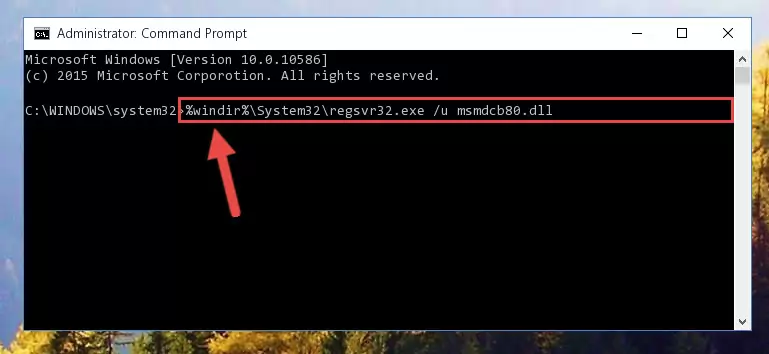
Step 1:Extracting the Msmdcb80.dll library - Copy the "Msmdcb80.dll" library and paste it into the "C:\Windows\System32" directory.
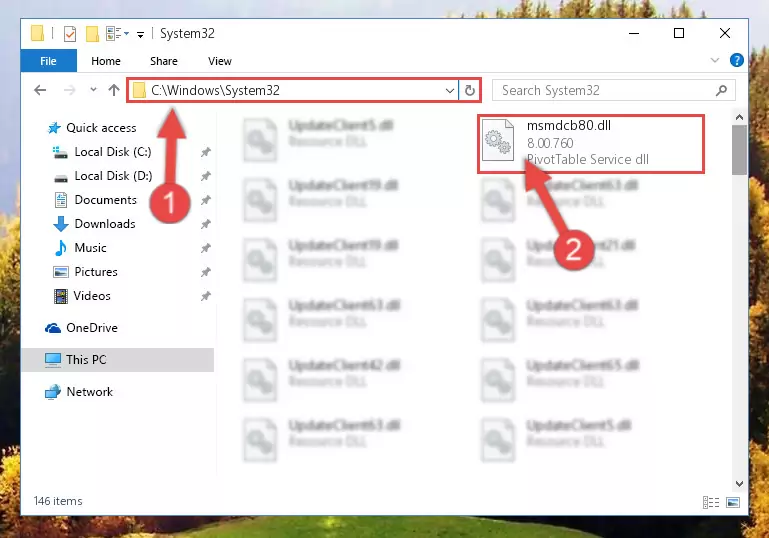
Step 2:Copying the Msmdcb80.dll library into the Windows/System32 directory - If you are using a 64 Bit operating system, copy the "Msmdcb80.dll" library and paste it into the "C:\Windows\sysWOW64" as well.
NOTE! On Windows operating systems with 64 Bit architecture, the dynamic link library must be in both the "sysWOW64" directory as well as the "System32" directory. In other words, you must copy the "Msmdcb80.dll" library into both directories.
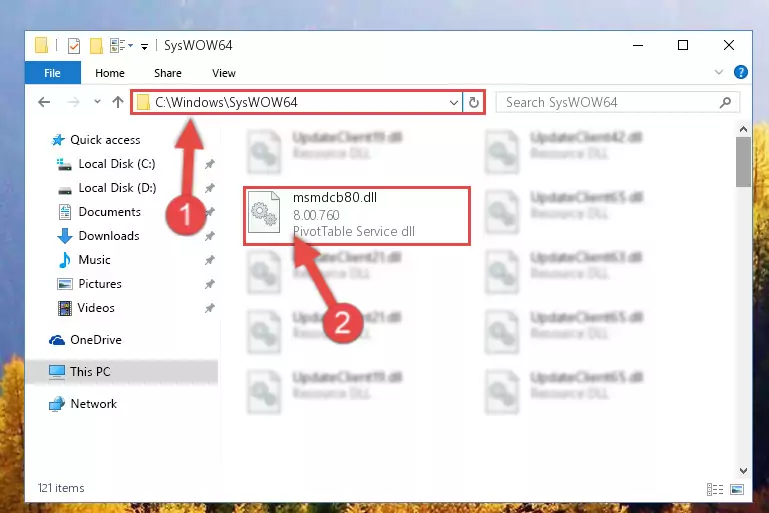
Step 3:Pasting the Msmdcb80.dll library into the Windows/sysWOW64 directory - In order to complete this step, you must run the Command Prompt as administrator. In order to do this, all you have to do is follow the steps below.
NOTE! We ran the Command Prompt using Windows 10. If you are using Windows 8.1, Windows 8, Windows 7, Windows Vista or Windows XP, you can use the same method to run the Command Prompt as administrator.
- Open the Start Menu and before clicking anywhere, type "cmd" on your keyboard. This process will enable you to run a search through the Start Menu. We also typed in "cmd" to bring up the Command Prompt.
- Right-click the "Command Prompt" search result that comes up and click the Run as administrator" option.

Step 4:Running the Command Prompt as administrator - Paste the command below into the Command Line window that opens and hit the Enter key on your keyboard. This command will delete the Msmdcb80.dll library's damaged registry (It will not delete the file you pasted into the System32 directory, but will delete the registry in Regedit. The file you pasted in the System32 directory will not be damaged in any way).
%windir%\System32\regsvr32.exe /u Msmdcb80.dll
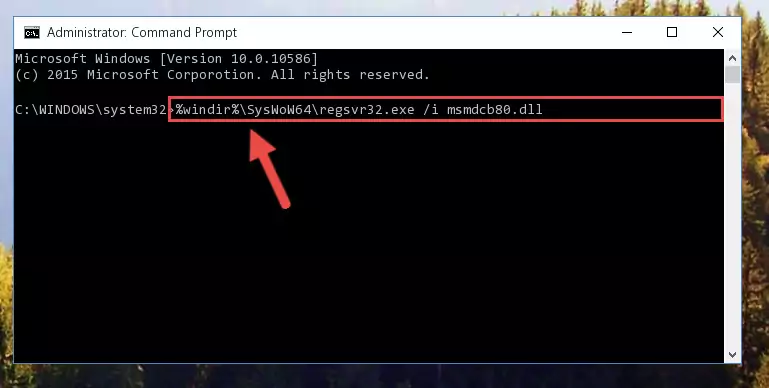
Step 5:Uninstalling the Msmdcb80.dll library from the system registry - If you are using a 64 Bit operating system, after doing the commands above, you also need to run the command below. With this command, we will also delete the Msmdcb80.dll library's damaged registry for 64 Bit (The deleting process will be only for the registries in Regedit. In other words, the dll file you pasted into the SysWoW64 folder will not be damaged at all).
%windir%\SysWoW64\regsvr32.exe /u Msmdcb80.dll
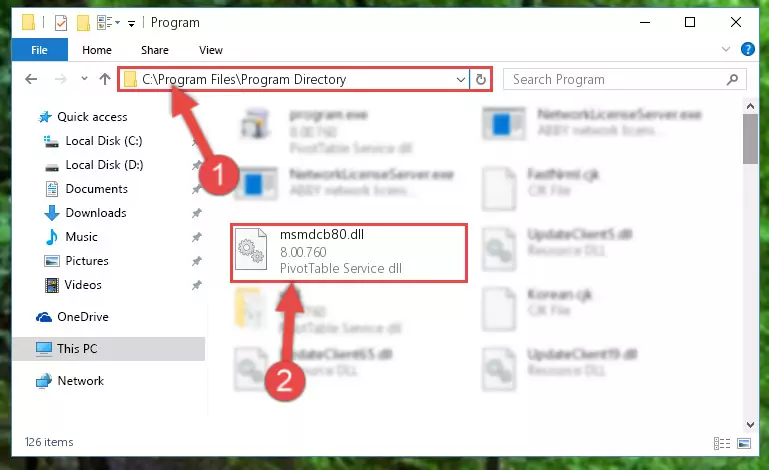
Step 6:Uninstalling the damaged Msmdcb80.dll library's registry from the system (for 64 Bit) - In order to cleanly recreate the dll library's registry that we deleted, copy the command below and paste it into the Command Line and hit Enter.
%windir%\System32\regsvr32.exe /i Msmdcb80.dll
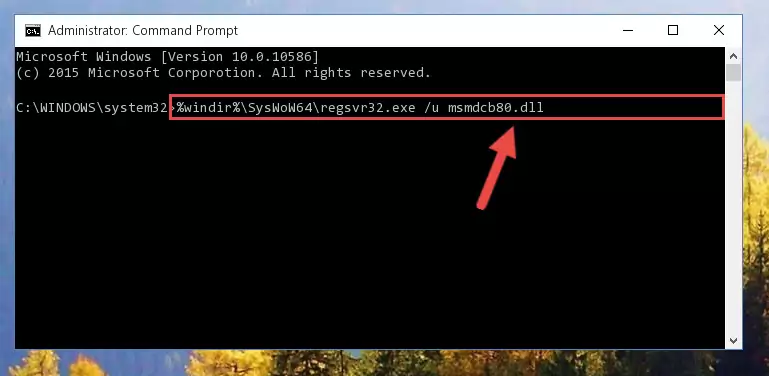
Step 7:Reregistering the Msmdcb80.dll library in the system - If you are using a 64 Bit operating system, after running the command above, you also need to run the command below. With this command, we will have added a new library in place of the damaged Msmdcb80.dll library that we deleted.
%windir%\SysWoW64\regsvr32.exe /i Msmdcb80.dll
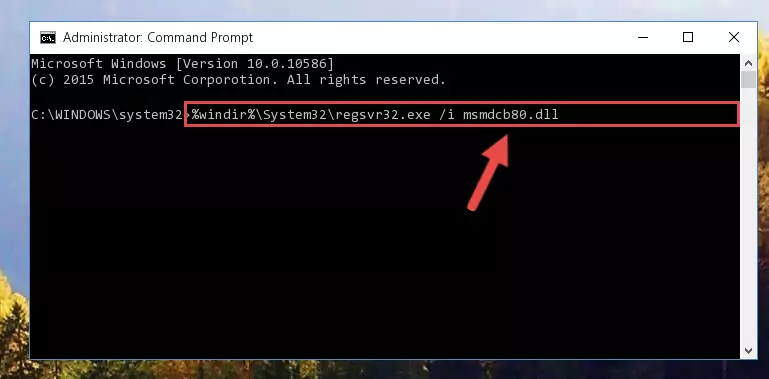
Step 8:Reregistering the Msmdcb80.dll library in the system (for 64 Bit) - You may see certain error messages when running the commands from the command line. These errors will not prevent the installation of the Msmdcb80.dll library. In other words, the installation will finish, but it may give some errors because of certain incompatibilities. After restarting your computer, to see if the installation was successful or not, try running the program that was giving the dll error again. If you continue to get the errors when running the program after the installation, you can try the 2nd Method as an alternative.
Method 2: Copying The Msmdcb80.dll Library Into The Program Installation Directory
- First, you need to find the installation directory for the program you are receiving the "Msmdcb80.dll not found", "Msmdcb80.dll is missing" or other similar dll errors. In order to do this, right-click on the shortcut for the program and click the Properties option from the options that come up.

Step 1:Opening program properties - Open the program's installation directory by clicking on the Open File Location button in the Properties window that comes up.

Step 2:Opening the program's installation directory - Copy the Msmdcb80.dll library into this directory that opens.
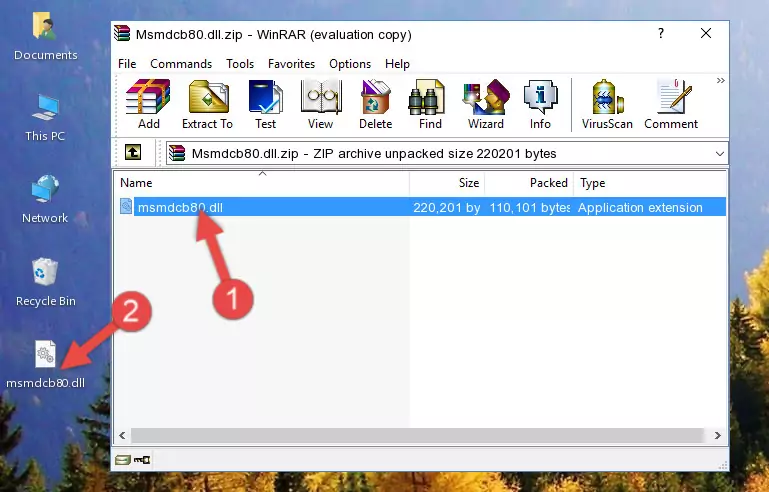
Step 3:Copying the Msmdcb80.dll library into the program's installation directory - This is all there is to the process. Now, try to run the program again. If the problem still is not solved, you can try the 3rd Method.
Method 3: Uninstalling and Reinstalling the Program that Gives You the Msmdcb80.dll Error
- Push the "Windows" + "R" keys at the same time to open the Run window. Type the command below into the Run window that opens up and hit Enter. This process will open the "Programs and Features" window.
appwiz.cpl

Step 1:Opening the Programs and Features window using the appwiz.cpl command - The programs listed in the Programs and Features window that opens up are the programs installed on your computer. Find the program that gives you the dll error and run the "Right-Click > Uninstall" command on this program.

Step 2:Uninstalling the program from your computer - Following the instructions that come up, uninstall the program from your computer and restart your computer.

Step 3:Following the verification and instructions for the program uninstall process - After restarting your computer, reinstall the program that was giving the error.
- This process may help the dll problem you are experiencing. If you are continuing to get the same dll error, the problem is most likely with Windows. In order to fix dll problems relating to Windows, complete the 4th Method and 5th Method.
Method 4: Fixing the Msmdcb80.dll Error using the Windows System File Checker (sfc /scannow)
- In order to complete this step, you must run the Command Prompt as administrator. In order to do this, all you have to do is follow the steps below.
NOTE! We ran the Command Prompt using Windows 10. If you are using Windows 8.1, Windows 8, Windows 7, Windows Vista or Windows XP, you can use the same method to run the Command Prompt as administrator.
- Open the Start Menu and before clicking anywhere, type "cmd" on your keyboard. This process will enable you to run a search through the Start Menu. We also typed in "cmd" to bring up the Command Prompt.
- Right-click the "Command Prompt" search result that comes up and click the Run as administrator" option.

Step 1:Running the Command Prompt as administrator - After typing the command below into the Command Line, push Enter.
sfc /scannow

Step 2:Getting rid of dll errors using Windows's sfc /scannow command - Depending on your computer's performance and the amount of errors on your system, this process can take some time. You can see the progress on the Command Line. Wait for this process to end. After the scan and repair processes are finished, try running the program giving you errors again.
Method 5: Getting Rid of Msmdcb80.dll Errors by Updating the Windows Operating System
Some programs require updated dynamic link libraries from the operating system. If your operating system is not updated, this requirement is not met and you will receive dll errors. Because of this, updating your operating system may solve the dll errors you are experiencing.
Most of the time, operating systems are automatically updated. However, in some situations, the automatic updates may not work. For situations like this, you may need to check for updates manually.
For every Windows version, the process of manually checking for updates is different. Because of this, we prepared a special guide for each Windows version. You can get our guides to manually check for updates based on the Windows version you use through the links below.
Guides to Manually Update for All Windows Versions
The Most Seen Msmdcb80.dll Errors
It's possible that during the programs' installation or while using them, the Msmdcb80.dll library was damaged or deleted. You can generally see error messages listed below or similar ones in situations like this.
These errors we see are not unsolvable. If you've also received an error message like this, first you must download the Msmdcb80.dll library by clicking the "Download" button in this page's top section. After downloading the library, you should install the library and complete the solution methods explained a little bit above on this page and mount it in Windows. If you do not have a hardware issue, one of the methods explained in this article will fix your issue.
- "Msmdcb80.dll not found." error
- "The file Msmdcb80.dll is missing." error
- "Msmdcb80.dll access violation." error
- "Cannot register Msmdcb80.dll." error
- "Cannot find Msmdcb80.dll." error
- "This application failed to start because Msmdcb80.dll was not found. Re-installing the application may fix this problem." error
